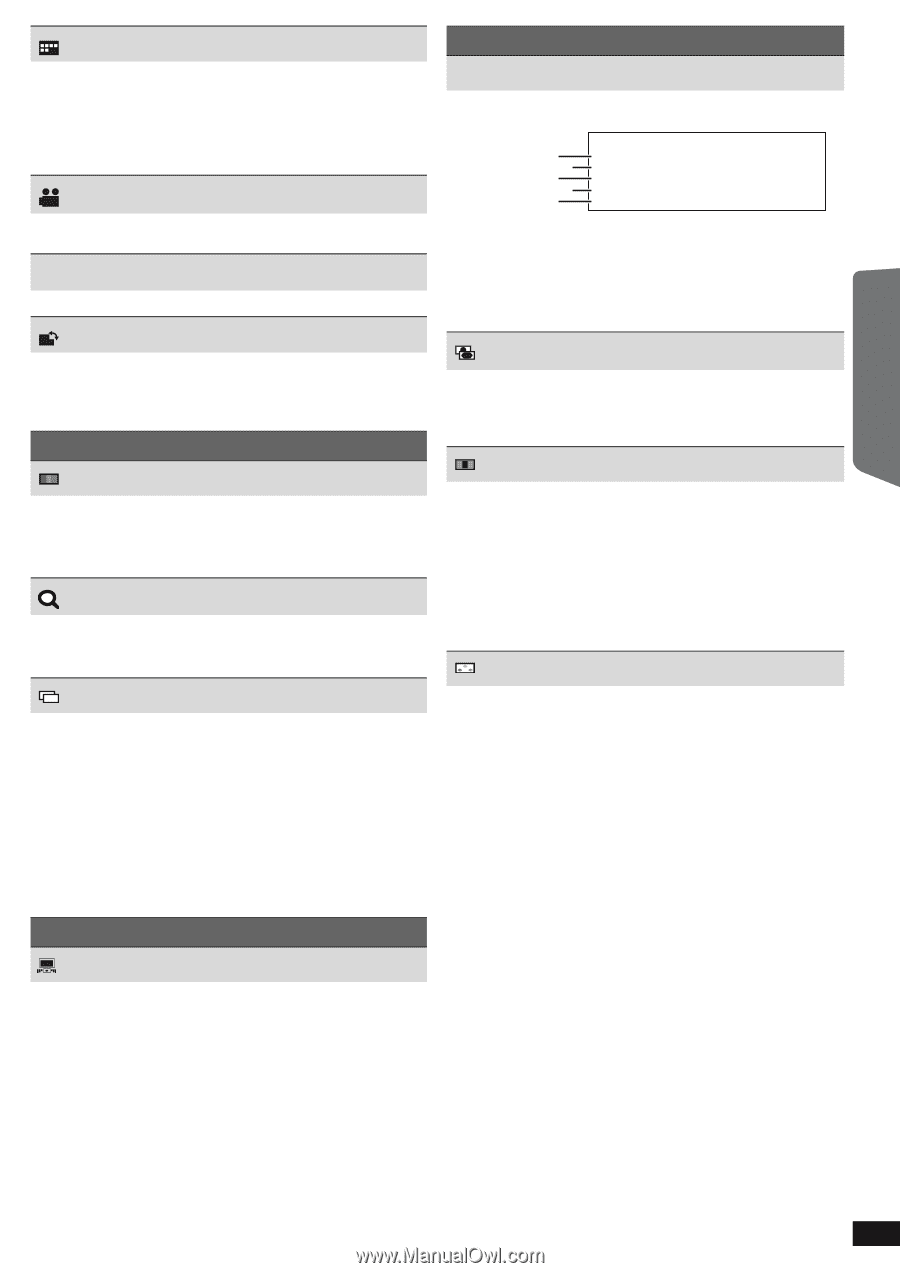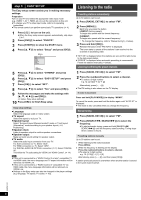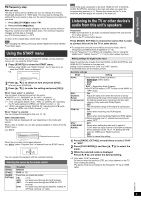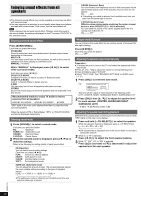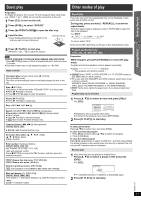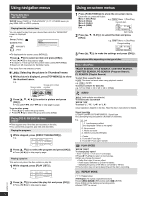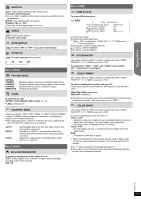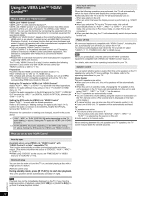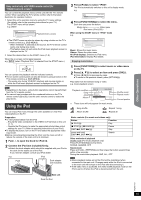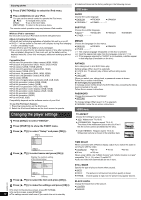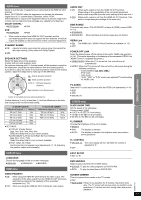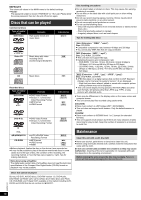Panasonic SAPT480 SAPT480 User Guide - Page 13
Getting Started, Playing Discs, Reference
 |
View all Panasonic SAPT480 manuals
Add to My Manuals
Save this manual to your list of manuals |
Page 13 highlights
Getting Started Playing Discs SUBTITLE [DVD-V] (with multiple subtitles) [VCD] (SVCD only) To select subtitle language ≥ On iR/iRW, a subtitle number may be shown for subtitles that are not displayed. [DVD-VR] (with subtitle on/off information) To select "ON" or "OFF" ≥ This may not work depending on the disc. ANGLE [DVD-V] (with multiple angles) To select a video angle JPG D AT E DATE DISPLAY [JPEG] To select "ON" or "OFF" for picture's date display ROTATION [JPEG] To rotate a picture (during pause) 0,------. 90,------.180,------.270 J Menu 2 (Video) PICTURE MODE NORMAL CINEMA1: CINEMA2: DYNAMIC: ANIMATION: Mellows images and enhances detail in dark scenes. Sharpens images and enhances detail in dark scenes. Enhances the contrast for powerful images. Suitable for animation. ZOOM To select zoom sizes NORMAL, AUTO ([DVD-VR] [DVD-V] [VCD]), k2, k4 ≥ [JPEG]: during pause TRANSFER MODE If you have chosen "480p"/"720p"/"1080p" or "1080i" ["VIDEO FORMAT" in Menu 4 (HDMI)] select the method of conversion for progressive output to suit the type of material. ≥ The setting will return to "AUTO1" when the disc tray is opened, the unit is turned off or another source is selected. AUTO1: AUTO2: VIDEO: Automatically detects the film and video content, and appropriately converts it. In addition to "AUTO1", automatically detects film contents with different frame rates and appropriately converts it. Select if the video content is distorted when using "AUTO1" or "AUTO2". Menu 3 (Audio) DIALOGUE ENHANCER To make the dialogue in movies easier to hear [DVD-V] (Dolby Digital, DTS, 3-channel or higher, with the dialogue recorded in the center channel) OFF, ON Menu 4 (HDMI) HDMI HDMI STATUS To show HDMI information e.g. [DVD-V] HDMI − INFORMATION CONNECTED STATE AUDIO STREAM MAX CHANNEL VIDEO FORMAT COLOR SPACE CONNECTED PCM 2ch 720p YCbCr 4 : 4 : 4 1 Connection status 2 Shows the output signal type. (When "OFF" is selected in "AUDIO OUT" (B 17, HDMI menu), "- - -" will be displayed.) 3 Shows the number of audio channels. 4 (B below, VIDEO FORMAT) 5 (B below, COLOR SPACE) HD ENHANCER This works when the HDMI connection is being used with "VIDEO PRIORITY" (B 17, HDMI menu) set to "ON". To sharpen the "720p", "1080i" and "1080p" picture quality OFF, 1 (weakest) to 3 (strongest) VIDEO FORMAT This works when the HDMI connection is being used with "VIDEO PRIORITY" (B 17, HDMI menu) set to "ON". To select suitable picture quality with your TV (Video recordings will be converted to, and output as, high-definition video.) 480p/720p/1080p (progressive) 480i/1080i (interlaced) ≥ If the picture is distorted, press and hold [CANCEL]4 until the picture is displayed correctly. (The output will return to "480p".) COLOR SPACE This works when the HDMI connection is being used with "VIDEO PRIORITY" (B 17, HDMI menu) set to "ON". To select suitable picture color with your TV YCbCr 4:2:2§ - Luminance and color details are sent separately. Most of the picture details are in luminance. The color rate is much higher than composite video. Compatible with all TV models. YCbCr 4:4:4§ - All color details are sent. Luminance and color details are in the same signal. RGB§ - Component video type of signal. § Terms are descriptions of the sample formats used in digital video. YCbCr is a video signal for luminance (Y), blue (Cb) and red (Cr) details. * ≥ An " " mark will appear if compatible with your TV. ≥ If the picture color is distorted, press and hold [CANCEL]4 until the picture color is displayed correctly. Reference RQTX1101 13