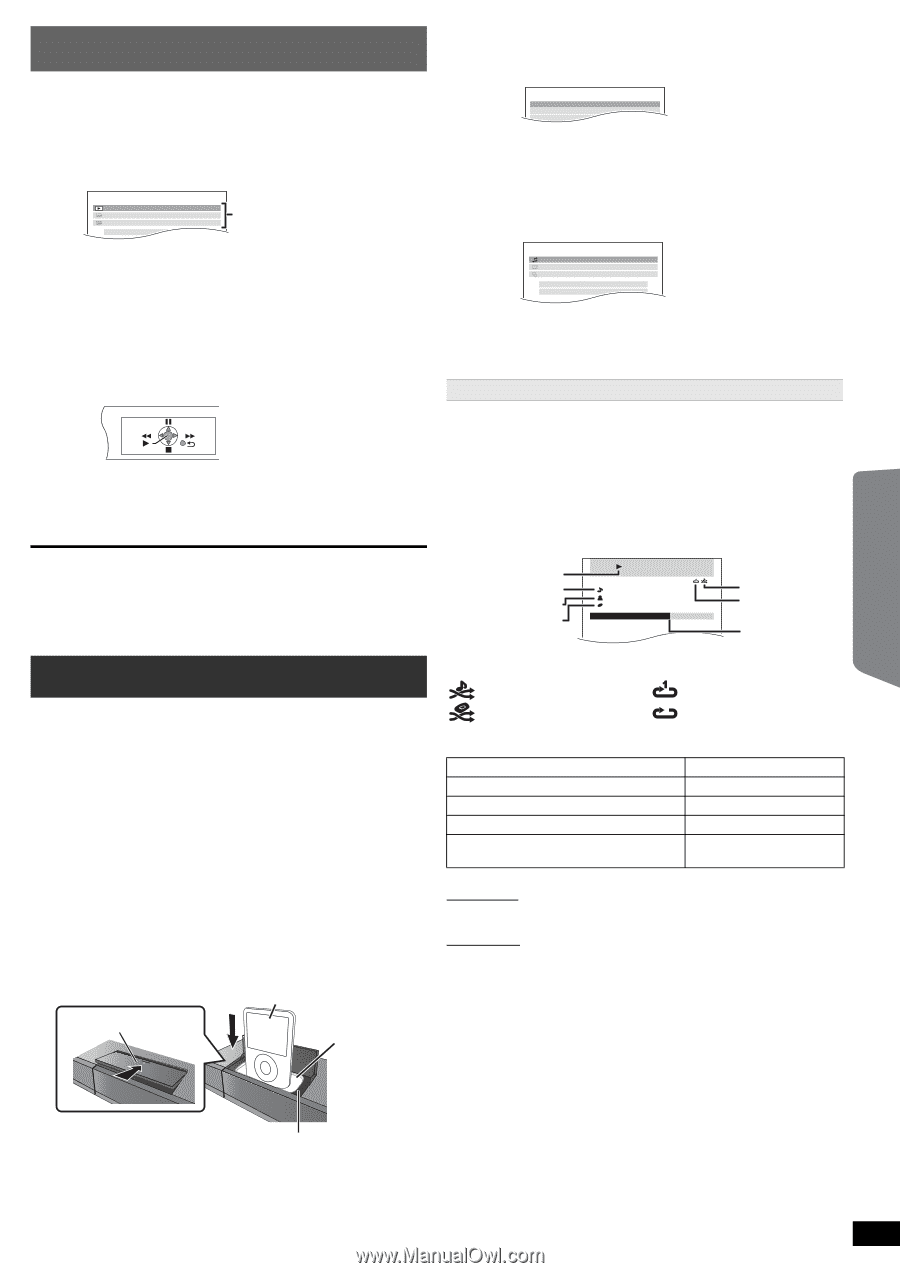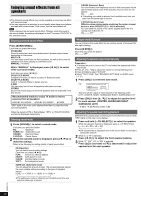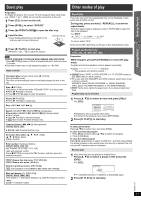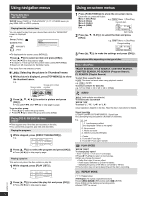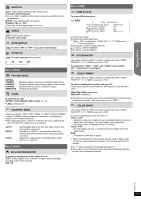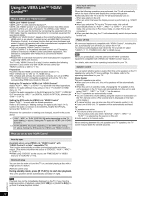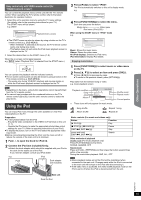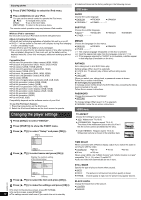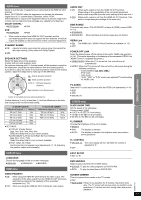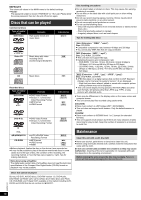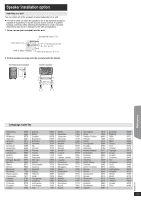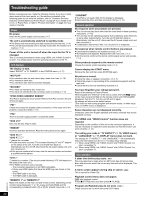Panasonic SAPT480 SAPT480 User Guide - Page 15
Using the iPod
 |
View all Panasonic SAPT480 manuals
Add to My Manuals
Save this manual to your list of manuals |
Page 15 highlights
Getting Started Playing Discs Other Operations Easy control only with VIERA remote control (for "HDAVI Control 2 or later") You can control the playback menus of this unit with the TV's remote control. When operating the TV's remote control, refer to the below illustration for operation buttons. 1 Select this unit's operation menu by using the TV menu settings. (For details, refer to the operating instructions for your TV.) The START menu will be shown. e.g. [DVD-V] DVD/CD Playback Disc TOP MENU (DVD) MENU (DVD) Input select Home theater Playback/menu access ≥ The START menu can also be shown by using a button on the TV's remote control (e.g. [SUB MENU]). - When "DVD/CD" is selected as the source, the TV's remote control works only during stop mode. - This feature does not work while the iPod music playback screen is displayed on the TV. 2 Select the desired item on the START menu (B 9). When the on-screen control panel appears e.g. [DVD-V] (when "Playback Disc" is selected from the START menu.) 3 Press [iPod]5 to select "IPOD". The iPod automatically switches to this unit's display mode. e.g. iPod Music Playlists Artists Albums Home theater 4 Press [FUNCTIONS]D to select the menu. Each time you press the button: Music menu Video menu ^--- iPod menu (iPod LCD) (-} When using the START menu in "IPOD" mode e.g. iPod Music Videos All (iPod display) Input select iPod Information Home theater Music: Shows the music menu. Videos: Shows the video menu. All (iPod display): Switches to iPod menu. iPod Information: Display iPod details. Enjoying music/videos You can operate the playback with the indicated controls. ≥ The on-screen control panel can also be shown by using a button on the TV's remote control (e.g. [SUB MENU]). - This works only during "DVD/CD" playback and resume modes or, while the iPod music playback screen is displayed on the TV. [Note] ≥ Depending on the menu, some button operations cannot be performed from the TV's remote control. ≥ You cannot input numbers with the numbered buttons on the TV's remote control ([0] to [9]). Use this unit's remote control to select the play list etc. Using the iPod You can enjoy iPod music through this unit's speakers or view iPod videos/photos on the TV. Preparation ≥ To view photos/videos from the iPod - Ensure the video connection to the VIDEO OUT terminal on this unit (B 7). - Operate the iPod menu to make the appropriate photo/video output settings for your TV. (Refer to operating instructions of your iPod.) ≥ To display the picture, turn on the TV and select the appropriate video input mode. ≥ Before connecting/disconnecting the iPod, turn the main unit off or reduce the volume of the main unit to its minimum. 1 Push # to open the Dock for iPod lid. 2 Connect the iPod (not included) firmly. ≥ Attach the dock adapter which should be supplied with your iPod to the dock for the stable use of the iPod. If you need an adapter, consult your iPod dealer. e.g. iPod Push Dock adapter (not included) 1 Press [FUNCTIONS]D to select music or video menu on the TV. 2 Press [3, 4]9 to select an item and press [OK]9. ≥ Press [2, 1]9 to skip page by page. ≥ To return to the previous screen, press [RETURN]E. Play starts from the selected song or video. e.g. music playback screen Playback condition Song Artist Album iPod 3 of 20 Good morning Ronaldo Happy days 2:43 Home theater -1:15 § These icons will only appear for music mode. Shuffle mode Repeat mode Current position : Song shuffle : Album shuffle : Repeat 1 song : Repeat all Basic controls (For music and videos only) Button Function [1 PLAY]6 Play [∫ STOP]6, [; PAUSE]6 Pause [SKIP:, SKIP 9]6 Skip (press and hold) [SKIP:, SKIP 9]6 Search Other methods of playback Shuffle mode (For music playback only) Press [PLAY MODE]: several times. SONGS, ALBUMS, OFF Repeat mode Press and hold [jREPEAT]: and then press the button several times within a few seconds. During the music/video playback: ONE, ALL, OFF [Note] ≥ Music playback modes set on the iPod will be maintained when connected to the main unit. Changes made while the iPod is connected to the main unit will be kept on the iPod after disconnecting it. ≥ If the video menu is accessed, the video shuffle playback mode on the iPod is set to off when the iPod is disconnected from the unit. Main unit Dock for iPod Reference RQTX1101 15