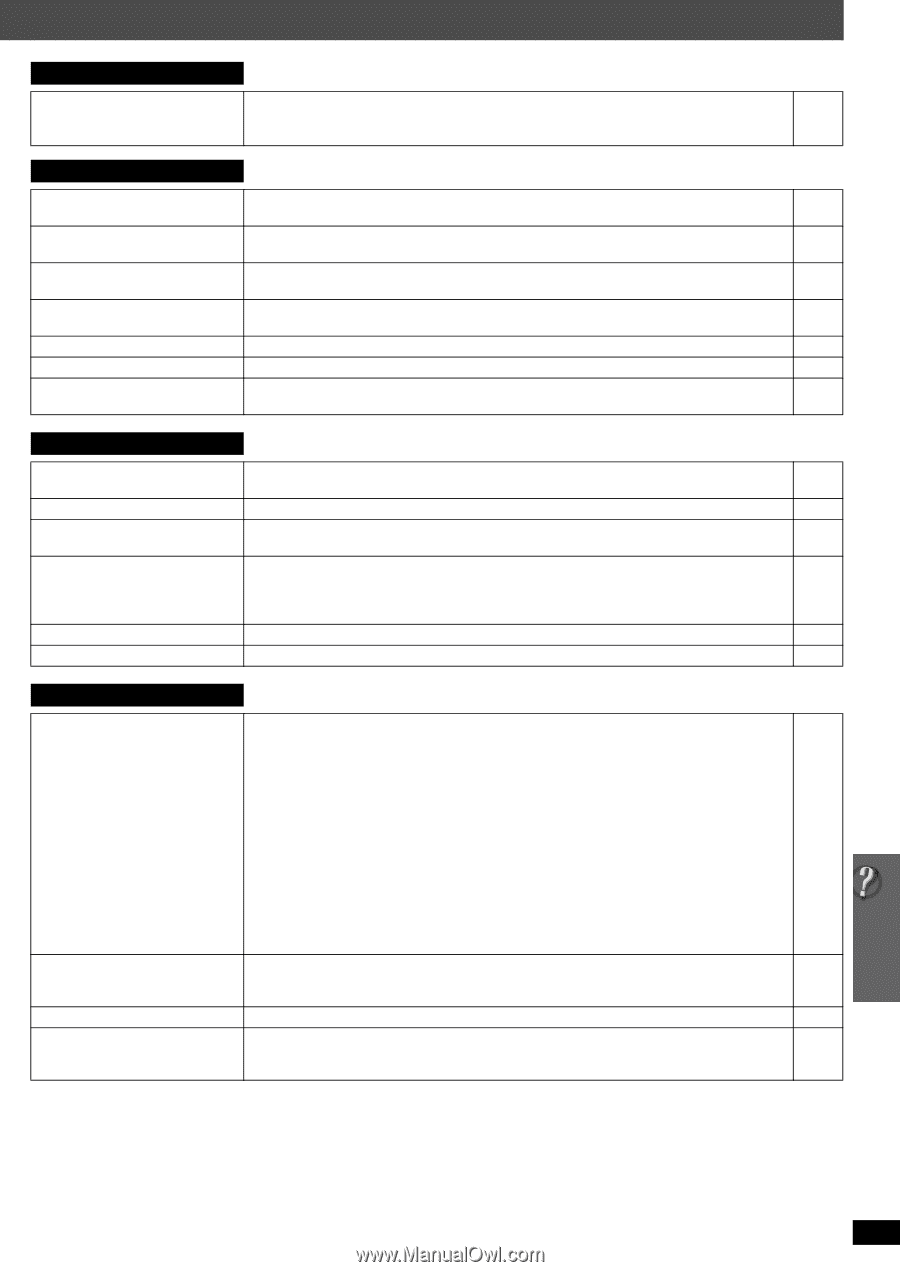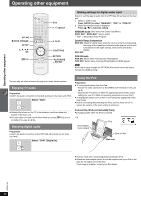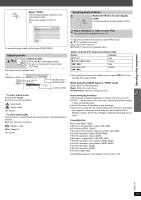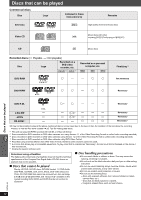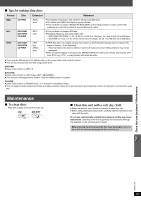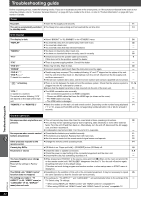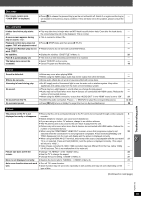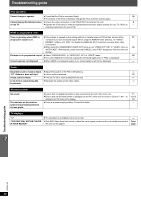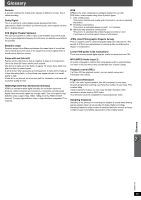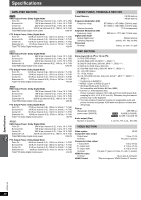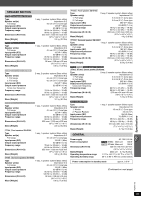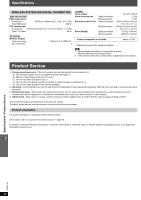Panasonic SAPT760 Dvd Home Theater Sound System - Page 35
Disc trays, Disc operation, Sound, Picture, Continued on next
 |
View all Panasonic SAPT760 manuals
Add to My Manuals
Save this manual to your list of manuals |
Page 35 highlights
Disc trays Disc tray(s) cannot open. "CHGR ERR" is displayed. ≥ Press [Í] to release the jammed tray(s) as the unit will switch off. Switch it on again and the tray(s) - will initialize to the previous tray(s) condition. If this still does not fix the problem, please consult the dealer. Disc operation It takes time before play starts. ≥ Play may take time to begin when an MP3 track has still picture data. Even after the track starts, - [MP3] the correct play time will not be displayed. This is normal. A menu screen appears during ≥ This is normal for Video CDs. - skip or search. [VCD] Playback control menu does not ≥ Press [∫ STOP] twice and then press [1 PLAY]. - appear. [VCD] with playback control Program and Random play do not ≥ These functions do not work with some DVD-Videos. - work. [DVD-V] No subtitles. ≥ Display the subtitles. ("SUBTITLE" in Menu 1) 20 Point B is automatically set. ≥ The end of an item becomes point B when it is reached. - The Setup menu cannot be ≥ Select "DVD/CD" as the source. - accessed. ≥ Cancel Program and Random play. 18 Sound Sound is distorted. Effects do not work. Humming is heard during play. No sound. No sound from the TV. No surround sound. ≥ Noise may occur when playing WMA. ≥ When using the HDMI output, audio may not be output from other terminals. ≥ Some audio effects do not work or have less effect with some discs. ≥ An AC supply cord or fluorescent light is near the main unit or wireless system. Keep other appliances and cables away from the main unit and wireless system. ≥ There may be a slight pause in sound when you change the play speed. ≥ Audio may not be heard when more than 4 devices are connected with HDMI cables. Reduce the number of connected devices. ≥ When using the HDMI connection, ensure that "AUDIO OUT" in the "HDMI" menu is set to "ON". ≥ Confirm the audio connection. Press [N, O SELECT] to select the corresponding source. ≥ Press [ÎPLII] to turn on Dolby Pro Logic II or turn on Surround Enhancer. - - - - - - 24 8, 30 28 Picture The picture on the TV is not ≥ Ensure that the unit is connected directly to the TV, and is not connected through a video cassette 8 displayed correctly or disappears. recorder. ≥ Mobile telephone chargers can cause some disturbance. - ≥ If you are using an indoor TV antenna, change to an outdoor antenna. - ≥ The TV antenna wire is too close to the unit. Move it away from the unit. - ≥ Picture may not be seen when more than 4 devices are connected with HDMI cables. Reduce the - number of connected devices. ≥ When using the COMPONENT VIDEO OUT terminal, ensure that progressive output is not 23 selected when the connected TV is not progressive compatible. Press and hold [CANCEL] until "PRG" disappears from the main unit display and the picture is displayed correctly. ≥ When using the HDMI AV OUT terminal, ensure that video output unacceptable with the connected 21 TV is not selected. Press and hold [CANCEL] until the picture is displayed correctly. (The output will return to "480p".) ≥ Video images converted to 1920k1080 resolution may look different from the true, native 1080p - full-HD sources. This is not malfunction of the main unit. Picture size does not fit the ≥ Change "TV ASPECT" in the "VIDEO" menu. 23 screen. ≥ Use the TV to change the aspect. - ≥ Change the zoom setting. ("ZOOM" in Menu 2) 21 Menu is not displayed correctly. ≥ Restore the zoom ratio to "NORMAL". ("ZOOM" in Menu 2) 21 Auto zoom function does not work ≥ Turn off TV's zoom function. - well. ≥ Zoom function may not work well, especially in dark scenes and may not work depending on the - type of disc. (Continued on next page) Troubleshooting guide RQTX0105 35