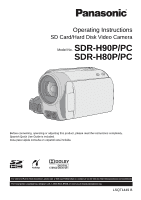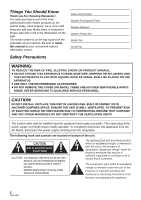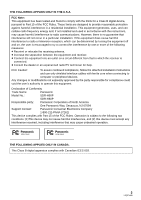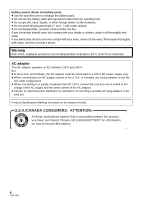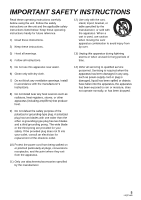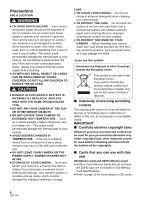Panasonic SDR-H80-S Sd/hdd Camcorder
Panasonic SDR-H80-S - SD And HDD Camcorder Manual
 |
UPC - 037988982165
View all Panasonic SDR-H80-S manuals
Add to My Manuals
Save this manual to your list of manuals |
Panasonic SDR-H80-S manual content summary:
- Panasonic SDR-H80-S | Sd/hdd Camcorder - Page 1
SD Card/Hard Disk Video Camera Model No. SDR-H90P/PC SDR-H80P/PC Before connecting, operating or adjusting this product, please read the instructions completely. Spanish Quick Use Guide is included. Guía para rápida consulta en español está incluida. For USA and Puerto Rico assistance, please - Panasonic SDR-H80-S | Sd/hdd Camcorder - Page 2
. Be sure to retain this manual as your convenient camera information source. Date of Purchase Dealer Purchased From Dealer Address Dealer Phone No. Model No. Serial No. Safety Precautions operating and maintenance (servicing) instructions in the literature accompanying the appliance. 2 LSQT1449 - Panasonic SDR-H80-S | Sd/hdd Camcorder - Page 3
attached installation instructions and use only shielded interface cables with ferrite core when connecting to computer or Panasonic Model No.: SDR-H90P SDR-H80P Responsible party: Panasonic Corporation of North America One Panasonic Way, Secaucus, NJ 07094 Support Contact: Panasonic - Panasonic SDR-H80-S | Sd/hdd Camcorder - Page 4
60 oC (140 oF) or incinerate. AC adaptor This AC adaptor operates on AC between 110 V and 240 V. But ≥ In the U.S.A. and Canada to the voltage of the AC supply and the rated current of the AC adaptor. ≥ Contact an electrical . U.S.A./CANADA CONSUMERS: ATTENTION: A lithium ion/polymer battery that is - Panasonic SDR-H80-S | Sd/hdd Camcorder - Page 5
-over. 3) Heed all warnings. 4) Follow all instructions. 13) Unplug this apparatus during lightning storms or . 14) Refer all servicing to qualified service personnel. Servicing is required when the into your outlet, consult an electrician for replacement of the obsolete outlet. 10) Protect the - Panasonic SDR-H80-S | Sd/hdd Camcorder - Page 6
are no user serviceable parts inside. Unplug your camera from the power supply before cleaning. ≥ AS WITH ANY SMALL OBJECT, SD CARDS CAN BE SWALLOWED BY YOUNG CHILDREN. DO NOT ALLOW CHILDREN TO HANDLE THE SD CARD. CAUTION ≥ DANGER OF EXPLOSION IF BATTERY IS INCORRECTLY REPLACED. REPLACE ONLY WITH - Panasonic SDR-H80-S | Sd/hdd Camcorder - Page 7
instructions are designed for use with models SDR-H90 and SDR-H80. Pictures may be slightly different from the original. jThe illustrations used in these operating instructions show model SDR-H80 of Dolby Laboratories. ≥ Microsoft®, Windows®, Windows Vista®, DirectDraw®, DirectSound® and DirectX - Panasonic SDR-H80-S | Sd/hdd Camcorder - Page 8
Backlight compensation/Fade/Help mode/MagicPix/Soft skin mode/ PRE-REC/Face detection/Self-timer [2] Recording functions of menus ........ 48 Menus 48 Aspect ratio/Wind noise reduction/ Guideline/Auto slow shutter [3] Manual recording functions 50 Scene mode 51 Manual focus adjustment 51 White - Panasonic SDR-H80-S | Sd/hdd Camcorder - Page 9
be used simultaneously 100 [2] Troubleshooting 101 Cautions for use 106 Explanation of terms 109 Specifications 111 Number of recordable pictures.......... 114 Optional accessories 115 Accessory Order Form (For USA and Puerto Rico Customers 116 Request for Service Notice (USA and Puerto - Panasonic SDR-H80-S | Sd/hdd Camcorder - Page 10
before using this unit. Battery pack VW-VBG070 AV cable K2KC4CB00022 ≥ The battery is not charged. Be sure to charge the battery before using this unit. (l 16) AC adaptor VSK0697 USB cable K1HA05AD0005 AC cable K2CA2CA00029 or K2CA2CA00025 DC cable K2GJ2DC00015 CD-ROM LSFT0771 10 LSQT1449 - Panasonic SDR-H80-S | Sd/hdd Camcorder - Page 11
Quick Guide ∫ Charging the battery 1 Connect the AC cable to the AC adaptor and the AC outlet. 2 Insert the battery into the AC adaptor by aligning the arrows. ∫ Inserting the battery Push the battery against the battery holder and slide it until it clicks. ∫ How to turn on the power While - Panasonic SDR-H80-S | Sd/hdd Camcorder - Page 12
then press the joystick. 3 Press the recording start/stop button again to pause recording. ∫ Recording still pictures ≥ Rotate the mode dial to select . 3 Select the playback operation with the joystick. ENTER MENU 1 Press the MENU button, then select [MEDIA SELECT] # [HDD] or [SD CARD] to select - Panasonic SDR-H80-S | Sd/hdd Camcorder - Page 13
picture. 4 Web mode button [WEB MODE] (l 35) 5 When recording: Zoom lever [W/T] (l 39) When playing back: Volume lever [sVOLr] (l 55) 6 Intelligent auto button [iA] (l 32) 7 Menu button [MENU] (l 26) 8 Speaker 9 Delete button [ ] (l 59) 10 Manual button [MANUAL AF/MF] (l 50) 11 Optical image - Panasonic SDR-H80-S | Sd/hdd Camcorder - Page 14
Menu screen operations (l 26) ≥ To select the recording functions (l 42) ≥ To adjust manually (l 50) ≥ Playback operations (l 54, 57) 16 17 Grip belt Adjust the belt length and the pad position. 1 Flip the belt. 2 Adjust the length. 3 Replace - Panasonic SDR-H80-S | Sd/hdd Camcorder - Page 15
27 24 25 26 20 HDD access lamp [ACCESS HDD] (l 23) 21 Status indicator (l 25) 22 Mode dial (l 25) 23 Recording start/stop button (l 34, 37) 24 Battery holder (l 17) 25 DC input terminal [DC IN] (l 19) ≥ Always use the supplied AC adaptor or a genuine Panasonic AC adaptor (VW-AD21PP-K; optional - Panasonic SDR-H80-S | Sd/hdd Camcorder - Page 16
used we would recommend that a genuine Panasonic battery pack is used. Charging the battery When this unit is purchased, the battery is not charged. Charge the battery before using this unit. Important: If the DC cable is connected to the AC adaptor, the battery will not charge. Remove the DC cable - Panasonic SDR-H80-S | Sd/hdd Camcorder - Page 17
direct sunlight for a long period of time with doors and windows closed. CAUTION Danger of explosion if battery is incorrectly replaced. Replace only with the same or equivalent type recommended by the manufacturer. Dispose of used batteries according to the manufacturer's instructions. 17 LSQT1449 - Panasonic SDR-H80-S | Sd/hdd Camcorder - Page 18
than 25 oC (77 oF), the charging time will become longer. ∫ Recordable time ≥ Temperature: 25 oC (77 oF)/humidity: 60% Battery model number Voltage/ Capacity (Minimum) Recording destination Recording mode Supplied battery/ VW-VBG070 (optional) 7.2 V/ 725 mAh [HDD] [SD] XP SP/LP XP/SP/LP VW - Panasonic SDR-H80-S | Sd/hdd Camcorder - Page 19
reduces. # # # # If there is less than 3 minutes remaining, then will become red. If the battery discharges, then ( ) will flash. ≥ The remaining battery capacity is displayed when using the Panasonic battery that you can use for this unit. It may take time to display the remaining - Panasonic SDR-H80-S | Sd/hdd Camcorder - Page 20
and an SD card. Display on the screen Indication in these instructions Capacity Functions Recording motion pictures Recording still pictures Creating playlists Internal HDD (Hard Disk Drive) [HDD] 80 GB*1 (SDR-H90) 60 GB*2 (SDR-H80) ¥ ¥ ¥ SD Memory Card SDHC Memory Card 8 MB/ 16 MB [SD] 32 - Panasonic SDR-H80-S | Sd/hdd Camcorder - Page 21
device, be sure to read the operating instructions for that device.) ≥ Please confirm the latest information on the following website. (This website is in English only.) http://panasonic.jp/support/global/cs/e_cam ≥ This unit supports SD Memory Cards formatted in FAT12 system and FAT16 system based - Panasonic SDR-H80-S | Sd/hdd Camcorder - Page 22
Rating or the following SD cards made by Panasonic for motion picture recording. (If another kind of SD card is used, the recording may suddenly stop during motion picture recording occur. ≥ To protect SD cards, keep them in their cases when not being used. ≥ Electrical noise, static electricity, or - Panasonic SDR-H80-S | Sd/hdd Camcorder - Page 23
recorded content Panasonic does not accept any responsibility for damages directly or indirectly due to any type of problems that result in loss of recording /HDD or this unit. However, the access lamp is supposed to light up while rotating the dial to select a mode. In this case, there is no problem - Panasonic SDR-H80-S | Sd/hdd Camcorder - Page 24
the data recorded on the SD card may be lost. A Label side 1 Rotate the mode dial to OFF. ≥ Check that the status indicator has gone off. 2 Open the LCD monitor and then open the SD card slot cover. 3 Insert/remove the SD card. ≥ Press the SD card straight in as far as it will - Panasonic SDR-H80-S | Sd/hdd Camcorder - Page 25
the date and time will appear. Select [YES] and set the date and time. (l 29) To turn off the power Set the mode dial to OFF. ≥ The status indicator goes off and the power turns off. Video recording mode (l 34) Video playback mode (l 54) Picture recording mode (l 37) Picture playback mode (l 57) OFF - Panasonic SDR-H80-S | Sd/hdd Camcorder - Page 26
to the previous screen Move the joystick left. To exit the menu screen Press the MENU button. ≥ Do not switch the mode dial when the menu is displayed. ≥ The menu screen does not appear during recording or playing. You cannot start other operations while the menu screen is displayed. 26 LSQT1449 - Panasonic SDR-H80-S | Sd/hdd Camcorder - Page 27
[HDD]. Part of the menu will not be used depending on the used functions. (l 100) Motion picture recording menus ∫ [BASIC] [SCENE MODE]*1 (l 51) [REC MODE] (l 36) [ASPECT] (l 48) [CLOCK SET] (l 29) [SET WORLD TIME] (l 30) ∫ [ADVANCED] [D.ZOOM] (l 39) [FACE FRAMING] (l 45) [WIND CUT]*2 (l 48) [GUIDE - Panasonic SDR-H80-S | Sd/hdd Camcorder - Page 28
) (In playlist playback mode) ∫ [EDIT] [ADD] (l 66) [MOVE] (l 66) [DELETE] (l 59, 65) ∫ [MEDIA SELECT] [HDD] (l 54) [SD CARD] (l 54) ∫ [SETUP] [RESUME PLAY] (l 55) [TV ASPECT] (l 73) [FORMAT HDD]*4 (l 71) [HDD STATUS]*4 (l 71) For other items, refer to the motion picture recording menus. ∫ [LANGUAGE - Panasonic SDR-H80-S | Sd/hdd Camcorder - Page 29
Setup 3 Setting date and time When the unit is turned on for the first time, a message asking you to set the date and time will appear. Select [YES] and press the joystick. Perform steps 2 and 3 below to set the date and time. ¬ Rotate the mode dial to select or . 1 Select the menu. (l 26 - Panasonic SDR-H80-S | Sd/hdd Camcorder - Page 30
the time of the travel destination) It is possible to display and record the time at the travel destination by selecting your home region and period, move the joystick up. [ ] appears and the summer time setting is turned on; the clock is set forward by one hour. Move the joystick up again - Panasonic SDR-H80-S | Sd/hdd Camcorder - Page 31
Makes darker * It is not displayed in the manual mode or in the playback mode. ≥ If you use the AC adaptor, the [ +1 ] indication appears and the screen becomes brighter automatically when the power is turned on. ≥ The recordable time using the battery will become shorter when you use this unit with - Panasonic SDR-H80-S | Sd/hdd Camcorder - Page 32
stable and there is no danger of colliding with another person or an object. Intelligent auto mode It will make an optimal setting automatically depending on the objects and recording conditions. ¬ Rotate the mode dial to select or . Intelligent auto button Press this button to switch on/off the - Panasonic SDR-H80-S | Sd/hdd Camcorder - Page 33
are automatically adjusted for optimum brightness. (When set to the video recording mode: The shutter speed is adjusted to a maximum of 1/350.) ≥ Color balance and focus may not be adjusted automatically depending on light sources or scenes. If so, manually adjust these settings. (l 50) 33 LSQT1449 - Panasonic SDR-H80-S | Sd/hdd Camcorder - Page 34
. The scene is automatically divided when the recorded data exceeds 3.9 GB. (The recording will continue.) ≥ When about 5 minutes have passed without any operation in recording pause, the unit automatically turns off to save battery life. To use the unit, turn it on again. This economy feature can - Panasonic SDR-H80-S | Sd/hdd Camcorder - Page 35
the supplied software, audio can be recorded in [DOLBY] mode on a DVD-Video disc and in [MPEG] mode on an SD card. ≥ This function's default setting is [DOLBY]. The web mode icon [ ] appears. 2 Press the recording start/stop button to start recording. Countdown of remaining time will start from - Panasonic SDR-H80-S | Sd/hdd Camcorder - Page 36
time To change the picture quality of the motion picture Select the menu. (l 26) [BASIC] # [REC MODE] # desired setting ∫ HDD Capacity 80 GB (SDR-H90) 60 GB (SDR-H80) XP (High quality) 18 h 14 h Favours image quality Recording mode SP (Normal) 36 h 27 h LP (Long play) 72 h 54 h Favours - Panasonic SDR-H80-S | Sd/hdd Camcorder - Page 37
still pictures ≥ Open the lens cover before turning the unit on. [HDD] [SD] 1 Rotate the mode dial to select and open the LCD monitor. 2 Select the recording destination by the menu. (l 26) [MEDIA SELECT] # [HDD] or [SD CARD] 3 Press the recording start/stop button. The unit automatically focuses - Panasonic SDR-H80-S | Sd/hdd Camcorder - Page 38
Recording with a shutter sound effect Select the menu. (l 26) [ADVANCED] # [SHTR EFFECT] # [ON] ≥ 4:3 16:9 Number of pixels 640k480 640k360 ≥ Default [PICTURE SIZE] is set to [ 0.2 ]. The sides of pictures recorded in a 16:9 aspect ratio may be cut when printed. Check before printing. 38 LSQT1449 - Panasonic SDR-H80-S | Sd/hdd Camcorder - Page 39
is displayed in blue while zooming. ≥ The larger the digital zoom magnification, the more the image quality is degraded. ≥ This function cannot be used in picture recording mode. T side: Close-up recording (zoom in) W side: Wide-angle recording (zoom out) ≥ The zoom speed varies depending on the - Panasonic SDR-H80-S | Sd/hdd Camcorder - Page 40
about 0.8 seconds after the LCD monitor is reopened. ≥ When in Quick start standby mode about 60% of the power used in recording pause mode is being consumed, so the recording time will be reduced. ¬ Rotate the mode dial to select or . 1 Select the menu. (l 26) [SETUP] # [QUICK START] # [ON] 2 Close - Panasonic SDR-H80-S | Sd/hdd Camcorder - Page 41
recording. ¬ Rotate the mode dial to select or . Press the O.I.S. button. ≥ In the following cases, the image stabilizer function may not work effectively. jWhen the digital mode to off before turning the optical image stabilizer function to off. ≥ When a tripod is used, we recommend that you turn - Panasonic SDR-H80-S | Sd/hdd Camcorder - Page 42
Recording Recording (Advanced) 1 Recording functions of operation icons [HDD] [SD] Set the recording functions by selecting the operation icons to add different effects to the recorded images. ENTER ¬ Rotate the mode dial to select or . 1 Press the joystick, and icons will be displayed on the - Panasonic SDR-H80-S | Sd/hdd Camcorder - Page 43
compensation/Fade/Help mode/MagicPix/Soft skin mode/PRE-REC/Face detection/Self-timer Video recording mode Backlight compensation Fade Help mode 1/3 NEXT 2/3 NEXT MagicPix 1/3 NEXT 1/3 NEXT Soft skin mode 2/2 NEXT Face detection*2 2/3 NEXT 1/3 NEXT PRE-REC*1 PRE-REC 2/3 NEXT 3/3 NEXT - Panasonic SDR-H80-S | Sd/hdd Camcorder - Page 44
Picture recording mode Backlight compensation Ø Self-timer Help mode 1/3 NEXT 1/3 NEXT Soft skin mode 1/3 NEXT 1/3 NEXT 2/3 NEXT 2/3 NEXT Face detection* 3/3 NEXT 3/3 NEXT * It is not displayed when the Intelligent auto mode is on. ≥ If you turn off the power or operate the mode dial, - Panasonic SDR-H80-S | Sd/hdd Camcorder - Page 45
the help mode Press the MENU button or select [EXIT]. MagicPix Soft skin mode PRE-REC [SD] Face detection This allows you to record color subjects to a tripod, and you can record images free from vibration. ≥ If it is difficult to focus, adjust the focus manually. (l 51) This makes skin colors - Panasonic SDR-H80-S | Sd/hdd Camcorder - Page 46
similar to the skin color, they will also be smoothed. ≥ If the brightness is insufficient, the effect may not be clear. ≥ You may not be able to see the face clearly when recording a distant person. In this case, cancel soft skin mode or zoom in on the face. PRE-REC: ≥ When the remaining time left - Panasonic SDR-H80-S | Sd/hdd Camcorder - Page 47
digital zoom is used jWhen the unit is tilted ≥ In the following cases, the function may not operate properly even if faces are detected. If this occurs, turn image is adjusted to record faces more vividly, brightness may change suddenly or images may flicker under some recording conditions. ≥ When - Panasonic SDR-H80-S | Sd/hdd Camcorder - Page 48
by using the guidelines displayed on the screen. ≥ The Intelligent auto mode is set to off. (l 32) Select the menu. (l 26) [ADVANCED] # [GUIDE LINES] # [ON] ≥ To cancel the function, select [OFF]. You can record bright pictures even in dark places by slowing the shutter speed. ≥ The Intelligent - Panasonic SDR-H80-S | Sd/hdd Camcorder - Page 49
Auto slow shutter mode: ≥ When the auto slow shutter mode is selected, the slowest shutter speed changes from 1/60 to 1/30. ≥ When the shutter speed becomes 1/30, the screen display may be seen as if frames are missed and afterimages may appear. ≥ If the - Panasonic SDR-H80-S | Sd/hdd Camcorder - Page 50
Recording Recording (Advanced) 3 Manual recording functions [HDD] [SD] MANUAL AF/MF MNL MNL 4/4 NEXT Each time you press the MANUAL AF/MF button: 1 Manual mode The icon shown in the illustration appears. White balance 4/4 NEXT Aperture adjustment Shutter speed 2 Manual focus mode The - Panasonic SDR-H80-S | Sd/hdd Camcorder - Page 51
automatically sets optimum shutter speeds and apertures. 1 Select the manual mode. (l 50) 2 Select the menu. (l 26) [BASIC] # [SCENE MODE] # desired setting Icon Mode/Recording conditions 5 Sports To record sports scenes or scenes where there are quick motions Portrait To make people stand out - Panasonic SDR-H80-S | Sd/hdd Camcorder - Page 52
the white balance mode with the joystick. MNL BACK Icon Mode/Recording conditions AWB Auto white balance adjustment Indoor mode (for recording under incandescent lamps) Incandescent lights, halogen lamps Outdoor mode Outdoors under a clear sky Manual adjustment mode ≥ Mercury-vapor lamps - Panasonic SDR-H80-S | Sd/hdd Camcorder - Page 53
when recording fast-moving subjects. Aperture: Adjust it when the screen is too bright or too dark. 1 Select the manual mode. (l 50) 2 Select [ ] or [ ] with the joystick. MNL 4/4 NEXT 3 Adjust the settings with the joystick. MNL 1/100 OPEN BACK A Shutter speed: 1/60 to 1/8000 1/60 - Panasonic SDR-H80-S | Sd/hdd Camcorder - Page 54
the thumbnails. 1 Rotate the mode dial to select . 2 Select the playback medium by the menu. (l 26) [MEDIA SELECT] # [HDD] or [SD CARD] 4 forward or fast rewind the pages. The thumbnails will disappear, but the scene or page numbers will change. Release the joystick when you have arrived at - Panasonic SDR-H80-S | Sd/hdd Camcorder - Page 55
is displayed as [ ] on the thumbnail display, playback is not possible. ≥ When set to the video playback mode, the power will not turn off even when the LCD monitor is closed. ≥ When playing back motion pictures recorded on an SD card with other products on this unit or playing back motion pictures - Panasonic SDR-H80-S | Sd/hdd Camcorder - Page 56
date, then press the joystick. (When playing back motion pictures on the HDD) 2 Select the playlist to be played back, then press the joystick. the joystick. ≥ Even if scenes are recorded on the same day, they are grouped separately in the following cases. jWhen the number of scenes exceeds - Panasonic SDR-H80-S | Sd/hdd Camcorder - Page 57
previous picture. Plays back the next picture. Stops the playback and shows the thumbnails. 1 Rotate the mode dial to select . 2 Select the playback medium by the menu. (l 26) [MEDIA SELECT] # [HDD] or [SD CARD] The selected file is played back, and the operation icon is automatically displayed - Panasonic SDR-H80-S | Sd/hdd Camcorder - Page 58
Technology Industries Association). ≥ The file format supported by this unit is JPEG. (Not all JPEG formatted files will be played back.) ≥ If a playing back still pictures recorded on an SD card with other products. ≥ When set to the picture playback mode, the power will not turn off even when the - Panasonic SDR-H80-S | Sd/hdd Camcorder - Page 59
HDD] [SD] ¬ Deleting motion picture scenes: Rotate the mode dial to select . ¬ Deleting still picture files: Rotate the mode dial to select . ¬ Select [HDD ] is selected) ≥ All the scenes/files on the HDD or SD card except the locked scenes/files will be deleted. Proceed to step 5. ≥ When the date - Panasonic SDR-H80-S | Sd/hdd Camcorder - Page 60
case software turn off this unit while deleting. ≥ When you delete scenes/files, use a battery with sufficient battery power or use the AC adaptor. ≥ Do not open the SD card slot cover and remove the SD card while deleting scenes/files recorded on an SD card. The deletion will case, the image will - Panasonic SDR-H80-S | Sd/hdd Camcorder - Page 61
scenes ¬ Rotate the mode dial to select . Function Operating method Locking motion pictures [HDD] [SD] This is for preventing motion picture scenes from being deleted by mistake. (However, please be aware that if a medium is formatted, then all the data on the medium will be erased.) ¬ Select - Panasonic SDR-H80-S | Sd/hdd Camcorder - Page 62
Function Operating method Dividing a scene to delete [HDD] This divides the recorded scenes in two and deletes the front half or back half. ¬ Select [HDD] in [MEDIA SELECT]. 1 Select the menu. (l 26) [EDIT SCENE] # [SPLIT&DELETE] # [YES] 2 Select the scene to be divided, then press the joystick. - Panasonic SDR-H80-S | Sd/hdd Camcorder - Page 63
. ≥ It is impossible to divide and delete scenes with a short recording time. The length of the remaining scenes must be 3 seconds or longer SPLIT&DELETE function is copied to a disc using the DVD burner or the supplied software and played back on another device, a maximum of about 1 second of the deleted - Panasonic SDR-H80-S | Sd/hdd Camcorder - Page 64
will not be modified. Editing scenes on a playlist will not affect the original scenes. A Recorded scenes B Playlist ≥ You can create a playlist on the HDD also deleted. Creating a new playlist ¬ Rotate the mode dial to select . ¬ Select [HDD] in [MEDIA SELECT]. 1 Select (PLAYLIST), then - Panasonic SDR-H80-S | Sd/hdd Camcorder - Page 65
. The selected scene is encircled by a red frame. ≥ To unselect the scene, press playlist will not affect the original scenes. ¬ Rotate the mode dial to select . ¬ Select [HDD] ≥ Deleting scenes on a playlist will not increase the remaining capacity for recording. ≥ The playlist itself is deleted - Panasonic SDR-H80-S | Sd/hdd Camcorder - Page 66
1 Select the menu. (l 26) [EDIT] # [MOVE] # [YES] 2 Select the scene to be moved, then press the joystick. The selected scene is encircled by a red frame, and the position for insertion is shown by a yellow bar. 3 Select the position to insert the scene, then press the joystick. To continue moving - Panasonic SDR-H80-S | Sd/hdd Camcorder - Page 67
¬ Rotate the mode dial to select . Function Operating method Locking still pictures [HDD] [SD] This is for preventing still picture files from being deleted by mistake. (However, please be aware that if a medium is formatted, then all the data on the medium will be erased.) ¬ Select [HDD] or [SD - Panasonic SDR-H80-S | Sd/hdd Camcorder - Page 68
? DPOF (Digital Print Order Format) is a format which allows the user of a digital camera to define which captured images on the SD card are to be printed, together with information on the number of copies they wish to print. (Please note: Not all commercial printing services support this feature - Panasonic SDR-H80-S | Sd/hdd Camcorder - Page 69
[ALL] is selected, all still picture files in the HDD or SD card will be copied. Proceed to step 6. 4 (Only when [SELECT] is selected in step 3) Select the file to be copied, then press the joystick. The selected file is encircled by a red frame. ≥ To unselect the scene, press the joystick again - Panasonic SDR-H80-S | Sd/hdd Camcorder - Page 70
turn off this unit while copying. ≥ When you copy files, use a battery with sufficient battery power or use the AC adaptor. ≥ Do not open the card slot cover while copying. The copying will stop. ≥ In case of [ALL], the copying may take time if there are many files. ≥ The copied files are recorded - Panasonic SDR-H80-S | Sd/hdd Camcorder - Page 71
80,000,000,000 bytes. Usable capacity will be less. ≥ (SDR-H80) The 60 GB hard drive utilizes a portion of the storage space for formatting, file management and other purposes. 60 GB is 60,000,000,000 bytes. Usable capacity will be less. Formatting an SD card [SD] This is for initializing SD cards - Panasonic SDR-H80-S | Sd/hdd Camcorder - Page 72
pictures recorded on an SD card may be played back on the TV. (Refer to the operating instructions of the TV for details about TV compatibility.) A AV cable (supplied) ≥ Insert the plugs as far as they will go. ≥ Do not use any other AV cables except the supplied one. ≥ Select the video input - Panasonic SDR-H80-S | Sd/hdd Camcorder - Page 73
screen TV, adjust the aspect setting on the TV. (Refer to the operating instructions of the TV for details.) Select the menu. (l 26) [SETUP] # [ON] ≥ Select [OFF] to erase the information. ≥ The screen on this unit will not change. Example of images with a 16:9 aspect ratio on a regular TV (4:3) [ - Panasonic SDR-H80-S | Sd/hdd Camcorder - Page 74
CD-RW disc is inserted into the DVD burner, the disc is formatted and recording starts. The data recorded on the disc will be erased. Please be aware that the erased data cannot be restored. *2 Supports motion pictures only *3 Supports to copy data from the HDD and SD card simultaneously. ≥ - Panasonic SDR-H80-S | Sd/hdd Camcorder - Page 75
2 Connect this unit to the AC adaptor. 3 Turn on the power to this unit. 4 Connect this the DVD burner). ≥ The DVD burner function selection screen will appear. 5 Insert the disc in the DVD burner. burner to this unit. ≥ Please read the operating instructions of the DVD burner for how to use it. - Panasonic SDR-H80-S | Sd/hdd Camcorder - Page 76
CARD] # [VIDEO] # [DVD COPY] # [ADDED SCENES] 2 Select [YES], then press the joystick. A The number of discs necessary for copying by disc type. ≥ When two or more discs are necessary for copying, follow the on-screen instructions to switch discs. ≥ When a recorded DVD-RAM, DVD-RW or CD-RW - Panasonic SDR-H80-S | Sd/hdd Camcorder - Page 77
recorded motion pictures to copy to a single DVD disc. [HDD] [SD] 1 Select menus with the following procedures. [BURN DISC] # [HDD] or [SD CARD] # [VIDEO] # [FAVORITE SCENES] # [SELECT SCENES] ≥ When a recorded display will turn red and the amount in excess will be Follow the instructions on the - Panasonic SDR-H80-S | Sd/hdd Camcorder - Page 78
HDD] [SD] Scenes recorded with this unit are selectively copied by date to DVD discs. 1 Select menus with the following procedures. [BURN DISC] # [HDD] or [SD CARD] # [VIDEO to create another set with the same contents. Follow the instructions on the screen. To finish, eject the disc and disconnect - Panasonic SDR-H80-S | Sd/hdd Camcorder - Page 79
Use of a CD-RW or CD-R disc is format the disc. Do not format the disc because all data will be erased and cannot be recovered. Refer to the operating instructions of the DVD recorder for details. ∫ About the time it takes to copy The time it takes for copying to 1 disc. (When copying 4 GB - Panasonic SDR-H80-S | Sd/hdd Camcorder - Page 80
Playing back a disc inserted in the DVD burner You can play back the motion pictures or the still pictures copied to a disc. ENTER 1 Connect this unit to the DVD burner. (l 75) 2 Select [PLAY DISC], then press the joystick. ≥ The motion pictures or the still pictures on the disc are displayed as - Panasonic SDR-H80-S | Sd/hdd Camcorder - Page 81
this unit to a video device. 2 Turn on this unit, then rotate the mode dial to select . 3 Select the playback medium by the menu. (l 26) [MEDIA SELECT] # [HDD] or [SD CARD] 4 Start playback on this unit. Then start recording on the connected device. To stop recording (dubbing) Stop recording on the - Panasonic SDR-H80-S | Sd/hdd Camcorder - Page 82
not guaranteed with any other USB cables.) ¬ Connect this unit to the AC adaptor and turn on the unit. 1 Connect this unit to a printer. The USB function selection screen will appear. 2 Select [PictBridge] # [HDD] or [SD CARD] then press the joystick. The [ ] indication appears on this unit - Panasonic SDR-H80-S | Sd/hdd Camcorder - Page 83
set paper sizes not supported on the printer. 8 Select the layout setting on [PAGE LAYOUT], then press the joystick. [STANDARD]: Layout specific to the printer print, etc. on the printer. ≥ The sides of pictures recorded in [ 0.2 ] mode may be cut off. Check before printing (print preview). - Panasonic SDR-H80-S | Sd/hdd Camcorder - Page 84
92) F WEB MODE function You can easily upload motion pictures to YouTube. (l 93) ≥ VideoCam Suite can handle images recorded with this unit or by using VideoCam Suite. Images created with other video cameras, DVD recorders, software and commercial DVD-Videos are not supported. ≥ We cannot guarantee - Panasonic SDR-H80-S | Sd/hdd Camcorder - Page 85
Necessary software Sound Interface Other requirements IBM PC/AT compatible personal computer Microsoft Windows 2000 Professional Service Pack 4 Microsoft Windows XP Home Edition Service Pack 2/Service Pack 3 Microsoft Windows XP Professional Service Pack 2/Service Pack 3 Microsoft Windows Vista - Panasonic SDR-H80-S | Sd/hdd Camcorder - Page 86
mentioned in these operating instructions are fulfilled, some personal computers cannot be used. ≥ Supplied CD-ROM is available for Windows only. ≥ This software is not compatible with Microsoft Windows 3.1, Windows 95, Windows 98, Windows 98SE, Windows Me and Windows NT. ≥ Operation on an - Panasonic SDR-H80-S | Sd/hdd Camcorder - Page 87
, promptly return the Software to Panasonic Corporation ("Panasonic"), its distributors or dealers from which you made the purchase. Article 1 License Licensee is granted the right to use the software, including the information recorded or described on the CD-ROM, instruction manuals, and any other - Panasonic SDR-H80-S | Sd/hdd Camcorder - Page 88
PC while the software is being installed. For Windows Vista: If [User Account Control] dialog appears, click [Continue]. Installing VideoCam Suite 1 Insert the CD-ROM into the PC. ≥ If the installation screen does not appear automatically, double-click the CD-ROM drive icon in [My Computer (Computer - Panasonic SDR-H80-S | Sd/hdd Camcorder - Page 89
Select [Yes, I want to restart my computer now.], then click [Finish]. ∫ For Windows XP 1 Select [start] # [Control software Follow the steps below to uninstall the software if it is no longer required. ∫ For Windows Vista 1 Select [Start] # [Control Panel] # [Uninstall a program]. ∫ For Windows - Panasonic SDR-H80-S | Sd/hdd Camcorder - Page 90
a PC Setup 2 Connection and recognition After the software is installed, the unit must be connected to the PC and be correctly recognized by the PC. ≥ Remove the supplied CD-ROM from your PC. A USB cable (supplied) ≥ Insert the USB connectors as far as they will go. ≥ Do not use any other USB - Panasonic SDR-H80-S | Sd/hdd Camcorder - Page 91
When accessing the card ≥ Windows Vista: ≥ Windows XP: ≥ Windows 2000: ∫ Example folder structure HDD SD card ≥ SD-Video format motion pictures are stored in the [PRG¢¢¢] folder. ("¢¢¢" denotes base-16 (hexadecimal) characters from 001 to FFF.) ≥ Up to 99 files can be recorded in the [PRG¢¢¢] folder - Panasonic SDR-H80-S | Sd/hdd Camcorder - Page 92
use it. Reading the operating instructions of the software Select [start] # [All Programs (Programs)] # [Panasonic] # [VideoCam Suite 2.0] # [Manual]. ∫ When the operating instructions will not open You will need Adobe Reader to read the PDF operating instructions. Download and install a version of - Panasonic SDR-H80-S | Sd/hdd Camcorder - Page 93
appears. [MEDIA SELECT] # [HDD] or [SD CARD] ≥ Refer to the operating instructions of the software (PDF file) for details on how to use it. ≥ After copying is complete, a message appears. If [OK] is clicked, the USB function will be set to [PC/RECORDER]. Before turning this unit off, disconnect - Panasonic SDR-H80-S | Sd/hdd Camcorder - Page 94
personal computers cannot be used. ≥ The USB equipment operates with the driver installed as standard in the OS. ≥ Supplied CD-ROM is available for Windows only. ∫ Copying still pictures on PC 1 Connect this unit to a PC via the supplied USB cable. ≥ The USB function selection screen will appear - Panasonic SDR-H80-S | Sd/hdd Camcorder - Page 95
.2009 Date/time indication (l 29) 12:34 PM World time setting (l 30) ¥/; (Red) Recording (l 34) ; (Green) Recording pause (l 34) PRE-REC PRE-REC (l 45) 16:9 AUTO MNL Aspect ratio 16:9 (l 48) Auto mode (l 33) Manual mode (l 50) MF 2t ª 1/100 OPEN, F4.0 0dB , ZOOM A , +2 , +1 , -1 XP , SP , LP - Panasonic SDR-H80-S | Sd/hdd Camcorder - Page 96
52) Auto white balance Indoor mode (recording under incandescent lamp) Outdoor mode Manual adjustment mode Self-Timer recording (l 46) Number of recording pixels for still pictures (l 114) 640k480 640k360 HDD can be recorded to Recognizing the HDD SD Card can be recorded to Recognizing the SD card - Panasonic SDR-H80-S | Sd/hdd Camcorder - Page 97
size is not displayed for still pictures recorded with other products that have different picture CD-RW disc CD-R disc When a printer compatible with PictBridge is connected (l 82) , Accessing the HDD or an SD card (l 90) ∫ Confirmatory indications -- (Time display) ° G The built-in battery - Panasonic SDR-H80-S | Sd/hdd Camcorder - Page 98
it. This message does not indicate that there is a problem with this unit. HDD BACKUP RECOMMENDED. There is a possible problem with the HDD. Immediately copy the data on the HDD to a PC, etc., and then have the unit repaired. THIS CARD CANNOT RECORD IN VIDEO MODE. An 8 MB or 16 MB SD card has been - Panasonic SDR-H80-S | Sd/hdd Camcorder - Page 99
desired USB function again. CANNOT OPERATE WHILE CONNECTED TO COMPUTER. The unit's power cannot be turned off when the unit is connected to the PC. ALL CONTENTS OF THIS DISC WILL BE DELETED. DO YOU WANT TO CONTINUE? The inserted disc contains recorded data. Confirm the contents by using the device - Panasonic SDR-H80-S | Sd/hdd Camcorder - Page 100
or cancel) ≥ In picture recording mode ≥ When PRE-REC is used (Cannot set or cancel) ≥ When the MagicPix function is used ≥ When the iris/gain is set ≥ While recording ≥ When PRE-REC is used ≥ When the MagicPix function is used ≥ When the MagicPix function is used ≥ When digital zoom is used ≥ When - Panasonic SDR-H80-S | Sd/hdd Camcorder - Page 101
has worn out and needs to be replaced. ≥ If you do not use the unit for approximately 5 minutes, the power is automatically turned off to conserve battery life. To resume recording, turn the power back on. The power will not turn off automatically when the economy function (l 27) is set to [OFF - Panasonic SDR-H80-S | Sd/hdd Camcorder - Page 102
's write protect switch is set to LOCK. (l 21) ≥ If the HDD or SD card has no more available memory, free up some memory by deleting unnecessary scenes (l 59) or use a new SD card. ≥ Is the unit set to the video recording mode or picture recording mode? ≥ If the SD card slot cover is open, this unit - Panasonic SDR-H80-S | Sd/hdd Camcorder - Page 103
the manual focus mode to adjust the focus. (l 51) ≥ Open the lens cover before turning the unit on. ≥ This message may appear if you try to record in ) Please be aware that if the HDD or the SD card is formatted then all the data recorded on the HDD or the SD card will be erased. ≥ If the SD card - Panasonic SDR-H80-S | Sd/hdd Camcorder - Page 104
aware that if an SD card is formatted, then all the data recorded on the card will be erased. (l 71) ≥ Check that the device is compatible with the capacity or type of SD card (SD Memory Card/SDHC Memory Card) that you inserted. Refer to the operating instructions of the device for details. 104 - Panasonic SDR-H80-S | Sd/hdd Camcorder - Page 105
burner and then played back with any other devices, sound may not play back properly. In this case, record scenes by setting [AUDIO REC] to [DOLBY] and then copy to the disc. Or use the software supplied with this unit to copy the scenes. Check points ≥ Close the menu screen before connecting the - Panasonic SDR-H80-S | Sd/hdd Camcorder - Page 106
battery or disconnect AC adaptor. Then reinsert the battery or reconnect AC adaptor and turn the SD Card/Hard Disk Video Camera on. Do not use the SD Card/Hard Disk Video Camera near radio transmitters or highvoltage lines. ≥ If you record dust cloth, follow the instructions that came with the cloth - Panasonic SDR-H80-S | Sd/hdd Camcorder - Page 107
screen appears, select [YES], and then follow the on-screen instructions. ≥ Please look after the data in your HDD carefully. Panasonic will not be held responsible in the unlikely case that private data is divulged. About the battery The battery used in this unit is a rechargeable lithium-ion - Panasonic SDR-H80-S | Sd/hdd Camcorder - Page 108
be wrong with the battery or AC adaptor. Contact consumer support (l 119, 120). will be slightly darker than usual immediately after the power is turned on. The normal brightness will recorded picture. About condensation If condensation forms on the unit, the lens will cloud up, the HDD may be - Panasonic SDR-H80-S | Sd/hdd Camcorder - Page 109
work correctly in the following situations. Record pictures in the manual focus mode. Recording distant and close-up objects at the Recording a subject behind dirty or dusty window The subject behind the window will not be focused because the focus is on the dirty window. Similarly, when recording - Panasonic SDR-H80-S | Sd/hdd Camcorder - Page 110
focus lens-inside moves mechanically, it cannot keep up with a fast-moving subject. When, for example, recording a sports event with fast moving subjects, the focus may lose its sharpness. Recording a subject with little contrast It is easy to bring subjects with a sharp contrast or vertical lines - Panasonic SDR-H80-S | Sd/hdd Camcorder - Page 111
Specifications SD Card/Hard Disk Video Camera Information for your safety Power source: Power consumption: DC 9.3 V/7.2 V Recording 3.8 W Signal system Recording format Image sensor Lens Filter diameter Zoom Monitor Microphone Speaker Standard illumination Minimum required illumination Video - Panasonic SDR-H80-S | Sd/hdd Camcorder - Page 112
Card (removable type): 4 GB/6 GB/8 GB/12 GB/16 GB/32 GB (FAT32 format corresponding) HDD (fixed type): 80 GB*2 (SDR-H90) 60 GB*3 (SDR-H80) MPEG-2 XP: 10 Mbps (VBR) SP: 5 Mbps (VBR) LP: 2.5 Mbps (VBR) Refer to page 36. SD card: Dolby Digital/MPEG-1 Audio Layer 2 HDD: Dolby Digital 16 bit (48 kHz - Panasonic SDR-H80-S | Sd/hdd Camcorder - Page 113
of recordable pictures SD Memory Card (removable type): 8 MB/16 MB/32 MB/64 MB/128 MB/256 MB/512 MB/1 GB/2 GB (FAT12 and FAT16 format corresponding) SDHC Memory Card (removable type): 4 GB/6 GB/8 GB/12 GB/16 GB/32 GB (FAT32 format corresponding) HDD (fixed type): 80 GB*1 (SDR-H90) 60 GB*2 (SDR-H80 - Panasonic SDR-H80-S | Sd/hdd Camcorder - Page 114
recordable pictures [HDD] [SD] Picture size 80 GB (SDR-H90) 60 GB (SDR-H80) 8 MB 16 MB 32 MB 64 MB 128 MB 256 MB 512 MB 1 GB 2 GB 4 GB 6 GB 8 GB 12 GB 16 GB 32 GB ≥ If you record motion pictures on the HDD or an SD card, the number of recordable still pictures will become smaller. 114 LSQT1449 - Panasonic SDR-H80-S | Sd/hdd Camcorder - Page 115
Card Class 6 2 GB SD Memory Card DVD burner *1 Please refer to page 18 about the battery charging time and available recording time. *2 The battery pack holder kit VW-VH04 (optional) is necessary. *3 The shoe adaptor VW-SK12 (optional) is necessary. NOTE: Accessories and/or model numbers may vary - Panasonic SDR-H80-S | Sd/hdd Camcorder - Page 116
Customers) Please photocopy this form when placing an order. 1. Model # 2. Items Ordered Accessory # Description Price Each Quantity Total PANASONIC SERVICE AND TECHNOLOGY COMPANY ACCESSORY ORDER OFFICE 20421 84th Avenue South Kent, WA. 98032 In CANADA, please contact your local Panasonic - Panasonic SDR-H80-S | Sd/hdd Camcorder - Page 117
(Failure to do so will delay your repair.) •To further speed your repair, please provide an explanation of what is wrong with the unit and any symptom it is exhibiting. Mail this completed form and your Proof of Purchase along with your unit to: Panasonic Camera and Digital Service Center 1590 Touhy - Panasonic SDR-H80-S | Sd/hdd Camcorder - Page 118
a new or a refurbished product. The decision to repair or replace will be made by the warrantor. Product Camcorder Parts Labor One (1) Year (except CCD Image Sensor) Ninety (90) Days CCD Image Sensor - 6 (Six) Months Ninety (90) Days Service Carry-In or Mail-In Contact Number 1-800-211-PANA - Panasonic SDR-H80-S | Sd/hdd Camcorder - Page 119
Instruction Books online for all Panasonic Products by visiting our Web Site at: http://www.pstc.panasonic.com or, send your request by E-mail to: [email protected] States and Puerto Rico) Centralized Factory Service Center Panasonic Camera and Digital Service Center MAIL TO: 1590 Touhy Ave - Panasonic SDR-H80-S | Sd/hdd Camcorder - Page 120
used commercially. Dry cell batteries are also excluded from service is performed. THIS EXPRESS, LIMITED WARRANTY IS IN LIEU OF ALL OTHER WARRANTIES, EXPRESS OR IMPLIED, INCLUDING ANY IMPLIED WARRANTIES OF MERCHANTABILITY AND FITNESS FOR A PARTICULAR PURPOSE. IN NO EVENT WILL PANASONIC CANADA - Panasonic SDR-H80-S | Sd/hdd Camcorder - Page 121
and time display 29 Delete 59 Demo mode 28 Digital zoom 39 Display 27 DPOF setting 68 Dubbing 81 DVD burner 74 ∫E Economy 27 ∫F Face detection 45 Fade 44 Format 71 Frame-by-frame playback 55 ∫G Gain 53 Guideline 48 ∫H HDD 23 Management 71 Help mode 45 ∫I Initial set 28 Intelligent - Panasonic SDR-H80-S | Sd/hdd Camcorder - Page 122
Others Spanish Quick Use Guide/Guía española para el uso rápido ∫ Carga de la batería 1 Conecte el cable de CA al adaptador de CA y a la toma de CA. 2 Inserte - Panasonic SDR-H80-S | Sd/hdd Camcorder - Page 123
∫ Grabación de imágenes fijas ≥ Gire el selector de modo para seleccionar . ∫ Reproducción ≥ Gire el selector de modo para seleccionar o . ENTER MENU ENTER MENU 1 Pulse el botón MENU, luego seleccione [SELEC MEDIO] # [DISCO DURO] o [TARJETA SD] para seleccionar el destino de grabación y pulse el - Panasonic SDR-H80-S | Sd/hdd Camcorder - Page 124
Panasonic Consumer Electronics Company, Division of Panasonic Corporation of North America One Panasonic Way, Secaucus, NJ 07094 Panasonic Canada Inc. 5770 Ambler Drive, Mississauga, Ontario, L4W 2T3 P LSQT1449 B F1108TD1019 Printed in Indonesia
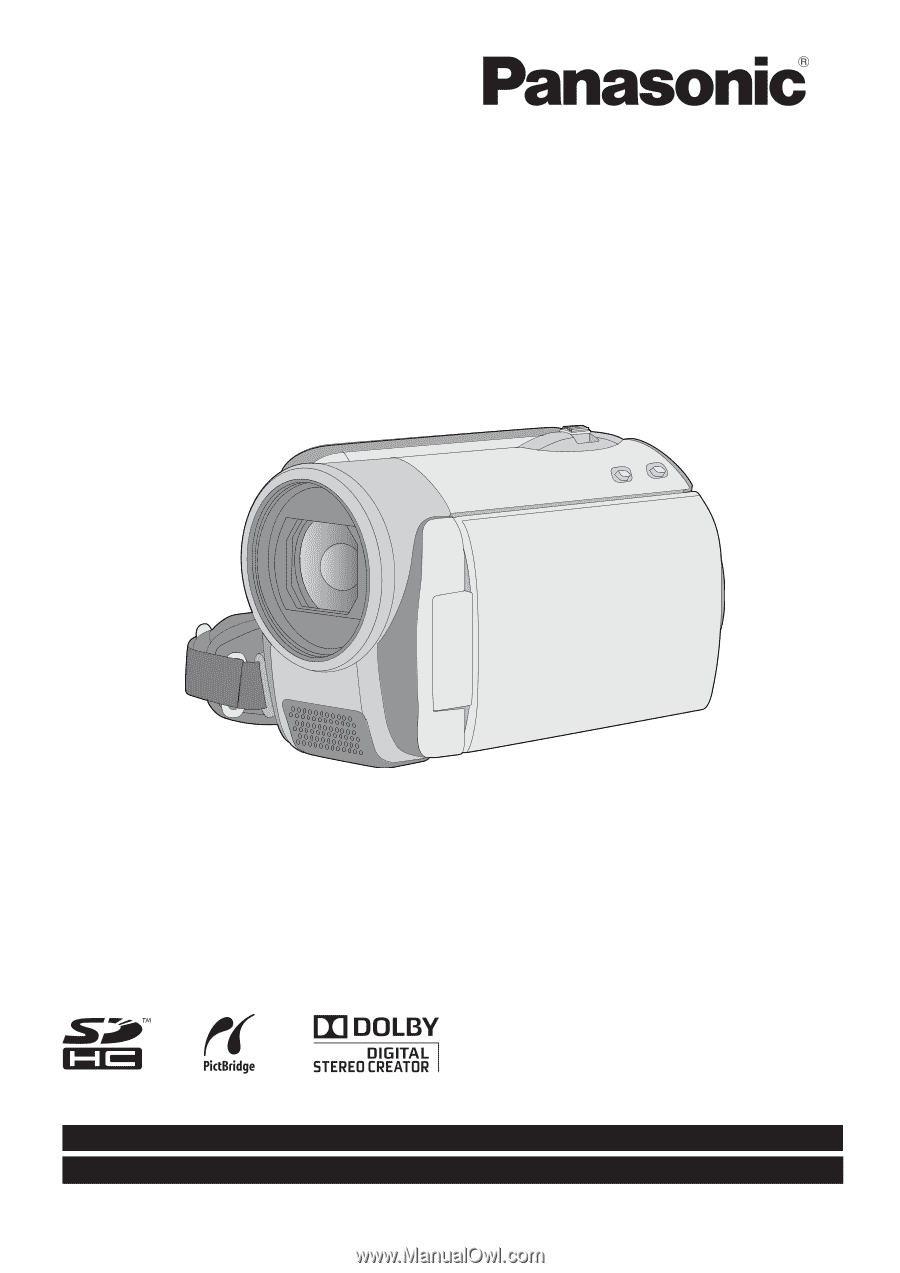
Operating Instructions
SD Card/Hard Disk Video Camera
Model No.
SDR-H90P/PC
SDR-H80P/PC
Before connecting, operating or adjusting this product, please read the instructions completely.
Spanish Quick Use Guide is included.
Guía para rápida consulta en español está incluida.
LSQT1449 B
For USA and Puerto Rico assistance, please call: 1-800-211-PANA(7262) or, contact us via the web at: http://www.panasonic.com/contactinfo
For Canadian assistance, please call: 1-800-561-5505 or visit us at www.panasonic.ca