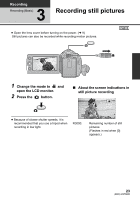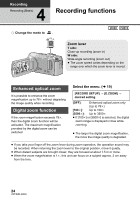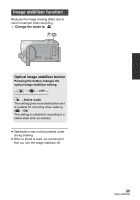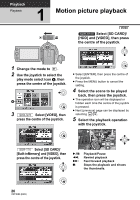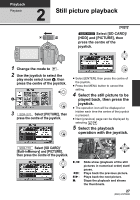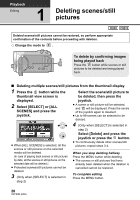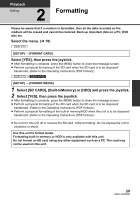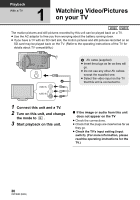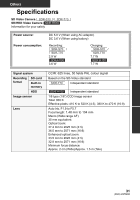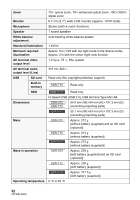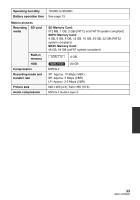Panasonic SDR-S70 User Manual - Page 28
Deleting scenes/still, pictures
 |
View all Panasonic SDR-S70 manuals
Add to My Manuals
Save this manual to your list of manuals |
Page 28 highlights
Playback Editing 1 Deleting scenes/still pictures Deleted scenes/still pictures cannot be restored, so perform appropriate confirmation of the contents before proceeding with deletion. ¬ Change the mode to . To delete by confirming images being played back Press the button while scenes or still pictures to be deleted are being played back. ∫ Deleting multiple scenes/still pictures from the thumbnail display 1 Press the button while the Select the scene/still picture to thumbnail view screen is be deleted, then press the displayed. 2 Select [SELECT] or [ALL SCENES] and press the joystick. joystick. ≥ A scene or still picture will be selected, and will be displayed. Press the centre of the joystick again to deselect. ≥ Up to 99 scenes can be selected to be deleted. 4 (Only when [SELECT] is selected in step 2) Select [Delete] and press the ≥ When [ALL SCENES] is selected, all the scenes or still pictures on the selected media will be deleted. (In case of playing back scenes or still pictures by date, all the scenes or still pictures on the selected date will be deleted.) ≥ Protected scenes/still pictures cannot be deleted. 3 (Only when [SELECT] is selected in step 2) joystick or press the button. ≥ To continuously delete other scenes/still pictures, repeat steps 3-4. When you stop deleting halfway Press the MENU button while deleting. ≥ The scenes or still pictures that have already been deleted when the deletion is cancelled cannot be restored. To complete editing Press the MENU button. 28 VQT3E80 (ENG)