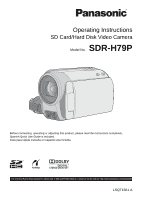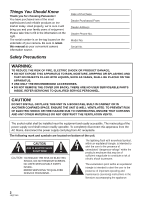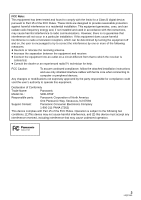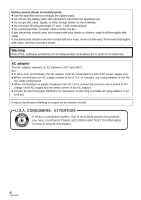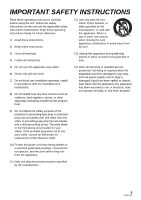Panasonic SDRH79 SDRH79 User Guide
Panasonic SDRH79 - SD/HDD CAMCORDER - MULTI LANGUAGE Manual
 |
View all Panasonic SDRH79 manuals
Add to My Manuals
Save this manual to your list of manuals |
Panasonic SDRH79 manual content summary:
- Panasonic SDRH79 | SDRH79 User Guide - Page 1
SD Card/Hard Disk Video Camera Model No. SDR-H79P Before connecting, operating or adjusting this product, please read the instructions completely. Spanish Quick Use Guide is included. Guía para rápida consulta en español está incluida. For USA and Puerto Rico assistance, please call: 1-800 - Panasonic SDRH79 | SDRH79 User Guide - Page 2
Thank you for choosing Panasonic! You have purchased one of your camera. Be sure to retain this manual as your convenient camera information source. Date of Purchase Dealer Purchased From Dealer Address Dealer Phone No. servicing) instructions in the literature accompanying the appliance. 2 LSQT1561 - Panasonic SDRH79 | SDRH79 User Guide - Page 3
the limits for a Class B digital device, pursuant to Part 15 of follow the attached installation instructions and use only shielded interface Panasonic Model No.: SDR-H79P Responsible party: Panasonic Corporation of North America One Panasonic Way, Secaucus, NJ 07094 Support Contact: Panasonic - Panasonic SDRH79 | SDRH79 User Guide - Page 4
Battery pack (Lithium ion battery pack) ≥ Use the specified unit to recharge the battery pack. ≥ Do not use the battery pack with equipment other than the specified unit. ≥ Do not get dirt, sand, liquids, or other foreign matter on the terminals. ≥ Do not touch the plug terminals (i and j) with - Panasonic SDRH79 | SDRH79 User Guide - Page 5
avoid injury from tip-over. 3) Heed all warnings. 4) Follow all instructions. 13) Unplug this apparatus during lightning storms or when unused for long amplifiers) that produce heat. 14) Refer all servicing to qualified service personnel. Servicing is required when the apparatus has been damaged - Panasonic SDRH79 | SDRH79 User Guide - Page 6
a pool or even a cup of coffee. This action could permanently damage the internal parts of your camera. Do not attempt to disassemble this unit. There are no user serviceable parts inside. Unplug your camera from the power supply before cleaning. ≥ AS WITH ANY SMALL OBJECT, SD CARDS CAN BE SWALLOWED - Panasonic SDRH79 | SDRH79 User Guide - Page 7
registered trademarks or trademarks of Apple Inc. in the United States and/or other countries. ≥ Other names of systems and products mentioned in these instructions are usually the registered trademarks or trademarks of the manufacturers who developed the system or product concerned. 7 LSQT1561 - Panasonic SDRH79 | SDRH79 User Guide - Page 8
Contents Accessories 10 Quick Guide 11 Preparation Before using [1] Parts identification and handling ..... 13 reduction/ Guideline/Auto slow shutter [3] Manual recording functions 50 Scene mode 51 Manual focus adjustment 51 White balance 52 Manual shutter speed/aperture adjustment 53 Playback - Panasonic SDRH79 | SDRH79 User Guide - Page 9
Suite 92 Reading the operating instructions of the software 92 DVD [2] Troubleshooting 101 Service Notice (USA and Puerto Rico Only 117 Limited Warranty (United States and Puerto Rico 118 Customer Services Directory (United States and Puerto Rico 119 Index 120 Spanish Quick Use Guide - Panasonic SDRH79 | SDRH79 User Guide - Page 10
Accessories Check the accessories before using this unit. Battery pack VW-VBG070 AV cable K2KC4CB00022 ≥ The battery is not charged. Be sure to charge the battery before using this unit. (l 16) AC adaptor VSK0697 USB cable K1HA05AD0005 AC cable K2CA2CA00029 or K2CA2CA00025 DC cable K2GJ2DC00015 - Panasonic SDRH79 | SDRH79 User Guide - Page 11
Quick Guide ∫ Charging the battery 1 Connect the AC cable to the AC adaptor and the AC outlet. 2 Insert the battery into the AC adaptor by aligning the - Panasonic SDRH79 | SDRH79 User Guide - Page 12
∫ Recording motion pictures ≥ Rotate the mode dial to select . ∫ Playback ≥ Rotate the mode dial to select or . ENTER MENU ENTER MENU 1 Press the MENU button, then select [MEDIA SELECT] # [HDD] or [SD CARD] to select the recording destination and press the joystick. 2 Press the recording start/ - Panasonic SDRH79 | SDRH79 User Guide - Page 13
back: Volume lever [sVOLr] (l 55) 6 Intelligent auto button [iA] (l 32) 7 Menu button [MENU] (l 26) 8 Speaker 9 Delete button [ ] (l 59) 10 Manual button [MANUAL AF/MF] (l 50) 11 Optical image stabilizer button [ , O.I.S.] (l 41) 12 Audio-video output terminal [A/V] (l 72, 81) 13 SD Card access lamp - Panasonic SDRH79 | SDRH79 User Guide - Page 14
moving up, down, left or right. 2 Set by pressing the center. ≥ Menu screen operations (l 26) ≥ To select the recording functions (l 42) ≥ To adjust manually (l 50) ≥ Playback operations (l 54, 57) 16 17 Grip belt Adjust the belt length and the pad position. 1 Flip the belt. 2 Adjust the - Panasonic SDRH79 | SDRH79 User Guide - Page 15
/stop button (l 34, 37) 24 Battery holder (l 17) 25 DC input terminal [DC IN] (l 19) ≥ Always use the supplied AC adaptor or a genuine Panasonic AC adaptor (VW-AD21PP-K; optional). 26 USB terminal [ ] (l 75, 82, 90) 28 27 Tripod receptacle 28 Battery release lever [BATTERY] (l 17) Tripod receptacle - Panasonic SDRH79 | SDRH79 User Guide - Page 16
ensure that safe products are used we would recommend that a genuine Panasonic battery pack is used. Charging the battery When this unit is flashing, something may be wrong with the battery or AC adaptor. Contact consumer support (l 119). 1 Connect the AC cable to the AC adaptor and the AC - Panasonic SDRH79 | SDRH79 User Guide - Page 17
if battery is incorrectly replaced. Replace only with the same or equivalent type recommended by the manufacturer. Dispose of used batteries according to the manufacturer's instructions. 17 LSQT1561 - Panasonic SDRH79 | SDRH79 User Guide - Page 18
Charging time and recordable time ∫ Charging time ≥ Temperature: 25 oC (77 oF)/humidity: 60% Battery model number Voltage/Capacity (Minimum) Charging time Supplied battery/VW-VBG070 (optional) 7.2 V/725 mAh 1 h 35 min VW-VBG130 (optional) 7.2 V/1250 mAh 2 h 35 min VW-VBG260 (optional) - Panasonic SDRH79 | SDRH79 User Guide - Page 19
than 3 minutes remaining, then will become red. If the battery discharges, then ( ) will flash. ≥ The remaining battery capacity is displayed when using the Panasonic battery that you can use for this unit. It may take time to display the remaining battery capacity. The actual time can vary - Panasonic SDRH79 | SDRH79 User Guide - Page 20
for recording motion pictures and still pictures to the internal HDD and an SD card. Display on the screen Indication in these instructions Capacity Functions Recording motion pictures Recording still pictures Creating playlists Internal HDD (Hard Disk Drive) [HDD] 60 GB*1 ¥ ¥ ¥ SD Memory Card - Panasonic SDRH79 | SDRH79 User Guide - Page 21
on another device, be sure to read the operating instructions for that device.) ≥ Please confirm the latest information on the following website. (This website is in English only.) http://panasonic.jp/support/global/cs/e_cam ≥ This unit supports SD Memory Cards formatted in FAT12 system and FAT16 - Panasonic SDRH79 | SDRH79 User Guide - Page 22
picture recording We recommend using SD cards conforming to Class 2 or higher of the SD Speed Class Rating or the following SD cards made by Panasonic for motion picture recording. (If another kind of SD card is used, the recording may suddenly stop during motion picture recording.) 256 MB 512 MB - Panasonic SDRH79 | SDRH79 User Guide - Page 23
. ∫ About disposing of or giving away this unit Refer to page 107. ∫ Indemnity about recorded content Panasonic does not accept any responsibility for damages directly or indirectly due to any type of problems that result in loss of recording or edited content, and does not guarantee any content if - Panasonic SDRH79 | SDRH79 User Guide - Page 24
Preparation Before using 4 Inserting/removing an SD card Caution: If the SD card is inserted or removed while the power is on, this unit may malfunction or the data recorded on the SD card may be lost. A Label side 1 Rotate the mode dial to OFF. ≥ Check that the status indicator has - Panasonic SDRH79 | SDRH79 User Guide - Page 25
Preparation Setup 1 Turning the unit on/off Selecting a mode Rotate the mode dial to switch to recording, playback or power OFF. ≥ Rotate the mode dial while at the same time pressing in the lock release button A if changing from OFF to another mode. ≥ Align with the status indicator - Panasonic SDRH79 | SDRH79 User Guide - Page 26
Preparation Setup 2 Using the menu screen ENTER MENU 1 Press the MENU button. The menu displayed differs depending on the position of the mode dial. 2 Select the desired top menu, then move the joystick right or press the joystick. 4 Select the desired setting, then press the joystick to - Panasonic SDRH79 | SDRH79 User Guide - Page 27
joystick. Menu list *1 It will be displayed only in the manual mode. *2 It is not displayed when the Intelligent auto mode is TIME] (l 30) ∫ [ADVANCED] [D.ZOOM] (l 39) [FACE FRAMING] (l 45) [WIND CUT]*2 (l 48) [GUIDE LINES]*2 (l 48) [ZOOM MIC] (l 40) [AUTO SLW SHTR]*2 (l 48) [FADE COLOR] (l 44) ∫ - Panasonic SDRH79 | SDRH79 User Guide - Page 28
SIZE] (l 38) [CLOCK SET] (l 29) [SET WORLD TIME] (l 30) ∫ [ADVANCED] [FACE FRAMING] (l 45) [SHTR EFFECT] (l 38) [AUTO SLW SHTR]*2 (l 48) [GUIDE LINES]*2 (l 48) ∫ [MEDIA SELECT] [HDD] (l 37) [SD CARD] (l 37) ∫ [SETUP] Refer to the motion picture recording menus. ∫ [LANGUAGE] (l 27) Motion picture - Panasonic SDRH79 | SDRH79 User Guide - Page 29
Preparation Setup 3 Setting date and time When the unit is turned on for the first time, a message asking you to set the date and time will appear. Select [YES] and press the joystick. Perform steps 2 and 3 below to set the date and time. ¬ Rotate the mode dial to select or . 1 Select the menu - Panasonic SDRH79 | SDRH79 User Guide - Page 30
World time setting (Displaying the time of the travel destination) It is possible to display and record the time at the travel destination by selecting your home region and the travel destination. 1 Select the menu. (l 26) [BASIC] # [SET WORLD TIME] # [YES] destination appears after setting the - Panasonic SDRH79 | SDRH79 User Guide - Page 31
depending on the ambient brightness. +2 : Makes even brighter +1 : Makes brighter ±0 : No setting (normal) -1 : Makes darker * It is not displayed in the manual mode or in the playback mode. ≥ If you use the AC adaptor, the [ +1 ] indication appears and the screen becomes brighter automatically when - Panasonic SDRH79 | SDRH79 User Guide - Page 32
Recording 1 Recording (Basic) Before recording ∫ Basic camera positioning 1 Hold the camera with both hands. Put your hand through the grip belt. Do not cover the microphones. 2 Keep your arms near your body. 3 Separate your legs for - Panasonic SDRH79 | SDRH79 User Guide - Page 33
shutter speed is adjusted to a maximum of 1/350.) ≥ Color balance and focus may not be adjusted automatically depending on light sources or scenes. If so, manually adjust these settings. (l 50) 33 LSQT1561 - Panasonic SDRH79 | SDRH79 User Guide - Page 34
Recording 2 Recording (Basic) Recording motion pictures ≥ Open the lens cover before turning the unit on. [HDD] [SD] 1 Rotate the mode dial to select and open the LCD monitor. 2 Select the recording destination by the menu. (l 26) [MEDIA SELECT] # [HDD] or [SD CARD] 3 Press the recording start/ - Panasonic SDRH79 | SDRH79 User Guide - Page 35
Audio recording modes [SD] This mode switches the method for recording audio to an SD card. ¬ Select [SD CARD] in [MEDIA SELECT]. Select the menu. (l 26) [SETUP] # [AUDIO REC] # [DOLBY] or [MPEG] Record motion picture to be uploaded to YouTube You can record motion pictures of under 10 minutes, - Panasonic SDRH79 | SDRH79 User Guide - Page 36
Recording modes and recordable time To change the picture quality of the motion picture Select the menu. (l 26) [BASIC] # [REC MODE] # desired setting ∫ HDD Capacity 60 GB XP (High quality) 14 h Favours image quality Recording mode SP (Normal) 27 h LP (Long play) 54 h Favours recording time ∫ - Panasonic SDRH79 | SDRH79 User Guide - Page 37
Recording 3 Recording (Basic) Recording still pictures ≥ Open the lens cover before turning the unit on. [HDD] [SD] 1 Rotate the mode dial to select and open the LCD monitor. 2 Select the recording destination by the menu. (l 26) [MEDIA SELECT] # [HDD] or [SD CARD] 3 Press the recording start/ - Panasonic SDRH79 | SDRH79 User Guide - Page 38
Recording with a shutter sound effect Select the menu. (l 26) [ADVANCED] # [SHTR EFFECT] # [ON] ≥ This function's default setting is [ON]. Number of pixels Select the menu. (l 26) [BASIC] # [PICTURE SIZE] # desired setting Icon 0.3M 0.2 Aspect 4:3 16:9 Number of pixels 640k480 640k360 ≥ Default - Panasonic SDRH79 | SDRH79 User Guide - Page 39
(Up to 70k) [100k]: Up to 100k [1000k]: Up to 1000k ≥ If [100k] or [1000k] is selected, the digital zoom range is displayed in blue while zooming. ≥ The larger the digital zoom magnification, the more the image quality is degraded. ≥ This function cannot be used in picture recording mode. T side - Panasonic SDRH79 | SDRH79 User Guide - Page 40
To use the zoom microphone function The zoom microphone is linked to the zooming operation so that far-away sounds with a teleshot and close-up sounds with a wide-angle shot are recorded more clearly. ¬ Rotate the mode dial to select . Select the menu. (l 26) [ADVANCED] # [ZOOM MIC] # [ON] Recording - Panasonic SDRH79 | SDRH79 User Guide - Page 41
mode dial to select or . Press the O.I.S. button. ≥ In the following cases, the image stabilizer function may not work effectively. jWhen the digital zoom is used jWhen the unit is shaken greatly jWhen you record a moving subject while tracking it O.I.S. O.I.S.: Optical Image Stabilizer The image - Panasonic SDRH79 | SDRH79 User Guide - Page 42
Recording Recording (Advanced) 1 Recording functions of operation icons [HDD] [SD] Set the recording functions by selecting the operation icons to add different effects to the recorded images. ENTER ¬ Rotate the mode dial to select or . 1 Press the joystick, and icons will be displayed on the - Panasonic SDRH79 | SDRH79 User Guide - Page 43
Operation icons Backlight compensation/Fade/Help mode/MagicPix/Soft skin mode/PRE-REC/Face detection/Self-timer Video recording mode Backlight compensation Fade Help mode 1/3 NEXT 2/3 NEXT MagicPix 1/3 NEXT 1/3 NEXT Soft skin mode 2/2 NEXT Face detection*2 2/3 NEXT 1/3 NEXT PRE-REC*1 PRE- - Panasonic SDRH79 | SDRH79 User Guide - Page 44
Picture recording mode Backlight compensation Ø Self-timer Help mode 1/3 NEXT 1/3 NEXT Soft skin mode 1/3 NEXT 1/3 NEXT 2/3 NEXT 2/3 NEXT Face detection* 3/3 NEXT 3/3 NEXT * It is not displayed when the Intelligent auto mode is on. ≥ If you turn off the power or operate the mode dial, - Panasonic SDRH79 | SDRH79 User Guide - Page 45
approx. 2 lx ≥ Attach this unit to a tripod, and you can record images free from vibration. ≥ If it is difficult to focus, adjust the focus manually. (l 51) This makes skin colors appear softer for a more attractive appearance. This is more effective if you record a person closely from the torso up - Panasonic SDRH79 | SDRH79 User Guide - Page 46
Function Self-timer Effect This is for recording still pictures using the timer. Use this function to include yourself in the picture. Press the recording start/stop button, the [Ø] indication blinks for about 10 seconds and then the still picture is recorded. ≥ After recording, the self-timer is - Panasonic SDRH79 | SDRH79 User Guide - Page 47
completely exposed (for instance wearing sunglasses) jThe size of a face is small on the screen. jThe subject moves quickly. jWhen there is camera shake. jWhen the digital zoom is used jWhen the unit is tilted ≥ In the following cases, the function may not operate properly even if faces are detected - Panasonic SDRH79 | SDRH79 User Guide - Page 48
while recording by using the guidelines displayed on the screen. ≥ The Intelligent auto mode is set to off. (l 32) Select the menu. (l 26) [ADVANCED] # [GUIDE LINES] # [ON] ≥ To cancel the function, select [OFF]. You can record bright pictures even in dark places by slowing the shutter speed. ≥ The - Panasonic SDRH79 | SDRH79 User Guide - Page 49
Auto slow shutter mode: ≥ When the auto slow shutter mode is selected, the slowest shutter speed changes from 1/60 to 1/30. ≥ When the shutter speed becomes 1/30, the screen display may be seen as if frames are missed and afterimages may appear. ≥ If the scene is low in brightness or contrast, the - Panasonic SDRH79 | SDRH79 User Guide - Page 50
The icon shown in the illustration appears. White balance 4/4 NEXT Aperture adjustment Shutter speed 2 Manual focus mode The manual focus indication [MF] and the icon shown in the illustration appear. Manual focus adjustment 5/5 NEXT 5/5 NEXT ¬ Rotate the mode dial to select or . Press the - Panasonic SDRH79 | SDRH79 User Guide - Page 51
situations, this mode automatically sets optimum shutter speeds and apertures. 1 Select the manual mode. (l 50) 2 Select the menu. (l 26) [BASIC] # motion playback or playback pause of recorded pictures, this mode helps diminish camera shake. ≥ During normal playback, the image movement may not look - Panasonic SDRH79 | SDRH79 User Guide - Page 52
balance adjustment may not function properly. Please turn the unit on after opening the lens cover. ≥ When the [ ] display flashes, the manual white balance previously adjusted is stored. Whenever recording conditions change, re-set the white balance for correct adjustment. ≥ When setting both the - Panasonic SDRH79 | SDRH79 User Guide - Page 53
fluorescent light, mercury light or sodium light because the color and brightness of the playback image may change. ≥ If you increase the shutter speed manually, the noise on the screen may increase. ≥ You may see vertical lines of light in the playback image of a brightly shining subject or highly - Panasonic SDRH79 | SDRH79 User Guide - Page 54
Playback Playback 1 Motion picture playback [HDD] [SD] ENTER 1/;: :: 9: ∫: Playback/Pause Skip playback (backward) Skip playback (forward) Stops the playback and shows the thumbnails. 1 Rotate the mode dial to select . 2 Select the playback medium by the menu. (l 26) [MEDIA SELECT] # [HDD] or - Panasonic SDRH79 | SDRH79 User Guide - Page 55
≥ Sound will be heard only during normal playback. ≥ When the amount of time recorded on the scene is too short, playback may not be possible. ≥ When a scene is displayed as [ ] on the thumbnail display, playback is not possible. ≥ When set to the video playback mode, the power will not turn off - Panasonic SDRH79 | SDRH79 User Guide - Page 56
Playing back motion pictures by date Scenes recorded on the same day can be played back in succession. 1 Select (BY DATE), then press the joystick. Playing back a playlist Creating a new playlist (l 64) [HDD] 1 Select (PLAYLIST), then press the joystick. 2 Select the playback date, then press - Panasonic SDRH79 | SDRH79 User Guide - Page 57
Playback Playback 2 Still picture playback [HDD] [SD] ENTER 1/;: 2;: ;1: ∫: Slide show start/pause. Plays back the previous picture. Plays back the next picture. Stops the playback and shows the thumbnails. 1 Rotate the mode dial to select . 2 Select the playback medium by the menu. (l 26) [ - Panasonic SDRH79 | SDRH79 User Guide - Page 58
compatibility ≥ This unit is compliant with the unified standard DCF (Design rule for Camera File system) established by JEITA (Japan Electronics and Information Technology Industries Association). ≥ The file format supported by this unit is JPEG. (Not all JPEG formatted files will be played back - Panasonic SDRH79 | SDRH79 User Guide - Page 59
Playback Editing 1 Deleting scenes/files Important: The deleted scenes/files cannot be restored. ENTER [HDD] [SD] ¬ Deleting motion picture scenes: Rotate the mode dial to select . ¬ Deleting still picture files: Rotate the mode dial to select . ¬ Select [HDD] or [SD CARD] in [MEDIA SELECT]. ≥ - Panasonic SDRH79 | SDRH79 User Guide - Page 60
≥ To unselect the scene/file, press the joystick again. ≥ Up to 50 scenes/files can be selected to be deleted. 4 (Only when [SELECT] is selected in step 2) Press the button. 5 When the confirmation message appears Select [YES], then press the joystick. (Only when [SELECT] is selected in step 2) To - Panasonic SDRH79 | SDRH79 User Guide - Page 61
Playback Editing 2 Editing scenes ¬ Rotate the mode dial to select . Function Operating method Locking motion pictures [HDD] [SD] This is for preventing motion picture scenes from being deleted by mistake. (However, please be aware that if a medium is formatted, then all the data on the medium - Panasonic SDRH79 | SDRH79 User Guide - Page 62
Function Operating method Dividing a scene to delete [HDD] This divides the recorded scenes in two and deletes the front half or back half. ¬ Select [HDD] in [MEDIA SELECT]. 1 Select the menu. (l 26) [EDIT SCENE] # [SPLIT&DELETE] # [YES] 2 Select the scene to be divided, then press the joystick. - Panasonic SDRH79 | SDRH79 User Guide - Page 63
Function Operating method Dividing a scene to delete (Continued) 5 Select [YES], then press the joystick to play back the part to be deleted. ≥ When [NO] is selected, the confirmation message appears. Proceed to step 6. When you stop the playback, the confirmation message appears. 6 Select [YES - Panasonic SDRH79 | SDRH79 User Guide - Page 64
Playback Editing 3 Using playlists [HDD] You can create a playlist by gathering your favorite recorded scenes. Since the playlist is not created by copying data, playlists consume a very small amount of HDD space. ≥ When you create or delete playlists, the original scenes will not be modified. - Panasonic SDRH79 | SDRH79 User Guide - Page 65
3 Select the scene to be added to the playlist, then press the joystick. The selected scene is encircled by a red frame. ≥ To unselect the scene, press the joystick again. ≥ Up to 50 scenes can be selected and added. ≥ The scenes are registered in the playlist in the order that they were selected. - Panasonic SDRH79 | SDRH79 User Guide - Page 66
Function Operating method Adding scenes to playlist Scenes can be added to the created playlist. Select the menu. (l 26) [EDIT] # [ADD] # [YES] The following steps are the same as steps 3 to 5 in "Creating a new playlist". (l 64) Moving scenes within a playlist It is possible to change the - Panasonic SDRH79 | SDRH79 User Guide - Page 67
Playback Editing 4 Editing still pictures ¬ Rotate the mode dial to select . Function Operating method Locking still pictures [HDD] [SD] This is for preventing still picture files from being deleted by mistake. (However, please be aware that if a medium is formatted, then all the data on the - Panasonic SDRH79 | SDRH79 User Guide - Page 68
) is a format which allows the user of a digital camera to define which captured images on the SD card are to be printed, together with information on the number of copies they wish to print. (Please note: Not all commercial printing services support this feature at this time.) 3 Select the number - Panasonic SDRH79 | SDRH79 User Guide - Page 69
Function Operating method Copying still picture files [HDD] [SD] This is for copying still picture files from the HDD to an SD card or vice versa. 1 Select the menu. (l 26) [PICT. SETUP] # [COPY] 2 Select desired direction and press the joystick. :Copying from the HDD to an SD card :Copying from - Panasonic SDRH79 | SDRH79 User Guide - Page 70
Function Operating method Copying still picture files (Continued) (Only when [SELECT] is selected in step 3) To continue copying other files Repeat steps 4 to 6. To cancel copying halfway Press the MENU button. To complete editing Press the MENU button. ≥ Do not turn off this unit while copying. - Panasonic SDRH79 | SDRH79 User Guide - Page 71
Playback Media management 1 HDD and SD card management Formatting HDD [HDD] This is for initializing HDD. Please be aware that if the HDD is formatted, then all the data recorded on the HDD will be erased. Store important data on a PC, etc. ¬ Rotate the mode dial to select . ¬ Select [HDD] in [ - Panasonic SDRH79 | SDRH79 User Guide - Page 72
SD card slot, the motion pictures and still pictures recorded on an SD card may be played back on the TV. (Refer to the operating instructions of the TV for details about TV compatibility.) A AV cable (supplied) ≥ Insert the plugs as far as they will go. ≥ Do not use any other - Panasonic SDRH79 | SDRH79 User Guide - Page 73
aspect ratio. ≥ If the images are not displayed correctly on a wide-screen TV, adjust the aspect setting on the TV. (Refer to the operating instructions of the TV for details.) Select the menu. (l 26) [SETUP] # [TV ASPECT] # [4:3] ∫ To display the on-screen information on the TV The information - Panasonic SDRH79 | SDRH79 User Guide - Page 74
or 8 cm discs cannot be used for copying. ≥ Refer to the operating instructions of the DVD burner for details about recommended discs, disc handling, etc. *1 that the erased data cannot be restored. *2 Supports motion pictures only *3 Supports still pictures only ∫ The different copying functions - Panasonic SDRH79 | SDRH79 User Guide - Page 75
the disc in the DVD burner. ≥ Insert the disc into the DVD burner after connecting the DVD burner to this unit. ≥ Please read the operating instructions of the DVD burner for how to use it. ≥ If the DVD burner is connected to this unit with a disc already inserted, the message "CANNOT - Panasonic SDRH79 | SDRH79 User Guide - Page 76
copying is complete, then press the joystick. If all scenes are copied, it is possible to create another set with the same contents. Follow the instructions on the screen. To finish, eject the disc and disconnect the Mini AB USB Connection Cable. ≥ Press the MENU button in the middle of the - Panasonic SDRH79 | SDRH79 User Guide - Page 77
. ≥ When a message appears indicating copying is complete, then press the joystick. It is possible to create another disc with the same contents. Follow the instructions on the screen. To finish, eject the disc and disconnect the Mini AB USB Connection Cable. ≥ Press the MENU button in the middle of - Panasonic SDRH79 | SDRH79 User Guide - Page 78
joystick. A The number of discs necessary for copying by disc type. ≥ When two or more discs are necessary for copying, follow the on-screen instructions to switch discs. ≥ When a recorded DVD-RAM or DVD-RW disc is inserted in the DVD burner, a message confirming whether the contents of the - Panasonic SDRH79 | SDRH79 User Guide - Page 79
all data will be erased and cannot be recovered. Refer to the operating instructions of the DVD recorder for details. ∫ About the time it takes to with a DVD player. (For disc compatibility, refer to the operating instructions of the player.) The DVD burner is capable of recording a maximum of - Panasonic SDRH79 | SDRH79 User Guide - Page 80
Playing back a disc inserted in the DVD burner You can play back the motion pictures or the still pictures copied to a disc. ENTER 1 Connect this unit to the DVD burner. (l 75) 2 Select [PLAY DISC], then press the joystick. ≥ The motion pictures or the still pictures on the disc are displayed as - Panasonic SDRH79 | SDRH79 User Guide - Page 81
recorded by this unit can be copied (dubbed) onto the hard disk or a DVD disc. Refer to the operating instructions of your DVD recorder for information about whether or not it supports copying (dubbing) from an SD card or a USB terminal. When using a USB terminal Connect this unit to a DVD recorder - Panasonic SDRH79 | SDRH79 User Guide - Page 82
(PictBridge) [HDD] [SD] To print pictures by directly connecting this unit to the printer, use a printer compatible with PictBridge. (Read the operating instructions for the printer.) A USB cable (supplied) ≥ Insert the USB connectors as far as they will go. ≥ Do not use any other USB cables - Panasonic SDRH79 | SDRH79 User Guide - Page 83
2L size Postcard size [A4]: A4 size ≥ You cannot set paper sizes not supported on the printer. 8 Select the layout setting on [PAGE LAYOUT], then press function, cancel this function before printing. (Refer to the operating instructions of the printer for details.) ≥ When the unit is connected - Panasonic SDRH79 | SDRH79 User Guide - Page 84
Suite can handle images recorded with this unit or by using VideoCam Suite. Images created with other video cameras, DVD recorders, software and commercial DVD-Videos are not supported. ≥ We cannot guarantee proper operation of this unit if you use software other than that supplied. ≥ Do not - Panasonic SDRH79 | SDRH79 User Guide - Page 85
disc being created is necessary. DirectX 10.1 (pre-installed on Windows Vista Service Pack 1) DirectX 10 (pre-installed on Windows Vista) DirectX 9.0c (Windows your PC is compatible, contact the maker of your PC. DirectSound support USB port [Hi-Speed USB (USB 2.0)] Mouse or equivalent pointing - Panasonic SDRH79 | SDRH79 User Guide - Page 86
instructions are environment of your PC, if it does not support Hi-Speed USB (USB 2.0), for example, frame Service Pack 4 Microsoft Windows XP Home Edition Service Pack 2/Service Pack 3 Microsoft Windows XP Professional Service Pack 2/Service Pack 3 Microsoft Windows Vista Home Basic or Service - Panasonic SDRH79 | SDRH79 User Guide - Page 87
return the Software to Panasonic Corporation ("Panasonic"), its distributors or dealers from which you made the purchase. Article 1 License Licensee is granted the right to use the software, including the information recorded or described on the CD-ROM, instruction manuals, and any other media - Panasonic SDRH79 | SDRH79 User Guide - Page 88
With a PC Setup 1 Installation When installing the software, log on to your computer as the Administrator or with a user name with equivalent authorization. (If you do not have authorization to do this, consult your manager.) ≥ Before starting the installation, close any other software - Panasonic SDRH79 | SDRH79 User Guide - Page 89
8 Select [Yes, I want to restart my computer now.], then click [Finish]. ∫ For Windows XP 1 Select [start] # [Control Panel] # [Add or Remove Programs]. The PC must be rebooted for the application to work. 2 Select [VideoCam Suite 2.0], then click [Remove]. ≥ Depending on the operating - Panasonic SDRH79 | SDRH79 User Guide - Page 90
it for the first time. About the PC display When the unit is connected to a PC, it is recognized as an external drive. ≥ This unit supports only the readout of data using the PC. The PC cannot write data to the unit, or erase data from the unit. ≥ Depending on the - Panasonic SDRH79 | SDRH79 User Guide - Page 91
When accessing the card ≥ Windows Vista: ≥ Windows XP: ≥ Windows 2000: ∫ Example folder structure HDD SD card ≥ SD-Video format motion pictures are stored in the [PRG¢¢¢] folder. ("¢¢¢" denotes base-16 (hexadecimal) characters from 001 to FFF.) ≥ Up to 99 files can be recorded in the [PRG¢¢¢] folder - Panasonic SDRH79 | SDRH79 User Guide - Page 92
the software (PDF file) for details on how to use it. Reading the operating instructions of the software Select [start] # [All Programs (Programs)] # [Panasonic] # [VideoCam Suite 2.0] # [Manual]. ∫ When the operating instructions will not open You will need Adobe Reader to read the PDF operating - Panasonic SDRH79 | SDRH79 User Guide - Page 93
pictures recorded in web mode are displayed. ≥ Refer to the operating instructions of the software (PDF file) for details on how to use it service is available as of 1 December, 2008. ≥ Any operation about YouTube™ services and the specification changes are not guaranteed. The available services - Panasonic SDRH79 | SDRH79 User Guide - Page 94
v10.5 PowerPC G5 (1.9 GHz or higher) Intel Core Duo Intel Core Solo USB port ≥ Even if the system requirements mentioned in these operating instructions are fulfilled, some personal computers cannot be used. ≥ The USB equipment operates with the driver installed as standard in the OS. ≥ Supplied CD - Panasonic SDRH79 | SDRH79 User Guide - Page 95
¥/; (Red) Recording (l 34) ; (Green) Recording pause (l 34) PRE-REC PRE-REC (l 45) 16:9 AUTO MNL Aspect ratio 16:9 (l 48) Auto mode (l 33) Manual mode (l 50) MF 2t ª 1/100 OPEN, F4.0 0dB , ZOOM A , +2 , +1 , -1 XP , SP , LP Intelligent auto mode (l 32) Normal mode Portrait mode Scenery mode - Panasonic SDRH79 | SDRH79 User Guide - Page 96
light mode Spotlight mode Surf & snow mode White balance (l 52) Auto white balance Indoor mode (recording under incandescent lamp) Outdoor mode Manual adjustment mode Self-Timer recording (l 46) Number of recording pixels for still pictures (l 114) 640k480 640k360 HDD can be recorded to Recognizing - Panasonic SDRH79 | SDRH79 User Guide - Page 97
100-001 Motion picture folder/file number display 100-0001 Still picture folder/file number display 1 DPOF already set (to more than 1) (l 68) Number of recording pixels for still pictures (l 114) 0.3M 640k480 0.2 640k360 The picture size is not displayed for still pictures recorded with - Panasonic SDRH79 | SDRH79 User Guide - Page 98
that there is a problem with this unit. HDD BACKUP RECOMMENDED. There is a possible problem with the HDD. SD card. ≥ When using any other card Use a Panasonic SD card or another SD card which can be used to support (l 119). Do not attempt to repair it by yourself. EXIT THE MENU THEN CHANGE TO MANUAL - Panasonic SDRH79 | SDRH79 User Guide - Page 99
CANNOT OPERATE DUE TO LOW TEMPERATURE. The internal temperature of this unit is extremely low so it cannot be operated. If "Please Wait." appears after this message, wait a while without turning the unit off. It may take time until the unit can be used. ERROR OCCURRED. PLEASE TURN UNIT OFF, THEN - Panasonic SDRH79 | SDRH79 User Guide - Page 100
the iris/gain is set ≥ While recording ≥ When PRE-REC is used ≥ When the MagicPix function is used ≥ When the MagicPix function is used ≥ When digital zoom is used ≥ When the MagicPix function is used ≥ When the MagicPix function is used ≥ When the scene mode is used ≥ When the face detection - Panasonic SDRH79 | SDRH79 User Guide - Page 101
Others Helpful hints 2 Troubleshooting Problem This unit cannot be turned on. This unit does not stay on long enough. Battery runs down quickly. This unit is turned off automatically. Remaining - Panasonic SDRH79 | SDRH79 User Guide - Page 102
Problem A clicking sound is heard when the power is turned off. The screen has changed suddenly. (Demo mode is on) A function indication such as the remaining - Panasonic SDRH79 | SDRH79 User Guide - Page 103
Problem the auto focus does not operate correctly. (l 109) If so, use the manual focus mode to adjust the focus. (l 51) ≥ Open the lens cover before volume indication and adjust it. (l 55) ≥ Please read the operating instructions of your TV and select the video input that this unit is connected to - Panasonic SDRH79 | SDRH79 User Guide - Page 104
Problem Even if HDD or an power again. If normal operation is still not restored, detach the power connected, and contact consumer support. (l 119) ≥ The unit has automatically detected an error. Restart the unit by turning Refer to the operating instructions of the device for details. 104 LSQT1561 - Panasonic SDRH79 | SDRH79 User Guide - Page 105
disc that has been copied using the DVD burner is played back. With a PC Problem When connected by the USB cable, this unit is not detected by the PC. created using VideoCam Suite, the player must support playback of that DVD disc. (Refer to the operating instructions of the player.) 105 LSQT1561 - Panasonic SDRH79 | SDRH79 User Guide - Page 106
Hard Disk Video Camera may be disrupted by electromagnetic wave radiation. ≥ Do not use the SD Card/Hard Disk Video Camera near cell phones because doing alter the camera body or peel the surface finish. Do not use these solvents. ≥ When using a chemical dust cloth, follow the instructions that came - Panasonic SDRH79 | SDRH79 User Guide - Page 107
below for about 3 seconds. When the HDD data deletion screen appears, select [YES], and then follow the on-screen instructions. ≥ Please look after the data in your HDD carefully. Panasonic will not be held responsible in the unlikely case that private data is divulged. About the battery The battery - Panasonic SDRH79 | SDRH79 User Guide - Page 108
or dust, then reconnect them properly. If the charging lamp is still flashing, something may be wrong with the battery or AC adaptor. Contact consumer support (l 119). ≥ If you use the AC adaptor near a radio, radio reception may be disturbed. Keep the AC adaptor 1 m (3.3 feet) or more away from the - Panasonic SDRH79 | SDRH79 User Guide - Page 109
. ≥ Focuses on the screen center only. Due to these characteristics, auto focus does not work correctly in the following situations. Record pictures in the manual focus mode. Recording distant and close-up objects at the same time Since the unit focuses on whatever is at the center of the screen, - Panasonic SDRH79 | SDRH79 User Guide - Page 110
Recording a subject that is surrounded by objects with glossy surfaces or by highly reflective objects Since whatever is shiny or glistens is brought into focus, it is hard to focus on the subject to be recorded. The focus may become blurry when recording subjects at the beach, night views or in - Panasonic SDRH79 | SDRH79 User Guide - Page 111
Video Camera Information to 105 mm Macro (Full range AF) 37 mm 70k optical zoom, 100k/1000k digital zoom 2.7z wide LCD monitor (approx. 123 K pixels) Stereo (with a zoom function mV, 600 ™ Card reader function (No copyright protection support) HDD reader function Hi-Speed USB (USB 2.0) compliant USB - Panasonic SDRH79 | SDRH79 User Guide - Page 112
(fixed type): 60 GB*2 MPEG-2 XP: 10 Mbps (VBR) SP: 5 Mbps (VBR) LP: 2.5 Mbps (VBR) Refer to page 36. SD card: Dolby Digital/MPEG-1 Audio Layer 2 HDD: Dolby Digital 16 bit (48 kHz/2 ch) SD card: 99 foldersk99 scenes (9801 scenes) HDD: 999 foldersk99 scenes (98901 scenes) (When the date changes, a new - Panasonic SDRH79 | SDRH79 User Guide - Page 113
Card (removable type): 4 GB/6 GB/8 GB/12 GB/16 GB/32 GB (FAT32 format corresponding) HDD (fixed type): 60 GB* JPEG (Design rule for Camera File system, based on Exif 2.2 standard), DPOF corresponding 640k480 (4:3), 640k360 (16:9) Refer to page 114. * The 60 GB hard drive utilizes a portion of the - Panasonic SDRH79 | SDRH79 User Guide - Page 114
Number of recordable pictures [HDD] [SD] Picture size 60 GB 8 MB 16 MB 32 MB 64 MB 128 MB 256 MB 512 MB 1 GB 2 GB 4 GB 6 GB 8 GB 12 GB 16 GB 32 GB 0.3M (640k480) 99999* 37 92 200 430 820 1710 3390 6790 13820 27150 41280 55260 83350 99999* 99999* 0.2 (640k360) 99999* 37 92 200 430 820 1710 3390 - Panasonic SDRH79 | SDRH79 User Guide - Page 115
Others Optional accessories Accessory No. VW-AD21PP-K Figure Description AC adaptor with AC Cable and DC Cables VW-VBG070*1 VW-VBG130*1 VW-VBG260*1 Rechargeable Lithium Ion Battery Pack Rechargeable Lithium Ion Battery Pack Rechargeable Lithium Ion Battery Pack VW-VBG6*1*2 Rechargeable - Panasonic SDRH79 | SDRH79 User Guide - Page 116
Last State Zip Phone#: Day ( ) Night ( ) TO OBTAIN ANY OF OUR ACCESSORIES YOU CAN DO ANY OF THE FOLLOWING: VISIT YOUR LOCAL PANASONIC DEALER OR CALL PANASONIC'S ACCESSORY ORDER LINE AT 1-800-332-5368 [6 AM-6 PM M-F, PACIFIC TIME] OR MAIL THIS ORDER TO: PANASONIC SERVICE AND TECHNOLOGY COMPANY - Panasonic SDRH79 | SDRH79 User Guide - Page 117
is wrong with the unit and any symptom it is exhibiting. Mail this completed form and your Proof of Purchase along with your unit to: Panasonic Camera and Digital Service Center 1590 Touhy Ave. Elk Grove Village, IL 60007 117 LSQT1561 - Panasonic SDRH79 | SDRH79 User Guide - Page 118
Panasonic Web Site: http://www.panasonic.com In-Home service, if applicable, requires clear, complete and easy access to the product by the authorized servicer a problem with this product develops during or after the warranty period, you may contact your dealer or Service Center. If the problem is - Panasonic SDRH79 | SDRH79 User Guide - Page 119
Instruction Books online for all Panasonic Products by visiting our Web Site at: http://www.pstc.panasonic.com or, send your request by E-mail to: [email protected] You may also contact us directly at: 1-800-332-5368 (Phone Factory Service Center Panasonic Camera and Digital Service Center - Panasonic SDRH79 | SDRH79 User Guide - Page 120
18 Copy 69 ∫D Date and time display 29 Delete 59 Demo mode 28 Digital zoom 39 Display 27 DPOF setting 68 Dubbing 81 DVD burner 74 ∫E Economy motion pictures 61 Locking still pictures 67 ∫M MagicPix function 45 Manual focus 50, 51 120 LSQT1561 Menu 26 Motion picture playback 54 - Panasonic SDRH79 | SDRH79 User Guide - Page 121
Others Spanish Quick Use Guide/Guía española para el uso rápido ∫ Carga de la batería 1 Conecte el cable de CA al adaptador de CA y a la toma de CA. 2 Inserte - Panasonic SDRH79 | SDRH79 User Guide - Page 122
∫ Grabación de imágenes fijas ≥ Gire el selector de modo para seleccionar . ∫ Reproducción ≥ Gire el selector de modo para seleccionar o . ENTER MENU ENTER MENU 1 Pulse el botón MENU, luego seleccione [SELEC MEDIO] # [DISCO DURO] o [TARJETA SD] para seleccionar el destino de grabación y pulse el - Panasonic SDRH79 | SDRH79 User Guide - Page 123
123 LSQT1561 - Panasonic SDRH79 | SDRH79 User Guide - Page 124
Panasonic Consumer Electronics Company, Division of Panasonic Corporation of North America One Panasonic Way, Secaucus, NJ 07094 P LSQT1561 A F0209RA0 Printed in Indonesia
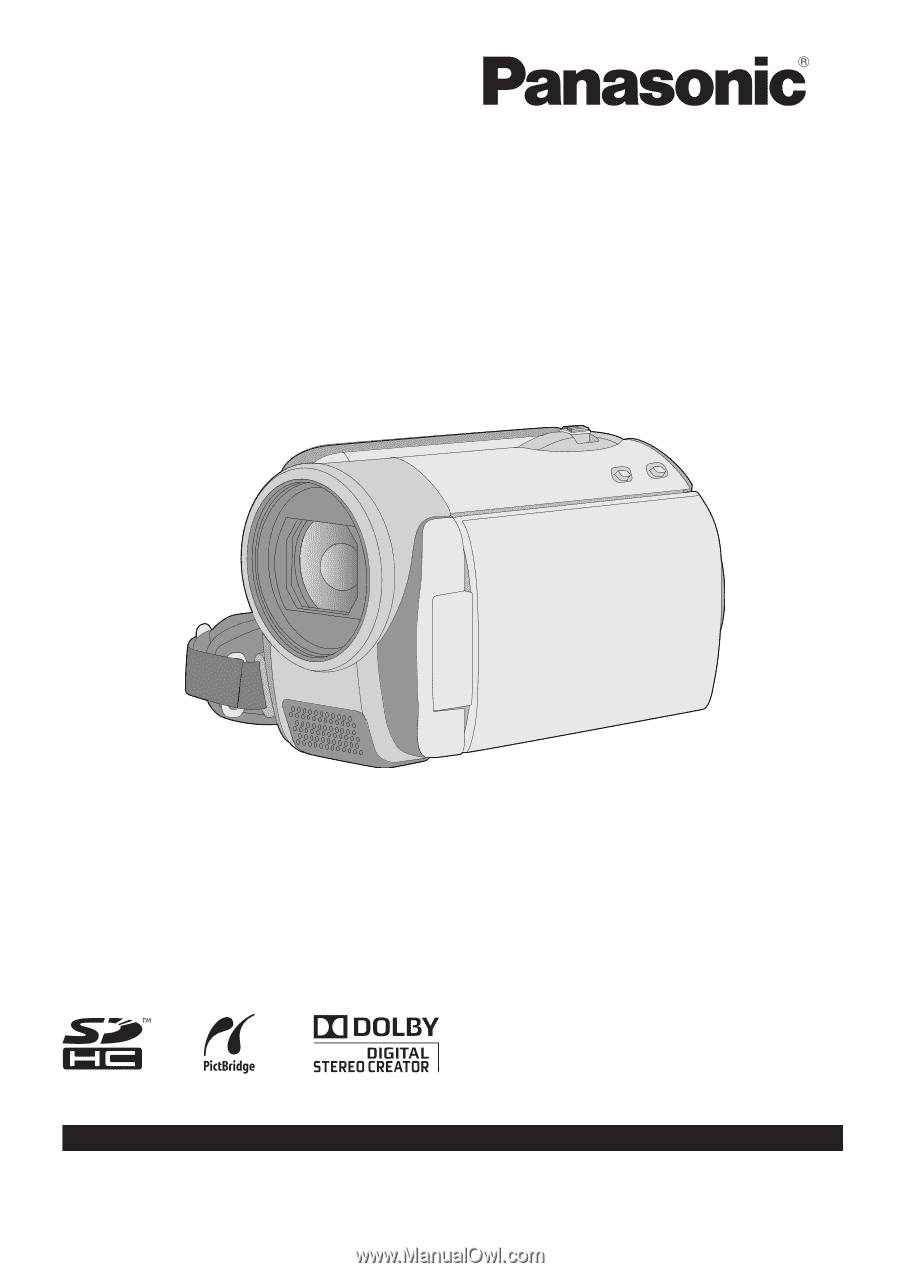
Operating Instructions
SD Card/Hard Disk Video Camera
Model No.
SDR-H79P
Before connecting, operating or adjusting this product, please read the instructions completely.
Spanish Quick Use Guide is included.
Guía para rápida consulta en español está incluida.
LSQT1561 A
For USA and Puerto Rico assistance, please call: 1-800-211-PANA(7262) or, contact us via the web at: http://www.panasonic.com/contactinfo