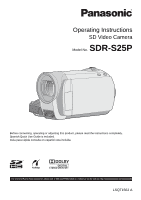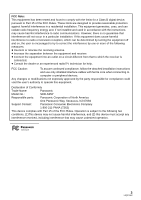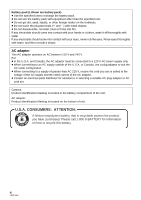Panasonic SDRS25 SDRS25 User Guide
Panasonic SDRS25 - SD CAMCORDER - MULTI LANGUAGE Manual
 |
View all Panasonic SDRS25 manuals
Add to My Manuals
Save this manual to your list of manuals |
Panasonic SDRS25 manual content summary:
- Panasonic SDRS25 | SDRS25 User Guide - Page 1
Operating Instructions SD Video Camera Model No. SDR-S25P Before connecting, operating or adjusting this product, please read the instructions completely. Spanish Quick Use Guide is included. Guía para rápida consulta en español está incluida. For USA and Puerto Rico assistance, please call: 1-800- - Panasonic SDRS25 | SDRS25 User Guide - Page 2
choosing Panasonic! camera. Be sure to retain this manual as your convenient camera information source. Date of Purchase Dealer Purchased From Dealer Address Dealer Phone (OR BACK); THERE ARE NO USER SERVICEABLE PARTS INSIDE. REFER SERVICING TO QUALIFIED SERVICE PERSONNEL. CAUTION! DO NOT INSTALL - Panasonic SDRS25 | SDRS25 User Guide - Page 3
Class B digital device, installation instructions user's authority to operate this equipment. Declaration of Conformity Trade Name: Panasonic Model No.: SDR-S25P Responsible party: Panasonic Corporation of North America One Panasonic Way, Secaucus, NJ 07094 Support Contact: Panasonic - Panasonic SDRS25 | SDRS25 User Guide - Page 4
current of the AC adaptor. ≥ Contact an electrical parts distributor for assistance in selecting a suitable AC plug adaptor or AC cord set. Camera: Product Identification Marking is located in the battery compartment of the unit. AC adaptor: Product Identification Marking is located on the bottom of - Panasonic SDRS25 | SDRS25 User Guide - Page 5
avoid injury from tip-over. 3) Heed all warnings. 4) Follow all instructions. 13) Unplug this apparatus during lightning storms or when unused for long amplifiers) that produce heat. 14) Refer all servicing to qualified service personnel. Servicing is required when the apparatus has been damaged - Panasonic SDRS25 | SDRS25 User Guide - Page 6
a pool or even a cup of coffee. This action could permanently damage the internal parts of your camera. Do not attempt to disassemble this unit. There are no user serviceable parts inside. Unplug your camera from the power supply before cleaning. ≥ AS WITH ANY SMALL OBJECT, SD CARDS CAN BE SWALLOWED - Panasonic SDRS25 | SDRS25 User Guide - Page 7
symbol are trademarks of Dolby Laboratories. ≥ Microsoft®, Windows®, Windows Vista®, DirectDraw®, DirectSound® and DirectX® are either countries. ≥ Other names of systems and products mentioned in these instructions are usually the registered trademarks or trademarks of the manufacturers who - Panasonic SDRS25 | SDRS25 User Guide - Page 8
Contents Accessories 10 Quick Guide 11 Preparation Before using [1] Parts identification and handling ..... 13 reduction/ Guideline/Auto slow shutter [3] Manual recording functions 49 Scene mode 50 Manual focus adjustment 50 White balance 51 Manual shutter speed/aperture adjustment 52 Playback - Panasonic SDRS25 | SDRS25 User Guide - Page 9
Suite 84 Reading the operating instructions of the software 84 Upload to YouTube 85 Using a Macintosh [1] If using a Macintosh 86 Others Indications [1] Indications 87 [2] Messages 90 Helpful hints [1] Functions that cannot be used simultaneously 92 [2] Troubleshooting 93 Cautions for use - Panasonic SDRS25 | SDRS25 User Guide - Page 10
Accessories Check the accessories before using this unit. Battery pack VW-VBJ10 AV cable K2KC4CB00022 ≥ The battery is not charged. Be sure to charge the battery before using this unit. (l 17) AC adaptor VSK0694 USB cable K1HA05AD0005 AC cable K2CA2CA00029 or K2CA2CA00025 CD-ROM LSFT0771 10 - Panasonic SDRS25 | SDRS25 User Guide - Page 11
Quick Guide ∫ Inserting the battery 1 While pressing the battery cover release button A, slide and open the battery cover. 2 Insert the battery until it clicks paying attention to - Panasonic SDRS25 | SDRS25 User Guide - Page 12
∫ Recording motion pictures ≥ Rotate the mode dial to select . ∫ Playback ≥ Rotate the mode dial to select or . 1 Press the recording start/stop button to start recording. 1 Select the scene/file to be played back, then press the joystick. 2 Press the recording start/stop button again to pause - Panasonic SDRS25 | SDRS25 User Guide - Page 13
playing back: Volume lever [sVOLr] (l 54) 6 Intelligent auto button [iA] (l 31) 7 Menu button [MENU] (l 25) 8 Speaker 9 Delete button [ ] (l 58) 10 Manual button [MANUAL AF/MF] (l 49) 11 Optical image stabilizer button [ , O.I.S.] (l 40) 12 SD Card access lamp [ACCESS] (l 22) 13 SD Card slot cover - Panasonic SDRS25 | SDRS25 User Guide - Page 14
by moving up, down, left or right. 2 Set by pressing the center. ≥ Menu screen operations (l 25) ≥ To select the recording functions (l 41) ≥ To adjust manually (l 49) ≥ Playback operations (l 53, 56) 15 16 Grip belt Adjust the belt length and the pad position. 17 18 15 Open/close switch - Panasonic SDRS25 | SDRS25 User Guide - Page 15
19 20 21 26 22 27 28 23 24 25 19 Status indicator (l 17, 24) 20 Mode dial (l 24) 21 Recording start/stop button (l 33, 36) 22 Terminal cover 23 Audio-video output terminal [A/V] (l 64, 73) 24 DC input terminal [DC IN] (l 17) ≥ Do not use any other AC adaptors except the supplied one. 25 USB - Panasonic SDRS25 | SDRS25 User Guide - Page 16
or failure occurring as a result of use of a counterfeit battery pack. To ensure that safe products are used we would recommend that a genuine Panasonic battery pack is used. Inserting the battery ¬ Rotate the mode dial to select OFF. Removing the battery Open the battery cover, then - Panasonic SDRS25 | SDRS25 User Guide - Page 17
from other equipment with this unit. ≥ We recommend using Panasonic batteries (VW-VBJ10). ≥ If you use other batteries, long period of time with doors and windows closed. CAUTION Danger of explosion if battery batteries according to the manufacturer's instructions. Warning Risk of fire, explosion - Panasonic SDRS25 | SDRS25 User Guide - Page 18
: Remove and reinsert the battery, and disconnect and reconnect the AC adaptor. If the status indicator still does not flash, contact consumer support. (l 111) Flashes rapidly at approx. 0.25 second intervals: The battery cannot be charged. Try doing the following. ≥ Remove and reinsert the battery - Panasonic SDRS25 | SDRS25 User Guide - Page 19
Charging time and recordable time ∫ Charging time ≥ Temperature: 25 oC (77 oF)/humidity: 60% Battery model number Voltage/Capacity (Minimum) Charging time Supplied battery/ VW-VBJ10 (optional) 3.6 V/940 mAh 2 h 15 min ≥ If the temperature is higher or lower than 25 oC (77 oF), the charging - Panasonic SDRS25 | SDRS25 User Guide - Page 20
on another device, be sure to read the operating instructions for that device.) ≥ Please confirm the latest information on the following website. (This website is in English only.) http://panasonic.jp/support/global/cs/e_cam ≥ This unit supports SD Memory Cards formatted in FAT12 system and FAT16 - Panasonic SDRS25 | SDRS25 User Guide - Page 21
picture recording We recommend using SD cards conforming to Class 2 or higher of the SD Speed Class Rating or the following SD cards made by Panasonic for motion picture recording. (If another kind of SD card is used, the recording may suddenly stop during motion picture recording.) 256 MB 512 MB - Panasonic SDRS25 | SDRS25 User Guide - Page 22
or this unit. However, the access lamp is supposed to light up while rotating the dial to select a mode. In this case, there is no problem. 22 LSQT1562 - Panasonic SDRS25 | SDRS25 User Guide - Page 23
Preparation Before using 4 Inserting/removing an SD card Caution: If the SD card is inserted or removed while the power is on, this unit may malfunction or the data recorded on the SD card may be lost. A Label side 1 Rotate the mode dial to OFF. ≥ Check that the status indicator has - Panasonic SDRS25 | SDRS25 User Guide - Page 24
Preparation Setup 1 Turning the unit on/off Selecting a mode Rotate the mode dial to switch to recording, playback or power OFF. ≥ Rotate the mode dial while at the same time pressing in the lock release button A if changing from OFF to another mode. ≥ Align with the status indicator B. - Panasonic SDRS25 | SDRS25 User Guide - Page 25
Preparation Setup 2 Using the menu screen ENTER MENU 1 Press the MENU button. The menu displayed differs depending on the position of the mode dial. 2 Select the desired top menu, then move the joystick right or press the joystick. 4 Select the desired setting, then press the joystick to enter - Panasonic SDRS25 | SDRS25 User Guide - Page 26
the joystick. Menu list *1 It will be displayed only in the manual mode. *2 It is not displayed when the Intelligent auto mode is ] (l 29) ∫ [ADVANCED] [D.ZOOM] (l 38) [FACE FRAMING] (l 44) [WIND CUT]*2 (l 47) [GUIDE LINES]*2 (l 47) [ZOOM MIC] (l 39) [AUTO SLW SHTR]*2 (l 47) [FADE COLOR] (l 43) - Panasonic SDRS25 | SDRS25 User Guide - Page 27
SIZE] (l 37) [CLOCK SET] (l 28) [SET WORLD TIME] (l 29) ∫ [ADVANCED] [FACE FRAMING] (l 44) [SHTR EFFECT] (l 37) [AUTO SLW SHTR]*2 (l 47) [GUIDE LINES]*2 (l 47) ∫ [SETUP] Refer to the motion picture recording menus. ∫ [LANGUAGE] (l 26) Motion picture playback menus ∫ [EDIT SCENE] [LOCK SET] (l 60 - Panasonic SDRS25 | SDRS25 User Guide - Page 28
Preparation Setup 3 Setting date and time When the unit is turned on for the first time, a message asking you to set the date and time will appear. Select [YES] and press the joystick. Perform steps 2 and 3 below to set the date and time. ¬ Rotate the mode dial to select or . 1 Select the menu - Panasonic SDRS25 | SDRS25 User Guide - Page 29
World time setting (Displaying the time of the travel destination) It is possible to display and record the time at the travel destination by selecting your home region and the travel destination. 1 Select the menu. (l 25) [BASIC] # [SET WORLD TIME] # [YES] destination appears after setting the - Panasonic SDRS25 | SDRS25 User Guide - Page 30
depending on the ambient brightness. +2 : Makes even brighter +1 : Makes brighter ±0 : No setting (normal) -1 : Makes darker * It is not displayed in the manual mode or in the playback mode. ≥ If you use the AC adaptor, the [ +1 ] indication appears and the screen becomes brighter automatically when - Panasonic SDRS25 | SDRS25 User Guide - Page 31
Recording 1 Recording (Basic) Before recording ∫ Basic camera positioning 1 Hold the camera with both hands. Put your hand through the grip belt. Do not cover the microphones. 2 Keep your arms near your body. 3 Separate your legs for - Panasonic SDRS25 | SDRS25 User Guide - Page 32
shutter speed is adjusted to a maximum of 1/350.) ≥ Color balance and focus may not be adjusted automatically depending on light sources or scenes. If so, manually adjust these settings. (l 49) 32 LSQT1562 - Panasonic SDRS25 | SDRS25 User Guide - Page 33
Recording 2 Recording (Basic) Recording motion pictures ≥ Open the lens cover before turning the unit on. 1 Rotate the mode dial to select and open the LCD monitor. 2 Press the recording start/stop button to start recording. ∫ Screen indications 0h00m10s SP R 12h45m To end the - Panasonic SDRS25 | SDRS25 User Guide - Page 34
conforming to the SD-Video standard. ≥ This unit is not capable of converting the audio recording method after recording motion pictures. By using the supplied software, audio can be recorded in [DOLBY] mode on a DVD-Video disc and in [MPEG] mode on an SD card. ≥ This function's default setting is - Panasonic SDRS25 | SDRS25 User Guide - Page 35
Recording modes and recordable time To change the picture quality of the motion picture Select the menu. (l 25) [BASIC] # [REC MODE] # desired setting Recording mode SD card XP (High quality) SP (Normal) LP (Long play) 256 MB 3 min 6 min 12 min 512 MB 6 min 12 min 25 min 1 GB 12 min - Panasonic SDRS25 | SDRS25 User Guide - Page 36
Recording 3 Recording (Basic) Recording still pictures ≥ Open the lens cover before turning the unit on. 1 Rotate the mode dial to select and open the LCD monitor. 2 Press the recording start/stop button. The unit automatically focuses on the subject at the center of screen (when auto focus is - Panasonic SDRS25 | SDRS25 User Guide - Page 37
Recording with a shutter sound effect Select the menu. (l 25) [ADVANCED] # [SHTR EFFECT] # [ON] ≥ This function's default setting is [ON]. Number of pixels Select the menu. (l 25) [BASIC] # [PICTURE SIZE] # desired setting Icon 0.3M 0.2 Aspect 4:3 16:9 Number of pixels 640k480 640k360 ≥ Default - Panasonic SDRS25 | SDRS25 User Guide - Page 38
(Up to 70k) [100k]: Up to 100k [1000k]: Up to 1000k ≥ If [100k] or [1000k] is selected, the digital zoom range is displayed in blue while zooming. ≥ The larger the digital zoom magnification, the more the image quality is degraded. ≥ This function cannot be used in picture recording mode. T side - Panasonic SDRS25 | SDRS25 User Guide - Page 39
To use the zoom microphone function The zoom microphone is linked to the zooming operation so that far-away sounds with a teleshot and close-up sounds with a wide-angle shot are recorded more clearly. ¬ Rotate the mode dial to select . Select the menu. (l 25) [ADVANCED] # [ZOOM MIC] # [ON] Recording - Panasonic SDRS25 | SDRS25 User Guide - Page 40
mode dial to select or . Press the O.I.S. button. ≥ In the following cases, the image stabilizer function may not work effectively. jWhen the digital zoom is used jWhen the unit is shaken greatly jWhen you record a moving subject while tracking it O.I.S. O.I.S.: Optical Image Stabilizer The image - Panasonic SDRS25 | SDRS25 User Guide - Page 41
Recording Recording (Advanced) 1 Recording functions of operation icons Set the recording functions by selecting the operation icons to add different effects to the recorded images. ENTER ¬ Rotate the mode dial to select or . 1 Press the joystick, and icons will be displayed on the screen. 1/3 - Panasonic SDRS25 | SDRS25 User Guide - Page 42
Operation icons Backlight compensation/Fade/Help mode/MagicPix/Soft skin mode/PRE-REC/Face detection/Self-timer Video recording mode Backlight compensation Fade Help mode 1/3 NEXT 2/3 NEXT MagicPix 1/3 NEXT 1/3 NEXT Soft skin mode 2/2 NEXT Face detection* 2/3 NEXT 1/3 NEXT PRE-REC PRE-REC - Panasonic SDRS25 | SDRS25 User Guide - Page 43
Picture recording mode Backlight compensation Ø Self-timer Help mode 1/3 NEXT 1/3 NEXT Soft skin mode 1/3 NEXT 1/3 NEXT 2/3 NEXT 2/3 NEXT Face detection* 3/3 NEXT 3/3 NEXT * It is not displayed when the Intelligent auto mode is on. ≥ If you turn off the power or operate the mode dial, - Panasonic SDRS25 | SDRS25 User Guide - Page 44
approx. 2 lx ≥ Attach this unit to a tripod, and you can record images free from vibration. ≥ If it is difficult to focus, adjust the focus manually. (l 50) This makes skin colors appear softer for a more attractive appearance. This is more effective if you record a person closely from the torso up - Panasonic SDRS25 | SDRS25 User Guide - Page 45
Function Self-timer Effect This is for recording still pictures using the timer. Use this function to include yourself in the picture. Press the recording start/stop button, the [Ø] indication blinks for about 10 seconds and then the still picture is recorded. ≥ After recording, the self-timer is - Panasonic SDRS25 | SDRS25 User Guide - Page 46
completely exposed (for instance wearing sunglasses) jThe size of a face is small on the screen. jThe subject moves quickly. jWhen there is camera shake. jWhen the digital zoom is used jWhen the unit is tilted ≥ In the following cases, the function may not operate properly even if faces are detected - Panasonic SDRS25 | SDRS25 User Guide - Page 47
while recording by using the guidelines displayed on the screen. ≥ The Intelligent auto mode is set to off. (l 31) Select the menu. (l 25) [ADVANCED] # [GUIDE LINES] # [ON] ≥ To cancel the function, select [OFF]. You can record bright pictures even in dark places by slowing the shutter speed. ≥ The - Panasonic SDRS25 | SDRS25 User Guide - Page 48
Auto slow shutter mode: ≥ When the auto slow shutter mode is selected, the slowest shutter speed changes from 1/60 to 1/30. ≥ When the shutter speed becomes 1/30, the screen display may be seen as if frames are missed and afterimages may appear. ≥ If the scene is low in brightness or contrast, the - Panasonic SDRS25 | SDRS25 User Guide - Page 49
The icon shown in the illustration appears. White balance 4/4 NEXT Aperture adjustment Shutter speed 2 Manual focus mode The manual focus indication [MF] and the icon shown in the illustration appear. Manual focus adjustment 5/5 NEXT 5/5 NEXT ¬ Rotate the mode dial to select or . Press the - Panasonic SDRS25 | SDRS25 User Guide - Page 50
situations, this mode automatically sets optimum shutter speeds and apertures. 1 Select the manual mode. (l 49) 2 Select the menu. (l 25) [BASIC] # motion playback or playback pause of recorded pictures, this mode helps diminish camera shake. ≥ During normal playback, the image movement may not look - Panasonic SDRS25 | SDRS25 User Guide - Page 51
balance adjustment may not function properly. Please turn the unit on after opening the lens cover. ≥ When the [ ] display flashes, the manual white balance previously adjusted is stored. Whenever recording conditions change, re-set the white balance for correct adjustment. ≥ When setting both the - Panasonic SDRS25 | SDRS25 User Guide - Page 52
fluorescent light, mercury light or sodium light because the color and brightness of the playback image may change. ≥ If you increase the shutter speed manually, the noise on the screen may increase. ≥ You may see vertical lines of light in the playback image of a brightly shining subject or highly - Panasonic SDRS25 | SDRS25 User Guide - Page 53
Playback Playback 1 Motion picture playback ENTER 1/;: :: 9: ∫: Playback/Pause Skip playback (backward) Skip playback (forward) Stops the playback and shows the thumbnails. 1 Rotate the mode dial to select . 3 Select the playback operation with the joystick. 2 Select the scene to be played - Panasonic SDRS25 | SDRS25 User Guide - Page 54
≥ Sound will be heard only during normal playback. ≥ When the amount of time recorded on the scene is too short, playback may not be possible. ≥ When a scene is displayed as [ ] on the thumbnail display, playback is not possible. ≥ When set to the video playback mode, the power will not turn off - Panasonic SDRS25 | SDRS25 User Guide - Page 55
Playing back motion pictures by date Scenes recorded on the same day can be played back in succession. 1 Select (BY DATE), then press the joystick. 2 Select the playback date, then press the joystick. 3 Select the scene to be played back, then press the joystick. To select a different date Select ( - Panasonic SDRS25 | SDRS25 User Guide - Page 56
Playback Playback 2 Still picture playback ENTER 1/;: 2;: ;1: ∫: Slide show start/pause. Plays back the previous picture. Plays back the next picture. Stops the playback and shows the thumbnails. 1 Rotate the mode dial to select . 2 Select the file to be played back, then press the joystick. - Panasonic SDRS25 | SDRS25 User Guide - Page 57
compatibility ≥ This unit is compliant with the unified standard DCF (Design rule for Camera File system) established by JEITA (Japan Electronics and Information Technology Industries Association). ≥ The file format supported by this unit is JPEG. (Not all JPEG formatted files will be played back - Panasonic SDRS25 | SDRS25 User Guide - Page 58
Playback Editing 1 Deleting scenes/files Important: The deleted scenes/files cannot be restored. ENTER ¬ Deleting motion picture scenes: Rotate the mode dial to select . ¬ Deleting still picture files: Rotate the mode dial to select . Deleting scenes/files one at a time 1 Press the button - Panasonic SDRS25 | SDRS25 User Guide - Page 59
take time if there are many scenes/files. Deleting the copied scenes collectively Scenes copied to a disc using the DVD burner or the supplied software (DVD COPY function) can be deleted as a group. ≥ The locked scenes or scenes of which copied information was destroyed cannot be deleted. ∫ When - Panasonic SDRS25 | SDRS25 User Guide - Page 60
Playback Editing 2 Editing scenes ¬ Rotate the mode dial to select . Function Operating method Locking motion pictures This is for preventing motion picture scenes from being deleted by mistake. (However, please be aware that if an SD card is formatted, then all the data on the SD card will be - Panasonic SDRS25 | SDRS25 User Guide - Page 61
Playback Editing 3 Editing still pictures ¬ Rotate the mode dial to select . Function Operating method Locking still pictures This is for preventing still picture files from being deleted by mistake. (However, please be aware that if an SD card is formatted, then all the data on the SD card - Panasonic SDRS25 | SDRS25 User Guide - Page 62
Order Format) is a format which allows the user of a digital camera to define which captured images on the SD card are to be printed, together with information on the number of copies they wish to print. (Please note: Not all commercial printing services support this feature at this time.) 3 Select - Panasonic SDRS25 | SDRS25 User Guide - Page 63
Playback SD card management 1 Formatting an SD card This is for initializing SD cards. Please be aware that if an SD card is formatted, then all the data recorded on the card will be erased. Store important data on a PC, etc. 1 Select the menu. (l 25) [SETUP] # [FORMAT CARD] # [YES] 2 When the - Panasonic SDRS25 | SDRS25 User Guide - Page 64
SD card slot, the motion pictures and still pictures recorded on an SD card may be played back on the TV. (Refer to the operating instructions of the TV for details about TV compatibility.) VIDEO IN AUDIO IN A AV cable (supplied) ≥ Insert the plugs as far as they will go. ≥ Do - Panasonic SDRS25 | SDRS25 User Guide - Page 65
aspect ratio. ≥ If the images are not displayed correctly on a wide-screen TV, adjust the aspect setting on the TV. (Refer to the operating instructions of the TV for details.) Select the menu. (l 25) [SETUP] # [TV ASPECT] # [4:3] ∫ To display the on-screen information on the TV The information - Panasonic SDRS25 | SDRS25 User Guide - Page 66
or 8 cm discs cannot be used for copying. ≥ Refer to the operating instructions of the DVD burner for details about recommended discs, disc handling, etc. *1 that the erased data cannot be restored. *2 Supports motion pictures only *3 Supports still pictures only ∫ The different copying functions - Panasonic SDRS25 | SDRS25 User Guide - Page 67
the disc in the DVD burner. ≥ Insert the disc into the DVD burner after connecting the DVD burner to this unit. ≥ Please read the operating instructions of the DVD burner for how to use it. ≥ If the DVD burner is connected to this unit with a disc already inserted, the message "CANNOT - Panasonic SDRS25 | SDRS25 User Guide - Page 68
copying is complete, then press the joystick. If all scenes are copied, it is possible to create another set with the same contents. Follow the instructions on the screen. To finish, eject the disc and disconnect the Mini AB USB Connection Cable. ≥ Press the MENU button in the middle of the - Panasonic SDRS25 | SDRS25 User Guide - Page 69
. ≥ When a message appears indicating copying is complete, then press the joystick. It is possible to create another disc with the same contents. Follow the instructions on the screen. To finish, eject the disc and disconnect the Mini AB USB Connection Cable. ≥ Press the MENU button in the middle of - Panasonic SDRS25 | SDRS25 User Guide - Page 70
joystick. A The number of discs necessary for copying by disc type. ≥ When two or more discs are necessary for copying, follow the on-screen instructions to switch discs. ≥ When a recorded DVD-RAM or DVD-RW disc is inserted in the DVD burner, a message confirming whether the contents of the - Panasonic SDRS25 | SDRS25 User Guide - Page 71
file was copied. This date may not be displayed properly depending on the software used. ≥ Data that has been recorded on another device may not be all data will be erased and cannot be recovered. Refer to the operating instructions of the DVD recorder for details. ∫ About the time it takes to copy - Panasonic SDRS25 | SDRS25 User Guide - Page 72
Playing back a disc inserted in the DVD burner You can play back the motion pictures or the still pictures copied to a disc. ENTER 1 Connect this unit to the DVD burner. (l 67) 2 Select [PLAY DISC], then press the joystick. ≥ The motion pictures or the still pictures on the disc are displayed as - Panasonic SDRS25 | SDRS25 User Guide - Page 73
recorded by this unit can be copied (dubbed) onto the hard disk or a DVD disc. Refer to the operating instructions of your DVD recorder for information about whether or not it supports copying (dubbing) from an SD card or a USB terminal. When using a USB terminal Connect this unit to a DVD recorder - Panasonic SDRS25 | SDRS25 User Guide - Page 74
With a printer (PictBridge) To print pictures by directly connecting this unit to the printer, use a printer compatible with PictBridge. (Read the operating instructions for the printer.) ≥ Use the AC adaptor to free you from worrying about the battery running down. A USB cable (supplied) ≥ Insert - Panasonic SDRS25 | SDRS25 User Guide - Page 75
2L size Postcard size [A4]: A4 size ≥ You cannot set paper sizes not supported on the printer. 8 Select the layout setting on [PAGE LAYOUT], then press function, cancel this function before printing. (Refer to the operating instructions of the printer for details.) ≥ When the unit is connected - Panasonic SDRS25 | SDRS25 User Guide - Page 76
with this unit or by using VideoCam Suite. Images created with other video cameras, DVD recorders, software and commercial DVD-Videos are not supported. ≥ We cannot guarantee proper operation of this unit if you use software other than that supplied. ≥ Do not copy images recorded on this unit using - Panasonic SDRS25 | SDRS25 User Guide - Page 77
(1280k1024 pixels or more recommended) Video card supporting DirectX 9.0c (supports overlay of DirectDraw) PCI Express™k16 compatible recommended installed on Windows Vista Service Pack 1) DirectX 10 (pre-installed on Windows Vista) DirectX 9.0c (Windows XP/2000) ≥ If you install the software on a - Panasonic SDRS25 | SDRS25 User Guide - Page 78
systems. ≥ Input is not supported in languages other than English, German, French, Simplified Chinese and Japanese. ≥ If using Windows XP/2000, an administrative account user only can use this software. If using Windows Vista, administrative account and standard account users only can use this - Panasonic SDRS25 | SDRS25 User Guide - Page 79
Software defined in this End User Software to Panasonic Corporation ("Panasonic"), its distributors or dealers from which you made the purchase. Article 1 License Licensee is granted the right to use the software, including the information recorded or described on the CD-ROM, instruction manuals - Panasonic SDRS25 | SDRS25 User Guide - Page 80
applications which are running. ≥ Do not perform any other operations on your PC while the software is being installed. For Windows Vista: If [User Account Control] dialog appears, click [Continue]. Installing VideoCam Suite 1 Insert the CD-ROM into the PC. ≥ If the installation screen does not - Panasonic SDRS25 | SDRS25 User Guide - Page 81
compatible, contact the PC manufacturer. Uninstalling the software Follow the steps below to uninstall the software if it is no longer required. ∫ For Windows Vista 1 Select [Start] # [Control Panel] # [Uninstall a program]. ∫ For Windows 2000 1 Select [Start] # [Settings] # [Control Panel] # [Add - Panasonic SDRS25 | SDRS25 User Guide - Page 82
With a PC Setup 2 Connection and recognition After the software is installed, the unit must be connected to the PC and be correctly recognized by the PC. ≥ and the drive name will differ. ∫ Drive icons The icon is displayed in [My Computer (Computer)]. ≥ Windows Vista: ≥ Windows XP: 82 LSQT1562 - Panasonic SDRS25 | SDRS25 User Guide - Page 83
drive, still pictures on the drive can be copied to the PC with Windows Explorer or other programs. 1 Double click the folder that contains the files on Storage Device] and click [Stop]. 3 Verify [MATSHITA SD VIDEO CAMERA USB Device] is selected and click [OK]. Click [Close], and you can - Panasonic SDRS25 | SDRS25 User Guide - Page 84
use it. Reading the operating instructions of the software Select [start] # [All Programs (Programs)] # [Panasonic] # [VideoCam Suite 2.0] # [Manual]. ∫ When the operating instructions will not open You will need Adobe Reader to read the PDF operating instructions. Download and install a version of - Panasonic SDRS25 | SDRS25 User Guide - Page 85
operating instructions of the software (PDF file) for details on how to use it. ≥ In order to upload motion pictures to YouTube, a user account service is available as of 1 December, 2008. ≥ Any operation about YouTube™ services and the specification changes are not guaranteed. The available services - Panasonic SDRS25 | SDRS25 User Guide - Page 86
instructions are fulfilled, some personal computers cannot be used. ≥ The USB equipment operates with the driver installed as standard in the OS. ≥ Supplied CD-ROM is available for Windows the USB cable. 2 Select [PC CONNECT] on the camera LCD and press the joystick to confirm. 3 Double-click - Panasonic SDRS25 | SDRS25 User Guide - Page 87
¥/; (Red) Recording (l 33) ; (Green) Recording pause (l 33) PRE-REC PRE-REC (l 44) 16:9 AUTO MNL Aspect ratio 16:9 (l 47) Auto mode (l 32) Manual mode (l 49) MF 2t ª 1/100 OPEN, F4.0 0dB , ZOOM A , +2 , +1 , -1 XP , SP , LP Intelligent auto mode (l 31) Normal mode Portrait mode Scenery mode - Panasonic SDRS25 | SDRS25 User Guide - Page 88
mode Low light mode Spotlight mode Surf & snow mode White balance (l 51) Auto white balance Indoor mode (recording under incandescent lamp) Outdoor mode Manual adjustment mode Self-Timer recording (l 45) Number of recording pixels for still pictures (l 106) 640k480 640k360 SD Card can be recorded to - Panasonic SDRS25 | SDRS25 User Guide - Page 89
100-0001 Still picture folder/file number display 1 DPOF already set (to more than 1) (l 62) Number of recording pixels for still pictures (l 106) 0.3M 640k480 0.2 640k360 The picture size is not displayed for still pictures recorded with other products that have different picture sizes - Panasonic SDRS25 | SDRS25 User Guide - Page 90
card to a PC, etc. before formatting the SD card. ≥ When using any other card Use a Panasonic SD card or another SD card which can be used to record motion pictures. (l 21) EXIT THE MENU THEN CHANGE TO MANUAL MODE. CANCEL MAGICPIX MODE. You are attempting to use a function that cannot be used - Panasonic SDRS25 | SDRS25 User Guide - Page 91
About recovery It is possible that the system cannot complete writing of a file normally when, for example, power is turned off for some reason during recording or editing. If faulty management information is found when an SD card is accessed, the following message may appear. Be sure to follow the - Panasonic SDRS25 | SDRS25 User Guide - Page 92
the iris/gain is set ≥ While recording ≥ When PRE-REC is used ≥ When the MagicPix function is used ≥ When the MagicPix function is used ≥ When Digital Zoom is used ≥ When the MagicPix function is used ≥ When the MagicPix function is used ≥ When Scene Mode is used ≥ When Face Detection is used - Panasonic SDRS25 | SDRS25 User Guide - Page 93
Others Helpful hints 2 Troubleshooting Problem This unit cannot be turned on. This unit does not stay on long enough. Battery runs down quickly. This unit is turned off automatically. This - Panasonic SDRS25 | SDRS25 User Guide - Page 94
Problem A clicking sound is heard when the power is turned off. The screen has changed suddenly. (Demo mode is on) A function indication such as the remaining - Panasonic SDRS25 | SDRS25 User Guide - Page 95
Problem the auto focus does not operate correctly. (l 101) If so, use the manual focus mode to adjust the focus. (l 50) ≥ Open the lens cover before volume indication and adjust it. (l 54) ≥ Please read the operating instructions of your TV and select the video input that this unit is connected to - Panasonic SDRS25 | SDRS25 User Guide - Page 96
Problem Even if an SD card power again. If normal operation is still not restored, detach the power connected, and contact consumer support. (l 111) ≥ The unit has automatically detected an error. Restart the unit by turning Refer to the operating instructions of the device for details. 96 LSQT1562 - Panasonic SDRS25 | SDRS25 User Guide - Page 97
burner is played back. With a PC Problem When connected by the USB cable, this ] and then copy to the disc. Or use the software supplied with this unit to copy the scenes. Check points click the ( ) icon in the task tray and follow the instructions on the screen. ≥ Creating a DVD may take some time - Panasonic SDRS25 | SDRS25 User Guide - Page 98
on the SD Video Camera may be disrupted by electromagnetic wave radiation. ≥ Do not use the SD Video Camera near cell phones because doing so may alter the camera body or peel the surface finish. Do not use these solvents. ≥ When using a chemical dust cloth, follow the instructions that came with - Panasonic SDRS25 | SDRS25 User Guide - Page 99
When you are not going to use the unit for an extended time ≥ When storing the unit in a cupboard or cabinet, it is recommended that you place a desiccant (silica gel) in with it. About the battery The battery used in this unit is a rechargeable lithium-ion battery. It is susceptible to humidity and - Panasonic SDRS25 | SDRS25 User Guide - Page 100
About the AC adaptor ≥ If the temperature of the battery is extremely high or extremely low, charging may take time or the battery may not be charged. ≥ If you use the AC adaptor near a radio, radio reception may be disturbed. Keep the AC adaptor 1 m (3.3 feet) or more away from the radio. ≥ When - Panasonic SDRS25 | SDRS25 User Guide - Page 101
does not work correctly in the following situations. Record pictures in the manual focus mode. Recording distant and close-up objects at the same time behind dirty or dusty window The subject behind the window will not be focused because the focus is on the dirty window. Similarly, when recording - Panasonic SDRS25 | SDRS25 User Guide - Page 102
Recording a subject that is surrounded by objects with glossy surfaces or by highly reflective objects Since whatever is shiny or glistens is brought into focus, it is hard to focus on the subject to be recorded. The focus may become blurry when recording subjects at the beach, night views or in - Panasonic SDRS25 | SDRS25 User Guide - Page 103
SD Video Camera Information to 105 mm Macro (Full range AF) 37 mm 70k optical zoom, 100k/1000k digital zoom 2.7z wide LCD monitor (approx. 123 K pixels) Stereo (with a zoom mV, 600 ™ Card reader/writer function (No copyright protection support) Hi-Speed USB (USB 2.0) compliant USB terminal Type Mini - Panasonic SDRS25 | SDRS25 User Guide - Page 104
/12 GB/16 GB/32 GB (FAT32 format corresponding) MPEG-2 XP: 10 Mbps (VBR) SP: 5 Mbps (VBR) LP: 2.5 Mbps (VBR) Refer to page 35. Dolby Digital/MPEG-1 Audio Layer 2 16 bit (48 kHz/2 ch) 99 foldersk99 scenes (9801 scenes) (When the date changes, a new folder is created and scenes are recorded - Panasonic SDRS25 | SDRS25 User Guide - Page 105
and FAT16 format corresponding) SDHC Memory Card: 4 GB/6 GB/8 GB/12 GB/16 GB/32 GB (FAT32 format corresponding) JPEG (Design rule for Camera File system, based on Exif 2.2 standard), DPOF corresponding 640k480 (4:3), 640k360 (16:9) Refer to page 106. AC adaptor Information for your safety Power - Panasonic SDRS25 | SDRS25 User Guide - Page 106
Number of recordable pictures SD card Picture size 8 MB 16 MB 32 MB 64 MB 128 MB 256 MB 512 MB 1 GB 2 GB 4 GB 6 GB 8 GB 12 GB 16 GB 32 GB 0.3M (640k480) 37 92 200 430 820 1710 3390 6790 13820 27150 41280 55260 83350 99999* 99999* * This unit can record only up to 99,999 still pictures in these - Panasonic SDRS25 | SDRS25 User Guide - Page 107
Others Optional accessories Accessory No. VW-VBJ10*1 Figure Description Rechargeable Lithium Ion Battery Pack VW-W3707H Wide conversion lens VW-LDC103PP*2 Video DC Light VZ-LL10 VW-SK12 Light bulb for video DC light Shoe adaptor RP-SDR01GU1A RP-SDR512U1A RP-SDR256U1A RP-SDM12GU1K RP- - Panasonic SDRS25 | SDRS25 User Guide - Page 108
Last State Zip Phone#: Day ( ) Night ( ) TO OBTAIN ANY OF OUR ACCESSORIES YOU CAN DO ANY OF THE FOLLOWING: VISIT YOUR LOCAL PANASONIC DEALER OR CALL PANASONIC'S ACCESSORY ORDER LINE AT 1-800-332-5368 [6 AM-6 PM M-F, PACIFIC TIME] OR MAIL THIS ORDER TO: PANASONIC SERVICE AND TECHNOLOGY COMPANY - Panasonic SDRS25 | SDRS25 User Guide - Page 109
is wrong with the unit and any symptom it is exhibiting. Mail this completed form and your Proof of Purchase along with your unit to: Panasonic Camera and Digital Service Center 1590 Touhy Ave. Elk Grove Village, IL 60007 109 LSQT1562 - Panasonic SDRS25 | SDRS25 User Guide - Page 110
Panasonic Web Site: http://www.panasonic.com In-Home service, if applicable, requires clear, complete and easy access to the product by the authorized servicer a problem with this product develops during or after the warranty period, you may contact your dealer or Service Center. If the problem is - Panasonic SDRS25 | SDRS25 User Guide - Page 111
Card, American Express, and Personal Checks) For hearing or speech impaired TTY users, TTY : 1-866-605-1277 Product Repairs (United States and Puerto Rico) Centralized Factory Service Center Panasonic Camera and Digital Service Center MAIL TO: 1590 Touhy Ave. Elk Grove Village, IL 60007 - Panasonic SDRS25 | SDRS25 User Guide - Page 112
Charging time 19 ∫D Date and time display 28 Delete 58 Demo mode 27 Digital zoom 38 Display 26 DPOF setting 62 Dubbing 73 DVD burner 66 ∫E Economy motion pictures 60 Locking still pictures 61 ∫M MagicPix function 44 Manual focus 49, 50 Menu 25 Motion picture playback 53 Motion picture - Panasonic SDRS25 | SDRS25 User Guide - Page 113
Others Spanish Quick Use Guide/Guía española para el uso rápido ∫ Inserción de la batería 1 Al pulsar el botón de desbloqueo de la tapa de la batería A, desplace dicha - Panasonic SDRS25 | SDRS25 User Guide - Page 114
∫ Grabación de imágenes fijas ≥ Gire el selector de modo para seleccionar . ∫ Reproducción ≥ Gire el selector de modo para seleccionar o . 1 Pulse el botón de inicio/detención de la grabación para empezar la grabación. 1 Seleccione la escena/fichero a reproducir y, a continuación, pulse el - Panasonic SDRS25 | SDRS25 User Guide - Page 115
115 LSQT1562 - Panasonic SDRS25 | SDRS25 User Guide - Page 116
Panasonic Consumer Electronics Company, Division of Panasonic Corporation of North America One Panasonic Way, Secaucus, NJ 07094 P LSQT1562 A F0209RA0 Printed in Indonesia
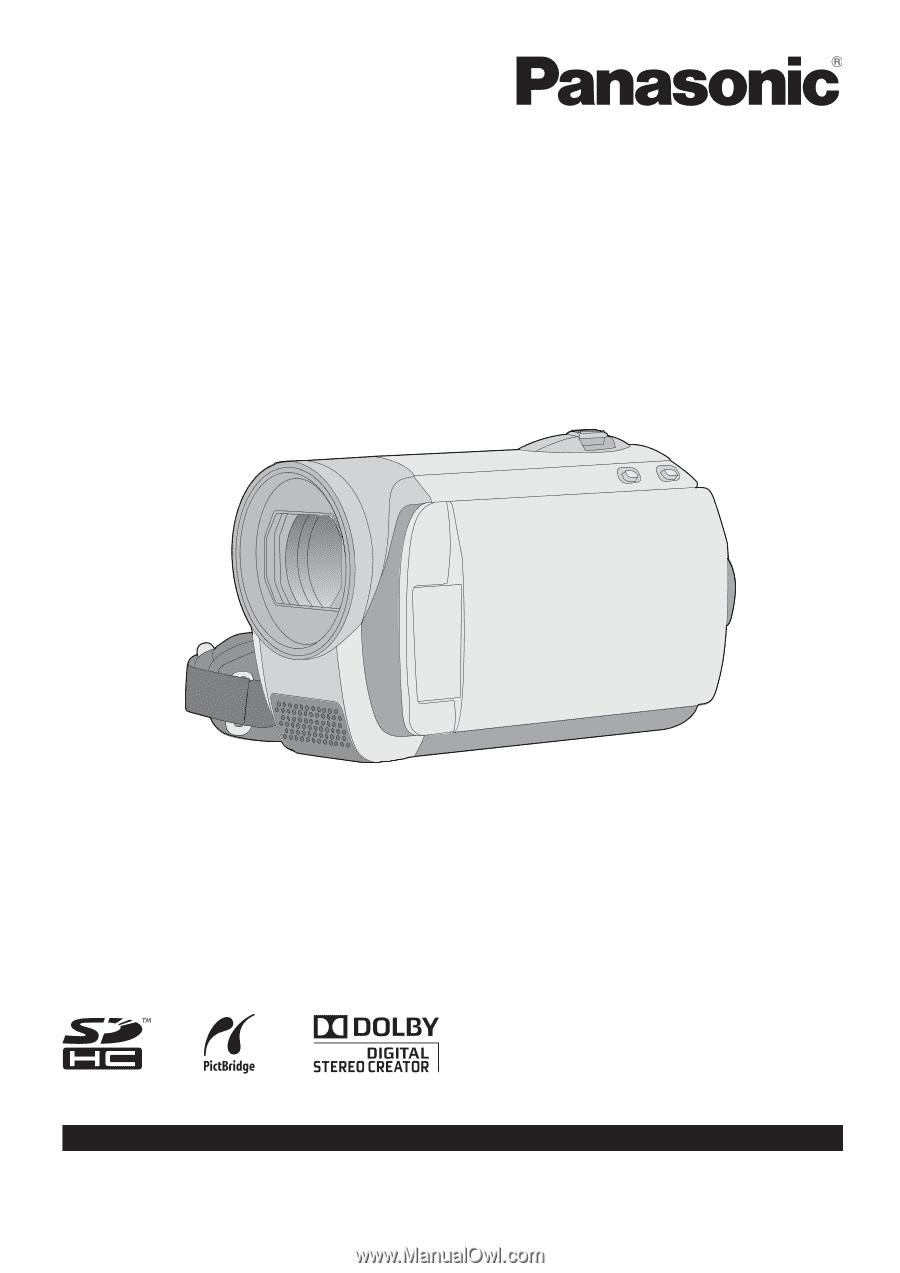
Operating Instructions
SD Video Camera
Model No.
SDR-S25P
Before connecting, operating or adjusting this product, please read the instructions completely.
Spanish Quick Use Guide is included.
Guía para rápida consulta en español está incluida.
LSQT1562 A
For USA and Puerto Rico assistance, please call: 1-800-211-PANA(7262) or, contact us via the web at: http://www.panasonic.com/contactinfo