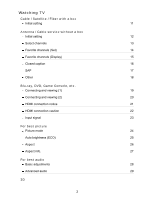Panasonic TC-60PUT54 TC-60PUT54 User Guide
Panasonic TC-60PUT54 Manual
 |
View all Panasonic TC-60PUT54 manuals
Add to My Manuals
Save this manual to your list of manuals |
Panasonic TC-60PUT54 manual content summary:
- Panasonic TC-60PUT54 | TC-60PUT54 User Guide - Page 1
UT54 series M0212-0 - Panasonic TC-60PUT54 | TC-60PUT54 User Guide - Page 2
TV Cable / Satellite / Fiber with a box Initial setting 11 Antenna / Cable service without a box Initial setting 12 Select channels 13 Favorite channels (Set) 14 Favorite channels (Display) 15 Closed caption 16 info. 27 For best audio Basic adjustments 28 Advanced audio 29 3D 2 - Panasonic TC-60PUT54 | TC-60PUT54 User Guide - Page 3
3D 31 Change 3D ⇔ 2D 32 Adjust 3D images 33 3D settings (1) 34 3D settings (2) 35 Internet services "VIERA Connect" Connect to network Network connections (1) 36 Network connections (2) 37 Network connections (3) 38 Network connections (4) 39 Network settings Setting menu - Panasonic TC-60PUT54 | TC-60PUT54 User Guide - Page 4
connections (2) 54 Network connections (3) 55 Network connections (4) 56 Network settings Setting menu 57 Connection test 58 Network connection 59 Wireless network settings 60 IP address/DNS settings 61 Proxy settings 62 Network link (1) 63 Network link (2) 64 Software update - Panasonic TC-60PUT54 | TC-60PUT54 User Guide - Page 5
Media warning messages 84 SD card handling cautions 85 Photos Viewing Photos 86 Photo view 87 Sort the photos 88 Options menu 89 Multi shot 3D / Thumbnails size 90 Using slideshow 91 Slideshow settings 92 Soundtrack settings 93 Videos 5 - Panasonic TC-60PUT54 | TC-60PUT54 User Guide - Page 6
99 Data information Compatible Data format (1) 100 Compatible Data format (2) 101 Compatible Data format (3) 102 Notice 103 Convenience features Using VIERA TOOLS Using VIERA TOOLS 104 Timer Setting menu 105 Sleep (Off timer) 106 Timer (On/Off timer) 107 Lock (parental control - Panasonic TC-60PUT54 | TC-60PUT54 User Guide - Page 7
121 VIERA Link connections (1) 122 VIERA Link connections (2) 123 VIERA Link connections (3) 124 VIERA Link settings 125 VIERA Link settings feature (1) 126 VIERA Link settings feature (2) 127 VIERA Link settings feature (3) 128 VIERA Link 129 VIERA Link menu (1) 130 VIERA Link - Panasonic TC-60PUT54 | TC-60PUT54 User Guide - Page 8
143 Advanced audio 144 DTV language and SAP settings 145 DIGITAL AUDIO OUT terminal 146 Network Network settings (1) 147 Network settings (2) 148 Network settings (3) 149 Network settings (4) 150 Network settings (5) 151 Timer Setting menu 152 Sleep (Off timer) 153 Timer (On - Panasonic TC-60PUT54 | TC-60PUT54 User Guide - Page 9
Closed caption (2) 169 Closed caption notice 170 VIERA Link settings (1) 171 VIERA Link settings (2) 172 ECO/energy saving (1) 173 ECO/energy saving (2) 174 Advanced setup 175 Other settings (1) 176 Other settings (2) 177 Support / FAQ FAQ Picture - Viewing 178 Picture - Snowy - Panasonic TC-60PUT54 | TC-60PUT54 User Guide - Page 10
Sound - none 182 Sound - Unusual 183 Networking 184 Software update 185 3D - Viewing 186 3D - Format 187 Other 188 Menu - Gray-out 189 Reset to default 190 Care and Cleaning Display panel 191 Cabinet 192 Pedestal / Power cord 193 Meaning - Panasonic TC-60PUT54 | TC-60PUT54 User Guide - Page 11
to the TV using a COAX cable (Antenna/Cable in), then set the TV channel to CH3 or CH4. Note that the picture will settings. It should be set to 16:9, Widescreen or FULL. * If the audio volume is too low, check the box's audio settings. * Contact your Cable or Satellite provider for instructions - Panasonic TC-60PUT54 | TC-60PUT54 User Guide - Page 12
Watching TV Antenna / Cable service without a box Initial setting 1. Connect coax Connect a COAX wire from either an antenna or Basic Cable service to the TV's "ANTENNA/CABLE IN" screw terminal. ANTENNA/ TV CABLE IN Antenna 2. Scan the channel MENU Setup > ANT/Cable setup > ANT in, - Panasonic TC-60PUT54 | TC-60PUT54 User Guide - Page 13
Watching TV Antenna / Cable service without a box Select channels Select desired channel or CH buttons are also available on the TV. Select desired digital channel To directly enter a digital channel - Panasonic TC-60PUT54 | TC-60PUT54 User Guide - Page 14
Watching TV Antenna / Cable service without a box Favorite channels (Set) Channel numbers registered in Favorite are displayed on the favorite tune screen. Select the desired broadcast station with the cursor or use the number buttons. Favorite channels cannot be set when using Cable or Satellite - Panasonic TC-60PUT54 | TC-60PUT54 User Guide - Page 15
Watching TV Antenna / Cable service without a box Favorite channels (Display) Channel numbers registered in Favorite are displayed on the favorite tune screen. Select the desired broadcast station with the cursor or use the number buttons. Favorite channels cannot be set when using Cable or - Panasonic TC-60PUT54 | TC-60PUT54 User Guide - Page 16
Antenna / Cable service without a box or Satellite box connected via HDMI. * Contact your Cable or Satellite operator for instructions on enabling CC with their box. * The TV's CC button does not characters might be cut off). * If the CC is set to On on both the receiver and TV when the signal - Panasonic TC-60PUT54 | TC-60PUT54 User Guide - Page 17
TV. SAP Digital mode: Select available audio service when receiving a digital channel. Audio track is automatically selected as DTV language and SAP settings in Audio menu. Menu > Audio > DTV language and SAP settings * If you change the audio settings with the SAP button, the DTV language and - Panasonic TC-60PUT54 | TC-60PUT54 User Guide - Page 18
Watching TV Antenna / Cable service without a box Other 1. Information banner Displays TV status information. favorites or type of channels to view when pressing the channel up/down button. Set favorite: Set favorite channel Edit CH caption: Edit the channel identifier Signal meter: Check the - Panasonic TC-60PUT54 | TC-60PUT54 User Guide - Page 19
Watching TV Blu-ray, DVD, Game Console, etc. Connecting and viewing (1) 1. Connect device Verify that the device is connected to the TV properly and connect to desired terminal. Note which terminal the device is connected to (HDMI 1, HDMI 2,... Component or Video) Component and Composite (Video) in - Panasonic TC-60PUT54 | TC-60PUT54 User Guide - Page 20
Video Comp. Press / to choose Video or Component. For your convenience, you can edit the inputs with labels that are easy to remember. Edit Labels Set ANT/Cable in 3. Operate using your device's remote control. 20 - Panasonic TC-60PUT54 | TC-60PUT54 User Guide - Page 21
via a DVI to HDMI adapter cable (*2). When the DVI to HDMI adapter cable is used, connect the audio cable to the audio input terminal. Audio settings can be made on the HDMI in menu screen. Applicable audio signal sampling frequencies (L.PCM): 48 kHz, 44.1 kHz, 32 kHz (*1): The HDMI logo is - Panasonic TC-60PUT54 | TC-60PUT54 User Guide - Page 22
Caution The HDMI terminals on this TV were not specifically designed for use with a PC. If the connected device has an aspect adjustment function, set the aspect ratio to "16:9". The HDMI connectors are "type A". The HDMI connectors are compatible with HDCP (High-Bandwidth Digital Content Protection - Panasonic TC-60PUT54 | TC-60PUT54 User Guide - Page 23
(720) /60p 45.00 59.94 1,125 (1,080) /60i 33.75 59.94 1,125 (1,080)/60p 67.43 59.94 1,125 (1,080)/60p 67.50 60.00 1,125 (1,080)/24p * 26.97 23.98 1,125 (1,080)/24p * 27.00 24.00 23 - Panasonic TC-60PUT54 | TC-60PUT54 User Guide - Page 24
Watching TV For best picture Picture mode 1. Change picture mode to suite your settings and taste 1. Select Picture mode MENU Menu > Picture > Picture mode Select desired menu using / from menu bar and press 2. Adjust using / Tip: HDMI will provide - Panasonic TC-60PUT54 | TC-60PUT54 User Guide - Page 25
: Menu > Picture > scroll down to C.A.T.S. and turn it off. Or Menu > Picture > Picture mode then select viewing mode such as Custom. * Standard picture mode automatically sets C.A.T.S. to On. 25 - Panasonic TC-60PUT54 | TC-60PUT54 User Guide - Page 26
. Top and bottom bars are unavoidable. * Connected devices, such as Cable/Satellite box, DVD/Blu-ray players and game consoles have their own aspect (format) settings. Adjust the device's aspect - Panasonic TC-60PUT54 | TC-60PUT54 User Guide - Page 27
Watching TV For best picture Aspect info. FULL: Enlarges the 4:3 image horizontally to the screen's side edges. (Recommended for anamorphic picture) JUST: Stretches to justify the 4:3 image to the four corners of the screen. (Recommended for normal TV broadcast) H-FILL: Enlarges the 4:3 image - Panasonic TC-60PUT54 | TC-60PUT54 User Guide - Page 28
Select desired menu using / from menu bar and press 2. Adjust Adjust using / Settings Reset to defaults Bass Treble Balance Description Resets Bass, Treble, and Balance adjustments to factory default settings. Increases or decreases the bass response. Increases or decreases the treble response - Panasonic TC-60PUT54 | TC-60PUT54 User Guide - Page 29
to "Off" when using external speakers. "A.I. sound", "Surround", "Volume leveler", and "Distance to wall" do not work if "Off" is selected. The default setting is "Digital" for the HDMI connection. (Digital input signal) Select audio input terminal when a DVI cable is connected along with an analog - Panasonic TC-60PUT54 | TC-60PUT54 User Guide - Page 30
originals. Please bear this in mind when using this function. * Using this function for profit-making purposes, or publically showing images converted from 2D to 3D in places such as coffee shops or hotels etc. may infringe on the rights of the copyright holder protected under the Copyright Act. 30 - Panasonic TC-60PUT54 | TC-60PUT54 User Guide - Page 31
automatically displayed according to the signal. If the 3D images are not displayed correctly or the images cause discomfort, the images can be adjusted by 3D format select or 3D settings. 3. After use Set the 3D Eyewear power switch to OFF. (The 3D Eyewear indicator lamp turns off, and the power - Panasonic TC-60PUT54 | TC-60PUT54 User Guide - Page 32
Watching TV 3D Change 3D ⇔ 2D Simply switches 3D 2D images (Auto mode) 3D 3D format select Switch 3D or 2D using / and press Change 3D format (Manual mode) 1. Display 3D format select (Manual) 3D format select (Manual) 2. Select 3D format 3D Cycle through the 3D format (Native/Frame - Panasonic TC-60PUT54 | TC-60PUT54 User Guide - Page 33
Watching TV 3D Adjust 3D images 1. Select 3D settings MENU Menu > Setup > 3D settings 2. Select the item and set Select desired menu using / and adjust the settings with / * The perceived three dimensional effects of the 3D Eyewear differ from person- to-person. * If a signal received from an - Panasonic TC-60PUT54 | TC-60PUT54 User Guide - Page 34
Watching TV 3D 3D settings (1) MENU Menu > Setup > 3D settings Settings Options Auto detect 3D Off/Auto 1/ Auto 2 3D signal notification 2D 3D depth Off/On Minimum/ Medium/ Maximum Description Auto 1: Switches to 3D display when 3D indication is available (HDMI (3D), AVCHD file, etc.) Auto - Panasonic TC-60PUT54 | TC-60PUT54 User Guide - Page 35
adjustment Off/On Left/Right swap Normal/ Swapped Diagonal line filter Safety precautions Off/On Description Changes 3D depth by adjusting left-right parallax. Set to On to adjust Effect (-3 to +3). Change this to Swapped when the phases are reversed (When there is an unusual sense of depth). On - Panasonic TC-60PUT54 | TC-60PUT54 User Guide - Page 36
for SD and 6 Mbps for HD picture quality, respectively. Dial-up Internet service cannot be used for VIERA Connect. 2. Select wired or wireless connection If the Cable/DSL modem is close to the TV and you have only one TV set, you may choose a wired connection. If the Cable/DSL modem is far - Panasonic TC-60PUT54 | TC-60PUT54 User Guide - Page 37
Internet services "VIERA Connect" Connect to network Network connections (2) 3. Connecting to the Internet A. Wireless connection If you are using the network for connecting various pieces of equipment and - Panasonic TC-60PUT54 | TC-60PUT54 User Guide - Page 38
Internet services "VIERA Connect" Connect to network Network connections (3) B. Wired connection (Directly connected) If you are not using the network for connecting anything else but the TV, you - Panasonic TC-60PUT54 | TC-60PUT54 User Guide - Page 39
Internet services "VIERA Connect" Connect to network Network connections (4) C. Wired connection (Using Router) If you are using the network for connecting various pieces of equipment and want to - Panasonic TC-60PUT54 | TC-60PUT54 User Guide - Page 40
Internet services "VIERA Connect" Network settings Setting menu This menu is used for connecting to a Broadband environment. 1. Display the Menu and select Network MENU Menu > Network Select Network using / from menu bar and press 2. Select the options and set (Connection test/Network connection/ - Panasonic TC-60PUT54 | TC-60PUT54 User Guide - Page 41
Internet services "VIERA Connect" Network settings Connection test Connection test Check that the all Network settings, and then start Connection test Select Connection test using / and press (It takes a while to cancel the test.) Displayed Connection test screen Check mark appears - Panasonic TC-60PUT54 | TC-60PUT54 User Guide - Page 42
Internet services "VIERA Connect" Network settings Network connection Network connection Select Network connection using / Select Network type (Ethernet cable/Wireless (WiFi)) with / 42 - Panasonic TC-60PUT54 | TC-60PUT54 User Guide - Page 43
Internet services "VIERA Connect" Network settings Wireless network settings Wireless network settings Select Wireless network settings with Set the PIN code that is displayed on the TV on the access point. Manual settings: Manually set SSID, security type, and encryption type to match the settings - Panasonic TC-60PUT54 | TC-60PUT54 User Guide - Page 44
. If you are not sure, check with the person who installed the equipment, or check the instructions for each device. Manual setting On above, Select IP setting mode / DNS setting mode using / and select Manual with / Select the item Check the specifications of the Broadband router and enter each IP - Panasonic TC-60PUT54 | TC-60PUT54 User Guide - Page 45
Internet services "VIERA Connect" Network settings Proxy settings Proxy settings Set only if specified by the provider. It is not required for normal household use. Select IP address/DNS settings using / and press Select Proxy setting using / and press Select the item and press Enter address or port - Panasonic TC-60PUT54 | TC-60PUT54 User Guide - Page 46
Internet services "VIERA Connect" Network settings Network link (1) Network link Select Network link using / and press Displayed Network link Select the item and set Edit the name of this TV Sets your favorite name for this TV. This name will be displayed on the screen of the other Network - Panasonic TC-60PUT54 | TC-60PUT54 User Guide - Page 47
Internet services "VIERA Connect" Network settings Network link (2) Enabling Network remote control (network device such as a smartphone.) Select Network remote control using / and switches Disable or Enable with / 47 - Panasonic TC-60PUT54 | TC-60PUT54 User Guide - Page 48
Internet services "VIERA Connect" Network settings Software update Software update Select Software update using / and press Press OK to start the Software update screen Software update Follow directions on the screen Make sure to set Clock before the update starts. 48 - Panasonic TC-60PUT54 | TC-60PUT54 User Guide - Page 49
Internet services "VIERA Connect" Network settings New software notice New software notice Displays new software update information when TV is turned on. Select New software notice using / Switches Off or On with / 49 - Panasonic TC-60PUT54 | TC-60PUT54 User Guide - Page 50
Internet services "VIERA Connect" Network settings Network status Network status Displayed Current settings and status screen. Select Network status using / and press Display Network status screen * Displayed items differ depending on the type of network connection. 50 - Panasonic TC-60PUT54 | TC-60PUT54 User Guide - Page 51
need a Broadband environment to use this service. * Please confirm Network connections and Network settings before use this function. * Depending on the usage conditions, it may take a while to download all the data. * Internet services available in VIERA Connect are subject to change without notice - Panasonic TC-60PUT54 | TC-60PUT54 User Guide - Page 52
(Photo, Video, Music etc.) stored in DLNA Certified media server with your home network system. Please confirm Network connection and Network menu settings before use this function. This TV is a DLNA Certified product. DLNA (Digital Living Network Alliance) is a standard that makes DLNA Certified - Panasonic TC-60PUT54 | TC-60PUT54 User Guide - Page 53
for SD and 6 Mbps for HD picture quality, respectively. Dial-up Internet service cannot be used for VIERA Connect. 2. Select wired or wireless connection If the Cable/DSL modem is close to the TV and you have only one TV set, you may choose a wired connection. If the Cable/DSL modem is far - Panasonic TC-60PUT54 | TC-60PUT54 User Guide - Page 54
Home network "DLNA" Connect to network Network connections (2) 3. Connecting to the Internet A. Wireless connection If you are using the network for connecting various pieces of equipment and want to connect the TV, you could also use a Wireless LAN and Access point to connect the TV to the Internet - Panasonic TC-60PUT54 | TC-60PUT54 User Guide - Page 55
Home network "DLNA" Connect to network Network connections (3) B. Wired connection (Directly connected) If you are not using the network for connecting anything else but the TV, you can just connect the TV directly to the Cable/DSL Ethernet modem with LAN cable. ETHERNET LAN cable - Panasonic TC-60PUT54 | TC-60PUT54 User Guide - Page 56
Home network "DLNA" Connect to network Network connections (4) C. Wired connection (Using Router) If you are using the network for connecting various pieces of equipment and want to connect the TV, you should use a router to connect the TV to the Internet with LAN straight cable. ETHERNET LAN cable - Panasonic TC-60PUT54 | TC-60PUT54 User Guide - Page 57
. 1. Display the Menu and select Network MENU Menu > Network Select Network using / from menu bar and press 2. Select the options and set (Connection test/Network connection/Wireless network settings/ IP address/DNS settings/Network link/Software update/ New software notice/Network status) 57 - Panasonic TC-60PUT54 | TC-60PUT54 User Guide - Page 58
Connection test Connection test Check that the all Network settings, and then start Connection test Select Connection test using / and displayed. Error Follow the directions on screen to complete the setting. If you perform the Proxy settings, check the Proxy address and the Proxy port number. 58 - Panasonic TC-60PUT54 | TC-60PUT54 User Guide - Page 59
Home network "DLNA" Network settings Network connection Network connection Select Network connection using / Select Network type (Ethernet cable/Wireless (WiFi)) with / 59 - Panasonic TC-60PUT54 | TC-60PUT54 User Guide - Page 60
Set the PIN code that is displayed on the TV on the access point. Manual settings: Manually set SSID, security type, and encryption type to match the settings easy setting of the Wi-Fi Alliance's certification. * For more details on setting of an access point, please refer to operating manual for - Panasonic TC-60PUT54 | TC-60PUT54 User Guide - Page 61
. If you are not sure, check with the person who installed the equipment, or check the instructions for each device. Manual setting On above, Select IP setting mode / DNS setting mode using / and select Manual with / Select the item Check the specifications of the Broadband router and enter each IP - Panasonic TC-60PUT54 | TC-60PUT54 User Guide - Page 62
This is the address of the relay server that is connected to the target server instead of the browser and sends data to the browser. Setting is only required if specified by the provider. Proxy port This number is specified by the provider together with the Proxy address. 62 - Panasonic TC-60PUT54 | TC-60PUT54 User Guide - Page 63
link using / and press Displayed Network link Select the item and set Edit the name of this TV Sets your favorite name for this TV. This name will be displayed on the screen of the other Network compatible equipment. Select VIERA network name using / and press Enter name and press Enabling DLNA - Panasonic TC-60PUT54 | TC-60PUT54 User Guide - Page 64
Home network "DLNA" Network settings Network link (2) Enabling Network remote control (network device such as a smartphone.) Select Network remote control using / and switches Disable or Enable with / 64 - Panasonic TC-60PUT54 | TC-60PUT54 User Guide - Page 65
Home network "DLNA" Network settings Software update Software update Select Software update using / and press Press OK to start the Software update screen Software update Follow directions on the screen Make sure to set Clock before the update starts. 65 - Panasonic TC-60PUT54 | TC-60PUT54 User Guide - Page 66
Home network "DLNA" Network settings New software notice New software notice Displays new software update information when TV is turned on. Select New software notice using / Switches Off or On with / 66 - Panasonic TC-60PUT54 | TC-60PUT54 User Guide - Page 67
Home network "DLNA" Network settings Network status Network status Displayed Current settings and status screen. Select Network status using / and press Display Network status screen * Displayed items differ depending on the type of network connection. 67 - Panasonic TC-60PUT54 | TC-60PUT54 User Guide - Page 68
Home network "DLNA" Photos Viewing Photos 1. Display VIERA TOOLS VIERA TOOLS VIERA TOOLS 2. Display DLNA server Select DLNA using / and press from file list and press 5. View Follow the Navigation and guide to operate. * Displayed navigation and guide will be different depending on data type. 68 - Panasonic TC-60PUT54 | TC-60PUT54 User Guide - Page 69
Display Slideshow settings INFO Information panel (File name, Date, and Size etc.) * Information differs depending on selected data. Playback screen INFO Display/hide Guide and Banner Photo status: Shows current photo status or 2D/3D status: Shows current 2D/3D status Navigation Guide: Shows - Panasonic TC-60PUT54 | TC-60PUT54 User Guide - Page 70
, some optional menus are available pressing OPTION button. 1. Display Options menu OPTION Options menu 2. Select the item Select the desired menu using / and press (Slideshow settings) * Available menus are displayed on Options menu depending on data condition and situation. 70 - Panasonic TC-60PUT54 | TC-60PUT54 User Guide - Page 71
items Select the item by / and adjust the settings using / Picture quality may deteriorate depending on the slideshow settings. Picture setting may not work depending on the slideshow settings. 3. Start Slideshow After adjusting each setting, select Start slideshow with / and press RETURN Stop - Panasonic TC-60PUT54 | TC-60PUT54 User Guide - Page 72
in/Wipe /Wipe /Wipe /Wipe / Slide in /Slide in /Slide in /Slide in /Zoom in/ Comb /Comb /Dissolve/Checker wipe/ Motion/Random) Display interval sets the time each image is displayed in the Slideshow mode. (Short/Fast/Normal/Slow/Very slow) Turn the Slideshow Repeat (cycle) function on or off - Panasonic TC-60PUT54 | TC-60PUT54 User Guide - Page 73
Home network "DLNA" Videos Viewing Videos 1. Display VIERA TOOLS VIERA TOOLS VIERA TOOLS 2. Display DLNA server Select DLNA using / and press from file list and press 5. Play Follow the Navigation and guide to operate. * Displayed navigation and guide will be different depending on data type. 73 - Panasonic TC-60PUT54 | TC-60PUT54 User Guide - Page 74
Shows current 2D/3D status Navigation Guide: Shows available functions. * In DMR mode, Next skip/Prev. skip are not available. Forward/Reverse: Five level of speed 1 to 5 (x2, x5, x30, x70, x100) are available. In DMR mode, Resume playback is not available Subtitles are not supported in MKV format - Panasonic TC-60PUT54 | TC-60PUT54 User Guide - Page 75
pressing OPTION button. 1. Display Options menu OPTION Options menu 2. Select the item Select the desired menu using / (Video options) Repeat playback Set play repeat function (Off/On) and press * Available menus are displayed on Options menu depending on data condition and situation. 75 - Panasonic TC-60PUT54 | TC-60PUT54 User Guide - Page 76
Home network "DLNA" Music Playing Music 1. Display VIERA TOOLS VIERA TOOLS VIERA TOOLS 2. Display DLNA server Select DLNA using / and press 3. from file list and press 5. Play Follow the Navigation and guide to operate. * Displayed navigation and guide will be different depending on data type. 76 - Panasonic TC-60PUT54 | TC-60PUT54 User Guide - Page 77
Banner Music Guide: Shows current Music status (Artist name/Album name/Song name, Elapsed time) Navigation Guide: Shows available functions. Forward/Reverse: Five levels of speed 1 to 5 (x2, x5, x30, x70, x100) are available. * In DMR mode, Next skip/Prev. skip/User BGM settings are not available - Panasonic TC-60PUT54 | TC-60PUT54 User Guide - Page 78
button. 1. Display Options menu OPTION Options menu 2. Select the item Select the desired menu using / and press (Music options) Repeat playback Set play repeat function (Off/Repeat folder/One song) * Available menus are displayed on Options menu depending on data condition and situation. 78 - Panasonic TC-60PUT54 | TC-60PUT54 User Guide - Page 79
Home network "DLNA" Data information Compatible Data format (1) Compatible Data format for Media player (SD card/USB flash memory)/DLNA Media Compatible format Photo JPEG files (DCF and EXIF standards) Sub-sampling - 4:4:4, 4:2:2 and 4:2:0 Image resolution - 8 x 8 to 30,719 x 17,279 - Panasonic TC-60PUT54 | TC-60PUT54 User Guide - Page 80
files (SD-Video Standard Ver.1.31) Modified data with a PC may not be displayed correctly. AVCHD files AVCHD Standard Ver.2.0 (AVCHD 3D, AVCHD Progressive) Modified data with a PC may not be displayed correctly. MotionJPEG files (taken with LUMIX)* MP4 files Video codec H.264 - Panasonic TC-60PUT54 | TC-60PUT54 User Guide - Page 81
Home network "DLNA" Data information Compatible Data format (3) Media Music Compatible format MP3 files (MP3) AAC files (AAC) FLAC files (FLAC) 81 - Panasonic TC-60PUT54 | TC-60PUT54 User Guide - Page 82
this TV if file or folder names are changed. For the suitable SD Memory Cards, please confirm the latest information on the following website. http://panasonic.jp/support/global/cs (This site is in English only) 82 - Panasonic TC-60PUT54 | TC-60PUT54 User Guide - Page 83
, insert / remove it together with the adapter. USB flash memory When you use a USB device, insert straight in and pull straight out. Media player only supports USB Mass storage class devices. 83 - Panasonic TC-60PUT54 | TC-60PUT54 User Guide - Page 84
Cannot read file Meaning The device is not inserted. The device is removed. The device has no data or this type of data is not supported. The file is broken or unreadable. The TV does not - Panasonic TC-60PUT54 | TC-60PUT54 User Guide - Page 85
the data or card. Back up the recorded data at regular intervals in case of deteriorated or damaged data or erratic operation of the unit. (Panasonic is not liable for any deterioration or damage of recorded data.) 85 - Panasonic TC-60PUT54 | TC-60PUT54 User Guide - Page 86
differs depending on data storage conditions. 6. View Follow the Navigation and guide to operate. * Displayed navigation and guide may differ depending on data type. Other settings Some basic menus are available after pressing the MENU button. MENU Menu > Picture/Audio/3D settings/VIERA Link 86 - Panasonic TC-60PUT54 | TC-60PUT54 User Guide - Page 87
Photo view Thumbnail view Display Slideshow settings Display Sort Display Drive select Display Media select INFO Information panel (File name, Date, and Size etc.) * Information differs depending on selected data. Playback screen INFO Display/hide Guide and Banner Photo status: Shows current - Panasonic TC-60PUT54 | TC-60PUT54 User Guide - Page 88
Media player Photos Sort the photos 1. Display Sort select menu Sort select menu (Folders / Sort by date / Sort by month) 2. Select the sort type Select the type using / and press 3. Displayed each screen Folders: ascending order of numeric/alphabetical Sort by month: ascending order of the - Panasonic TC-60PUT54 | TC-60PUT54 User Guide - Page 89
are available after pressing the OPTION button. 1. Display Options menu OPTION Options menu 2. Select the item Select the desired menu using / and press (Slideshow settings/Multi shot 3D/Thumbnails size) * Available menus are displayed on Options menu depending on data condition and situation. 89 - Panasonic TC-60PUT54 | TC-60PUT54 User Guide - Page 90
. Error message will be displayed if first and second picture have no relation, or for other reasons. (e.g. size / date is different) 3D photo is created Save the 3D image generated by the above steps to the original drive. Confirmation message will be displayed and select Yes to save the data. (SD - Panasonic TC-60PUT54 | TC-60PUT54 User Guide - Page 91
items Select the item by / and adjust the settings using / Picture quality may become lower depending on the slideshow settings. Picture setting may not work depending on the slideshow settings. 3. Start Slideshow After adjusting each of the settings, select Start slideshow with / and press RETURN - Panasonic TC-60PUT54 | TC-60PUT54 User Guide - Page 92
size of the photo being displayed. (Normal/Zoom) Burst playback Continuously plays photos that were shot. (Off/On) Display interval Display interval sets the time each image is displayed in the Slideshow mode. (Short/Fast/Normal/Slow/Very slow) Repeat playback Turn the Slideshow Repeat (cycle - Panasonic TC-60PUT54 | TC-60PUT54 User Guide - Page 93
You can register the favorite songs as soundtracks Select Soundtrack settings in Slideshow settings using / Select User selected using / Displays Soundtrack popup menu, then select the desired song with / and press to register This song: Register current music All - Panasonic TC-60PUT54 | TC-60PUT54 User Guide - Page 94
depending on data storage conditions. 6. Play Follow the Navigation and guide to operate. * Displayed navigation and guide will be different depending on data type. Other settings Some basic menus are available after pressing the MENU button. MENU Menu > Picture/Audio/3D settings/VIERA Link 94 - Panasonic TC-60PUT54 | TC-60PUT54 User Guide - Page 95
differs depending on selected data. Playback screen INFO Display/hide Guide and Banner Movie banner: Shows current Video status (Drive and time or File name and Elapsed time.) 2D/3D status: Shows current 2D/3D status Navigation Guide: Shows available functions. Forward/Reverse: Five levels of - Panasonic TC-60PUT54 | TC-60PUT54 User Guide - Page 96
pressing the OPTION button. 1. Display Options menu OPTION Options menu 2. Select the item Select the desired menu using / (Video options) Repeat playback Set play repeat function (On/Off) and press * Available menus are displayed on Options menu depending on data condition and situation. 96 - Panasonic TC-60PUT54 | TC-60PUT54 User Guide - Page 97
depending on data storage conditions. 6. Play Follow the Navigation and guide to operate. * Displayed navigation and guide will be different depending on data type. Other settings Some basic menus are available by pressing the MENU button. MENU Menu > Picture/Audio/3D settings/VIERA Link 97 - Panasonic TC-60PUT54 | TC-60PUT54 User Guide - Page 98
etc.) * Information differs depending on selected data. Playback screen INFO Display/hide Guide and Banner Music Guide: Shows current Music status (Artist name/Album name/Song name, Elapsed time) Navigation Guide: Shows available functions. Forward/Reverse: Five levels of speed 1 to 5 (x2, x5 - Panasonic TC-60PUT54 | TC-60PUT54 User Guide - Page 99
button. 1. Display Options menu OPTION Options menu 2. Select the item Select the desired menu using / and press (Music options) Repeat playback Set play repeat function (Off/Repeat folder/One song) * Available menus are displayed on Options menu depending on data condition and situation. 99 - Panasonic TC-60PUT54 | TC-60PUT54 User Guide - Page 100
Media player Data information Compatible Data format (1) Compatible Data format for Media player (SD card/USB flash memory)/DLNA Media Compatible format Photo JPEG files (DCF and EXIF standards) Sub-sampling - 4:4:4, 4:2:2 and 4:2:0 Image resolution - 8 x 8 to 30,719 x 17,279 pixels - Panasonic TC-60PUT54 | TC-60PUT54 User Guide - Page 101
files (SD-Video Standard Ver.1.31) Modified data with a PC may not be displayed correctly. AVCHD files AVCHD Standard Ver.2.0 (AVCHD 3D, AVCHD Progressive) Modified data with a PC may not be displayed correctly. MotionJPEG files (taken with LUMIX)* MP4 files Video codec H.264 - Panasonic TC-60PUT54 | TC-60PUT54 User Guide - Page 102
Media player Data information Compatible Data format (3) Media Music Compatible format MP3 files (MP3) AAC files (AAC) FLAC files (FLAC) 102 - Panasonic TC-60PUT54 | TC-60PUT54 User Guide - Page 103
this TV if file or folder names are changed. For the suitable SD Memory Cards, please confirm the latest information on the following website. http://panasonic.jp/support/global/cs (This site is in English only) 103 - Panasonic TC-60PUT54 | TC-60PUT54 User Guide - Page 104
's special features. They are displayed as shortcut icons on the TV screen. 1. Display VIERA TOOLS menu VIERA TOOLS VIERA TOOLS 2. Select the item Select desired item using / and press 3. Access desired feature and set Follow the directions on screen to use each feature. (example) Available items - Panasonic TC-60PUT54 | TC-60PUT54 User Guide - Page 105
The TV can automatically turn On/Off at a designated date and time. If the Timer settings are grayed out, first set the clock and make sure Auto power on is set to No. 1. Display the menu MENU Menu 2. Select Timer from menu bar Select desired menu using / from menu bar and press 3. Select - Panasonic TC-60PUT54 | TC-60PUT54 User Guide - Page 106
Convenience features Timer Sleep (Off timer) MENU Settings Sleep (minutes) Menu > Timer Options Off/15/30/ 60/90 Description Selects how long the TV stays on before it automatically turns off. 106 - Panasonic TC-60PUT54 | TC-60PUT54 User Guide - Page 107
Day On time Off time Menu > Timer Options Off/On Description Enables or disables the Timer. Sets the input to select when the TV turns on. Sets the channel to select when the TV turns on. Sets the day when the TV turns on. [SUN/MON/TUE/WED/THU/FRI/SAT (displays the - Panasonic TC-60PUT54 | TC-60PUT54 User Guide - Page 108
, Game, Program and VIERA Connect settings. 1. Display the menu MENU Menu 2. Select Lock from menu bar Select desired menu using / from menu bar and press 3. Select the item and adjust Select desired item using / and adjust with / This television is designed to support the "Downloadable U.S. Region - Panasonic TC-60PUT54 | TC-60PUT54 User Guide - Page 109
(Off) all channels, programs or inputs. For Custom, Locks specified inputs of Channel, Game, Program and VIERA Connect. Locks (All) or Unlocks (Off) all channels. For Custom, Locks specified channels. Set Channel 1 - Channel 7. Designates channel number to be blocked at any time, regardless of its - Panasonic TC-60PUT54 | TC-60PUT54 User Guide - Page 110
Mode (Prohibits viewing of TV content based on the rating MPAA provided by the broadcasters.) U.S.TV C.E.L.R. C.F.L.R. VIERA Connect Off/On Change password Description Sets program lock status. (Off/On) "V-chip" technology enables restricted shows to lock according to TV ratings. On - Panasonic TC-60PUT54 | TC-60PUT54 User Guide - Page 111
Convenience features Lock (parental control) Password setting You need to enter the password when you access locked channels or inputs. (Input your 4-digit password) * If it is your first time entering the - Panasonic TC-60PUT54 | TC-60PUT54 User Guide - Page 112
features Lock (parental control) Parental control ratings (1) "V-chip" technology enables you to lock channels or shows according to standard ratings set by the entertainment industry. U.S. MOVIE RATINGS (MPAA) U.S. TV PROGRAMS RATINGS (U. S. TV) - Age-Based Ratings NR G PG PG-13 R NC-17 - Panasonic TC-60PUT54 | TC-60PUT54 User Guide - Page 113
Convenience features Lock (parental control) Parental control ratings (2) CANADIAN ENGLISH RATINGS (C. E. L. R.) CANADIAN FRENCH RATINGS (C. F. L. R.) E Exempt programming. E Exempt programming. C All children. G General programming. C8+ Children 8 years and older. 8 ans+ Not recommended - Panasonic TC-60PUT54 | TC-60PUT54 User Guide - Page 114
(parental control) Parental control ratings (3) Caution The V-Chip system used in this set is capable of blocking "NR" programs (non rated, not applicable and none) as weather warnings and others) Locally originated programming News Political Public Service Announcements Religious Sports Weather 114 - Panasonic TC-60PUT54 | TC-60PUT54 User Guide - Page 115
that is capable of providing a text display of the audio. The program being viewed must be transmitting the Closed caption (CC) information. The settings are "Analog" or "Digital" depending on the broadcaster. 1. Display the menu MENU Menu 2. Select Setup from menu bar Select desired menu using - Panasonic TC-60PUT54 | TC-60PUT54 User Guide - Page 116
to factory default settings. On: To display Closed captions. CC on mute: To display Closed captions when the audio is muted. (When not using, select Off). Choose the Closed caption service of Analog broadcasting. CC1-4: Information related to pictures (Appears at the bottom of the screen) T1 - Panasonic TC-60PUT54 | TC-60PUT54 User Guide - Page 117
MENU Menu > Setup > Closed caption Settings Digital Digital setting (Set display settings in digital programs.) Options Description Primary/ The Digital Closed caption menu lets you Second./ configure the way you choose to view the digital Service 3/4/5/6 captioning. Size Select the text - Panasonic TC-60PUT54 | TC-60PUT54 User Guide - Page 118
displayed on the TV only when the receiver (such as a Cable box or satellite receiver) has the CC set to ON within the device itself. Check with your Cable or Satellite provider for instructions. The TV's CC button does not operate the Satellite or Cable box's CC function. If the CC is - Panasonic TC-60PUT54 | TC-60PUT54 User Guide - Page 119
Panasonic products. This TV supports "HDAVI Control 5" function. Connections to equipment (Blu-ray Disc player, DVD recorder DIGA, HD Camcorder, Home Theater System, Amplifier, etc.) with HDMI cables enables VIERA HDAVI Control 3 or later Provides setting information (Language, time, etc.) - Panasonic TC-60PUT54 | TC-60PUT54 User Guide - Page 120
. Please refer to the individual manuals for other manufacturers' equipment supporting the VIERA Link function. HDMI cable This function needs an HDMI compliant (fully wired) cable. Non-HDMI-compliant cables cannot be utilized. It is recommended that you use Panasonic's HDMI cable. Recommended part - Panasonic TC-60PUT54 | TC-60PUT54 User Guide - Page 121
Convenience features VIERA Link ™ "HDAVI Control ™" Connecting note (2) HDMI connections to some Panasonic equipment allow you This standard is compatible with the conventional HDAVI equipment. If connection (or setting) of equipment compatible with HDAVI control is changed, switch the power of - Panasonic TC-60PUT54 | TC-60PUT54 User Guide - Page 122
Link connections (1) Connecting Blu-ray Disc player/DVD Recorder (DIGA) Connect the HDMI terminal of this TV to the DVD recorder (DIGA) with VIERA Link function using a fully wired HDMI cable. You can use any HDMI terminal on this TV. TV HDMI HDMI cable DVD recorder (DIGA) with - Panasonic TC-60PUT54 | TC-60PUT54 User Guide - Page 123
an HDMI cable. Audio will be supported via ARC (Audio Return Channel) One AV amp and one Blu-ray Disc player/DVD recorder (DIGA) can be operated with this unit by connecting with an HDMI cable. Home theater system TV HDMI HDMI cable with VIERA Link function DIGITAL Optical cable AUDIO OUT - Panasonic TC-60PUT54 | TC-60PUT54 User Guide - Page 124
HDMI HDMI / HD Camcorder LUMIX TV mini HDMI cable with VIERA Link with VIERA Link function function * Individual HDMI equipment may require additional menu settings specific to each model. Please refer to their respective manuals. * When audio from other equipment connected to this unit via - Panasonic TC-60PUT54 | TC-60PUT54 User Guide - Page 125
menu MENU Menu 2. Select VIERA Link settings Setup > VIERA Link settings Select Setup using / from menu bar and press select VIERA Link settings with / and press 3. Select VIERA Link and set to On Change the VIERA Link to On with / 4. Select and set other VIERA Link settings then again. (Power on - Panasonic TC-60PUT54 | TC-60PUT54 User Guide - Page 126
Convenience features VIERA Link ™ "HDAVI Control ™" VIERA Link settings feature (1) Automatic Input Switching When Yes is selected and the TV is turned off, all connected VIERA Link compatible equipment is also automatically turned off. A Panasonic DVD Recorder will not turn off if it is still in - Panasonic TC-60PUT54 | TC-60PUT54 User Guide - Page 127
Convenience features VIERA Link ™ "HDAVI Control ™" VIERA Link settings feature (2) Energy saving mode Quick Start: When TV is turned off, all connected VIERA Link compatible equipment is moved to ECO Standby mode* automatically under these conditions. Power off link: (Yes), The connected equipment - Panasonic TC-60PUT54 | TC-60PUT54 User Guide - Page 128
features VIERA Link ™ "HDAVI Control ™" VIERA Link settings feature (3) Automatic lip-sync function Minimizes time delay between the picture and audio when you connect to a Panasonic theater system or Amplifier. TV provided setting information The following information about the TV settings can - Panasonic TC-60PUT54 | TC-60PUT54 User Guide - Page 129
on the "HDAVI Control" version of the equipment. 1. Display the VIERA Link menu VIERA TOOLS VIERA Link 2. Select the item and set (VIERA Link control/Speaker output/Back to TV) Select the desired menu using / and set with / * Items in the VIERA Link menu may be grayed out if no compatible equipment - Panasonic TC-60PUT54 | TC-60PUT54 User Guide - Page 130
Convenience features VIERA Link ™ "HDAVI Control ™" VIERA Link menu (1) You can select the Home theater or TV speakers for audio output. Control the theater speakers with the TV remote control. This function is available only when a Panasonic Amplifier or Player theater is connected. Select Speaker - Panasonic TC-60PUT54 | TC-60PUT54 User Guide - Page 131
Link control only with the TV's remote control Select VIERA Link control using / Select the desired equipment with is a limit to the number of HDMI connectors. * To operate the equipment, read the manual for the equipment. * For available TV remote control buttons, whether or not an operation is - Panasonic TC-60PUT54 | TC-60PUT54 User Guide - Page 132
can use your Smartphone as your TV's remote controller. Download the VIERA remote app. from Apple/Android store. 1. Select Network MENU Menu > Network 2. Select Network remote control in Network link Select desired menu using / 3. Set the item Switches to Enable using / * This function is subject to - Panasonic TC-60PUT54 | TC-60PUT54 User Guide - Page 133
/ Gamepad Keyboard The USB Keyboard requiring its driver is not supported. To select the language type of the keyboard MENU Menu > F6 Back/Return F7 EXIT F8 Numeric buttons F9 MENU F10 VIERA TOOLS F11 OPTION F12 Input Remote Contol Channel down Channel up Volume down Volume up Red Green - Panasonic TC-60PUT54 | TC-60PUT54 User Guide - Page 134
Convenience features Using USB Keyboard / Gamepad Gamepad The Gamepad requiring its driver is not supported. Key map Some of the buttons of gamepad may correspond to the operation of the remote control. Example: Gamepad 1 2 3 4 5 6 7 8 9 10 11 Remote Control Volume up/ - Panasonic TC-60PUT54 | TC-60PUT54 User Guide - Page 135
picture quality. Some menus are grayed out depending on the input signal or condition. (e.g. Zoom adjustments will be grayed out if the aspect is not set to ZOOM.) 1. Display the menu MENU Menu 2. Select Picture from menu bar Select desired menu using / from menu bar and press 3. Select the item and - Panasonic TC-60PUT54 | TC-60PUT54 User Guide - Page 136
Brightness, Color, Tint, Sharpness Options Vivid/ Standard/ Cinema/ Custom Description Resets all picture adjustments to factory default settings except for advanced settings. Adjusts the picture quality according to ambient lighting conditions or situation. Adjusts the color, brightness, etc. for - Panasonic TC-60PUT54 | TC-60PUT54 User Guide - Page 137
> Picture > scroll down to C.A.T.S. and turn it off. Or Menu > Picture > Picture mode then select viewing mode such as Custom. Note: Standard picture mode automatically sets C.A.T.S. to On. Reduces noise, commonly called snow. Leave it off when receiving a strong signal. 137 - Panasonic TC-60PUT54 | TC-60PUT54 User Guide - Page 138
Picture Aspect adjustments MENU Menu > Picture > Aspect adjustments Settings Screen format HD size H size Zoom adjustments Options FULL/H-FILL/ JUST/4:3/ ZOOM Size 1/Size 2 Size 1/ be increased on both sides to reduce noise. Adjusts vertical alignment and size when aspect setting is "ZOOM". 138 - Panasonic TC-60PUT54 | TC-60PUT54 User Guide - Page 139
range (16-235 bits) or non-compliance (0-255 bits). Auto: Switches the RGB range (Standard (16-235)/Nonstandard) depending on the HDMI signal information. Sets content type to each HDMI input. Auto: Switches content type automatically depending on the HDMI signal information. Photo: Best - Panasonic TC-60PUT54 | TC-60PUT54 User Guide - Page 140
Picture Advanced picture (1) MENU Settings 3D Y/C filter Color matrix Block NR Mosquito NR Motion smoother Menu > Picture > Advanced picture Options Off/On SD/HD Off/On/Auto Off/On Off/Weak/ - Panasonic TC-60PUT54 | TC-60PUT54 User Guide - Page 141
Picture Advanced picture (2) MENU Settings Black level 3:2 pulldown 24p Direct in Menu > Picture > Advanced picture Options Light/Dark Off/On/Auto 60Hz/48Hz Description Select Dark when details are washed - Panasonic TC-60PUT54 | TC-60PUT54 User Guide - Page 142
All settings Audio Setting menu Adjust audio quality. 1. Display the menu MENU Menu 2. Select Audio from menu bar Select desired menu using / from menu bar and press 3. Select the - Panasonic TC-60PUT54 | TC-60PUT54 User Guide - Page 143
All settings Audio Basic settings MENU Settings Reset to defaults Bass Treble Balance Menu > Audio Options Description Resets Bass, Treble, and Balance adjustments to factory default settings. Increases or decreases the bass response. Increases or decreases the treble response. Emphasizes the - Panasonic TC-60PUT54 | TC-60PUT54 User Guide - Page 144
to "Off" when using external speakers. "A.I. sound", "Surround", "Volume leveler", and "Distance to wall" do not work if "Off" is selected. The default setting is "Digital" for the HDMI connection. (Digital input signal) Select audio input terminal when a DVI cable is connected along with an analog - Panasonic TC-60PUT54 | TC-60PUT54 User Guide - Page 145
> DTV language and SAP settings Settings Options Preferred language English/ Spanish/ French Preferred audio Main Audio/ type Hearing Impaired/ Visually Impaired Description Selected preferred language is used for automatic selection of audio service. Selected preferred audio type is - Panasonic TC-60PUT54 | TC-60PUT54 User Guide - Page 146
All settings Audio DIGITAL AUDIO OUT terminal You can enjoy your Home Theater by connecting a Dolby Digital (5.1 channel) decoder and "Multi Channel" amplifier to the DIGITAL AUDIO - Panasonic TC-60PUT54 | TC-60PUT54 User Guide - Page 147
All settings Network Network settings (1) MENU Menu > Network Settings Options Connection test Network connection Ethernet cable/Wireless (WiFi) Description Checks for proper network connection, settings and communication to the Internet & server. Select Network type. 147 - Panasonic TC-60PUT54 | TC-60PUT54 User Guide - Page 148
All settings Network Network settings (2) MENU Settings Wireless network settings Menu > Network Options Description This setting is performed only when "Wireless (WiFi)" is selected in Network connection. Select the Access point from the list or select Connection method with color key. - Panasonic TC-60PUT54 | TC-60PUT54 User Guide - Page 149
/ Subnet mask/ Default gateway/ DNS setting mode/ DNS/ Proxy setting Description Select IP setting mode/DNS setting mode and set to Automatic, then each IP address is acquired Automatically. [Manual setting] Select IP setting mode/DNS setting mode and set to Manual, then select item and press OK - Panasonic TC-60PUT54 | TC-60PUT54 User Guide - Page 150
All settings Network Network settings (4) MENU Menu > Network Settings Options Network link VIERA (Stream and network name control content from networked DLNA remote portable control devices.) DLNA remote volume control Network remote control Description Sets your favorite name for - Panasonic TC-60PUT54 | TC-60PUT54 User Guide - Page 151
update Options New software Off/On notice Network status Description Press OK to start the Software update screen. And follow directions on the screen. * Set Clock first. On: When TV is turned On, update message is displayed if available. Follow the directions on the screen to download. Displays - Panasonic TC-60PUT54 | TC-60PUT54 User Guide - Page 152
The TV can automatically turn On/Off at a designated date and time. If the Timer settings are grayed out, first set the clock and make sure Auto power on is set to No. 1. Display the menu MENU Menu 2. Select Timer from menu bar Select desired menu using / from menu bar and press 3. Select - Panasonic TC-60PUT54 | TC-60PUT54 User Guide - Page 153
All settings Timer Sleep (Off timer) MENU Settings Sleep (minutes) Menu > Timer Options Off/15/30/ 60/90 Description Selects how long the TV stays on before it automatically turns off. 153 - Panasonic TC-60PUT54 | TC-60PUT54 User Guide - Page 154
Day On time Off time Menu > Timer Options Off/On Description Enables or disables the Timer. Sets the input to select when the TV turns on. Sets the channel to select when the TV turns on. Sets the day when the TV turns on. [SUN/MON/TUE/WED/THU/FRI/SAT (displays the - Panasonic TC-60PUT54 | TC-60PUT54 User Guide - Page 155
, Game, Program and VIERA Connect settings. 1. Display the menu MENU Menu 2. Select Lock from menu bar Select desired menu using / from menu bar and press 3. Select the item and adjust Select desired item using / and adjust with / This television is designed to support the "Downloadable U.S. Region - Panasonic TC-60PUT54 | TC-60PUT54 User Guide - Page 156
(Off) all channels, programs or inputs. For Custom, Locks specified inputs of Channel, Game, Program and VIERA Connect. Locks (All) or Unlocks (Off) all channels. For Custom, Locks specified channels. Set Channel 1 - Channel 7. Designates channel number to be blocked at any time, regardless of its - Panasonic TC-60PUT54 | TC-60PUT54 User Guide - Page 157
Mode (Prohibits viewing of TV content based on the rating MPAA provided by the broadcasters.) U.S.TV C.E.L.R. C.F.L.R. VIERA Connect Off/On Change password Description Sets program lock status. (Off/On) "V-chip" technology enables restricted shows to lock according to TV ratings. On - Panasonic TC-60PUT54 | TC-60PUT54 User Guide - Page 158
Lock (parental control) Password setting You need to enter the password when you access locked channels or inputs. (Input your 4-digit password) * If it is your first time entering the - Panasonic TC-60PUT54 | TC-60PUT54 User Guide - Page 159
Lock (parental control) Parental control ratings (1) "V-chip" technology enables you to lock channels or shows according to standard ratings set by the entertainment industry. U.S. MOVIE RATINGS (MPAA) U.S. TV PROGRAMS RATINGS (U. S. TV) - Age-Based Ratings NR G PG PG-13 R NC-17/X Not Rated - Panasonic TC-60PUT54 | TC-60PUT54 User Guide - Page 160
All settings Lock (parental control) Parental control ratings (2) CANADIAN ENGLISH RATINGS (C. E. L. R.) CANADIAN FRENCH RATINGS (C. F. L. R.) E Exempt programming. E Exempt programming. C All children. G General programming. C8+ Children 8 years and older. 8 - Panasonic TC-60PUT54 | TC-60PUT54 User Guide - Page 161
(parental control) Parental control ratings (3) Caution The V-Chip system used in this set is capable of blocking "NR" programs (non rated, not applicable and none) , weather warnings and others) Locally originated programming News Political Public Service Announcements Religious Sports Weather 161 - Panasonic TC-60PUT54 | TC-60PUT54 User Guide - Page 162
All settings Setup Setting menu Other functions settings 1. Display the menu MENU Menu 2. Select Setup from menu bar Select desired menu using / from menu bar and press 3. Select the item and adjust Select - Panasonic TC-60PUT54 | TC-60PUT54 User Guide - Page 163
All settings Setup 3D settings (1) MENU Menu > Setup > 3D settings Settings Options Auto detect 3D Off/Auto 1/ Auto 2 3D signal notification 2D 3D depth Off/On Minimum/ Medium/ Maximum Description Auto 1: Switches to 3D display when 3D indication is available (HDMI (3D), AVCHD file, etc.) - Panasonic TC-60PUT54 | TC-60PUT54 User Guide - Page 164
adjustment Off/On Left/Right swap Normal/ Swapped Diagonal line filter Safety precautions Off/On Description Changes 3D depth by adjusting left-right parallax. Set to On to adjust Effect (-3 to +3). Change this to Swapped when the phases are reversed (When there is an unusual sense of depth). On - Panasonic TC-60PUT54 | TC-60PUT54 User Guide - Page 165
only/ Digital only Manual program Description Select desired signal type to scan or edit. Not used: Following channel settings are not available 7 characters available) Favorite: Registers channels to the Favorite List from Set favorite. Add: Adds (Yes) or skips (No) channels Apply: - Panasonic TC-60PUT54 | TC-60PUT54 User Guide - Page 166
ANT/Cable setup (2) MENU Settings Signal meter Menu > Setup > ANT/Cable setup Options Description Check the signal strength if interference is found or freezing occurs on a digital image. If the signal is weak, check the antenna. If you cannot figure out the problem, consult your local dealer - Panasonic TC-60PUT54 | TC-60PUT54 User Guide - Page 167
Enable: Shifts the display image automatically. 4:3 side bars Off/Dark/Mid/ (4:3 mode only) Bright Changes the brightness of the side bar The recommended setting is "Bright" to prevent the panel "Image retention". Do not display a picture in 4:3 mode for an extended period, as this can cause - Panasonic TC-60PUT54 | TC-60PUT54 User Guide - Page 168
to factory default settings. On: To display Closed captions. CC on mute: To display Closed captions when the audio is muted. (When not using, select Off). Choose the Closed caption service of Analog broadcasting. CC1-4: Information related to pictures (Appears at the bottom of the screen) T1 - Panasonic TC-60PUT54 | TC-60PUT54 User Guide - Page 169
MENU Menu > Setup > Closed caption Settings Digital Digital setting (Set display settings in digital programs.) Options Description Primary/ The Digital Closed caption menu lets you Second./ configure the way you choose to view the digital Service 3/4/5/6 captioning. Size Select the text - Panasonic TC-60PUT54 | TC-60PUT54 User Guide - Page 170
displayed on the TV only when the receiver (such as a Cable box or satellite receiver) has the CC set to ON within the device itself. Check with your Cable or Satellite provider for instructions. The TV's CC button does not operate the Satellite or Cable box's CC function. If the CC is - Panasonic TC-60PUT54 | TC-60PUT54 User Guide - Page 171
on link No/Yes Power off link No/Yes Description To use all VIERA Link functions, set to On after everything is connected. Yes: The TV is turned on automatically and switches to the appropriate HDMI input whenever VIERA Link compatible equipment is initially turned on and the Play mode is selected - Panasonic TC-60PUT54 | TC-60PUT54 User Guide - Page 172
All settings Setup VIERA Link settings (2) MENU Menu > Setup > VIERA Link settings Settings Energy saving mode Options Quick start/ Save Unselected device energy save Default speakers No (stay on)/ Yes (with prompt)/ Yes (no prompt) TV/Theater Description - Panasonic TC-60PUT54 | TC-60PUT54 User Guide - Page 173
Setup ECO/energy saving (1) MENU Settings Power save No signal for 10 minutes Menu > Setup > ECO/ continue for more than 10 minutes. Not in use when "Auto power on" is set to "Yes", or "On/Off Timer" is set. "No signal for 10 minutes was activated" will be displayed for about 10 seconds - Panasonic TC-60PUT54 | TC-60PUT54 User Guide - Page 174
energy saving (2) MENU Menu > Setup > ECO/energy saving Settings No activity for 3 hours Options Stay on/ Power TV off for more than 3 hours. Not in use when "Auto power on" is set to "Yes", or "On/Off Timer" is set. "No activity for 3 hours was activated" will be displayed for about 10 - Panasonic TC-60PUT54 | TC-60PUT54 User Guide - Page 175
Setup Advanced setup MENU Menu > Setup > Advanced setup Settings Options Auto power on No/Yes Image viewer auto play VIERA Connect Banner Slideshow/ Photos/ Videos/Music/ Set later/Off Off/On Description Turns TV On automatically when the cable box or connected device is turned On. TV - Panasonic TC-60PUT54 | TC-60PUT54 User Guide - Page 176
Channel surf mode Language Clock Input labels Menu > Setup Options All/Favorite/ Digital only/ Analog only English/ Español/ Français Description Sets the mode to select the channel with the Channel up/down button. Favorite: Only channels registered as FAVORITE. Selects the screen menu language - Panasonic TC-60PUT54 | TC-60PUT54 User Guide - Page 177
All settings Setup Other settings (2) MENU Menu > Setup Settings Options Keyboard type First time setup About Reset to defaults Description Selects the country -by-step TV setup. Displays TV's firmware version and software license. Clears all TV settings and memory to factory defaults. 177 - Panasonic TC-60PUT54 | TC-60PUT54 User Guide - Page 178
Support / FAQ FAQ Picture - Viewing If there is a problem with your TV, please refer to the table below to determine the symptoms, then carry out the suggested check. If this does not solve the problem, visit the Panasonic Cable, Satellite or fiber optic service). HD channels sometimes broadcast non - Panasonic TC-60PUT54 | TC-60PUT54 User Guide - Page 179
Support / FAQ FAQ Picture - Snowy / none Questions Why is there no picture or control. If the menu is displayed, then the TV is working; recheck above steps. When using a cable service (without a box), check that all connections are secure. When using a cable or satellite box, change the - Panasonic TC-60PUT54 | TC-60PUT54 User Guide - Page 180
Support / FAQ FAQ Picture - Distortion aspect ratio) of the picture by pressing the FORMAT button on the remote control. Check the aspect settings on your external video source, such as Cable/Satellite box, DVD/Blu-ray Disc player, etc game console, to narrow down the source of the problem. 180 - Panasonic TC-60PUT54 | TC-60PUT54 User Guide - Page 181
Support / FAQ FAQ Picture - Continue Questions Why is there a black box on the screen? Why do some small spots on the screen remain bright or dark? Why is the picture brightness changing? Answers Change settings of Closed caption (CC). The panel is made up of a few million pixels and is produced - Panasonic TC-60PUT54 | TC-60PUT54 User Guide - Page 182
the TV speakers are set to On by pressing MENU and selection Audio> Advanced audio. Check that the correct SAP (Secondary Audio Program) is selected by pressing the SAP button on the remote control. If the TV is connected to a Panasonic Home Theater via HDMI cable, then check VIERA Link controls. If - Panasonic TC-60PUT54 | TC-60PUT54 User Guide - Page 183
Support / FAQ FAQ Sound - Unusual Questions Why is the sound unusual, distorted, low external equipment connected to the TV are secure. When using Cable or Satellite box, check the device's audio settings. (Example: try changing the box's Audio Range to "narrow") When TV power is turned on or - Panasonic TC-60PUT54 | TC-60PUT54 User Guide - Page 184
Support / FAQ FAQ Networking Questions Answers How do I get VIERA Connect to work on my TV? 1. You need a broadband (high speed) Internet service with a speed of no less than 1.5 Mbps. 2. Connect the TV to the Internet through your router by an Ethernet cable or a Panasonic Wireless LAN adapter. - Panasonic TC-60PUT54 | TC-60PUT54 User Guide - Page 185
Support / a newer version is available, update your TV. Follow the on screen instructions, do not power off the TV until the update is complete. Be patient; main menu, select Network. Highlight New software notice. Make sure that setting is On. When the TV is turned On, update message is - Panasonic TC-60PUT54 | TC-60PUT54 User Guide - Page 186
Support / FAQ FAQ 3D - Viewing Questions Answers Why doesn't my 3D video source look 3D? 1. Begin playing the 3D video source. 2. Ensure that the Panasonic 3D Eyewear (glasses) are on. 3. Press 3D button directly or press VIERA TOOLS button and select 3D. 4. In the 3D format select menu, select - Panasonic TC-60PUT54 | TC-60PUT54 User Guide - Page 187
properly. To manually select other 3D formats: 1. Press 3D button directly or press VIERA TOOLS button on the TV's remote control and select 3D 2. In the 3D format select menu, choose another 3D format such as Side by side or Top and bottom. 3. Remember to switch the 3D format setting back to - Panasonic TC-60PUT54 | TC-60PUT54 User Guide - Page 188
, CC must be enabled on the device. Closed caption is available only at supported TV programming. Why does the screen and back cover of the TV get warm This is normal operation and does not affect the performance of the set. Ensure good ventilation. Do not block the ventilation holes of the TV and - Panasonic TC-60PUT54 | TC-60PUT54 User Guide - Page 189
Support / FAQ FAQ Menu - Gray-out Questions Answers Why is the ANT/Cable During First time setup, you indicated in option at the top of the - Panasonic TC-60PUT54 | TC-60PUT54 User Guide - Page 190
Support / FAQ FAQ Reset to default Questions How do I reset my TV to all factory defaults and settings? Answers In the main menu, select Setup. Highlight Reset to defaults and press . Enter your password (if created earlier) or create a temporary new password. Select Yes to reset the TV. 190 - Panasonic TC-60PUT54 | TC-60PUT54 User Guide - Page 191
Support / FAQ Care and Cleaning Display panel First, unplug the Power cord plug from the wall outlet. Display panel The front of the display panel has - Panasonic TC-60PUT54 | TC-60PUT54 User Guide - Page 192
Support / FAQ Care and Cleaning Cabinet First, unplug the Power cord plug from the into direct contact with the surface of the TV. If water droplets get inside the unit, operating problems may result. Avoid contact with volatile substances such as insect sprays, solvents, and thinner, otherwise, the - Panasonic TC-60PUT54 | TC-60PUT54 User Guide - Page 193
Support / FAQ Care and Cleaning Pedestal / Power cord First, unplug the Power cord wax for cleaning, as they can damage the surface coating. (If using a chemically-treated cloth, follow the instructions supplied with the cloth.) Do not attach sticky tape or labels, as they can make the surface of

UT54 series
M0212-0