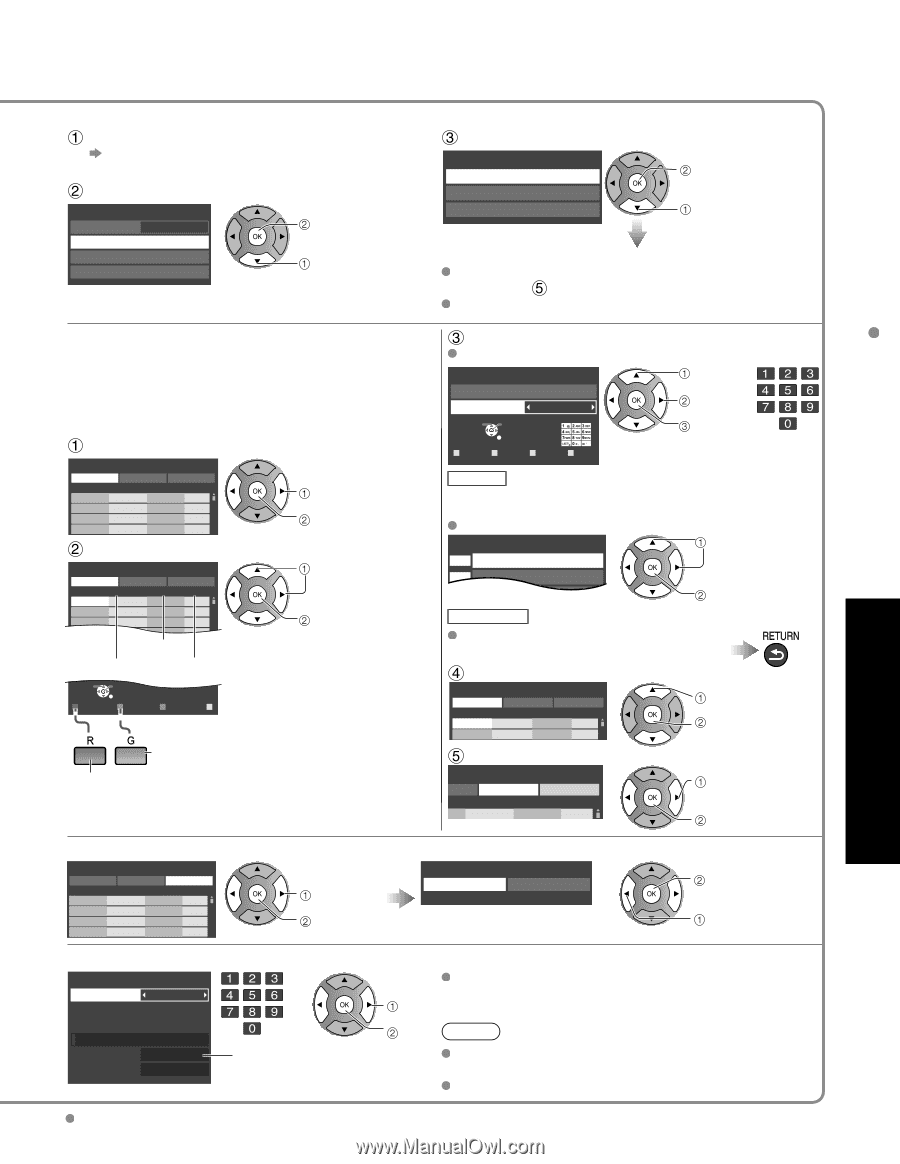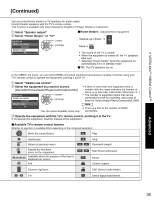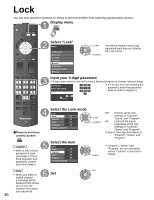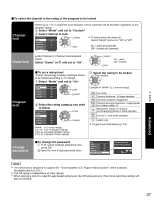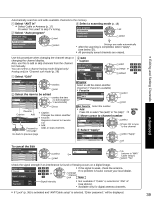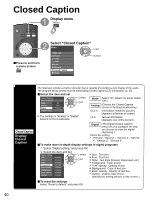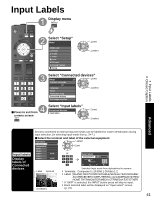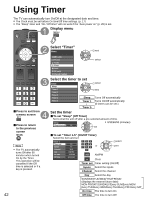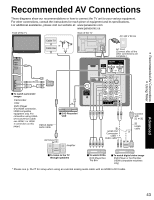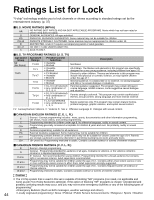Panasonic TCP42X1 42" Plasma Tv - Page 39
Select ANT in, Select Auto program - problem
 |
UPC - 037988242283
View all Panasonic TCP42X1 manuals
Add to My Manuals
Save this manual to your list of manuals |
Page 39 highlights
Automatically searches and adds available channels to the memory. Select "ANT in" Select Cable or Antenna (p. 17) Or select "Not used" to skip TV tuning. Select "Auto program" ANT/Cable setup ANT in Cable next Select a scanning mode (p. 18) Auto program All channels Analog only Digital only ok select Auto program Manual program Signal meter Sl select Settings are made automatically After the scanning is completed, select "Apply". (see below ). All previously saved channels are erased. Use this procedure when changing the channel setup or changing the channel display. Also, use this to add or skip channels from the channel list manually. You can select a channel tuning mode (Digital only/ Analog only) in "Channel surf mode"(p. 29) Select "Edit" Manual program Edit Apply Channel 2 3 4 5 Caption Cancel Favorite Add ... Yes ... Yes ... Yes ... Yes select next Select the item to be edited Manual program select the item Edit Apply Cancel to edit (Caption/ Channel 2 Caption ... Favorite Add ... Yes Favorite/Add) 3 ... 4 ... ... Yes ... Yes next 5 ... ... Yes 6 ... Fav... orite Yes 7 ... ... Yes 8 Ca..p. tion ... AdYesd 9 ... ... Yes Select OK • Caption: Changes the station identifier • Favorite: RETURN Registers channel to Favorite R Prev.page G Next page B Y List • Add: Proceed to Adds or skips channels next page Go back to previous page Edit Caption Edit CH caption Channel Caption 80-101 --- Select OK RETURN R G B Y ABC → abc Delete Caption Select or edit the station identifier. (maximum 7 characters available) Favorite Set favorite 1/3 1 26-1 2 select change or set/next select next Set favorite Select the number Add Press OK to select "Yes (add)" or "No (skip)" Move cursor to channel number Manual program Edit Apply Channel 2 3 Caption ... ... Cancel Favorite Add ... Yes ... Yes select Press OK to tune to the channel. Select "Apply" program Apply el Caption ... Cancel Favorite Add ... Yes select "Apply" ok To cancel the Edit Manual program Edit Apply Channel 2 3 4 5 Caption Cancel Favorite Add ... Yes ... Yes ... Yes ... Yes select next Changes will be lost. Continue? Yes No ok (returns to "ANT/ Cable setup") select "Yes" Check the signal strength if an interference is found or freezing occurs on a digital image. Signal meter Channel 1-1 Signal strength If the signal is weak, check the antenna. If no problem is found, consult your local dealer. or change channel ok Note Current Peak level 30% 45% Signal intensity Not available if "Cable" is selected in "ANT in" (see above). Available only for digital antenna channels. If "Lock" (p. 36) is activated and "ANT/Cable setup" is selected, "Enter password." will be displayed. Advanced Editing and Setting Channels 39