Panasonic TH42PW5UZ TH37PW5UZ User Guide
Panasonic TH42PW5UZ - 42" PLASMA TV Manual
 |
View all Panasonic TH42PW5UZ manuals
Add to My Manuals
Save this manual to your list of manuals |
Panasonic TH42PW5UZ manual content summary:
- Panasonic TH42PW5UZ | TH37PW5UZ User Guide - Page 1
SPTOAWNEDRBYON INPUT + - VOL ® Progressive Wide Plasma Display PLASMA DISPLAY Operating Instructions TH-37PW5 Model No. TH-42PW5 For assistance, please call : 1- or adjusting this product, please read these instructions completely. Please keep this manual for future reference. English TQBC0396 - Panasonic TH42PW5UZ | TH37PW5UZ User Guide - Page 2
product are a risk of electric shock to persons. The exclamation point within a triangle is intended to tell the user that important operating and servicing instructions are in the papers with the appliance. WARNING: To prevent damage which may result in fire or shock hazard, do not expose this - Panasonic TH42PW5UZ | TH37PW5UZ User Guide - Page 3
bookcase or rack unless proper ventilation is provided or the manufacturer's instructions have been adhered to. 9) Do not defeat the safety purpose to lightning and power-line surges. 14) Refer all servicing to qualified service personnel. Servicing is required when the apparatus has been damaged in - Panasonic TH42PW5UZ | TH37PW5UZ User Guide - Page 4
model number and serial number of your set in the space provided on the rear cover of these instructions. For assistance, please call : 1-888-VIEW-PTV(843-9788) or send e-mail to : consumerproducts 33 3:2 PULLDOWN 33 SYNC 34 H-FREQ. (kHz)/V-FREQ. (Hz 34 Troubleshooting 35 Specifications 38 4 - Panasonic TH42PW5UZ | TH37PW5UZ User Guide - Page 5
used when connecting this plasma display to video equipment; and maintain at least 40cm spacing to other peripheral devices. Refer to instructions on pages 15, and 17. Any changes or modifications not expressly approved by Matsushita Electric Corporation of America could cause harmful interference - Panasonic TH42PW5UZ | TH37PW5UZ User Guide - Page 6
of time, unplug the power cord from the wall outlet. If problems occur during use If a problem occurs (such as no picture or no sound), or if smoke to the unit. Have the Display evaluated at an Authorized Service Center. Services to the Display by any unauthorized personnel are strongly discouraged - Panasonic TH42PW5UZ | TH37PW5UZ User Guide - Page 7
not allow any detergent to come into direct contact with the surface of the Plasma Display. If water droplets get inside the unit, operating problems may result. • Avoid contact with volatile substances such as insect sprays, solvents and thinner, otherwise the quality of the cabinet surface may be - Panasonic TH42PW5UZ | TH37PW5UZ User Guide - Page 8
that you have the Accessories and items shown Operating Instruction book Remote Control Transmitter EUR646525 INPUT SURROUND VOL N bracket (angled) TY-WK42PR1 (TH-42PW5) For assembling Full instructions are supplied with each of the optional accessories for use with this Plasma Display. 8 - Panasonic TH42PW5UZ | TH37PW5UZ User Guide - Page 9
Remote Control Batteries Requires two AA batteries. 1. Turn the transmitter face down. Press and slide off the battery cover. 2. Install the batteries as shown in the battery compartment. (Polarity + or - must match the markings in the compartment.) 3. Replace the cover and slide in reverse until - Panasonic TH42PW5UZ | TH37PW5UZ User Guide - Page 10
Basic Controls Main POWER ON/OFF Switch R - STANDBY G POWER ON TH-42PW5 INPUT - VOL + Remote control sensor Power Indicator The Power Indicator will light. • POWER-OFF Indicator not illuminated (The unit will still consume some power as long as the power cord is inserted into the wall outlet.) - Panasonic TH42PW5UZ | TH37PW5UZ User Guide - Page 11
Connections SPEAKER Terminals (R) SPEAKER Terminals (L) - Cable fixing bands AC cord connection (see page 18) Secure any excess cables with bands, as required. Pass the attached cable fixing band through the clip as shown in the figure. To secure cables connected to Terminals, wrap the cable - Panasonic TH42PW5UZ | TH37PW5UZ User Guide - Page 12
Speakers connection When connecting the speakers, be sure to use only the optional accessory speakers. Refer to the speaker's Installation Manual for details on speaker installation. Speakers (Optional accessories) 1 Remove the tubes from the ends of the speaker wires. 2 3 1 2 AV Input - Panasonic TH42PW5UZ | TH37PW5UZ User Guide - Page 13
Connections 3×RCA audio video cables connection (VCR) Audio R OUT L Video OUT AUDIO-VIDEO Video input to RCA socket 3×RCA audio video cables Audio input to L/R sockets R L AUDIO VIDEO AV IN S VIDEO Notes: (1) S-Video input will override the composite video signal when S-Video lead is - Panasonic TH42PW5UZ | TH37PW5UZ User Guide - Page 14
Connections RGB signal (R, G, B, HD, VD) connection Example of input signal source HDTV-compatible VCR RGB input to R, G, B, HD, VD sockets BNC-RCA adaptor plug RGB camera Computer 5×BNC RGB cables R L AUDIO VD HD PR/CR/R PB/CB/B Y/G COMPONENT/RGB IN AUDIO 2×RCA audio cables Audio - Panasonic TH42PW5UZ | TH37PW5UZ User Guide - Page 15
Connections PC Input Terminals connection COMPUTER AUDIO PC IN Conversion adapter (if necessary) POWER / R - STANDBY G POWER ON INPUT - VOL + Less than 3" 15/16 (10 cm) Ferrite core (large size) (supplied) D-sub 15p RGB PC cable Ferrite core (small size) (supplied) Less than 3" 15/16 (10 - Panasonic TH42PW5UZ | TH37PW5UZ User Guide - Page 16
Connections Signal Names for D-sub 15P Connector 11 12 13 14 15 6 7 8 9 10 12345 Pin layout for PC input terminal Pin No. 1 2 3 4 5 Signal Name R G B GND (Ground) GND (Ground) Pin No. Signal Name Pin No. 6 GND (Ground) 11 7 GND (Ground) 12 8 GND (Ground) 13 9 NC (not connected) 14 10 - Panasonic TH42PW5UZ | TH37PW5UZ User Guide - Page 17
Connections SERIAL Terminals connection The SERIAL terminal is used when the Plasma Display is controlled by a computer. COMPUTER Ferrite core RS-232C (large size) straight cable (supplied) SERIAL 6789 12345 Pin layout for RS-232C D-sub 9p Less than 3" 15/16 Notes: (10 cm) (1) Use the RS - Panasonic TH42PW5UZ | TH37PW5UZ User Guide - Page 18
Power ON/OFF and Input Signal Selection AC cord connection Connecting the AC cord plug to the Plasma Display. Power ON/OFF R - STANDBY G POWER ON INPUT - VOL + Connecting the plug to the Wall Outlet Press the POWER switch on the Plasma Display to turn the set on : POWER-ON. Power Indicator: - Panasonic TH42PW5UZ | TH37PW5UZ User Guide - Page 19
Power ON/OFF and Input Signal Selection Select the Input Signal R - STANDBY G POWER ON INPUT - VOL + INPUT Press the INPUT button to select the input video signal desired from equipment such as a VCR which has been connected to the Plasma Display. Input signals will change as follows: For - Panasonic TH42PW5UZ | TH37PW5UZ User Guide - Page 20
On-Screen Menu Display from Remote Control To PICTURE adjust menu (see page 28) PICTURE NORMALIZE NORMAL PICTURE MENU PICTURE BRIGHTNESS COLOR TINT SHARPNESS COLOR TEMP STANDARD 0 0 0 0 0 NORMAL To SOUND adjust menu (see page 26) SOUND NORMALIZE NORMAL AUDIO MENU BASS TREBLE BALANCE SURROUND - Panasonic TH42PW5UZ | TH37PW5UZ User Guide - Page 21
On-Screen Menu Display from Remote Control Press to access "SIGNAL" setup menu. To SIGNAL screen for VIDEO (see page 32, 33) SIGNAL 3D Y/C FILTER (NTSC) COLOR SYSTEM 3:2 PULLDOWN Panasonic AUTO (4:3) [ VIDEO ] ON AUTO OFF NORMAL To SIGNAL screen for COMPONENT (see page 33) SIGNAL [ COMPONENT - Panasonic TH42PW5UZ | TH37PW5UZ User Guide - Page 22
ASPECT Controls The Plasma Display will allow you to enjoy viewing the picture at its maximum size, including wide screen cinema format picture. INPUT SURROUND VOL N R PICTURE SOUND SET UP PICTURE POS. /SIZE ASPECT ASPECT ASPECT button The aspect mode changes each time the ASPECT button - Panasonic TH42PW5UZ | TH37PW5UZ User Guide - Page 23
Mode NORMAL ZOOM FULL Picture 4 NORMAL 3 ASPECT Controls Explanation NORMAL will display a 4:3 picture at its standard 4:3 size. 4 3 16 ZOOM 9 ZOOM mode magnifies the central section of the picture. 4 3 16 FULL 9 FULL will display the picture at its maximum size but with sight elongation. - Panasonic TH42PW5UZ | TH37PW5UZ User Guide - Page 24
Adjusting PICTURE POSITION/SIZE Adjusting screen 1 PICTURE POS. /SIZE Press to display the PICTURE POS./ SIZE menu. 2 Press to select H-POS/H-SIZE/V-POS/ V-SIZE/CLOCK PHASE. INPUT SURROUND VOL N R During "VIDEO (S VIDEO)" and During "RGB" and "PC" input "COMPONENT" input signal modes. - Panasonic TH42PW5UZ | TH37PW5UZ User Guide - Page 25
Adjusting PICTURE POS./SIZE H-POS When the Position Left " " button is pressed When the Position Right " " button is pressed H-SIZE When the Position Left " " button is pressed When the Position Right " " button is pressed V-POS When the Position Left " " button is pressed When the Position - Panasonic TH42PW5UZ | TH37PW5UZ User Guide - Page 26
SOUND Adjustment 1 SOUND Press to display the Sound menu. 2 Select to adjust each item. Press to select the desired adjustment menu. Select the desired level by listening to the sound. INPUT SURROUND VOL N R PICTURE SOUND SET UP BASS Adjusts low sounds TREBLE Adjusts high sounds BALANCE - Panasonic TH42PW5UZ | TH37PW5UZ User Guide - Page 27
SURROUND Controls INPUT SURROUND VOL N R SURROUND SURROUND Button The benefits of surround sound are enormous. You can be completely enveloped in sound; just as if you were at a concert hall or cinema. The surround setting switches on and off each time the SURROUND button is pressed. ON - Panasonic TH42PW5UZ | TH37PW5UZ User Guide - Page 28
PICTURE Adjustments 1 PICTURE Press to display the PICTURE menu. 2 Select to adjust each item. Press to select the menu to adjust. Select the desired level by looking at the picture behind the menu. PICTURE NORMALIZE NORMAL PICTURE MENU PICTURE BRIGHTNESS COLOR TINT SHARPNESS COLOR TEMP - Panasonic TH42PW5UZ | TH37PW5UZ User Guide - Page 29
PICTURE Adjustments Item PICTURE Effect Adjustments Adjusts the proper picture contrast. Notes: (1) "COLOR" and "TINT" settings cannot be adjusted for "RGB" and "PC" input Less More signal modes. BRIGHTNESS Darker Adjusts for easier viewing of dark pictures Brighter such as night scenes and - Panasonic TH42PW5UZ | TH37PW5UZ User Guide - Page 30
SCREENSAVER (For preventing after-images) Do not display a still picture, especially in 4:3 mode, for any length of time. If the display must remain on, a SCREENSAVER should be used. 1 SET UP Press to display the SETUP menu screen. 2 Press to select the SCREENSAVER. SET UP COMPONENT/RGB-IN - Panasonic TH42PW5UZ | TH37PW5UZ User Guide - Page 31
the brightness of the side bars. SCREENSAVER side bars 4:3 Screen Display 1 To display the SCREENSAVER screen. (Refer to the previous page, operation guide steps 1 and 2) after-images 2 Press to select the SCREENSAVER SIDE BAR ADJUST. FUNCTION WHITE BAR SCROLL Press to select OFF, DARK - Panasonic TH42PW5UZ | TH37PW5UZ User Guide - Page 32
SET UP for Input Signals COMPONENT/RGB IN SELECT Select to match the signals from the source connected to the COMPONENT/RGB input terminals. Y, PB, PR signals "COMPONENT" R, G, B, HD, VD signals "RGB" 1 SET UP Press to display the SET UP menu screen. INPUT SURROUND 2 VOL Press to - Panasonic TH42PW5UZ | TH37PW5UZ User Guide - Page 33
SET UP for Input Signals COLOR SYSTEM / Panasonic AUTO Select SIGNAL from the "SET UP" menu during VIDEO (S VIDEO) input signal mode. ("SIGNAL [VIDEO]" menu is displayed.) Press to select the "COLOR SYSTEM" or "Panasonic AUTO". Press to select each function. SET UP COMPONENT/RGB-IN SELECT RGB - Panasonic TH42PW5UZ | TH37PW5UZ User Guide - Page 34
SET UP for Input Signals SYNC Select SIGNAL from the "SET UP" menu during RGB or PC input signal mode. Press to adjust. R Press to exit from adjust mode. SET UP COMPONENT/RGB-IN SELECT RGB SIGNAL SCREENSAVER OSD LANGUAGE ENGLISH (US) Press (ACTION) button SIGNAL [ RGB ] SYNC H & V H- - Panasonic TH42PW5UZ | TH37PW5UZ User Guide - Page 35
Troubleshooting Before you call for service, determine the symptoms and make a few simple checks as shown below. Picture Symptoms Sound Checks Interference Noisy Sound Electrical Appliances Cars/Motorcycles Fluorescent light Normal - Panasonic TH42PW5UZ | TH37PW5UZ User Guide - Page 36
36 - Panasonic TH42PW5UZ | TH37PW5UZ User Guide - Page 37
37 - Panasonic TH42PW5UZ | TH37PW5UZ User Guide - Page 38
Specifications Power Source Power Consumption Maximum Stand-by condition Power off condition Plasma Display panel Contrast Ratio Screen size Operating condition Temperature Humidity Applicable signals Color System Scanning format PC signals Connection terminals AV COMPONENT/RGB PC SERIAL SPEAKERS - Panasonic TH42PW5UZ | TH37PW5UZ User Guide - Page 39
Specifications Accessories Supplied Remote Control Transmitter Batteries Ferrite core Fixing bands Optional Supplied Speakers Pedestal(supplied for USA) Wall-hanging bracket (vertical) Wall-hanging bracket (angled) Dimensions (W × H × D) TH-37PW5 TH-42PW5 EUR646525 2 × AA Size 1 × J0KF00000018, - Panasonic TH42PW5UZ | TH37PW5UZ User Guide - Page 40
receipt, as a permanent record of your purchase to aid in identification in the event of theft or loss, and for Warranty Service purposes. Model Number Serial Number Panasonic Consumer Electronics Company, Division of Matsushita Electric Corporation of America One Panasonic Way Secaucus New
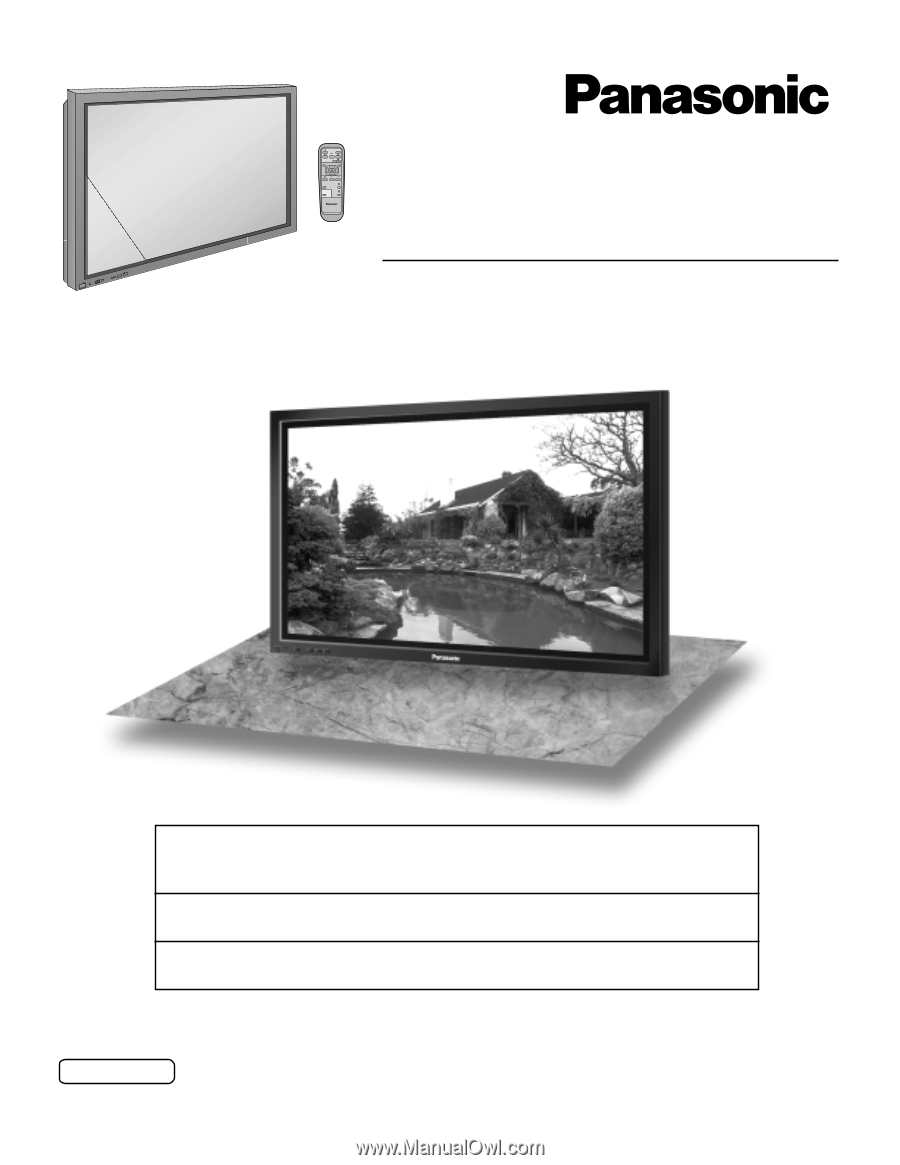
Progressive Wide Plasma Display
Operating Instructions
TH-37PW5
TH-42PW5
Model No.
—
+
PLASMA DISPLAY
Before connecting, operating or adjusting this product, please read these instructions completely. Please keep this manual
for future reference.
English
TQBC0396
®
For assistance, please call : 1-888-VIEW-PTV(843-9788)
or send e-mail to : [email protected]
or visit us at www.panasonic.com
(U.S.A)
For assistance, please call : 787-750-4300
or visit us at www.panasonic.com
(Puerto Rico)
For assistance, please call : 1-800-561-5505
or visit us at www.panasonic.ca
(Canada)









