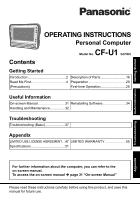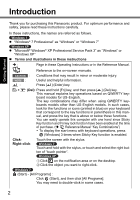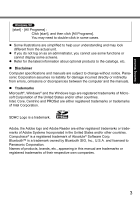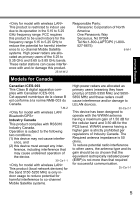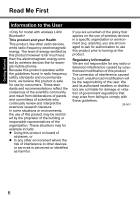Panasonic Toughbook U1 Ultra Basic Operating Instructions
Panasonic Toughbook U1 Ultra Manual
 |
View all Panasonic Toughbook U1 Ultra manuals
Add to My Manuals
Save this manual to your list of manuals |
Panasonic Toughbook U1 Ultra manual content summary:
- Panasonic Toughbook U1 Ultra | Basic Operating Instructions - Page 1
Started Troubleshooting Useful Information OPERATING INSTRUCTIONS Personal Computer CF-U1 Model No. series Contents Getting Started Introduction 2 Description of Parts 16 Read Me First 4 Preparation 20 (Precautions) First-time Operation 25 Useful Information On-screen Manual 31 - Panasonic Toughbook U1 Ultra | Basic Operating Instructions - Page 2
or "Windows 7" "Microsoft® Windows® XP Professional Service Pack 3" as "Windows" or "Windows XP" Terms and illustrations in these instructions : Page in these Operating Instructions or in the Reference Manual. : Reference to the on-screen manuals. CAUTION : Conditions that may result in minor - Panasonic Toughbook U1 Ultra | Basic Operating Instructions - Page 3
Refer for the latest information about optional products to the catalogs, etc. Disclaimer Computer specifications and manuals are subject to change without notice. Panasonic Corporation assumes no liability for damage incurred directly or indirectly from errors, omissions or discrepancies between the - Panasonic Toughbook U1 Ultra | Basic Operating Instructions - Page 4
and, if not installed and used in accordance with the instructions, may cause harmful interference to radio communications. However, there is different from that to which the receiver is connected. Consult the Panasonic Service Center or an experienced radio/TV technician for help. Warning To - Panasonic Toughbook U1 Ultra | Basic Operating Instructions - Page 5
or damage this product. 25-M-W-2 Responsible Party: Panasonic Corporation of North America One Panasonic Way Secaucus, NJ 07094 Tel No:1-800- 003 du Canada. 7-M-2 Industry Canada This product complies with RSS310 Industry Canada. Operation is subject - Panasonic Toughbook U1 Ultra | Basic Operating Instructions - Page 6
electromagnetic energy emitted by wireless devices like for example mobile phones. Because this product operates within the guidelines found in or In any other environment where the risk of interference to other devices or services is perceived or identified as harmful. If you are uncertain of the - Panasonic Toughbook U1 Ultra | Basic Operating Instructions - Page 7
des appareils sans fil tels que les téléphones portables. L'utilisation de ce produit ne comporte risques d'interférence sur d'autres appareils ou services sont perçus ou identifiables comme dangereux the operation, usage, service or repair of any these guidelines into all manuals supplied with the - Panasonic Toughbook U1 Ultra | Basic Operating Instructions - Page 8
appliances in an aircraft is forbidden to prevent interference with communications systems. Failure to observe these instructions may lead to the suspension or denial of cellular services to the offender, legal action, or both. Do not operate Personal Computer or Handheld Computer incorporating - Panasonic Toughbook U1 Ultra | Basic Operating Instructions - Page 9
Some networks do not allow for emergency calls if certain network services or phone features are in use (e.g. lock functions, fixed dialing to be stored. The battery should only be exchanged by authorized service personnel. Warning! A risk of explosion from incorrect installation or misapplication - Panasonic Toughbook U1 Ultra | Basic Operating Instructions - Page 10
Dans Un Véhicule Motorisé Warning: Notebook Computer may be installed in a motor vehicle and visible to the driver only if used to support vehicle related functions such as vehicle information, system control, rear or side observation and navigation. If used for entertainment purpose, such as - Panasonic Toughbook U1 Ultra | Basic Operating Instructions - Page 11
Laser Devices This equipment is using lasers that comply with US21CFR1040.10, 1040.11, EN 60825-1:1994+A2:2001+A1:2002 and IEC60825-1:1993+A1:1997+A2:2001 regulations. The laser is a "Class 2" laser which is indicated on the label for this product." Class 2 - Panasonic Toughbook U1 Ultra | Basic Operating Instructions - Page 12
SUPPORT SYSTEMS OR OTHER EQUIPMENTS/DEVICES/SYSTEMS THAT ARE INVOLVED WITH ENSURING HUMAN LIFE OR SAFETY. PANASONIC disk drive, flexible internal connections. The CF-U1's outstanding engineering has been tested any moisture. If a Malfunction or Trouble Occurs, Immediately Stop Use If a Malfunction - Panasonic Toughbook U1 Ultra | Basic Operating Instructions - Page 13
remove the battery pack. Then contact your technical support office. Do Not Disassemble This Product The sunlight may deform the cabinet and/or cause trouble in the internal parts. Continued use in such one supplied (attached to your product or supplied by Panasonic) may result in a fire. Do Not Subject - Panasonic Toughbook U1 Ultra | Basic Operating Instructions - Page 14
for use in medical diagnosis. This computer is not intended for a use with connection of medical equipment for the purpose of medical diagnosis. Panasonic shall not be liable for loss of data or other incidental or consequential damages resulting from the use of this product. Precautions (Battery - Panasonic Toughbook U1 Ultra | Basic Operating Instructions - Page 15
range (0 °C to 50 °C {32°F to 122 °F}). ( Reference Manual "Battery Power") Once the allowable range requirement is satisfied, charging replaced by an Incorrect Type. Dispose of Used Batteries According to the Instructions. 58-E-1 A lithium ion battery that is recyclable powers the product - Panasonic Toughbook U1 Ultra | Basic Operating Instructions - Page 16
Communication" : Wireless WAN status Refer to the instruction manual of the wireless device. 1 : Battery 1 status Reference Manual "Battery Power" D: Zoom Button Reference Manual "Zoom Function" E: Keyboard : [Back space] Key 16 You can select whether to switch - Panasonic Toughbook U1 Ultra | Basic Operating Instructions - Page 17
Getting Started Right side AB C DE A: SD Memory Card Slot Reference Manual "SD Memory Card" B: SD Memory Card Indicator (Blinking: During access) Reference Manual "SD Memory Card" C: Headphone Jack You can connect headphones or amplified speakers. When they are connected, audio from the internal - Panasonic Toughbook U1 Ultra | Basic Operating Instructions - Page 18
Left side A Top B C DC IN 16V DE Rear and Bottom F K L M N 18 A: Stylus Holder (left side) B: DC-IN Jack C: Wireless Switch Reference Manual "Disabling/Enabling Wireless Communication" D: Security Lock (2 holes) A Kensington cable can be connected. For further information, read the - Panasonic Toughbook U1 Ultra | Basic Operating Instructions - Page 19
B B: Wireless LAN antenna Reference Manual A "Wireless LAN" C: Bluetooth antenna Reference Manual "Bluetooth" D: GPS antenna NOTE This computer contains a magnet and magnetic products at the locations - Panasonic Toughbook U1 Ultra | Basic Operating Instructions - Page 20
do not find the described accessories, contact Panasonic Technical Support ( page 55). • AC Adaptor. . . . . 1 • AC Cord 1 • Battery Packs . . . 2 Model No: CF-AA1633A Model No: CF-VZSU53W • Stylus 1 • Tether 1 • Soft Cloth 1 • Operating Instructions (This book 1 • Product Recovery DVD-ROM - Panasonic Toughbook U1 Ultra | Basic Operating Instructions - Page 21
cover to close. Make sure the latch is on the "OPEN" side. If the cover does not close firmly, insert the claw again. If the problem persists, check if the battery is inserted properly. H Press and hold the battery cover and slide the latch to fix. E (Take the steps D to H for Battery - Panasonic Toughbook U1 Ultra | Basic Operating Instructions - Page 22
) or the Cradle (optional: CF- VEBU11U), you can remove the empty battery pack and charge it while using the computer. You can insert or remove the battery pack while the computer is ON. Be sure not to remove the battery pack being used by mistake. ( Reference Manual "Battery Power" ) NOTE To - Panasonic Toughbook U1 Ultra | Basic Operating Instructions - Page 23
Attaching the stylus to the computer We recommend you fix the stylus in safe to the computer using the tether (supplied). A Attach the tether to the stylus. B Insert the tether to (A) of computer and pass the stylus to fix. You can store the stylus at (B) or (C) of the computer. A C B - Panasonic Toughbook U1 Ultra | Basic Operating Instructions - Page 24
off, and then turn it over. When the hand strap is too loose or too tight, you can adjust the hand strap according to the instructions below. CAUTION If the hand is not securely fixed to the hand strap, the computer may drop. Getting Started Adjusting the hand strap AB C Adjust - Panasonic Toughbook U1 Ultra | Basic Operating Instructions - Page 25
the computer for the first time, do not connect any peripheral device except the battery pack and AC adaptor. Handling the AC adaptor Problems such as sudden voltage drops may arise during periods of thunder and lightning. Since this could adversely affect your computer, an uninterruptible power - Panasonic Toughbook U1 Ultra | Basic Operating Instructions - Page 26
Wait until the computer cools down, and then turn the power on again. If the computer does not power on even after cooling down, contact Panasonic Technical Support ( page 55). Any changes from the default setting of the Setup Utility must not be made until the "Setting up the computer" procedure is - Panasonic Toughbook U1 Ultra | Basic Operating Instructions - Page 27
Getting Started CAUTION You cannot choose the following words for user name and password: CON, PRN, AUX, CLOCK$, NUL, COM1 to COM9, LPT1 to LPT9. Do not use an "@" mark for user name and password. A password will be requested at the log-on screen, even if no password has been set. If you try to - Panasonic Toughbook U1 Ultra | Basic Operating Instructions - Page 28
Getting Started First-time Operation 4 Perform the touchscreen calibration. At first, log on to Windows as an administrator, and perform this calibration. A Click (Start) - [Control Panel] - [Hardware and Sound] - [Tablet PC Setting]. B Click [Calibrate]. C Select [Touch input]. D Using the stylus, - Panasonic Toughbook U1 Ultra | Basic Operating Instructions - Page 29
the automatic save function for management information history] in [Hard Disk Status] of PC Infor- mation Viewer, and click [OK]. ( Reference Manual "Checking the Computer's Usage Status") Precaution against Starting Up/Shutting Down Do not do the following Connecting or disconnecting the AC - Panasonic Toughbook U1 Ultra | Basic Operating Instructions - Page 30
the displayed size. E Right-click [Unallocated] (the shrunk space in the step D) and click [New Simple Volume]. F Follow the on-screen instructions to make the settings, and click [Finish]. Wait until formatting is completed. NOTE z You can create an additional partition using remaining unallocated - Panasonic Toughbook U1 Ultra | Basic Operating Instructions - Page 31
fully enjoy the computer's performance. To access the Reference Manual: A Double-click on the desktop. Alternatively click (Start) - [All Programs] - [Panasonic] - [On-Line Manuals] - [Reference Manual]. A Click [start] - [Reference Manual]. Important Tips The Important Tips will provide you with - Panasonic Toughbook U1 Ultra | Basic Operating Instructions - Page 32
with a drip-proof keyboard, but no warranty is provided against any trouble caused by shock. Be extremely careful when handling the computer. When your checked luggage. When using the computer on airplane, follow the airline's instructions. When carrying a spare battery, put it in a plastic bag to - Panasonic Toughbook U1 Ultra | Basic Operating Instructions - Page 33
Follow these instructions and the Reference Manual to avoid any damage to the devices. Carefully read the instruction manuals of the URL for Computrace® software for installation and available service regions. Note that this service is only available in certain regions. http://www.absolute - Panasonic Toughbook U1 Ultra | Basic Operating Instructions - Page 34
off the computer and connect the CD/DVD drive to the USB port ( page 18). 2 Turn on the computer, and press + (F2) or + (Del) while [Panasonic] boot screen is displayed. The Setup Utility starts up. If the password is requested, enter the Supervisor Password. 3 Write down all of the contents of - Panasonic Toughbook U1 Ultra | Basic Operating Instructions - Page 35
. When reinstalling Windows 7 from Windows XP: Click [Next]. 12 At the confirmation message, click [YES]. Reinstallation starts according to the instructions on the screen. (It will take approximately 50 minutes.) Do not interrupt reinstallation, for example by turning off the computer or pressing - Panasonic Toughbook U1 Ultra | Basic Operating Instructions - Page 36
or the data may be corrupted. 12 Remove the Product Recovery DVD-ROM, and then press any key to turn off the computer. If additional instructions are included with the computer, be sure to read them. It may be necessary to perform additional operations during the following procedure. 13 Turn on - Panasonic Toughbook U1 Ultra | Basic Operating Instructions - Page 37
(Basic) Follow the instructions below when a problem has occurred. There is also an advanced troubleshooting guide in the "Reference Manual". For a software prob- lem, refer to the software's instruction manual. If the problem persists, contact Panasonic Technical Support ( page 56). You - Panasonic Toughbook U1 Ultra | Basic Operating Instructions - Page 38
, or set [Legacy USB Support] to [Disabled] in the [Advanced] menu of the Setup Utility. ( Reference Manual "Setup Utility") If the problem persists after having tried the above solutions, it may be a flash memory failure. Contact Panasonic Technical Support ( page 55). Troubleshooting 38 - Panasonic Toughbook U1 Ultra | Basic Operating Instructions - Page 39
. Press + (F9) in the Setup Utility ( Reference Manual "Setup Utility") to return the Setup Utility set- tings click [OK]. Disable Indexing Service in the following menu. Click [start] - [Search] - [Change preferences] - [With Indexing Service (for faster local service)]. Troubleshooting 39 - Panasonic Toughbook U1 Ultra | Basic Operating Instructions - Page 40
Time, Language, and Regional Options] - [Date and Time]. If the problem persists, the internal clock battery may need to be replaced. Contact Panasonic Technical Support ( page 56). When the computer is connected to LAN, check the computer by the power switch, and then turn on. Troubleshooting 40 - Panasonic Toughbook U1 Ultra | Basic Operating Instructions - Page 41
) - [Control Panel] - [System and Security] - [Power Option] - [Require a password when the computer wakes] and add a check mark for [Require a password]. Troubleshooting Cannot resume. Set the Windows password. The password you have set in the Setup Utility is not requested at resuming. A Click - Panasonic Toughbook U1 Ultra | Basic Operating Instructions - Page 42
Troubleshooting (Basic) Starting Up Other startup problems. Press + (F9) in the Setup Utility ( Reference Manual "Setup in the [Security] menu of the Setup Utility, [Enter Password] appears after the [Panasonic] boot screen disappears. As soon as you enter the password and press (Enter), press - Panasonic Toughbook U1 Ultra | Basic Operating Instructions - Page 43
number of display colors and resolution may affect the screen. Restart the computer. Connecting/disconnecting an external display may affect the screen. Restart the computer. Troubleshooting 43 - Panasonic Toughbook U1 Ultra | Basic Operating Instructions - Page 44
problems, try changing the display. Right-click on the desktop, and click [Graphics Properties] - [Display Devices]. If the [Command Prompt] is displayed in full-screen, reduce the display size. If the external display does not support ) while [Panasonic] boot screen is displayed. G Set [GPS] to [ - Panasonic Toughbook U1 Ultra | Basic Operating Instructions - Page 45
"No response." ( page 46). Set [Touchscreen Mode] to [Auto] or [Tablet] in the [Main] menu of the Setup Utility. Perform the touchscreen calibration ( page 28). Troubleshooting 45 - Panasonic Toughbook U1 Ultra | Basic Operating Instructions - Page 46
Troubleshooting (Basic) Reference Manual The Reference Manual is not displayed. Install Adobe Reader. A Log on ] - [Run], input "c:\util\reader\setup.exe", then click [OK]. Follow the on-screen instructions. C Update Adobe Reader to its latest version. If your computer is connected to the internet, - Panasonic Toughbook U1 Ultra | Basic Operating Instructions - Page 47
documentation, all of which title, ownership and rights shall remain with Panasonic Corporation or its suppliers. B. You may use the Programs only you may make one (1) copy of the Programs for backup purposes only in support of your use of the Programs on the single Product which was accompanied by - Panasonic Toughbook U1 Ultra | Basic Operating Instructions - Page 48
LIMITED USE LICENSE AGREEMENT YOU MAY NOT REVERSE ASSEMBLE, REVERSE COMPILE, OR MECHANICALLY OR ELECTRONICALLY TRACE THE PROGRAMS, OR ANY COPY THEREOF, IN WHOLE OR IN PART. YOU MAY NOT USE, COPY, MODIFY, ALTER, OR TRANSFER THE PROGRAMS OR ANY COPY THEREOF, IN WHOLE OR IN PART, EXCEPT AS EXPRESSLY - Panasonic Toughbook U1 Ultra | Basic Operating Instructions - Page 49
à la disposition d'un tiers, par partage de temps ou de quelque autre manière que ce soit, sans l'autorisation écrite préalable de Panasonic Corporation. D. Vous ne pouvez ni copier ni reproduire ni permettre la copie ni la reproduction des Logiciels ni de la documentation les accompagnant pour - Panasonic Toughbook U1 Ultra | Basic Operating Instructions - Page 50
Contrat de licence d'usage limité F. Vous ne pouvez retirer aucune marque de droits d'auteur, marque de commerce ou autre ni aucune identification de produit des Logiciels et vous devez reproduire et inclure toutes ces notices ou identifications de produit sur toutes les copies des Logiciels. Vous ne - Panasonic Toughbook U1 Ultra | Basic Operating Instructions - Page 51
(HDD) size: Run the Setup Utility ( Reference Manual "Setup Utility") and select [Information] menu. drive size Main Specifications Model No. CF-U1GQGXZPM CPU/ Secondary cache memory Intel® Atom speaker, Intel® High Definition Audio subsystem support Security Chip TPM (TCG V1.2 compliant)*6 - Panasonic Toughbook U1 Ultra | Basic Operating Instructions - Page 52
Genuine Windows® 7 Professional Genuine Microsoft® Windows® XP Professional Service Pack 3 Adobe Reader 8, PC Information Viewer, Full Screen Zoom 1D/2D Barcode Key Emulator, Panasonic Camera Utility, Camera Light Switch Utility, Display Output Switcher, Panasonic Hand Writing, CPU Idle Setting, - Panasonic Toughbook U1 Ultra | Basic Operating Instructions - Page 53
/240/216/180/162/130/120/117/108/ 104/90/81/78/60/54/52/39/30/27/26/13 Mbps (automatically switched)*18 Standards Supported IEEE802.11a/IEEE802.11b/IEEE802.11g/IEEE802.11n (2.0) Transmission method OFDM system, DS-SS system Wireless Channels Used IEEE802.11a: Channels 36/40/44/48 - Panasonic Toughbook U1 Ultra | Basic Operating Instructions - Page 54
using the dithering function. *6 For information on TPM, refer to the Installation Manual of "Trusted Platform Module (TPM)". click (Start) and input "c:\util\ which is installed by using the Product Recovery DVD-ROM provided by Panasonic. *16 Some parts of the software in the Product Recovery DVD - Panasonic Toughbook U1 Ultra | Basic Operating Instructions - Page 55
CF-U1/CF-H1) - 3 Years • MDWD - Mobile Computer and Wireless Display Assemblies (CF-07/CF-08) - 3 Years • Hand-held Computers (CF-P1/CF-P2) - 1 Year • Arbitrator Video Camera purchased battery. Options and Accessories The below listed Panasonic brand or supplied options and accessories are covered - Panasonic Toughbook U1 Ultra | Basic Operating Instructions - Page 56
this warranty shall be limited to the replacement, in the United States or other Panasonic designated location, of any defective disk or other media which is returned to Panasonic's Authorized Service Center, together with a copy of the purchase receipt, within the aforesaid warranty period. The - Panasonic Toughbook U1 Ultra | Basic Operating Instructions - Page 57
instructions • Failures due to service by anyone other than a Panasonic Authorized Service Provider • Failures caused by improper integration by any company other than Panasonic *1. PANASONIC WILL as listed above. PANASONIC SHALL NOT BE technical support or to arrange for service on your Panasonic - Panasonic Toughbook U1 Ultra | Basic Operating Instructions - Page 58
including Wireless WAN, GPS, Bluetooth, Fingerprint reader CD/DVD) • Ultra-Mobile PC (CF-U1/CF-H1) • Mobile Wireless Display • (excluding holidays) for instructions on how to obtain service. A purchase receipt or OR AIRCRAFT COCKPIT EQUIPMENT/SYSTEMS*2. PANASONIC WILL NOT BE RESPONSIBLE FOR - Panasonic Toughbook U1 Ultra | Basic Operating Instructions - Page 59
Guidance Leaflets) No.36 IF YOU SHIP THE PRODUCT FOR WARRANTY SERVICE Carefully pack the product, preferably in the original carton. Include details of from date of receipt as evidenced by your purchase receipt for your Panasonic Computer product. THIS IS THE ONLY WARRANTY THAT PCI MAKES RESPECTING - Panasonic Toughbook U1 Ultra | Basic Operating Instructions - Page 60
PANASONIC Couverture - Panasonic Canada Inc. (« PCI ») garantit à l'acheteur original que ce produit informatique (à l'exclusion des supports sans fil, GPS, Bluetooth, personnels ultra- portables (CF-U1/CF-H1) • Écran deviendrait nécessaire, communiquez par téléphone avec un représentant de PCI - Panasonic Toughbook U1 Ultra | Basic Operating Instructions - Page 61
toute réclamation en vertu de la garantie. Réclamation - marche à suivre - Panasonic Canada Inc. remplacera toute disquette ou support défectueux si l'article en question est retourné, port payé, à son service de Marketing - produits informatiques, 5770 Ambler Drive, Mississauga (Ontario) L4W 2T3 - Panasonic Toughbook U1 Ultra | Basic Operating Instructions - Page 62
Y COMPRIS, MAIS NON EXCLUSIVEMENT, LES GARANTIES IMPLICITES DE VALEUR COMMERCIALE ET D'UTILITÉ À UNE FIN QUELCONQUE, À L'ÉGARD DU LOGICIEL, SUPPORTS DE LOGICIELS, PRODUITS INFORMATIQUES, PÉRIPHÉRIQUES ET ACCESSOIRES. SOUS AUCUNE CIRCONSTANCE PCI NE POURRA ÊTRE TENUE RESPONSABLE DES DOMMAGES SPÉCIAUX - Panasonic Toughbook U1 Ultra | Basic Operating Instructions - Page 63
MEMO 63 - Panasonic Toughbook U1 Ultra | Basic Operating Instructions - Page 64
Corporation has determined that this product meets ENERGY STAR® guidelines for energy efficiency. By enabling available power management settings, Panasonic computers enter a low-power sleep mode after a period of inactivity, saving the user energy. To learn more about power management, please
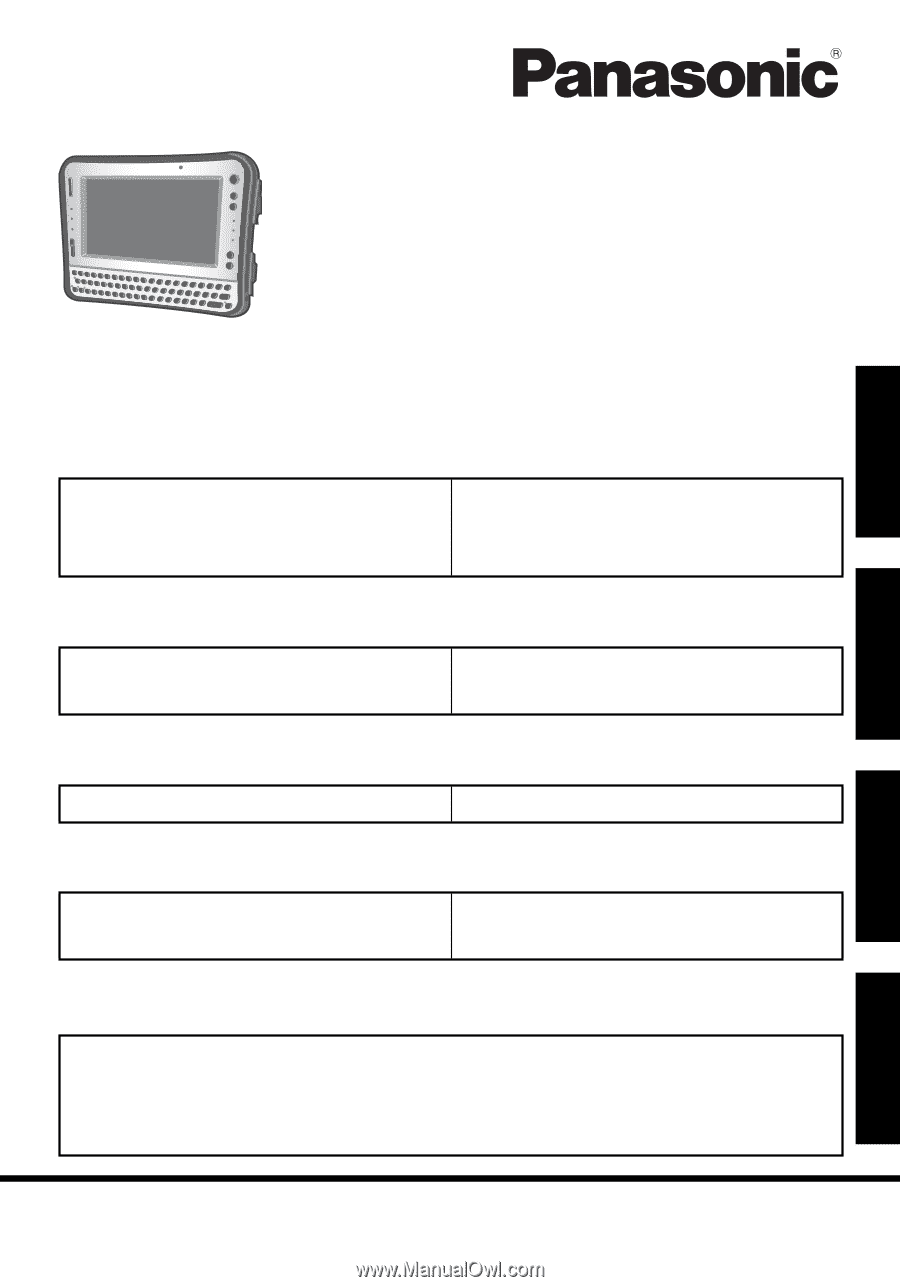
OPERATING INSTRUCTIONS
Personal Computer
Model No.
CF-U1
series
For further information about the computer, you can refer to the
on-screen manual.
To access the on-screen manual
Î
page 31 “On-screen Manual”
Please read these instructions carefully before using this product, and save this
manual for future use.
Appendix
LIMITED USE LICENSE AGREEMENT
...47
Speci
fi
cations
....................................
51
LIMITED WARRANTY
......................
55
Troubleshooting
Troubleshooting (Basic)
.....................
37
Useful Information
On-screen Manual
.............................
31
Handling and Maintenance
................
32
Reinstalling Software
.........................
34
Getting Started
Introduction
.........................................
2
Read Me First
.....................................
4
(Precautions)
Description of Parts
...........................
16
Preparation
........................................
20
First-time Operation
...........................
25
Contents
Getting Started
Useful Information
Troubleshooting
Appendix