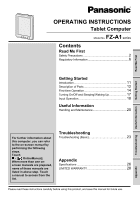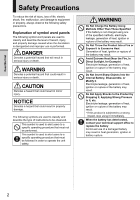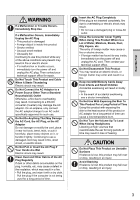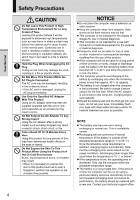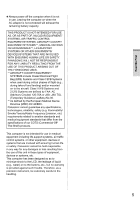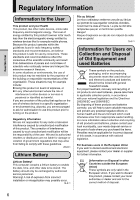Panasonic Toughpad FZ-A1 Operating Instructions
Panasonic Toughpad FZ-A1 Manual
 |
View all Panasonic Toughpad FZ-A1 manuals
Add to My Manuals
Save this manual to your list of manuals |
Panasonic Toughpad FZ-A1 manual content summary:
- Panasonic Toughpad FZ-A1 | Operating Instructions - Page 1
Me First OPERATING INSTRUCTIONS Tablet Computer FZ-A1 Model No. manuals are prepared, name of those manuals are listed in above step. Touch a manual to access from the list. Troubleshooting Troubleshooting (Basic 23 Appendix Specifications 26 LIMITED WARRANTY 28 Please read these instructions - Panasonic Toughpad FZ-A1 | Operating Instructions - Page 2
of instructions to be observed. This symbol is used to alert users to a specific operating procedure that must not be performed. This symbol is used to alert users to a specific operating procedure that must be followed in order to operate the unit safety. WARNING Do Not Charge the Battery Using - Panasonic Toughpad FZ-A1 | Operating Instructions - Page 3
If a malfunction or trouble occurs, immediately turn the power off and unplug the AC plug. Then contact your technical support office for repair. the AC adaptor. On an airplane, only connect the AC adaptor/charger to an AC outlet specifically approved for such use. Do Not Do Anything That May Damage - Panasonic Toughpad FZ-A1 | Operating Instructions - Page 4
range. The battery is a consumable item. If the amount of time the computer can be run by using a particular battery becomes dramatically shorter and repeated recharging does not restore its performance, the battery should be replaced with a new one. Contact your technical support office. 4 - Panasonic Toughpad FZ-A1 | Operating Instructions - Page 5
battery specifications of our COTS (Commercial-OffThe-Shelf) products. This computer is not intended for use in medical equipment including life-support systems, air traffic control systems, or other equipment, devices or systems that are involved with ensuring human life or safety. Panasonic - Panasonic Toughpad FZ-A1 | Operating Instructions - Page 6
risk of interference to other devices or services is perceived or identified as harmful. If you are uncertain of the policy that applies on the use of wireless devices in a specific ! 15-F-1 Information for Users on Collection and Disposal of Old Equipment and used Batteries These symbols on the - Panasonic Toughpad FZ-A1 | Operating Instructions - Page 7
and intended use of the product. Panasonic assumes no liability for customer failure to comply with these precautions. When in a hospital or other health care facility, observe the restrictions on the use of mobiles. Switch Computer incorporating wireless WAN modem off, if instructed to do so by the - Panasonic Toughpad FZ-A1 | Operating Instructions - Page 8
for a Class B digital device, pursuant to accordance with the instructions, may cause harmful equipment off and on, the user is encouraged to try to correct connected. Consult the Panasonic Service Center or an experienced a unit of measurement known as the Specific Absorption Rate, or SAR. The SAR - Panasonic Toughpad FZ-A1 | Operating Instructions - Page 9
systems. High power radars are allocated as primary users of the 5.25 to 5.35 GHz and Panasonic website: http://www.panasonic.com/environmental or call 1-888-769-0149 65-M-2 CAUTION: Risk of Explosion if Battery is replaced by an Incorrect Type. Dispose of Used Batteries According to the Instructions - Panasonic Toughpad FZ-A1 | Operating Instructions - Page 10
replace the fuse and close or attach the fuse cover. Figure A Figure B Fuse cover For India For the purpose of recycling to facilitate effective utilization of resources, please return this product to a nearby authorized collection center, registered dismantler or recycler, or Panasonic service - Panasonic Toughpad FZ-A1 | Operating Instructions - Page 11
look different from the actual unit. Refer for the latest information about optional products to the catalogs, etc. Disclaimer Computer specifications and manuals are subject to change without notice. Panasonic Corporation assumes no liability for damage incurred directly or indirectly from errors - Panasonic Toughpad FZ-A1 | Operating Instructions - Page 12
I Home button "Input Operation" (page 18) J Back button "Input Operation" (page 18) K USER button "Input Operation" (page 18) Battery indicator L Reference Manual "Battery Power - Checking the Battery Status" Power switch M "Turning On/Off and Sleeping/Waking Up" (page 17) Getting - Panasonic Toughpad FZ-A1 | Operating Instructions - Page 13
WAN" L M J DC-IN jack K Expansion Bus Connector (Use as an extension in the future) L Pen holder ( page 14) Security lock M A Kensington cable can be connected. For further information, read the manual that comes with the cable. CAUTION When closing the DC-IN jack cover, push the cover - Panasonic Toughpad FZ-A1 | Operating Instructions - Page 14
. If you do not find the described accessories, contact your technical support office. 3. Thread the second loop on the tether to the hole as illustrated. AC Adaptor...1 Model No. FZ-AA2202B AC Cord...1 (Shape depends on the country) Digitizer Pen...1 Tether...1 (At the time of purchase, the - Panasonic Toughpad FZ-A1 | Operating Instructions - Page 15
, etc. 8 When "Use Google location" is displayed, touch the Google location services to enable/ disable them, and touch [Next]. 9 When "This tablet belongs to..." is displayed, input your name and touch [Next]. 10 Read "Google services" and touch [Next]. 11 When "Setup complete" is displayed, touch - Panasonic Toughpad FZ-A1 | Operating Instructions - Page 16
Getting Started First-time Operation 12 When "Make yourself at home" is displayed, touch [OK]. 16 - Panasonic Toughpad FZ-A1 | Operating Instructions - Page 17
the power switch repeatedly. Once you turn off this computer, wait for 10 seconds or more before you turn it on again. Do not perform the off automatically after 1 minute with no operation. To turn off the screen manually, perform the following operation. 1 Press (Power switch). The screen turns - Panasonic Toughpad FZ-A1 | Operating Instructions - Page 18
1 second : Launch "Dashboard". Press and hold (USER button), then press (Menu button) within 1 second: Take screenshot The screenshot data will be stored in the following folder. /sdcard/Pictures/Screenshots/ CAUTION The tip of the digitizer pen (B) is equipped with a sensor. Continued applied - Panasonic Toughpad FZ-A1 | Operating Instructions - Page 19
status detail (notification icons, status icons and clock) ( Reference Manual "Home Screen Notification Icons", "Home Screen - Status Icons"). Touch open the quick settings. The quick settings display network status, remaining battery charge and other details. When you touch [ Settings], Settings - Panasonic Toughpad FZ-A1 | Operating Instructions - Page 20
become damaged. Temperature : Operation : -10 °C to 50 °C {14 °F to any trouble caused by digitizer pen and result in scratches on the screen. When Using Peripheral Devices Follow these instructions and the Reference Manual to avoid any damage to the devices. Carefully read the instruction manuals - Panasonic Toughpad FZ-A1 | Operating Instructions - Page 21
using this computer, be sure to read the instructions provided below. • Be sure to wipe the • Are you using the digitizer pen with the tip extended? • Is the tip of the digitizer pen clean? • Is you finger Contacts Do Not Insert Sharp Objects Into the Battery, Disassemble, or Modify It Do Not - Panasonic Toughpad FZ-A1 | Operating Instructions - Page 22
1 Remove 12 screws of the battery cover and remove the cover. 4 Pull the cable to disconnect the connector. 2 Peel off the clear sheet as illustrated below. 5 Insulate the terminals of the connector with plastic tape, etc. 3 Lift up and slightly pull the battery. Useful Information 22 - Panasonic Toughpad FZ-A1 | Operating Instructions - Page 23
has occurred. There is also an advanced troubleshooting guide in the "Reference Manual". For a software problem, refer to the software's instruction manual. If the problem persists, contact Panasonic Technical Support. Starting Up Cannot start up. The battery indicator is not lit. Cannot turn on - Panasonic Toughpad FZ-A1 | Operating Instructions - Page 24
not support the power battery. This computer has been made unauthorized modification. On-Screen Manual When the screen is rotated, part of the screen is not displayed. If the screen is zoomed or the menu is opened, zoom out and close the menu, then touch to reload the data. Troubleshooting - Panasonic Toughpad FZ-A1 | Operating Instructions - Page 25
uninstall, then touch [Uninstall]. 3. Uninstall the application by following the on-screen instructions. Factory Data Reset CAUTION Factory data reset function will return this computer to slot will not be erased. 2. Touch [Reset tablet]. 3. Follow the on-screen instructions. Troubleshooting 25 - Panasonic Toughpad FZ-A1 | Operating Instructions - Page 26
Specifications Main Specifications Model No. CPU/Secondary cache memory Main Memory Storage FZ-A1BDAAZAM / FZ-A1BDAAZCE Marvell PXA2128, Dual Core CPU, 1.20 GHz 1 GB*1 16 GB*2 (Flash memory) Display Method 10.1 type (TFT) (1024 × 768 dots) Touchscreen Multi-touch screen and digitizer Wi-Fi - Panasonic Toughpad FZ-A1 | Operating Instructions - Page 27
cd/m2 Varies depending on the usage conditions, or when an optional device is attached. *10 Varies depending on the usage conditions, CPU speed, etc. * panasonic.com For the software categorized as (3), (4) and (5), please refer to the terms and conditions displayed by - [ Settings] - [ About tablet - Panasonic Toughpad FZ-A1 | Operating Instructions - Page 28
covered under the warranty for one (1) year from the date of purchase. A replacement battery furnished under product the warranty is covered for the remaining period of the one year warranty on the original or purchased battery. Optional: Panasonic "Protection Plus" Warranty Any unit for which the - Panasonic Toughpad FZ-A1 | Operating Instructions - Page 29
USB Drives (CD / DVD / Floppy / Hard Drive) - 1 Year • Optional Battery - 1 Year • Battery Charger / Multi-Bay Battery Charger - 1 Year • Stylus Pens, Digitizer & Standard - 90 Days (physical damage excluded) Section 2 - Limited Warranty - Software Panasonic warrants to you only that the disk(s) or - Panasonic Toughpad FZ-A1 | Operating Instructions - Page 30
accordance with product use instructions • Failures due to service by anyone other than a Panasonic Authorized Service Provider • Failures caused by improper installation of options or accessories or due to integration by any company other than Panasonic or a Panasonic Authorized Integrator • Damage - Panasonic Toughpad FZ-A1 | Operating Instructions - Page 31
Assemblies • Port Replicator Three (3) Years from Date of Original End User Customer Purchase • Hand-held Computers • Battery • Battery charger • Auto Adaptor • External USB Drives One (1) Year from Date of Original End User Customer Purchase • Stylus Ninety (90) Days from Date of Original End - Panasonic Toughpad FZ-A1 | Operating Instructions - Page 32
SERVICE to you, the first end user customer, that the disk(s) or evidenced by your purchase receipt for your Panasonic Computer product. THIS IS THE ONLY of this software media warranty is limited to replacement of the media only. It does not cover COMPUTER PRODUCT, OPTIONS AND ACCESSORIES. NO LIABILITY - Panasonic Toughpad FZ-A1 | Operating Instructions - Page 33
ÉRIQUES PANASONIC Couverture - Panasonic Canada Inc. (« PCI ») garantit à l'acheteur original que ce produit informatique (à l'exclusion des supports des logiciels Éléments couverts • Ordinateurs blocs-notes (sauf batteries) et adaptateur secteur • Options installées en usine/par PCI incluant : WAN - Panasonic Toughpad FZ-A1 | Operating Instructions - Page 34
toute réclamation en vertu de la garantie. Réclamation - marche à suivre - Panasonic Canada Inc. remplacera toute disquette ou support défectueux si l'article en question est retourné, port payé, à son service de Marketing - produits informatiques, 5770 Ambler Drive, Mississauga (Ontario) L4W 2T3 - Panasonic Toughpad FZ-A1 | Operating Instructions - Page 35
shall transfer ownership of the replaced product (or part) to Panasonic. Service Agreement Period - from original date of purchase • Toughbooks (and every accessory included in the original packaging except the battery) - 3 years • Toughpads (and every accessory included in the original packaging - Panasonic Toughpad FZ-A1 | Operating Instructions - Page 36
of this warranty. This limited warranty gives you specific legal rights, and you may have other replacement of any defective disk or other media which is returned to Panasonic's authorized Service Centre, together with a copy of the purchase receipt, within the aforesaid warranty period. Panasonic - Panasonic Toughpad FZ-A1 | Operating Instructions - Page 37
will be uninterrupted or error free. Panasonic assumes no risk of and shall not in any capital, cost of any substitute equipment, facilities, or services, downtime costs, or claims of any party dealing apply to you. This limited warranty gives you specific legal rights and you may also have other - Panasonic Toughpad FZ-A1 | Operating Instructions - Page 38
time of purchase: Software 5. Warranty on Toughbook accessories (stylus, pens, AC charger, combo drive, etc) is 12 Months from the date of purchase & 3 months for batteries. 6. To claim warranty service, when required, you should: Check the Panasonic web site for latest warranty contact http://www - Panasonic Toughpad FZ-A1 | Operating Instructions - Page 39
cannot be remedied then you must notify us within a reasonable period by contacting the Panasonic Customer Care Centre. If the failure in the product is not a major failure then Panasonic may choose to repair or replace the product and will do so in a reasonable period of time from receiving notice - Panasonic Toughpad FZ-A1 | Operating Instructions - Page 40
name & address pursuant to the EU GPSD (General Product Safety Directive) 2001/95/EC Art.5 Panasonic System Communications Company Europe, Panasonic Marketing Europe GmbH Hagenauer Straße 43 65203 Wiesbaden Germany Panasonic Australia Pty. Limited ACN 001 592 187 ABN 83 001 592 187 1 Innovation Road
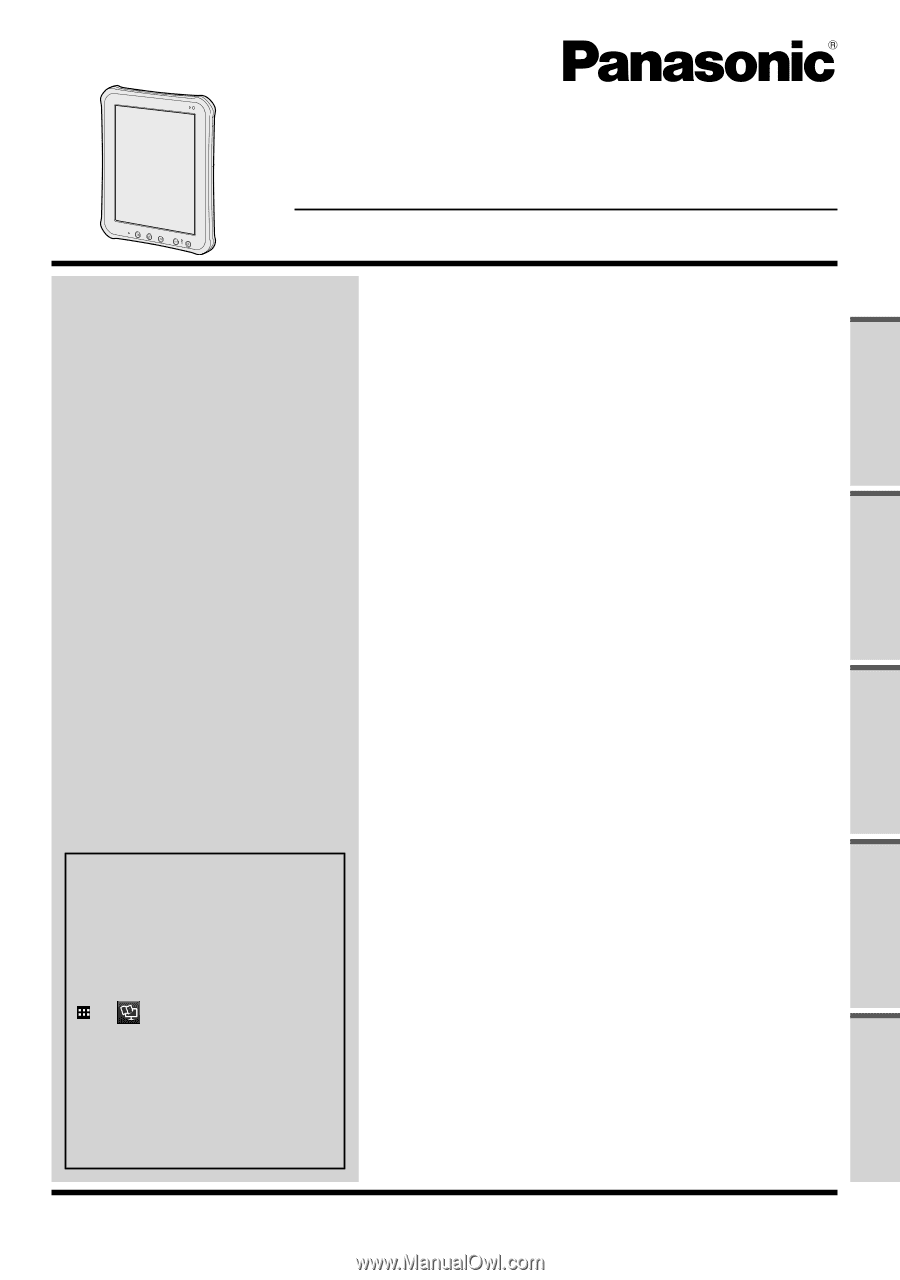
For further information about
this computer, you can refer
to the on-screen manual by
performing the following
steps.
Touch
- [
OnlineManual].
When more than one on-
screen manuals are prepared,
name of those manuals are
listed in above step. Touch
a manual to access from the
list.
OPERATING INSTRUCTIONS
Tablet Computer
Model No.
FZ-A1
series
Please read these instructions carefully before using this product, and save this manual for future use.
Appendix
Specifications
...............................................................
26
LIMITED WARRANTY
..................................................
28
Troubleshooting
Troubleshooting (Basic)
................................................
23
Useful Information
Handling and Maintenance
...........................................
20
Getting Started
Introduction
...................................................................
11
Description of Parts
......................................................
12
First-time Operation
......................................................
14
Turning On/Off and Sleeping/Waking Up
......................
17
Input Operation
.............................................................
18
Read Me First
Safety Precautions
..........................................................
2
Regulatory Information
....................................................
6
Contents
Read Me First
Getting Started
Useful Information
Troubleshooting
Appendix