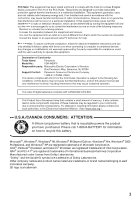Panasonic VDRM30PP VDRM30PP User Guide
Panasonic VDRM30PP - DVD CAMCORDER Manual
 |
View all Panasonic VDRM30PP manuals
Add to My Manuals
Save this manual to your list of manuals |
Panasonic VDRM30PP manual content summary:
- Panasonic VDRM30PP | VDRM30PP User Guide - Page 1
R DVD Palmcorder Operating Instructions Model No. VDR-M30PP Thank you for buying a Panasonic product. Please take time to become familiar with the operating instructions and how it is set up. Keep it handy for future reference. Quick Start Guide for Software on page 12 For USA assistance, please - Panasonic VDRM30PP | VDRM30PP User Guide - Page 2
The power switch turns the DVD Palmcorder on and off, leaving the date/time feature unaffected. If the camera/ OPEN. NO USER-SERVICEABLE PARTS INSIDE. REFER SERVICING TO QUALIFIED SERVICE PERSONNEL. Identifications of read carefully to avoid any problems. Precautions WARNING: Many television - Panasonic VDRM30PP | VDRM30PP User Guide - Page 3
instructions and use only shielded interface cables Panasonic Model No.: VDR-M30PP Responsible party: Matsushita Electric Corporation of America One Panasonic Way, Secaucus, NJ 07094 Support Contact: Panasonic This class B digital apparatus complies that is recyclable powers the product you have - Panasonic VDRM30PP | VDRM30PP User Guide - Page 4
equipment. However, if this equipment cannot be used because of mechanical problem, you may temporarily use This Software on another piece of equipment same time. Article 2 Copyrights The copyrights of This Software, attached manual, etc. are owned by the following corporations, and are protected by - Panasonic VDRM30PP | VDRM30PP User Guide - Page 5
instructions. 5 Overloading - Do not overload wall outlets and extension cords as this can result in a risk of fire or electric shock. Overloaded AC outlets and extension cords are dangerous, and so are frayed power cables fire. If in doubt, contact qualified service personnel. 9 Water and Moisture - - Panasonic VDRM30PP | VDRM30PP User Guide - Page 6
cable-system. This will prevent damage to the video product due to lightning and power-line surges. SERVICE 16 Servicing - Do not attempt to service by following the operating instructions. Adjust only those controls that are covered by the operating instructions. Improper adjustment of other - Panasonic VDRM30PP | VDRM30PP User Guide - Page 7
screen and viewfinder will be slightly dimmer than usual when the DVD Palmcorder is at low temperature, as in cold areas, or immediately after power is turned on. Normal brightness will be restored when the temperature inside the DVD Palmcorder rises. Hold the DVD Palmcorder correctly: • Do not hold - Panasonic VDRM30PP | VDRM30PP User Guide - Page 8
on connected TV: • Never leave the disc navigation screen, still image or camera image displayed on your TV to which the DVD Palmcorder is connected: Doing corrode the battery connecting terminals, which could result in loss of power. Do not use the DVD Palmcorder near ultrasonic humidifier: • With - Panasonic VDRM30PP | VDRM30PP User Guide - Page 9
time continuously as a surveillance camera/monitor. If you use the adapter/charger − Plug or unplug USB cable − Remove disc or card − Subject instructions. Also read the instructions attached with optional accessories: • For optional accessories, observe the cautions and follow instruction manuals - Panasonic VDRM30PP | VDRM30PP User Guide - Page 10
back because of a defect in the DVD Palmcorder, disc or card. Also, Panasonic cannot be responsible for your recorded video and audio. • If you or a recorded on the disc or card in this DVD Palmcorder using other digital/analog media or devices are protected by the copyright act and cannot be - Panasonic VDRM30PP | VDRM30PP User Guide - Page 11
This First To guide you, we've an introduction to products sold separately, proper cleaning, and troubleshooting. We want this manual to be as helpful as possible, so it includes two know your DVD Palmcorder by using this manual, and get to know Panasonic. We appreciate your business. Quick Index - Panasonic VDRM30PP | VDRM30PP User Guide - Page 12
Introduction ●You can record even during playback Unlike tape devices, you do not need to search for the recording start position or locate the beginning of blank portion. You can start recording during playback New recording will not overwrite any previously recorded data. Recorded scenes If you - Panasonic VDRM30PP | VDRM30PP User Guide - Page 13
the environment of connecting equipment: see page 134 Installation Guide (See page 134 for details) 1 Installing USB Driver. ≥Be sure not to connect the USB Cable before executing "USBready.exe" on the provided CD-ROM. ≥After opening the "VDR-M30" drive from "My Computer", and double-click "USB - Panasonic VDRM30PP | VDRM30PP User Guide - Page 14
making an original DVD-R disc using MyDVD software, a message for initialization appears on the LCD of DVD Palmcorder. Press "No" and then follow the instructions on the screen of your PC to make the original DVD-R disc. Do not perform initialization on DVD Palmcoder when using a DVD-R disc with - Panasonic VDRM30PP | VDRM30PP User Guide - Page 15
When Storing 10 Suggestions and Restrictions 10 Read This First 11 Introduction 12 Quick Start Guide for Software 13 Table of Contents 15 Checking Provided Accessories 18 Names of Parts 19 About This Manual 23 Discs and Cards 24 Available Discs 24 Information on DVD-R Disc 25 Examples of - Panasonic VDRM30PP | VDRM30PP User Guide - Page 16
Menu 80 Setting Up Camera Functions 82 Selecting Shooting or Off (Beep) .......94 Turning DVD Palmcorder Off Automatically (Power Save 94 Turning Record LED On or Off (Record LED) Installing Software Compatible PC for use with DVD Camcorder: VDR M30 134 Operations will not be guaranteed under the - Panasonic VDRM30PP | VDRM30PP User Guide - Page 17
the Following 148 Error Messages 150 Troubleshooting 157 System Reset 164 Major Specifications 165 Introduction to Optional Accessories 167 Palmcorder Accessory System 167 Information on Round DVD Holder 168 Index 169 Request for Service Notice (USA Only).......... 172 Limited Warranty - Panasonic VDRM30PP | VDRM30PP User Guide - Page 18
to connect the DVD Palmcorder and AC adapter/ charger. Power Cable: Remote Controller (model VEQ3993): Connect between household AC outlet ) In order to control radio noise emission, attach this to external microphone cable if you are using the external microphone. Software CD-ROM: (VFF0197) - Panasonic VDRM30PP | VDRM30PP User Guide - Page 19
Names of Parts 1234 5 6 78 A/V MIC (Inside the cover) 11 9 10 BATTERY EJECT (Bottom) 1 Recording indicator (P. 95) The red indicator will light during recording. 2 Optical 10× zoom lens (P. 57) 3 Lens hood (P. 58) Always remove this lens hood when using generally available tele-conversion or - Panasonic VDRM30PP | VDRM30PP User Guide - Page 20
while the DVD Palmcorder is operating. 15 DISC EJECT button (P. 43) Press and release this button to open the disc guide. 19 Record button (REC) (P. 52) 20 Shoulder belt attachments portion (P. 35) 21 Power switch (P. 47, 52, 55) 22 Speaker (P. 69) 23 Grip Belt (Free Style Grip Belt) (P. 34) 20 - Panasonic VDRM30PP | VDRM30PP User Guide - Page 21
Palmcorder to full automatic 25 FOCUS button (P. 59) To switch between manual focus and autofocus. 26 EXPOSURE button (P. 61) Press this button 103) Press this button to display the menu for setting camera functions and Disc Navigation. The camera menu will appear even if disc is not loaded. Move - Panasonic VDRM30PP | VDRM30PP User Guide - Page 22
37 43 38 39 44 40 45 46 47 41 48 49 42 50 51 37 REC button (P. 52, 55) 43 ZOOM T button (P. 57) 38 DIGITAL ZOOM button (P. 86) 44 ZOOM W button (P. 57) 39 Reverse skip button (P. 71) 45 Forward Search button (P. 70) 40 Reverse search button (P. 70) 41 DISC NAVIGATION - Panasonic VDRM30PP | VDRM30PP User Guide - Page 23
About This Manual ●Displays in this manual Understand that the displays are different from those you will actually see in the viewfinder or on the LCD screen. ●Notation of cancel button Press - Panasonic VDRM30PP | VDRM30PP User Guide - Page 24
has been confirmed. Using a disc other than those made by Panasonic may not allow the DVD Palmcorder to deliver optimum performance. • It into the DVD Palmcorder, a message will appear: Initialize the disc following the instructions on screen (P. 129). • The Round DVD Holder cannot be used on the - Panasonic VDRM30PP | VDRM30PP User Guide - Page 25
be damaged. • DVD-R discs edited and finalized on PC or those finalized on another DVD video recorder may not be playable on this DVD video camera/recorder, depending on the editing software used or recorded status of DVD-R disc. • Refer to the remaining time indicated on the LCD of DVD Palmcorder - Panasonic VDRM30PP | VDRM30PP User Guide - Page 26
Handling Discs ●Using discs DVD-RAM and DVD-R discs are very delicate recording media. Carefully read the following cautions and observe them: • When using disc on this DVD Palmcorder, be sure to keep it in Round DVD Holder. • Always use a brand new disc when recording important material. • - Panasonic VDRM30PP | VDRM30PP User Guide - Page 27
is that with pixels from 80 horizontal × 60 vertical to 4000 horizontal × 3000 vertical. • DCF is an integrated image file format of digital cameras: Image files can be used on all digital devices conforming to DCF. • Image data edited on PC and certain types of image data may not be visible on this - Panasonic VDRM30PP | VDRM30PP User Guide - Page 28
Storage Capacity on Disc or Card Recordable Time of Movie (Video) The recordable time will vary depending on the recording quality: See page 88 for the setting of recording quality. Movie recordable time on one disc (on single side) (when recording only movies) Recording quality Disc used DVD- - Panasonic VDRM30PP | VDRM30PP User Guide - Page 29
Recordable Stills (Photos) ●Recordable stills on one DVD-RAM disc (single side) (when recording only still): Up to 999 If the disc still has free space after recording 999 stills on it, movies can also be recorded on it. ●Recordable stills on one blank card: The number of recordable stills will - Panasonic VDRM30PP | VDRM30PP User Guide - Page 30
: Function Program AE White Bal. Camera Functions Setup EIS Dig.Zoom Wind Cut VIDEO Mode Quality Input Source Record Functions Setup PHOTO Input Self Timer OSD Output Date Setup Date Mode Date Set LCD Setup Brightness Color Level Beep Power Save Initial Setup Record LED Language - Panasonic VDRM30PP | VDRM30PP User Guide - Page 31
Disc Navigation Functions: Scene PlayList Program Go To Disc Others Function Delete Edit Thumbnail Skip Fade Combine Divide Move Copy Select Start → Current Current → End All Detail Switch Play Create Edit Title Delete Switch Play Title Top End Capacity Protect Disc - Panasonic VDRM30PP | VDRM30PP User Guide - Page 32
also record stills on a DVD-RAM disc or card, as with a digital still camera. With CCD of 680,000 pixels, high-quality movies and stills (on stills can be recorded on the same disc, by simply switching the recording mode (power switch). However, if you use a DVD-R disc, a still image cannot be - Panasonic VDRM30PP | VDRM30PP User Guide - Page 33
Immediate Reviewing of Recorded Image You can check the recorded movie or still in the viewfinder or on the LCD screen. Editing in Various Ways on DVD Palmcorder Alone Using the Disc Navigation feature simple editing can be performed. Segments can be shortened or rearranged and simple titles can be - Panasonic VDRM30PP | VDRM30PP User Guide - Page 34
Setups This section explains preparations for recording - setting up the DVD Palmcorder and battery pack. Setting Up the DVD Palmcorder Attaching adjuster (securing tab) 1 Pass the belt through the attachment part of DVD Palmcorder. 2 Pass the belt through the adjuster (securing tab). 3 Adjust - Panasonic VDRM30PP | VDRM30PP User Guide - Page 35
To use as a Hand Strap Using the Grip Belt as the hand strap makes it easier to carry the DVD Palmcorder. 1 2 Detach the tip of the Grip Belt from the Lens Cap Attach the Grip Belt around your wrist. String Holder and adjust the length of it. Attaching Shoulder Belt Be sure to pass through the 2 - Panasonic VDRM30PP | VDRM30PP User Guide - Page 36
Inserting Battery into Remote Controller Insert the provided button type battery into remote controller. 1 Slide the cover to remove it. 3 Slide the cover to close it. 2 Insert the button type battery with the positive terminal facing up. Note: The life of the button type battery is - Panasonic VDRM30PP | VDRM30PP User Guide - Page 37
and infrared receiver on DVD Palmcorder, remote control may not be possible. • The DVD Palmcorder uses the "VCR2" remote control code of Panasonic VCRs. If you use a Panasonic VCR, etc. with remote control code set to "VCR2", a VCR placed near the DVD Palmcorder will also be operated by the remote - Panasonic VDRM30PP | VDRM30PP User Guide - Page 38
indicators AC adapter/charger Power cable ●Battery pack charged status You can find out the charged status of battery pack by checking the CHARGE indicator on AC adapter/ charger: Charge status During charge Charge complete CHARGE indicator Lit Goes out Note: See "Troubleshooting" on page 157 - Panasonic VDRM30PP | VDRM30PP User Guide - Page 39
Attaching Battery Pack to DVD Palmcorder 1 Fit the battery pack to the battery attachment platform on this DVD Palmcorder and slide it upward until a click is heard. Note: • Make sure that the battery pack is in the correct orientation. • Make sure that the battery pack is securely attached: - Panasonic VDRM30PP | VDRM30PP User Guide - Page 40
●Recordable time with fully charged battery pack (with no zoom operation, etc.) The reference for DVD Palmcorder recordable time with fully charged battery pack is between 40 and 60 minutes [with model CGA-DU14A]: Video quality mode XTRA*1 FINE STD LPCM*2 When using viewfinder When using LCD - Panasonic VDRM30PP | VDRM30PP User Guide - Page 41
even if it is detached from the DVD Palmcorder. If the battery pack is left attached to DVD Palmcorder, it will consume a slight amount of power. Important Note: Therefore, it is recommended that you charge the battery pack shortly before using the DVD Palmcorder, usually on the day before you plan - Panasonic VDRM30PP | VDRM30PP User Guide - Page 42
chargers could cause electric shock or result in fire. Power cable AC adapter/charger DC cord 1 Connect the power cable to AC adapter/ charger. 2 Plug the power cable into AC outlet. 3 Plug one end of AC outlet and call 1-800-211-PANA for support. AC 200-240V AC Plug Adapter (not supplied) 42 - Panasonic VDRM30PP | VDRM30PP User Guide - Page 43
disc insertion block will open slightly. 2 Gently open the cover by hand until it stops. 3 Insert the disc, in Round DVD Holder, into the disc guide until it stops. Note that the recording/playback surface of disc must face the inside of DVD Palmcorder. The orientation for inserting the disc into - Panasonic VDRM30PP | VDRM30PP User Guide - Page 44
in sequence by pressing the button between messages. F o rma t D i s c Disc is not formatted. If it formats, it becomes possible to use for camera. NEXT CANCEL When recording on this DVD Palmcorder: When final message F o rma t D i s c "Format the disc now?" appears, choose "YES" and then press - Panasonic VDRM30PP | VDRM30PP User Guide - Page 45
AC adapter/charger to the DVD Palmcorder: The disc cover will not open unless the DVD Palmcorder is powered. When the cover is fully open, the disc will slightly come out from the disc guide, and stop. 4 Remove the disc. Hold disc Hold the top around this of Round portion. DVD Holder - Panasonic VDRM30PP | VDRM30PP User Guide - Page 46
" to turn the DVD Palmcorder off. 1 Inserting Card Open the cover of card insertion block with power turned off. Removing Card Push the center of card edge: The card will come out so that it can be held by fingers. 2 Insert card - Panasonic VDRM30PP | VDRM30PP User Guide - Page 47
settings on DVD Palmcorder. Basic Operation of DVD Palmcorder Turning DVD Palmcorder On or Off While holding down the red button at the center of power switch, set the switch according to each recording function: Set to " PHOTO": To record still on DVDRAM disc Set to " VIDEO": To record movie on - Panasonic VDRM30PP | VDRM30PP User Guide - Page 48
Viewing Subject Through Viewfinder 1 Pull out the viewfinder. 2 Turn the diopter control knob to adjust the focus to suit your eyesight. Note: • If the LCD monitor is open approximately 90°, the viewfinder will be off. • Focusing will not be correct unless the viewfinder is pulled out. Diopter - Panasonic VDRM30PP | VDRM30PP User Guide - Page 49
Closing LCD Monitor Before closing the LCD monitor, be sure to reset it at right angles to the DVD Palmcorder. Replace the LCD monitor on the DVD Palmcorder with the LCD screen facing inward until a click is heard. Note: • Be sure to return the LCD monitor at right angles to the DVD Palmcorder - Panasonic VDRM30PP | VDRM30PP User Guide - Page 50
t e Se t JAN 1 2003 12: 00AM ENTER RETURN RAM 4 Tilt the joystick to the right. Da t e Se t u p The figure for the month will be selected. [The digit that is Da t e Mode Da t e Se t JAN 1 2003 12: 00AM ENTER RETURN RAM highlighted first depends on the date display format (set up in Date - Panasonic VDRM30PP | VDRM30PP User Guide - Page 51
Changing Display Format of Date and Time You can select one of three date display formats: month/day/year, day/month/year or year/month/day. Associated with the selected date display, the time display format will also change as follows: Display format M/D/Y D/M/Y Y/M/D 1 Press the MENU button. - Panasonic VDRM30PP | VDRM30PP User Guide - Page 52
) On/Off. • For various functions available during recording, see "Setting Up Camera Functions" on page 82. • Panasonic cannot be responsible for video and audio that cannot be recorded or edited because of any defect. • The power switch can be changed over even during recording, but the operation - Panasonic VDRM30PP | VDRM30PP User Guide - Page 53
pause status for approximately 5 minutes, it will automatically turn off. To restart recording, set the power switch to "POWER OFF", and then set it to " VIDEO". To set or release power save, see "Turning DVD Palmcorder Off Automatically (Power Save)" on page 94. It is recommended that you specify - Panasonic VDRM30PP | VDRM30PP User Guide - Page 54
is plugged in, you cannot use external microphone: Unplug the AV/S input/output cable to use the external microphone. • This DVD Palmcorder cannot use a plug-in power type microphone (power supplied from camcorder). ●Attaching Ferrite Core Although no ferrite core is attached in the illustrations - Panasonic VDRM30PP | VDRM30PP User Guide - Page 55
you can proceed with the next recording; while "DISC ACCESS" or "CARD ACCESS" is being displayed, you cannot proceed with the next recording. 4 Set the power switch to "POWER OFF" to turn the DVD Palmcorder off. Note: • See "Still recording quality" on page 56 for details of stills on card. • Do not - Panasonic VDRM30PP | VDRM30PP User Guide - Page 56
●Still recording quality The DVD Palmcorder can record JPEG stills of 640×480 pixels. Although still images are recorded on DVD-RAM disc only in the FINE mode, the quality mode can be chosen when recording stills on card. Note: • The DVD Palmcorder automatically sets the shutter speed between 1/800 - Panasonic VDRM30PP | VDRM30PP User Guide - Page 57
Zooming This DVD Palmcorder allows you to record using optical 10-power zoom and digital zoom. Move the zoom lever to "T" control side, and the subject image will gradually become telescopic: Move the zoom lever to "W" control side, and the - Panasonic VDRM30PP | VDRM30PP User Guide - Page 58
Macro Recording Use the macro function when recording a small object from close-up position: You can shoot the subject as close as approximately 13/16" (2 cm) from the lens surface, magnifying the image to fill the screen. 1 Aim the DVD Palmcorder at the subject, and press down the zoom lever to - Panasonic VDRM30PP | VDRM30PP User Guide - Page 59
• On W (wide) side: approximately 13/16" (2 cm) from lens surface to infinity 1 Press the FOCUS button during recording. "MF" will appear on the screen. Manual Focus icon 0:00:00 REM 3 0 MIN FINE 8 : 00AM SEP 30 2 00 3 2 Press the zoom lever down to "T" control side to zoom in on subject - Panasonic VDRM30PP | VDRM30PP User Guide - Page 60
Manually focus the following objects, which may not be automatically focused (See page 59): Objects not in the center of screen Objects with little variation in - Panasonic VDRM30PP | VDRM30PP User Guide - Page 61
buttons to adjust the exposure, while viewing the image in the viewfinder or on the LCD screen. Note: • Pressing EXPOSURE will alternate between manual adjustment and auto exposure. With auto exposure, no indication will appear on the screen. • The exposure setting will be stored in memory even - Panasonic VDRM30PP | VDRM30PP User Guide - Page 62
Compensating for Backlight When subject is lighted from rear, this function will compensate for lighting so that the subject is not too dark. 1 Press the BACK LIGHT button during recording. Backlight correction icon 0:00:00 REM 3 0 MIN FINE 8 : 00AM SEP 30 2 00 3 The backlight correction icon - Panasonic VDRM30PP | VDRM30PP User Guide - Page 63
Using Auto Function Pressing the AUTO button will fully automate the camera functions. 1 Press the AUTO button. The following settings will reset to defaults: Function Program AE White balance Exposure Focus When setting full auto Auto Auto Auto Auto 63 - Panasonic VDRM30PP | VDRM30PP User Guide - Page 64
: Backlight compensation OFF : Backlight compensation ON 5. Manual focus No display: Autofocus : Manual focus 6. Wind Cut (only in movie recording mode ) No display: EIS OFF : EIS ON 11.Zoom (Digital Zoom: Off) (Digital Zoom: 40×) (Digital Zoom: 240×, only in movie recording mode) 12.Exposure - Panasonic VDRM30PP | VDRM30PP User Guide - Page 65
15.Movie recording quality (only when using disc) XTRA : Highest quality (only when using DVD-RAM disc) LPCM : Highest audio quality (only when using DVD-R disc) FINE : High quality STD : Standard Still recording quality (only when using card) FINE : High quality NORM : Standard ECO : - Panasonic VDRM30PP | VDRM30PP User Guide - Page 66
screen is set facing the same direction as the lens, you can also view subject image in the viewfinder. • Although you can switch to the manual focus, exposure and on-screen display modes even during recording with LCD screen facing the same direction as lens, they will not appear on the - Panasonic VDRM30PP | VDRM30PP User Guide - Page 67
input/output jack AV/S input/output cable (provided) To video/ audio output jacks Yellow White Red Note: • If you operate the DVD Palmcorder connected to another device, always power the camera/recorder from AC outlet using the AC adapter/charger. • If you use a Panasonic VCR, it will be operated - Panasonic VDRM30PP | VDRM30PP User Guide - Page 68
how to record still images. • The "Input Source" setting will return to "CAMERA" whenever DVD Palmcorder is turned off. • Recording of most images is prohibited those of DVD video, LD, recorded video tapes, some parts of digital satellite broadcasts, etc. • If a video signal that cannot be read - Panasonic VDRM30PP | VDRM30PP User Guide - Page 69
can play back image data recorded on other digital cameras conforming to the DCF (Design rule for Camera File system) standard. The range of image take some time for the playback image to appear. • Do not operate the power switch or remove the card while the ACCESS/PC or CARD ACCESS indicator is - Panasonic VDRM30PP | VDRM30PP User Guide - Page 70
Playback from Start of Disc or Card Use the Go To function (P. 72) or Disc Navigation function (P. 97) to play back from the start of disc or card. Search Playback of Movie During playback, tilt the joystick to right or left and hold it: Search playback will start. Tilt and hold: Scenes will be - Panasonic VDRM30PP | VDRM30PP User Guide - Page 71
Skip Playback of Movie During playback, tilt the joystick up or down to locate the start of desired scene. Tilt once : To skip to the first image of the scene following the one being played back, and start playback. Tilt once : To return to the first image of the scene being played back, - Panasonic VDRM30PP | VDRM30PP User Guide - Page 72
Jumping to Specified Point (Go To) 1 Press the MENU button during playback. 2 Choose the option (point Go T o To p End Spec i f y you want to go to), and then press the button. ENTER RETURN RAM Top : To go to the start, and enter playback pause. End : To go to the end of last scene, and enter - Panasonic VDRM30PP | VDRM30PP User Guide - Page 73
On-Screen Information Display Information Display during Playback Various types of information on recording will be superimposed on playback image you are viewing. SEP 30 2003 No display Playback information display Recording date/time ●Switching the information display mode Press the DISPLAY - Panasonic VDRM30PP | VDRM30PP User Guide - Page 74
sure that the volume on TV is turned down: Forgetting this may cause howling from the TV speakers. • Carefully connect the input and output cables to the corresponding connection on the device the DVD Palmcorder is being used with. Stereo Type with S-VIDEO Jack Stereo Type Monaural Type S-VIDEO - Panasonic VDRM30PP | VDRM30PP User Guide - Page 75
to. This is often refered to as "line". Refer to the TV instruction manual for how to switch the TV input. 2 Turn the DVD Palmcorder on. Palmcorder while viewing an image on TV screen. However, if you use a Panasonic VCR, the remote controller may inadvertently operate the VCR if it is near the - Panasonic VDRM30PP | VDRM30PP User Guide - Page 76
DVD Holder. 3 Insert the disc into the DVD player and play it back. See the instruction manual for DVD player. Note: DVD-R discs recorded on this DVD Palmcorder can be basically played back on Panasonic DVD players, but playback on all DVD players is not guaranteed. Playback may not be possible - Panasonic VDRM30PP | VDRM30PP User Guide - Page 77
Round DVD Holder may vary with the disc maker: See the disc instruction sheet. The following explains the disc in Round DVD Holder made by Panasonic. It is recommended that you do not remove the disc from Round DVD Holder until camera recording is finished, in order to avoid getting dirt on disc - Panasonic VDRM30PP | VDRM30PP User Guide - Page 78
Replacing Disc in Round DVD Holder 1 Open SIDE A of the Round DVD Holder, and replace the disc in the holder with the SIDE A mark or label surface facing up, taking care not to touch the disc surface. 2 Close SIDE A of the Round DVD Holder, and push it to lock the release levers at positions (3). - Panasonic VDRM30PP | VDRM30PP User Guide - Page 79
DVD Palmcorder 1 Remove the disc from Round DVD Holder. 2 Insert the disc into the DVD video recorder/ player and play it back. See the instruction manual for DVD video recorder/player. Note: • Do not insert a DVD-R disc that has not been finalized into a DVD video recorder: The recorded image - Panasonic VDRM30PP | VDRM30PP User Guide - Page 80
of Menu Press the MENU button during recording pause: The "Camera Functions Setup" menu screen will appear. Tilt the joystick up u p P r o g r am AE Auto Wh i t e Ba l . Spo r t s Selection of setup items : Camera EIS D i g . Zoom Por t r a i t Spo t l i ght Functions Setup Wi n d Cut Su r f - Panasonic VDRM30PP | VDRM30PP User Guide - Page 81
for details of each function. Camera Functions Setup Came r a Fun c t i ons Se t up P r o g r am AE : Au t o Wh i t e Ba l . : Au t o EIS : On Dig. Zoom : 40x Wi nd Cut : Of f ENTER RETURN RAM Program AE (P. 82) White balance (P. 83) EIS (P. 85) Digital zoom (P. 86) Wind Cut (P. 87 - Panasonic VDRM30PP | VDRM30PP User Guide - Page 82
or purpose of filming. 1 Press the MENU button, use the joystick to choose "Program AE" on the "Camera Functions Setup" screen, and then press the button. The options will appear on the right of "Program AE there is difficulty in automatically focusing subject image, adjust the focus manually. 82 - Panasonic VDRM30PP | VDRM30PP User Guide - Page 83
light 1 Press the MENU button, choose "White Bal." on the "Camera Functions Setup" menu screen, and then press the button. 2 Choose the If the object that fills the screen is not focused, correct the focus using "Manual Focus", P. 59. White shirt or thick paper 2 Press the MENU button, choose - Panasonic VDRM30PP | VDRM30PP User Guide - Page 84
, the auto white balance may not operate depending on the recording conditions. If this happens, set to the mode to match the recording conditions, or manually set the white balance. • Be sure to remove the lens cap before turning the DVD Palmcorder on: If the DVD Palmcorder is turned on with - Panasonic VDRM30PP | VDRM30PP User Guide - Page 85
fuzziness in the recorded image. 1 Press the MENU button, choose "EIS" on the "Camera Functions Setup" menu screen, and then press the button. Came ra Func t i ons Set between the actual movement and the movement on screen. • Gross camera shake may not be entirely corrected even if "EIS On" - Panasonic VDRM30PP | VDRM30PP User Guide - Page 86
the digital zoom to 40× or 240× for movie recording, or 40× for still recording. 1 Press the MENU button, choose "Dig. Zoom" on the "Camera Functions Setup possible, even when "240×" or "40×" has been chosen. • If the power switch is set to " PHOTO" with DVD-RAM disc loaded, zooming only up to - Panasonic VDRM30PP | VDRM30PP User Guide - Page 87
: This makes it easier to hear the target voice or sound during playback. 1 Press the MENU button, choose "Wind Cut" on the "Camera Functions Setup" menu screen, and then press the button. Camer a F u nc t i on s S e t u p P r o g r am AE Wh i t e Ba l . EIS D i g . Zoom Wi n d Cu t On ENTER - Panasonic VDRM30PP | VDRM30PP User Guide - Page 88
Setting Up Record Functions Switching Movie Quality (VIDEO Mode) Choose the movie quality from "XTRA" (only with DVD-RAM disc), "FINE", "STD" and "LPCM" (only with DVD-R disc). It is recommended that you record critical subjects in the "XTRA" or "FINE" when you are using a DVDRAM disc, or in the " - Panasonic VDRM30PP | VDRM30PP User Guide - Page 89
Block-like noise may appear in recorded image, or the outline of subject image is distorted under the recording conditions listed below: Pan the DVD Palmcorder as slowly as possible. (Block noise is likely to appear in the "STD"): • If there is a complicated pattern in background (as in following - Panasonic VDRM30PP | VDRM30PP User Guide - Page 90
to the explanation starting from page 67 on how to connect the DVD Palmcorder to other devices or record images input from them. Setting CAMERA LINE Content Usually select this option. To input image from another device On-screen display No display L IN 1 Press the MENU button, choose "Input - Panasonic VDRM30PP | VDRM30PP User Guide - Page 91
Self Timer You can record stills of yourself alone or with your family, friends, etc., using the Self timer function, as with ordinary cameras. A still will be recorded approximately 10 seconds after the REC button is pressed. 1 Press the MENU button, choose "Self Timer" on the "Record Functions - Panasonic VDRM30PP | VDRM30PP User Guide - Page 92
Setting OSD Output On or Off (On-Screen Display) If you connect this DVD Palmcorder to a TV to view images on TV screen, you can switch off the on-screen information (displayed in the viewfinder or on the LCD screen) from the TV screen. 1 Press the MENU button, choose "OSD output" on the "Record - Panasonic VDRM30PP | VDRM30PP User Guide - Page 93
LCD Setup This function allows you to adjust the brightness and color density of LCD screen during recording and playback. Setting Brightness of LCD Screen (Brightness) 1 Press the MENU button, choose "Brightness" on LCD Setup the "LCD Setup" menu screen, and then press the button. Br i - Panasonic VDRM30PP | VDRM30PP User Guide - Page 94
No beep is heard 1 Press the MENU button, choose "Beep" on the "Initial Setup" menu screen, and then press the button. Ini t ial Setup Be e p Power Save Record LED Language Reset ENTER RETURN On Of f RAM 3 Press the MENU button to end the setting. Note: The "Beep" setting will be stored - Panasonic VDRM30PP | VDRM30PP User Guide - Page 95
the setting. 1 Press the MENU button, choose "Record LED" on the "Initial Setup" menu screen, and then press the button. Ini t ial Setup Be e p Power Save Record LED Language Reset ENTER RETURN On Of f RAM Note: • The Record LED setting will not appear in the on-screen information display. • The - Panasonic VDRM30PP | VDRM30PP User Guide - Page 96
choose "Reset" on the "Initial Setup" menu screen, and then press the button. The screen for verifying reset will appear. Ini t ial Setup Be e p Power Save Record LED Language Reset ENTER RETURN 3 Press the MENU button to end the setting. Note: To cancel resetting midway, choose "NO" on the screen - Panasonic VDRM30PP | VDRM30PP User Guide - Page 97
an explanation on "scene" and "program", so that you will be able to make most use of Disc Navigation function. The screens in this operating manual are basically those that will appear when DVD-RAM disc is used: Some items will not appear when DVD-R disc or card is used, but - Panasonic VDRM30PP | VDRM30PP User Guide - Page 98
image that you recorded. *2 Scene number refers to display number on thumbnail display screen. *3 No still icon will appear for card. *4 The operation guide will vary depending on the operation status of DVD Palmcorder. *5 Appears when 13 scenes or more have been recorded. *6 " R" appears for DVD - Panasonic VDRM30PP | VDRM30PP User Guide - Page 99
Exiting Disc Navigation 1 Press the DISC NAVIGATION button. Disc Navigation will be terminated and the DVD Palmcorder will enter the recording pause status. You can also press the button to end Disc Navigation. A l l Pr og r ams 001 / 014 PLAY RAM FINE 0:00:00 REM 3 0 MIN 8 : 00AM SEP 30 2 00 - Panasonic VDRM30PP | VDRM30PP User Guide - Page 100
Selecting Multiple Scenes 1 Press the DISC NAVIGATION button. 2 Use the joystick to select the desired scene. 3 Press the SELECT button once: The selected scene will be framed in red and yellow. Repeat steps 2 and 3 to randomly select multiple scenes. To cancel a selected scene, select the scene to - Panasonic VDRM30PP | VDRM30PP User Guide - Page 101
Disc Navigation Menu Functions Available with Disc Navigation Disc Navigation allows you to do the following: Available function Deletion of scenes Editing of scenes Scene information display Setting of title Creation of play list Disc or Card initialization Copy from disc to card Disc - Panasonic VDRM30PP | VDRM30PP User Guide - Page 102
Understanding Flow of Disc Navigation Menu Press the MENU button on the Disc Navigation screen: The menu screens for Disc Navigation and menu screens for disc and card will appear. See pages 80-81 and 98 for how to interpret the screen. Refer to pages indicated for details of settings. ●When using - Panasonic VDRM30PP | VDRM30PP User Guide - Page 103
Scene Deleting Scenes (Delete) 1 Press the DISC NAVIGATION button. 2 Select the scene to be deleted. All Programs 005/014 3 Press the MENU button. PLAY DESELECT ALL RAM Scene to be deleted 4 Choose "Delete" on the "Scene" menu screen, and then press the button. Scene De l e t e Ed i t Copy - Panasonic VDRM30PP | VDRM30PP User Guide - Page 104
●Editing using submenu Press the MENU button before pressing the button in step 5 (See page 103): The submenu will appear. Ed i t Exi t De l ete ENTER RETURN RAM Se l ec t S t a r t - Cu r r en t Cu r r en t - End All ENTER RETURN RAM Go To To p End ENTER RETURN RAM Edit Select Go To - Panasonic VDRM30PP | VDRM30PP User Guide - Page 105
Changing Images for Thumbnails (Edit - Thumbnail) The thumbnail refers to a reduced image displayed on Disc Navigation to help distinguish recorded scenes. Normally, the first image of the recorded scene is displayed as a thumbnail: You can choose another image of the scene for thumbnail. If you set - Panasonic VDRM30PP | VDRM30PP User Guide - Page 106
Playing Back by Skipping Scenes (Edit - Skip) You can specify "Skip" for scenes you do not want to play back: The selected scenes will be skipped. 1 Press the DISC NAVIGATION button. 2 Select the scene to be skipped. 3 Press the MENU button. 4 Choose "Scene", "Edit", "Skip", and then press the - Panasonic VDRM30PP | VDRM30PP User Guide - Page 107
Adding Special Effects (Edit - Fade) You can add fading to the beginning and/or end of scene. There are three types of special effects: Fade Out Fade Out Fade Out Fade In Fade In Fade In Black: Fades in from black screen Fades out to black screen Wipe: Fades in from black screen to vertical - Panasonic VDRM30PP | VDRM30PP User Guide - Page 108
When playing back Note: • Setting fade will interlock with sound. • Fading can also be set to either "IN" or "OUT". • Any registered fade can be changed at any time using the same procedure as above. • Fade can also be added to on-screen information displayed during playback. • Adding fade to - Panasonic VDRM30PP | VDRM30PP User Guide - Page 109
chosen. • If you combine scenes from different programs (different recording dates), a message that prompts you to update the control information will appear when power is turned on and Disc Navigation is first started (P.130). Note that if you choose "YES" for this message, the combined scenes will - Panasonic VDRM30PP | VDRM30PP User Guide - Page 110
Dividing Movies (Edit - Divide) You can divide a scene into two parts. To delete unnecessary portion of scene, first divide the scene, and then delete the unnecessary portion. You can also cut out a part of scene and use it in the play list. 1 Press the DISC NAVIGATION button. 2 Select the scene - Panasonic VDRM30PP | VDRM30PP User Guide - Page 111
Copying Stills on DVD-RAM Disc to Card (Copy) You can copy stills recorded on DVD-RAM disc to card. 1 Set the power switch to " VIDEO" or " PHOTO". 2 Press the DISC NAVIGATION button. 3 Select the still to be copied. 4 Press the MENU button. 5 Choose "Copy" on the "Scene" - Panasonic VDRM30PP | VDRM30PP User Guide - Page 112
Scenes on Card (Lock) You can lock each photo recorded on card so that it will not be deleted or edited by mistake. 1 Set the power switch to " PHOTO". 2 Press the DISC NAVIGATION button. 3 Select the scene to be locked. 4 Press the MENU button. 5 Choose "Lock" on the "Scene" menu screen - Panasonic VDRM30PP | VDRM30PP User Guide - Page 113
that you will be able to use it on a system conforming to DPOF. Note: DPOF stands for digital print order format. DPOF is used to ask a print lab to print recorded stills. 1 Set the power switch to " PHOTO". 2 Press the DISC NAVIGATION button. 3 Select the scene to which DPOF is to be - Panasonic VDRM30PP | VDRM30PP User Guide - Page 114
Selecting Scenes Using Menu Screen (Select) Using the Disc Navigation menu screen, you can simultaneously select consecutive scenes. This function is useful when there are numerous scenes. 1 Press the DISC NAVIGATION button. 2 Press the MENU button. 3 Choose "Select" on the "Scene" menu screen. 4 - Panasonic VDRM30PP | VDRM30PP User Guide - Page 115
Displaying Information Using Menu Screen (Detail) You can display various information for a scene: the recording mode, recording date/time and length, special effects and movie quality mode. 1 Press the DISC NAVIGATION button. 2 Select the scene whose information you wish to know. 3 Press the MENU - Panasonic VDRM30PP | VDRM30PP User Guide - Page 116
. 1 Recorded on September 10 5:20PM Still 8:00PM Switching to Thumbnail Display of Specific Date (Switch) Since the scenes recorded on this video camera/recorder are collected as "programs" for each recording date, selecting a program will allow you to display only the scenes on a specific date - Panasonic VDRM30PP | VDRM30PP User Guide - Page 117
Playing Back Program (Play) You can play back only the selected program. 1 Press the DISC NAVIGATION button. 2 Press then the MENU button. 3 Choose "Play" on the "Program" menu screen, P r og r am and then press the Sw i t c h button. Play Ti tle ETC ENTER RETURN RAM 4 Select the - Panasonic VDRM30PP | VDRM30PP User Guide - Page 118
6 After entering the title, choose "Enter" and then press the button. TITLE a t a Park 1 2 3 4 5 6 7 8 9 0 SPACE abcdefghi jk lm nopqr s t u vwx yz 2 Enter Cancel ENTER DELETE SEL SELECT 7 The screen for verifying the change in title will appear: Choose "YES", and then press the button. T - Panasonic VDRM30PP | VDRM30PP User Guide - Page 119
Play List What is "Play List"? You can create a play list on this DVD Palmcorder by gathering your favorites from the recorded scenes. Since the play list is not created by copying data, you will consume little of the disc capacity by making a play list. On the other hand, deleting scenes on play - Panasonic VDRM30PP | VDRM30PP User Guide - Page 120
●Editing on play list When making settings on play list, such as changing title, adding fade, setting skip, etc., use the same procedure for setting on program or scenes. Perform these settings, referring to the following reference pages: Setting skip, P.106 Adding fade, P.107 Combining scenes, - Panasonic VDRM30PP | VDRM30PP User Guide - Page 121
Playing Back a Play List (Play) 1 Press the DISC NAVIGATION button. 2 Press the MENU button. 3 Choose "Play" on the "PlayList" menu screen, PlayList Sw i t c h and then press the Play Create button. Ed i t Ti tle ETC D e l e t e ENTER RETURN RAM Start PlayList 01 AUG 3 0 2003 12 : 3 - Panasonic VDRM30PP | VDRM30PP User Guide - Page 122
Adding Scenes to Play List (Editing Play List) You can later add scenes to the play list. 1 Press the DISC NAVIGATION button. 2 Press the MENU button. 3 Choose "Edit" on the "PlayList" menu screen, PlayList Sw i t c h and then press the Play Create button. Ed i t Ti tle ETC D e l e t e - Panasonic VDRM30PP | VDRM30PP User Guide - Page 123
Deleting Scenes from Play List (Editing Play List) 1 Press the DISC NAVIGATION button. 2 Display the editing screen of the play list to be edited. Perform steps 2−4 on page 122. Ed i t P layL i s t A l l Progr ams PlayList No.02 DELETE EX I T 004/014 008/008 4 Press the button. Repeat steps 3 - Panasonic VDRM30PP | VDRM30PP User Guide - Page 124
Deleting Scenes Using Submenu for Editing (Editing Play List) You can delete scenes from play list on the editing screen. 1 Press the DISC NAVIGATION button. 2 Display the editing screen of the play list to be edited. Perform steps 2−4 on page 122. Ed i t P layL i s t A l l Prog r a ms P l ayL i - Panasonic VDRM30PP | VDRM30PP User Guide - Page 125
Arranging Order of Scenes (Move) You can move scenes only when "Category: All" is specified. 1 Press the DISC NAVIGATION button. 2 Press the MENU button. 3 Choose "Switch" on the "PlayList" menu screen, and then press the button. 4 Select the scene to be moved. 5 Press the MENU button. 9 The - Panasonic VDRM30PP | VDRM30PP User Guide - Page 126
Changing Title of Play List (Title) The play lists have serial numbers in the order you have created them, along with the created dates/times: You can change this title at any time. 1 Press the DISC NAVIGATION button. 2 Press the MENU button. 3 Choose "Title" on the "PlayList" menu screen, and - Panasonic VDRM30PP | VDRM30PP User Guide - Page 127
Go To From the Disc Navigation screen, you can jump to the first scene or last scene. Top (End) 1 Press the DISC NAVIGATION button. 2 Press the MENU button. 3 Choose "Top" or "End" on the "Go To" menu Go T o screen, and then press the button. To p End ETC ENTER RETURN RAM A l l Pr ogr - Panasonic VDRM30PP | VDRM30PP User Guide - Page 128
Disc or Card Management Verifying Remaining Free Space on Disc or Card (Capacity) You can find out how long you will be able to record on one side of disc or on card. 1 Press the DISC NAVIGATION button. 4 Press the button to quit. 2 Press the MENU button. The Disc Navigation screen will be - Panasonic VDRM30PP | VDRM30PP User Guide - Page 129
the DVD Palmcorder is not turned off midway. If initialization is interrupted by power turning off, the disc or card will not be initialized correctly, or it or card in this DVD Palmcorder when it is connected to PC via USB cable, the disc or card may not be initialized and may be unusable on this - Panasonic VDRM30PP | VDRM30PP User Guide - Page 130
charger when updating the control information so that the DVD Palmcorder is not turned off midway. If updating of control information is interrupted by power off, the control information will not be updated correctly. • It may take time to update the control information if the disc has many recorded - Panasonic VDRM30PP | VDRM30PP User Guide - Page 131
Disc". • Be sure to use the AC adapter/charger when finalizing disc. Finalization cannot be executed using a battery pack. If finalization is interrupted by power turning off, the disc will not be finalized correctly, or it may be damaged. • The time required to finalize the disc that appears on the - Panasonic VDRM30PP | VDRM30PP User Guide - Page 132
. However, the Repeat Play setting will not be cancelled. • Still images can also be played back repeatedly. • Repeat playback will not function when playback is instructed from the recording pause status. 132 - Panasonic VDRM30PP | VDRM30PP User Guide - Page 133
Slide Show (Continuous Playback of Stills) If you play back stills recorded on a card, the DVD Palmcorder will enter the playback pause status after each still is played back. Setting Slide Show allows you to continuously play back stills. 1 Press the DISC NAVIGATION button. 2 Press the MENU - Panasonic VDRM30PP | VDRM30PP User Guide - Page 134
for all such questions. Note: This guide uses the screen of Windows® XP PC for use with DVD Camcorder: VDR M30 Personal computer : IBM PC/ Cable of type B(Generally available). • Connecting USB equipments other than the keyboard, the mouse and this unit to your computer. • This unit does not support - Panasonic VDRM30PP | VDRM30PP User Guide - Page 135
page 137 for installation). Install this driver when using the provided USB cable to connect this DVD Palmcorder to PC: If the USB terminal of you will need to install it in order to open the on-line manuals (instruction manual files) for DVD-MovieAlbumSE and DVD-RAM Driver. Although the CD-ROM - Panasonic VDRM30PP | VDRM30PP User Guide - Page 136
the DVD-RAM driver, open "Programs" or "All Programs" from the Windows "Start" menu, choose "Panasonic DVD-RAM" and "DVD-RAM Driver", and then open "Using DVD-RAM disc". No electronic instruction manual is provided with the USB driver. Note: Although the above software programs can be used on - Panasonic VDRM30PP | VDRM30PP User Guide - Page 137
, choose Dz31u.inf.) 2 Set the power switch of DVD Palmcorder to "O VIDEO", and then use the provided PC connection cable to connect the DVD Palmcorder to the USB terminal of PC. When the "Found New Hardware Wizard" screen appear (Panasonic DVD CAMERA USB Interface), make sure that "Install the - Panasonic VDRM30PP | VDRM30PP User Guide - Page 138
, a warning message will appear, but click "Continue Anyway". Click Click 5 When the "Found New Hardware Wizard" screen appears again (Panasonic DVD CAMERA SCSI Interface), make sure that "Install the software automatically [ Recommended ]" has been checked, and then click "Next". (If the window - Panasonic VDRM30PP | VDRM30PP User Guide - Page 139
●Operation with DVD Palmcorder connected • The following operations are not possible when connected to PC: - Camera recording and playback using operation buttons on DVD Palmcorder - Power off using the power switch on DVD Palmcorder • No image will appear on the LCD screen or viewfinder of DVD - Panasonic VDRM30PP | VDRM30PP User Guide - Page 140
Installing DVD-RAM Driver The following explanation uses the screens for Windows® XP: Use the same procedure for Windows® 98 Second Edition / Me / 2000 Professional to install the DVD-RAM driver. 1 Open the "DVD-RAM Driver" folder on the provided CD-ROM and click "setup" or "setup.exe" to start it - Panasonic VDRM30PP | VDRM30PP User Guide - Page 141
6 Check the program folder to be installed, and then click "Next". 8 Installation will start. When installation is complete, some notes will appear: Check the contents, and then click "x" at the top right of window. The contents displayed on actual screen may differ from those in the figure. - Panasonic VDRM30PP | VDRM30PP User Guide - Page 142
10If your PC uses Windows® 2000 Professional, a message announcing the start for detecting device will appear: Click "Finish". The detection of device will start, after which it will take several minutes for PC to detect the device. When detecting the device is complete, a message that prompts you - Panasonic VDRM30PP | VDRM30PP User Guide - Page 143
your PC uses Windows® 2000 Professional, a message announcing "READ ONLY FILE DETECTION MESSAGE" will appear: Click "No". Proceed with installation. following the instructions on screen. 10A message for verifying whether a short icon is to be created on desktop will appear: If you want to create one - Panasonic VDRM30PP | VDRM30PP User Guide - Page 144
click "Next". Click 144 Click Sonic Solutions Corporation, which developed MyDVD, recommends user registration of MyDVD, in order to offer appropriate support to customer. The guide for user registration will appear when you start MyDVD for the first time, or you can do it any time by accessing the - Panasonic VDRM30PP | VDRM30PP User Guide - Page 145
Creating DVD Video on PC from DVD-RAM Disc Recorded on DVD Palmcorder Using DVD-MovieAlbumSE and MyDVD, you can create a DVD video (DVD-R disc) from the images recorded on this DVD Palmcorder, following the procedure below: 1 Insert a recorded DVD-RAM disc into the DVD Palmcorder, and connect the - Panasonic VDRM30PP | VDRM30PP User Guide - Page 146
8 MyDVD will automatically start. After a few moments, the exported scene will be automatically registered on the MyDVD editing screen: Now you can change the DVD menu to the desired style, change the title, etc. on this editing screen. 9 Click the Burn button: Writing to DVD-R disc will start. - Panasonic VDRM30PP | VDRM30PP User Guide - Page 147
Be sure to set the power switch to "POWER OFF" before cleaning this DVD Palmcorder. ●Cleaning LCD screen and camera lens Use a dry, which has been completely wrung out. When using a chemical cleaning cloth, follow instructions for use. ●If dust adheres to the viewfinder lens, remove it using a - Panasonic VDRM30PP | VDRM30PP User Guide - Page 148
Before Requesting Service Check 1 No movie can be recorded Movie can be recorded only on DVD-RAM or DVD-R disc. Check the following: • Is DVD-RAM or DVD-R disc inserted? • Is power switch set to "O VIDEO"? • Is the DVD-RAM disc in DVD Palmcorder write- protected? Release the write-protect. • Does - Panasonic VDRM30PP | VDRM30PP User Guide - Page 149
Is a fully charged battery pack attached? Is the DVD Palmcorder powered from AC outlet? Check 6 No image in viewfinder Is LCD LCD screen or in the viewfinder • Is DVD Palmcorder connected to PC using USB cable? Unplug the USB cable. • Does DVD Palmcorder stop at the end of the scene to which wipe- - Panasonic VDRM30PP | VDRM30PP User Guide - Page 150
alphabetical order. Message Cause & Troubleshooting (1) Data error in a instructions on screen, taking note of the following cautions: • Data may not be repaired, depending on the timing when power initialized for camera use was inserted. If it formats, it becomes possible to use for camera. (2) - Panasonic VDRM30PP | VDRM30PP User Guide - Page 151
Message Cause & Troubleshooting Cannot combine. Deselect PHOTO scenes. Select only movies and the DVD Palmcorder with the card being used inside, connect the AC adapter/charger, and then power the DVD Palmcorder again. Repair of scenes will be attempted. Card full. Delete unnecessary stills and - Panasonic VDRM30PP | VDRM30PP User Guide - Page 152
Troubleshooting Card has no data. This message will appear when the button is pressed with a card inserted on which no still is recorded. (It will appear if you attempt playback or editing on Disc Navigation, but will not appear if you press on camera charger, and then power the DVD Palmcorder - Panasonic VDRM30PP | VDRM30PP User Guide - Page 153
Message Cause & Troubleshooting Disc error. • Use another disc. • See *3 on page 156. • appear if you attempt playback or editing on Disc Navigation, but will not appear if you press on camera through image.). Disc has no Play List. Switching of play list was selected with no play list stored - Panasonic VDRM30PP | VDRM30PP User Guide - Page 154
Troubleshooting occurred during finalizing, after which power complete. Finalize again was supplied to a warm place. Condensation has occurred on the camera/recorder lens or DVDRAM drive. Do not remove the a play list with no scenes cannot be supported by specifications, a play list from which all - Panasonic VDRM30PP | VDRM30PP User Guide - Page 155
Message Cause & Troubleshooting Scene without control info. Update control information? See *2 on page 156. Use AC adapter/ charger. Finalization is not possible when the DVD Palmcorder is powered by a battery pack: Use the AC adapter/charger for finalization. Reference page 130 119, 124 110, - Panasonic VDRM30PP | VDRM30PP User Guide - Page 156
Message Cause & Troubleshooting Use AC adapter/ charger. Turn off power. Scene cannot be repaired when the DVD Palmcorder is powered by a battery. If the AC adapter/charger is unavailable in handy place, remove the disc, use the opposite side, or use another disc. To repair - Panasonic VDRM30PP | VDRM30PP User Guide - Page 157
Troubleshooting Check to see the following before asking for a repair. If the suggested solution still cannot restore the DVD Palmcorder to normal, do not attempt to repair it yourself, but call 1-800-211-PANA for support. Power supplies Symptom Cause and Correction Battery pack cannot be Is the - Panasonic VDRM30PP | VDRM30PP User Guide - Page 158
The DVD Palmcorder is set to manual focus. Focus the subject manually, or release manual focus. Is the diopter control correctly adjusted if you are using the viewfinder as a monitor? Adjust the diopter control. In cases other than the above, set the power switch to "POWER OFF", and then set it to - Panasonic VDRM30PP | VDRM30PP User Guide - Page 159
adhere to it? momentarily interrupted. Clean the disc. Poor playback picture Was the image input from analog VCR (VHS, 8 mm) and recorded? The problem may be improved if a VCR equipped with TBC circuit is used for playback. Playback picture is greatly distorted. Was recording of external input - Panasonic VDRM30PP | VDRM30PP User Guide - Page 160
. PC. Check the power supply. Driver is not cable. Turn PC on again, and then use the USB cable to connect the DVD Palmcorder to PC. Make sure the USB cable Windows® 2000 Service Pack 3 occurs has been installed. This problem may be solved if DVD-MovieAlbumSE does not support playback or data read - Panasonic VDRM30PP | VDRM30PP User Guide - Page 161
Symptom Cause and Correction Movies are not recognized by application in PC. Make sure the power switch of this DVD Palmcorder is set to " VIDEO", " PHOTO" or " PHOTO". The DISC EJECT button While the DVD Palmcorder is connected to PC, use - Panasonic VDRM30PP | VDRM30PP User Guide - Page 162
Symptom "Hardware Removal" results in error. Cause and Correction Exit Windows® once, and then disconnect the DVD Palmcorder. If your PC uses Windows® 2000 Professional, the problem may be solved if you install Windows® 2000 Service Pack 3 or later. Reference page 162 - Panasonic VDRM30PP | VDRM30PP User Guide - Page 163
pack in the remote controller? Also check the polarities of battery pack. The battery pack could be dead: Try replacing it. Is the DVD Palmcorder powered? Turn it on. Disc cover cannot be closed. Is disc correctly inserted? Was disc inserted from wrong direction? Remove the disc and then reinsert - Panasonic VDRM30PP | VDRM30PP User Guide - Page 164
. The date and time will also be reset: Set the date and time again before using the DVD Palmcorder. 1 Set the power switch to "POWER OFF" to turn the DVD video camera/reorder off. Detach the battery pack or AC adapter/charger. 2 Use a fine tipped pen to hold down the reset button for - Panasonic VDRM30PP | VDRM30PP User Guide - Page 165
Major Specifications DVD Palmcorder Information for your safety Power Source: Power Consumption: DC 7.9/7.2 V Recording (FINE) 1/8"-1-1/4" (3.15-31.5 mm) Filter diameter: 1-3/16" (30.5 mm) Auto/Manual Optical 10×, 40×-240× with digital zoom added (40× for still) 12 lx (3 lx : When Low Light - Panasonic VDRM30PP | VDRM30PP User Guide - Page 166
, remote controller, button type battery for remote controller, lens cap, lens cap string, shoulder belt, power cable, DC cord, ferrite core, software CD-ROM, USB cable, 8 cm DVD-RAM disc (in Round DVD Holder) * The MPEG 1 Audio layer 2 format is an option of DVD video standard. If your DVD player - Panasonic VDRM30PP | VDRM30PP User Guide - Page 167
Introduction to Optional Accessories Palmcorder Accessory System Accessory# LM-AK60U LM-PK30U CGA-DU07A/1B* Figure Description 8cm DVD-RAM 8cm DVD-R mAh/Rechargeable Lithium Ion Battery Pack CGA-DU14A/1B* 1360mAh/Rechargeable Lithium Ion Battery Pack RP-SDH512U1A RP-SDH256U1A RP-SD128BU1A RP- - Panasonic VDRM30PP | VDRM30PP User Guide - Page 168
-RAM disc (DRMS-V28R), 8 cm DVD-R disc (DR30.1P): Remove the disc from square adapter and set it in Round DVD Holder, referring to the instruction sheet of disc. ●Removing disc from square adapter (Example 1) Snap off and remove lock pin (Example 2) Slide the disc obliquely upward so that it is - Panasonic VDRM30PP | VDRM30PP User Guide - Page 169
Handling 26 Protect 128 Update Control Info 130 DISC EJECT button 45 Disc guide 43 Display 64 Information LCD 64 Scenes information 115 Viewfinder 48 Divide 110 DPOF 113 DVD-R 24 DVD-RAM 24 C Camera Functions Setup 82 Capacity 128 Card Available 27 , Capacity 29 128 Category 132 - Panasonic VDRM30PP | VDRM30PP User Guide - Page 170
Delete scenes 123 Delete scenes (submenu 124 Move 125 Play 121 Select scenes (submenu 124 Switch 120 Title 126 Portrait (Program AE 82 Power Save 94 Power switch 47 Program 116 170 Play 117 Switch 116 Title 117 Program AE 82 Protect Disc 128 Q Quality (Card 89 R Recording indicator - Panasonic VDRM30PP | VDRM30PP User Guide - Page 171
U Update Control Info 130 V VIDEO Mode 88 FINE 88 LPCM 88 STD 88 XTRA 88 Vol. button 69 W White Bal 83 White fade 107 Wind Cut 87 Wipe fade 107 X XTRA (VIDEO Mode 88 Z Zoom lever 57 171 - Panasonic VDRM30PP | VDRM30PP User Guide - Page 172
what wrong with the unit and any symptom it is exhibiting. Mail this completed form and your Proof of Purchase along with your unit to: Panasonic Services Company 1705 N. Randall Road Elgin, IL. 60123-7847 Attn: Camcorder Repair Please write the displayed above Self Diagnostic number here. 172 - Panasonic VDRM30PP | VDRM30PP User Guide - Page 173
Panasonic Web Site: http://www.panasonic.com For assistance in Puerto Rico call Panasonic Sales Company (787)-750-4300 or fax (787)-768-2910. In-Home service consumer controls, improper maintenance, power line surge, lightning damage, . If a problem with this product develops during or after the warranty - Panasonic VDRM30PP | VDRM30PP User Guide - Page 174
visiting our Web Site. Accessory Purchases: 1-800-332-5368 (Customer Orders Only) For hearing or speech impaired TTY users, TTY : 1-866-605-1277 Panasonic Services Company 20421 84th Avenue South, Kent, WA 98032 (Monday-Friday 6 am-5 pm; Saturday 6 am-10:30 am, PST) (Visa, MasterCard, Discover Card - Panasonic VDRM30PP | VDRM30PP User Guide - Page 175
or other proof of date of original purchase is required before warranty service is performed. THIS EXPRESS, LIMITED WARRANTY IS IN LIEU OF ALL at: Telephone #: (905) 624-5505 Fax #: (905) 238-2360 Web: www.panasonic.ca For product repairs, please contact one of the following: • Your Dealer who - Panasonic VDRM30PP | VDRM30PP User Guide - Page 176
Electric Corporation of America Executive Office: One Panasonic Way, Secaucus, NJ 07094 (201) 348-7000 Panasonic Company East: 6749 Baymeadow Drive, Glen Burnie, MD 21060 Panasonic Company Central: 1707 North Randall Road, Elgin, IL 60123 Panasonic Company West: 6550 Katella Avenue, Cypress, CA

DVD Palmcorder
Operating Instructions
Model No.
VDR-M30PP
Thank you for buying a Panasonic product. Please take time to become familiar with the operating
instructions and how it is set up. Keep it handy for future reference.
Quick Start Guide for Software on page 12
This instruction manual uses recycled paper certified by the Eco Mark.
This instruction manual uses recycled paper certified by the Eco Mark.
VQT0E25
QR34662
R
For USA assistance, please call: 1-800-211-PANA(7262) or send e-mail to : [email protected]
For Canadian assistance, please call: 1-800-561-5505 or visit us at www.panasonic.ca