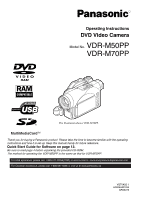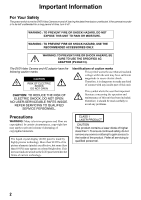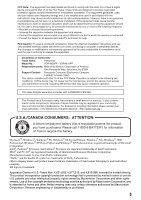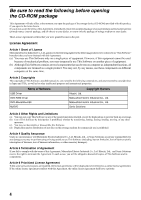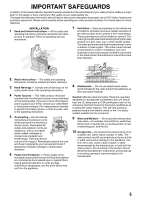Panasonic VDRM50PP Dvd Camcorder
Panasonic VDRM50PP - DVD CAMCORDER Manual
 |
View all Panasonic VDRM50PP manuals
Add to My Manuals
Save this manual to your list of manuals |
Panasonic VDRM50PP manual content summary:
- Panasonic VDRM50PP | Dvd Camcorder - Page 1
DVD Video Camera Model No. VDR-M50PP VDR-M70PP The illustration shows VDR-M70PP. Thank you for buying a Panasonic product. Please take the time to become familiar with the operating instructions and how it is set up. Keep this manual handy for future reference. Quick Start Guide for Software - Panasonic VDRM50PP | Dvd Camcorder - Page 2
(PV-DAC13). The DVD Video Camera and AC adaptor have the following caution marks. CAUTION RISK OF ELECTRIC SHOCK DO NOT OPEN CAUTION: TO REDUCE THE RISK OF ELECTRIC SHOCK, DO NOT OPEN. NO USER-SERVICEABLE PARTS INSIDE. REFER SERVICING TO QUALIFIED SERVICE PERSONNEL. Identifications of caution - Panasonic VDRM50PP | Dvd Camcorder - Page 3
of Conformity Trade Name: Panasonic Model No.: VDR-M50PP / VDR-M70PP Responsible party: Matsushita Electric Corporation of America One Panasonic Way, Secaucus, NJ 07094 Support Contact: Panasonic Consumer Electronics Company 1-800-211-PANA (7262) This device complies with Part 15 of the FCC - Panasonic VDRM50PP | Dvd Camcorder - Page 4
of This Software, attached manual, etc. are owned by the following corporations, and are protected by copyright laws in Japan and USA, as well as by other intellectual property and international properties: Name of Software USB Driver DVD-RAM Driver DVD-MovieAlbumSE MyDVD Copyright Owners Hitachi - Panasonic VDRM50PP | Dvd Camcorder - Page 5
operate from battery power, or other sources, refer to the operating instructions. 5 Overloading - Do not overload wall outlets and extension cords as this can result in a risk of fire or electric shock. Overloaded AC outlets and extension cords are dangerous, and so are frayed power cables, damaged - Panasonic VDRM50PP | Dvd Camcorder - Page 6
voltage points or short-out parts that could result in a cable-system. This will prevent damage to the video product due to lightning and power-line surges. SERVICE 16 Servicing - Do not attempt to service instructions. Adjust only those controls that are covered by the operating instructions - Panasonic VDRM50PP | Dvd Camcorder - Page 7
against a hard object or let it fall. • Do not use the DVD Video Camera on a tripod in a place where it is subject to severe vibrations or impact. No sand or dust! • Fine sand or dust entering the DVD Video Camera or AC adaptor could cause malfunctions or defects. No water or oil! • Water - Panasonic VDRM50PP | Dvd Camcorder - Page 8
fault. Screen on connected TV: • Never leave the disc navigation screen, still image or camera image displayed on your TV to which the DVD Video Camera is connected: operation, or the battery connecting terminals could corrode, so that power will not turn on. Do not use the DVD Video Camera near - Panasonic VDRM50PP | Dvd Camcorder - Page 9
the data: − Remove battery pack − Disconnect AC adaptor − Plug or unplug USB cable − Remove disc or card − Subject DVD Video Camera to severe instructions. Also read the instructions attached with optional accessories: • For optional accessories, observe the cautions and follow instruction manuals - Panasonic VDRM50PP | Dvd Camcorder - Page 10
use a DVD-RAM disc from which recorded contents can be deleted for trial recording. Do not use the DVD Video Camera for professional applications: • This DVD Video Camera is designed and produced for home-use recording and playback. The recorded contents cannot be compensated for: • Panasonic cannot - Panasonic VDRM50PP | Dvd Camcorder - Page 11
and initializing DVD-RAM disc. • The section on "Installing Software" explains the contents of provided CD-ROM and how to install the included software. • "Subsidiary Information" includes an introduction to products sold separately, proper cleaning, and troubleshooting. We want this manual to be - Panasonic VDRM50PP | Dvd Camcorder - Page 12
back this DVD Video Camera, and press the record button on VCR. lCreate original DVDs on PC (page 141) You can use a DVD-R disc to create an original DVD, using the provided software CD-ROM. The created DVD disc can be played back on a DVD player, DVD-ROM drive, etc. Original DVD being created - Panasonic VDRM50PP | Dvd Camcorder - Page 13
Software Feature USB Driver DVD-RAM Driver DVD-MovieAlbumSE MyDVD Install this driver when using the provided USB Cable to connect this DVD Video Camera to a PC. Install this driver when using stills and images recorded on a DVD-RAM disc on a PC. By combining DVD-MovieAlbumSE with VDR-M50PP/VDR - Panasonic VDRM50PP | Dvd Camcorder - Page 14
and introduce interactive DVD menus using MyDVD Software. 6 Insert a new DVD-R disc into the DVD Video Camera. • When making an original DVD-R disc using MyDVD software, a message for initialization appears on the LCD of DVD Video Camera. Select "No" and then follow the instructions on the screen - Panasonic VDRM50PP | Dvd Camcorder - Page 15
10 Read This First 11 About This Manual 11 Introduction 12 Quick Start Guide for Software 13 Table of Contents 15 Checking Provided Accessories 18 Names of Parts 19 Setting Up the Battery Pack 23 Charging Battery Pack 23 Try to Record and Play Back Using Disc (Video and Photo 24 Try to - Panasonic VDRM50PP | Dvd Camcorder - Page 16
Wide TV Screen Mode (Wide) (Only for VDR-M70PP 84 Disc or Card (Capacity 124 Protecting Disc from Writing (Protect Disc 124 Initializing DVD-RAM Disc or Card (Format Disc. Format card 125 Updating Control Information of DVD-RAM Disc (Update Control Info 126 Finalizing DVD-R Disc (Finalize Disc - Panasonic VDRM50PP | Dvd Camcorder - Page 17
DVD Video on PC from DVD-RAM Disc Recorded on DVD Video Camera ....... 141 Uninstalling Software 143 Uninstalling USB Driver 143 Deleting Other Applications 144 Supplementary Information Introduction to Optional Accessories 145 Video Camera Accessories 145 Information on Round DVD Holder - Panasonic VDRM50PP | Dvd Camcorder - Page 18
to the DVD Video Camera to hang it Attach the lens cap when not recording, to from shoulder. protect the lens. 8 cm DVD-RAM Disc (in Round DVD Holder): To record video (movie) on this DVD Video Camera. Software CD-ROM: Use this CD-ROM on PC when connecting the DVD Video Camera to PC. USB Cable - Panasonic VDRM50PP | Dvd Camcorder - Page 19
located on the bottom of this DVD Video Camera: Slide it when removing the battery pack. Although the external appearances of VDR-M50PP and VDR-M70PP are different, the method of operating both models is identical. VDR-M70PP illustrations are used in this manual. 8 Zoom lever (P. 57) Push the lever - Panasonic VDRM50PP | Dvd Camcorder - Page 20
or light when the disc in DVD Video Camera is accessed (write or read is executed) or the DVD Video Camera is disc guide. 18 CARD ACCESS indicator (P. 9, 52) 19 Card insertion block (P. 49) 25 Speaker (P. 59) 26 Grip Belt (Free Style Grip Belt) (P. 34) 27 Disc insertion block (P. 46) 20 Battery - Panasonic VDRM50PP | Dvd Camcorder - Page 21
EXPOSURE BACK LIGHT DISPLAY VOL RESET SELECT MENU DISC NAVIGATION 37 SELECT 38 MENU 39 40 34 35 36 28 AUTO button (P. 67) To switch the DVD Video Camera to full automatic. 29 FOCUS button (P. 64) To switch between manual focus and auto-focus. 35 USB port (To PC) 36 Joystick (P. 40, 59, 79 - Panasonic VDRM50PP | Dvd Camcorder - Page 22
) 49 Forward Search button (P. 60) 44 Reverse search button (P. 60) 50 Play/pause button (P. 59) 45 DISC NAVIGATION button (P. 95) 51 Forward skip button (P. 61) 46 MENU button (P. 40, 79, 101) 52 DISPLAY The buttons on remote controller will function the same as those on DVD Video Camera. 22 - Panasonic VDRM50PP | Dvd Camcorder - Page 23
the battery pack: using other chargers could cause electric shock or fire. • Charge the battery pack at temperatures of 50 - 86°F (10-30°C). Charging Battery Pack Use the provided AC adaptor to charge the battery pack. 1 Connect the power cable to AC adaptor. 2 Plug the power cable into AC outlet - Panasonic VDRM50PP | Dvd Camcorder - Page 24
on DVD-RAM disc; only videos on DVD-R disc. 1 Connect power supply (P. 45). Power cable DC cord Connect them in sequence of the digits. AC adaptor 2 Insert a disc (P. 46). 1. Press down the DISC EJECT lever once and release it. 3. Insert the disc, in Round DVD Holder, into the disc guide until - Panasonic VDRM50PP | Dvd Camcorder - Page 25
Note: When using an unformatted disc, format (initialize) it on this DVD Video Camera. If unformatted disc is inserted into this DVD Video Camera, a message will appear: Format the disc following the instructions on screen (P. 47, 125). Initializing the disc will erase all the recorded contents - Panasonic VDRM50PP | Dvd Camcorder - Page 26
to Record and Play Back Using Card (Photo) Only photos can be recorded on card. 1 Connect power supply (P. 45). Power cable DC cord Connect them in sequence of the digits. AC adaptor 2 Insert a card (P. 49). 1. Open the cover of card insertion slot with power turned off. 3. Insert the card all - Panasonic VDRM50PP | Dvd Camcorder - Page 27
3 Start recording (P. 52). 1. Open the LCD monitor (See page 38). 3. While holding the switch at the center of power switch, set the switch to " ". 2. Set the LOCK switch to (to the right). 4. Press the REC button. Pressing REC once will record one photo. REC button 4 View the playback of - Panasonic VDRM50PP | Dvd Camcorder - Page 28
and multimedia card. Available Discs Usable discs and logos Shape DVD-RAM Ver. 2.1 (8 cm) DVD-R [for General Ver. 2.0 (8 cm)] In Round DVD Holder This DVD Video Camera uses 8 cm DVD-RAM discs and 8 cm DVD-R discs for camcorder use. Discs removed from Round DVD Holder cannot be used on this - Panasonic VDRM50PP | Dvd Camcorder - Page 29
editing software used or recording status of DVD-R disc. • Refer to the remaining time indicated on the LCD of DVD Video Camera to check the capacity of DVD-R disc. Examples of Discs that Cannot be Used on this DVD Video Camera • DVD-RAM (2.6 GB) Ver. 1.0 • DVD-R (3.9 GB) Ver. 1.0 • DVD-R (4.7 GB - Panasonic VDRM50PP | Dvd Camcorder - Page 30
Handling Discs lUsing discs DVD-RAM and DVD-R discs are very delicate recording media. Carefully read the following cautions and observe them: • When using a disc in this DVD Video Camera, be sure to keep it in Round DVD Holder. • Always use a brand new disc when recording important material. - Panasonic VDRM50PP | Dvd Camcorder - Page 31
no recording, deletion or editing will be possible on the card. lCommon cautions for disc and card • It is recommended that you create a backup file for valuable data advertised. • We recommend that you use a Panasonic brand SD Memory Card. • This DVD Video Camera can play back image data recorded - Panasonic VDRM50PP | Dvd Camcorder - Page 32
recording quality: See page 86 for the setting of recording quality. Movie recordable time on one disc (on single side) (when recording only movies) Recording quality Disc used DVD-RAM DVD-R XTRA Approx. 18 min *1 No recording possible FINE Approx. 30 min *2 Approx. 30 min *2 STD Approx - Panasonic VDRM50PP | Dvd Camcorder - Page 33
recorded on this DVD Video Camera is as follows: Model Setting Camera input External input VDR-M50PP 640 × 480 pixels 640 × 480 pixels VDR-M70PP 1,280 quality will be slightly inferior) Although still images are recorded on DVD-RAM disc only in the FINE mode, the quality mode can be changed - Panasonic VDRM50PP | Dvd Camcorder - Page 34
DVD Video Camera and battery pack. Setting Up the DVD Video Camera Holding DVD Video Camera Using Grip Belt Insert your right hand from the bottom of DVD Push the Lock button and pull the grip belt from the DVD Video Camera. Support the DVD Video Camera securely by the hand to avoid falling. Lock - Panasonic VDRM50PP | Dvd Camcorder - Page 35
Attaching Lens Cap Pass the provided string through the hole in the Grip Belt Attachment part and pass it through the hole in the lens cap. 1 Attach the lens lens. 2 Attach the string to the attachment hole of DVD Video Camera. Detaching the grip belt makes things easier. Note: • Always keep the - Panasonic VDRM50PP | Dvd Camcorder - Page 36
is incorrectly replaced. Replace only with the same or equivalent type recommended by the equipment manufacturer. Discard used batteries according to manufacturer's instructions. Risk of fire, explosion and burns. Do not recharge, disassemble, heat above 212°F (100°C) or inclnerate, Keep the Button - Panasonic VDRM50PP | Dvd Camcorder - Page 37
the action. The remote controllable distance is up to 16 feet (5 m). Note: • When using the remote controller, make sure that the infrared receiver on DVD Video Camera is not exposed to direct sunlight or any intense light. If the infrared receiver is subject to light stronger than the infrared - Panasonic VDRM50PP | Dvd Camcorder - Page 38
approximately 90º before changing its vertical angle. • Do not record for a prolonged time with the LCD monitor turned approximately 180º in close contact with the DVD Video Camera body: Doing this could cause the DVD Video Camera and LCD monitor to become hot. Hook your finger (Bottom) 90 180 38 - Panasonic VDRM50PP | Dvd Camcorder - Page 39
LCD monitor, with the LCD screen facing inward, until a click is heard. Note: • Be sure to return the LCD monitor to a right angles to the DVD Video Camera before closing it. If the LCD monitor is tilted or faces outward from the camera body, it cannot be closed to the - Panasonic VDRM50PP | Dvd Camcorder - Page 40
e Se t SEP 3 0 2004 8 : 00AM ENTER RETURN RAM current date/time, and then repeat step 5 to set the current battery is exhausted, the date and time will be reset. To prevent this, connect the AC adaptor to DVD Video Camera every 3 months, and leave it to charge for at least 24 hours with the DVD - Panasonic VDRM50PP | Dvd Camcorder - Page 41
30 3 Use the joystick to select the desired date display format, and then press the A button. Da t e Se t u p Da t e Mode D/M/ Y Da t e Se t ENTER RETURN RAM The menu screen for setting date will be restored, and the "Date Mode" will have been changed as you designated. 4 Press the MENU button - Panasonic VDRM50PP | Dvd Camcorder - Page 42
, resulting in damage. Terminal must face up. Removing Battery Pack After using the DVD Video Camera, remove the battery pack from it. 1 Slide the BATTERY EJECT switch on the bottom of DVD Video Camera: The battery pack can be removed. 2 Slide the battery pack downward to remove it. Note: • For - Panasonic VDRM50PP | Dvd Camcorder - Page 43
(with no zoom operation, etc.) For your reference, the approximate DVD Video Camera recordable time with fully charged battery pack [with model CGA-DU14A]: VDR-M50PP Video quality mode XTRA*1 FINE STD LPCM*2 DVD-RAM disc DVD-R disc When using approx. 140 min viewfinder − When using approx. 120 - Panasonic VDRM50PP | Dvd Camcorder - Page 44
amount of power. Important Note: Therefore, it is recommended that you charge the battery pack shortly before using the DVD Video Camera, usually on the day before you plan to use it. Since the battery pack used for this DVD Video Camera is free from the memory effect, you do not need to completely - Panasonic VDRM50PP | Dvd Camcorder - Page 45
result in fire. Power cable DC cord AC adaptor 1 Connect the power cable to AC adaptor. 2 Plug the power cable into household AC outlet. 3 Plug one end of DC cord into the DC output jack on AC adaptor. 4 Attach the other end of DC cord to the battery attachment platform on DVD Video Camera. Note - Panasonic VDRM50PP | Dvd Camcorder - Page 46
stops. 3 Insert the disc, in Round DVD Holder, into the disc guide until it stops. Correct orientation Incorrect orientation Note that the recording/playback surface of disc must face the inside of DVD Video Camera. The orientation for inserting the disc into the disc guide is also specific: load - Panasonic VDRM50PP | Dvd Camcorder - Page 47
be inserted or removed unless the battery pack or AC adaptor is connected to DVD Video Camera. • See page 74 for how to set disc in Round DVD Holder. • If there is some delay before recording starts, refer to "Check 4" on page 150. • The disc insertion orientation is specific: Forcibly inserting - Panasonic VDRM50PP | Dvd Camcorder - Page 48
on page 148 )]. • When inserting or removing the disc, connect a charged battery pack or AC adaptor to the DVD Video Camera: The disc cover will not open unless the DVD Video Camera is powered. 4 Remove the disc. Hold the top of Round DVD Holder as shown in the illustration and gently pull it out - Panasonic VDRM50PP | Dvd Camcorder - Page 49
Inserting and Removing Card 1 Turn the DVD Video Camera off. 2 Open the cover of card insertion slot. 3 Insert card with its contacts inward until it locks. Note: Do not push the label - Panasonic VDRM50PP | Dvd Camcorder - Page 50
To record movie on DVDRAM or DVD-R disc Set to " ": To record still on DVD-RAM disc. Note: • Once you turn the DVD Video Camera on to let it recognize the disc, you can immediately record or play back the same disc when the DVD Video Camera is turned on again (DVD-RAM). However, if you remove the - Panasonic VDRM50PP | Dvd Camcorder - Page 51
during recording, see "Setting Up Camera Functions" on page 80. • Panasonic cannot be responsible for video and audio that cannot be recorded or edited if the DVD Video Camera does not operate. • See page 54 for on-screen information display. • It is recommended that you use DVD-RAM disc from which - Panasonic VDRM50PP | Dvd Camcorder - Page 52
is selected). REC button Power switch 1 Turn the DVD Video Camera on. When using DVD-RAM disc: Set the power switch to " ". When using card card. • With VDR-M70PP, the range of screen in which recording is possible will be different for movie and still. • The DVD Video Camera automatically sets - Panasonic VDRM50PP | Dvd Camcorder - Page 53
appear. Note: • Pressing the BACK LIGHT button will alternate backlight setting between on and off. • The backlight setting will automatically return to "off" when the DVD Video Camera is turned off. 53 - Panasonic VDRM50PP | Dvd Camcorder - Page 54
L IN REC 0:00:00 14 1 0 REM 3 0 MIN 15 FULL AUTO 16 DISC ACCESS 17 8 : 0 0 AM SEP 30 2004 18 The above screen is an example Manual focus No display : Autofocus o : (display in English or German): Manual focus : (display in French or Italian): Manual focus : (display in Spanish): Manual - Panasonic VDRM50PP | Dvd Camcorder - Page 55
500× (VDR-M50PP), 240× (VDR-M70PP), only in movie recording mode] 9. Exposure correction 10. FULL AUTO indicator 11. Warning message 12. Disc/Card type I : DVD-RAM K : DVD-R J : DVD-RAM (write-protected) M : DVD-R disc already finalized on this DVD Video Camera N : DVD-R disc finalized - Panasonic VDRM50PP | Dvd Camcorder - Page 56
DVD-R disc. :Disc or card that cannot be used has been loaded. :The disc or card is full, or you are attempting to record a copy-guarded image. Operating status/ warning message Battery the viewfinder. • Although you can switch to the manual focus, exposure and on-screen display modes even during - Panasonic VDRM50PP | Dvd Camcorder - Page 57
to 40× is possible, even when "500x" (on VDR-M50PP) or "240x" (on VDRM70PP) or "40×" has been chosen. • If the power switch is set to " " with DVD-RAM disc loaded, zooming only up to 40x is possible, even when "500x" (on VDR-M50PP) or "240x" (on VDR-M70PP) has been chosen. • When you record pictures - Panasonic VDRM50PP | Dvd Camcorder - Page 58
from the lens surface, magnifying the image to fill the screen. 1 Aim the DVD Video Camera at the subject, and press down the zoom lever to "W" control side wide-angle effect. Use conversion lenses with the following filter diameter. VDR-M50PP/VDR-M70PP : 37 mm Remove the lens hood on the top - Panasonic VDRM50PP | Dvd Camcorder - Page 59
after the last scene on disc or card (the previous images will not be overwritten). • Image data edited on PC or certain types of image data may not be displayed on this DVD Video Camera. • Image data recorded on another camcorder may not be playable on this DVD Video Camera. • Depending on the - Panasonic VDRM50PP | Dvd Camcorder - Page 60
the Go To function (P. 62) or Disc Navigation function (P. 95) to play back from the start of disc or card. Search Playback of Movie 12 : Reverse slow playback After frame advance, frame back or slow playback, the DVD Video Camera will enter playback pause mode. Note: • In forward slow, a - Panasonic VDRM50PP | Dvd Camcorder - Page 61
of the located scene. • Tilting down in the last scene on disc will set the DVD Video Camera to playback pause mode at the last image. • See "Check 3" on page 150 if skip playback does not operate normally. 13 [When using disc] Releasing the joystick will start continuous playback. [When using card - Panasonic VDRM50PP | Dvd Camcorder - Page 62
to go to), and then press the A button. ENTER RETURN RAM 123 Top :To go to the start, and enter playback pause the A button to enter the selection. The DVD Video Camera will go to the specified point If multiple scenes are selected using the Disc Navigation function or SELECT button, choosing " - Panasonic VDRM50PP | Dvd Camcorder - Page 63
screen information. When using disc: Recording mode*1 Scene No. Repeat play*5 06 006 RAM 0 : 00 : 16 Playback operation*6 Counter Disc type*4 Program No. for instructions on how to operate. The "j" mark will appear on the first image on disc. The "i" mark will appear on the last image on disc. - Panasonic VDRM50PP | Dvd Camcorder - Page 64
focuses on a subject automatically (autofocus). You can also manually focus a subject depending on the recording conditions. Focusing during Recording This DVD Video Camera automatically focuses a subject at the center of screen (auto-focus). When the DVD Video Camera is turned on, auto-focus will - Panasonic VDRM50PP | Dvd Camcorder - Page 65
Manually focus the following objects, which may not be automatically focused (See page 64): Objects not in the center of screen Objects with little variation in - Panasonic VDRM50PP | Dvd Camcorder - Page 66
Adjusting Exposure Manually 123 The DVD Video Camera usually adjusts the exposure automatically. You can also manually adjust the exposure depending on the recording conditions. 1 Press the EXPOSURE button during recording. The exposure indicator will appear on the screen. Exposure indicator 0: - Panasonic VDRM50PP | Dvd Camcorder - Page 67
the AUTO button will fully automate the camera functions. 123 1 Press the AUTO button. "FULL AUTO" will be displayed on the screen of DVD Video Camera for several seconds. FULL AUTO FULL AUTO The following settings will reset to defaults: Function Program AE White balance Exposure Focus When - Panasonic VDRM50PP | Dvd Camcorder - Page 68
for VDR-M70PP) (See "Introduction to Optional Accessories" on page 145) When recording stills in a dark place, or the subject is lit from rear, it is recommended that you use the optional VW-FLH3 Video Flash* (P. 145): Refer to the instruction manual of Video Flash for use. Note: • The DVD Video - Panasonic VDRM50PP | Dvd Camcorder - Page 69
down: Forgetting this may cause howling (see "Terminology" on page 148) from the TV speakers. • Carefully connect the input and output cables to the corresponding connections on the device the DVD Video Camera is being used with. Stereo Type with S-VIDEO Jack S-VIDEO AUDIO VIDEO R L Stereo - Panasonic VDRM50PP | Dvd Camcorder - Page 70
is connected to. This is often refered to as "line". Refer to the TV instruction manual for how to switch the TV input. 2 Turn the DVD Video Camera on. The image that the DVD Video Camera is viewing will appear on the TV screen. You can also monitor the image on the LCD screen or viewfinder of - Panasonic VDRM50PP | Dvd Camcorder - Page 71
Note, however, that such DVD-RAM discs are not compatible with all DVD video recorders and all DVD players. 1 Remove the disc from Round DVD Holder (See page 73). 2 Insert the disc into the DVD video recorder/player and play it back. See the instruction manual for DVD video recorder/ player. Note - Panasonic VDRM50PP | Dvd Camcorder - Page 72
the disc from Round DVD Holder. See "Removing from/and Replacing in Round DVD Holder" on page 73. See the instruction manual for DVD player. Note: • See "Terminology" on page 148 for linear PCM recording. • DVD-R discs recorded on this DVD Video Camera can be played back on Panasonic DVD players - Panasonic VDRM50PP | Dvd Camcorder - Page 73
etc., which conforms to 8 cm DVD-RAM or 8 cm DVD-R. Removing disc from Round DVD Holder may vary with the disc maker: See the disc instruction sheet. The following explains the procedure for removing the disc from and replacing it in the Round DVD Holder made by Panasonic. It is recommended that you - Panasonic VDRM50PP | Dvd Camcorder - Page 74
Be careful of dropping or impact: If you drop the Round DVD Holder, the disc may pop out. • Do not subject the Round DVD Holder to force. Approx. 90° Disc Cleaning Use a soft, dry cloth to lightly wipe off any dust, dirt, etc. adhering to disc, as shown in the figure. Never use solvent. Do not use - Panasonic VDRM50PP | Dvd Camcorder - Page 75
other video devices to disc or card in this DVD Video Camera. Use the AV/S input/output cable (provided) to connect the DVD Video Camera to the DVD Video Camera from household AC outlet using the AC adaptor. • With VDR-M70PP, using S-VIDEO will enable you to record clearer images. • The VDR-M50PP - Panasonic VDRM50PP | Dvd Camcorder - Page 76
from other video cameras on a disc or card in DVD Video Camera. Use the AV/S input/ output cable (provided) to connect the DVD Video Camera to the other video camera. Signal flow *1 A/V MIC 3 relay adapters (generally available) *2 AV/S input/output cable (provided) To S-VIDEO output jack - Panasonic VDRM50PP | Dvd Camcorder - Page 77
cable (provided) Yellow White Red * If the video device to be connected has an S-VIDEO input jack, you can connect it to the DVD Video Camera. 1 Press the DISC Be sure to use the AC adaptor to power the DVD Video Camera from household AC outlet to prevent battery power from shutting off during recording - Panasonic VDRM50PP | Dvd Camcorder - Page 78
are displayed when DVD-RAM disc is used. Some items will not appear when a DVD-R disc or card is used, or when no disc is inserted. < RAM Display of disc or card being used (P. 55) : Date Setup V: LCD Setup W : Initial Setup Guide display Functions settable WIDE mode will not appear on VDR-M50PP - Panasonic VDRM50PP | Dvd Camcorder - Page 79
80) White balance (P. 81) EIS (P. 83) Digital zoom (P. 57) Wind Cut (P. 83) Wide*1 (P. 84) *1 Not displayed on VDR-M50PP. Displayed on VDRM70PP only for movies using DVD-RAM disc. Recording Functions Setup Movie quality*2 (P. 86) Record Funct i ons Se t up Input selection (P. 88) V I DEO Mode - Panasonic VDRM50PP | Dvd Camcorder - Page 80
Snow Wide Low L i gh t ENTER RETURN RAM Selected AE mode 0:00:00 REM 3 0 MIN 8 : 00AM FINE SEP 30 2 00 4 a Auto : The DVD Video Camera automatically judges the subject and surrounding , adjust the focus manually. 3 Press the MENU button to end setting. The menu screen will disappear. 80 - Panasonic VDRM50PP | Dvd Camcorder - Page 81
am AE Wh i t e Ba l . Aut o EIS Set D i g . Zoom Ou t do o r Wi n d Cu t Indoor Wide ENTER RETURN RAM 0:00:00 REM 3 0 MIN 8 : 00AM FINE SEP 30 2 00 4 lSetting white balance manually 1 Point the DVD Video Camera at a white object so that it fills the screen. Use an object that is not - Panasonic VDRM50PP | Dvd Camcorder - Page 82
the recording conditions. If this happens, set the mode to match the recording conditions, or manually set the white balance. • Be sure to remove the lens cap before turning the DVD Video Camera on: If the DVD Video Camera is turned on with the lens capped, the white balance will not work normally - Panasonic VDRM50PP | Dvd Camcorder - Page 83
e Ba l . EIS On Di g . Zoom Of f Wi nd Cut Wide ENTER RETURN RAM 3 Press the MENU button to end setting. lChecking whether EIS is On or Off You can check for VDR-M70PP). Reducing Wind Noise during Recording (Wind Cut) When recording sound from the microphone built into this DVD Video - Panasonic VDRM50PP | Dvd Camcorder - Page 84
(Only for VDR-M70PP) 1 If you view the images recorded with "Wide 16:9" specified on a wide-screen TV (aspect ratio 16 : 9 Wide 4:3 ENTER RETURN RAM 0:00:00 REM 3 0 MIN 8 : 0 0AM FINE SEP 30 2004 Wide 16:9 icon When viewing playback on an ordinary TV screen later, specify "Wide 4:3": - Panasonic VDRM50PP | Dvd Camcorder - Page 85
Video Camera is turned off. • The VDR-M50PP does not have the Wide setting. • Even if you use the provided application software (MyDVD) and dub wide movies on DVD-RAM disc to DVD-R disc, the screen image will not be wider. DVD-R disc does not support the Wide setting and it is displayed lengthwise - Panasonic VDRM50PP | Dvd Camcorder - Page 86
DVD-RAM disc inserted and then the disc is replaced with a DVD-R disc - When the mode is set to "LPCM" with a DVD-R disc inserted and the disc is replaced with a DVD-RAM disc • When using DVD-R disc under the recording conditions listed below: Pan the DVD Video Camera as slowly as possible. - Panasonic VDRM50PP | Dvd Camcorder - Page 87
recording quality Note: • The still quality setting will be stored in memory even when the DVD Video Camera is turned off. • "PHOTO Input" is displayed only when "Input Source" is set to "LINE" or "S LINE" (VDR-M70PP only). • "OSD Output" is displayed only when "Input Source" is set to "CAMERA". 87 - Panasonic VDRM50PP | Dvd Camcorder - Page 88
VDR-M70PP only). • "OSD Output" is displayed only when "Input Source" is set to "CAMERA". Switching External Input Recording Method (PHOTO Input) 13 When "Input Source: LINE or S LINE" is specified, you can record stills of externally input images on either a DVDRAM disc or a card. The DVD RAM - Panasonic VDRM50PP | Dvd Camcorder - Page 89
DVD Video Camera to another device. • "PHOTO Input" is displayed only when "Input Source" is set to "LINE" or "S LINE" (VDR t p u t Of f ENTER RETURN RAM The self timer will be set. 3 reviewing the on-screen information. • To release the self timer mode, choose "Off" on the menu screen or turn DVD - Panasonic VDRM50PP | Dvd Camcorder - Page 90
DVD Video Camera to a TV to view images on TV screen, you can switch off the on-screen information (displayed in the viewfinder or on the LCD screen) from the TV RETURN RAM 3 Press the MENU button to end setting. Note: • The "OSD Output" setting will return to "On" whenever the DVD Video Camera - Panasonic VDRM50PP | Dvd Camcorder - Page 91
and then press the A button. Br i ghtness Co l o r L e v e l The brightness setting will be stored in memory even when the DVD Video Camera is turned off. ENTER RETURN RAM The brightness adjustment bar will appear on the screen. 2 Use the joystick for adjustment. LCD S e t u p Tilt left Tilt - Panasonic VDRM50PP | Dvd Camcorder - Page 92
DVD Video Camera is left in recording pause mode without being operated for 5 minutes, it will automatically turn off to prevent the battery RETURN 3 Press the MENU button to end setting. On Of f RAM Note: • To turn the DVD Video Camera on again from automatic off activated by the power save - Panasonic VDRM50PP | Dvd Camcorder - Page 93
Record LED Language Reset ENTER RETURN Engl ish F r ança i s Español Deu t sch I t a l i ano RAM 3 Press the MENU button to end setting. Note: The language setting will be stored in memory even when the DVD Video Camera is turned off. 2 Select "Français", and then press the A button. Con f i gur - Panasonic VDRM50PP | Dvd Camcorder - Page 94
RETURN 3 Press the MENU button to end setting. Note: To cancel resetting midway, choose "NO" on the verification screen in step 2 or press the g button. RAM The screen for verifying reset will appear. 2 If you are sure that you wish to reset, use the joystick to choose "YES", and then press - Panasonic VDRM50PP | Dvd Camcorder - Page 95
" and "program" so that you will be able to make the most use of the Disc Navigation function. The screens in this operating manual are basically those that will appear when DVD-RAM disc is used: Some items will not appear when DVD-R disc or card is used, but the operations are the same. • Turn the - Panasonic VDRM50PP | Dvd Camcorder - Page 96
will not appear when DVD-R disc or card is used. Thumbnail (see "Terminology" on page 148) Cursor A l l Pr og r ams 001 / 014 Selected scene number*1/ Total number of scenes Current page position*4 Still image icon*2 Operation guide*3 PLAY Bar graph RAM Disc type icon*5 *1 Scene number - Panasonic VDRM50PP | Dvd Camcorder - Page 97
PLAY RAM lWhen playback ends The DVD Video Camera will enter playback pause mode at the last image of last scene. Pressing the g or DISC NAVIGATION button will restore the Disc Navigation screen. If playback pause continues for Playback pause as long as 5 minutes, the Disc Navigation - Panasonic VDRM50PP | Dvd Camcorder - Page 98
. • To release multiple selection, press the SELECT or g button after step 4. • Up to 999 scenes can be selected for both disc and card. The thumbnails of scenes in PLAY DESELECT ALL RAM the specified range will be Red framed in red, and then frame selected. When scenes up to this point are - Panasonic VDRM50PP | Dvd Camcorder - Page 99
to this DVD Video Camera. When a disc edited on this DVD Video Camera is directly played back on a DVD-RAM recorder or read into PC, the editing results will not be reflected in the playback or reading. To reflect the editing results, connect both devices using the AV/S input/output cable and then - Panasonic VDRM50PP | Dvd Camcorder - Page 100
card will appear. See pages 78-79 and 95 for how to interpret the screen. Refer to pages indicated for details. lWhen using DVD-RAM disc Scene Delete (P.101) Edit Copy (P.108) Select (P.111) Detail (P.112) Thumbnail Skip Fade Combine Divide Move* (P.103) (P.104) (P.105) (P.106) (P.107) (P.104 - Panasonic VDRM50PP | Dvd Camcorder - Page 101
, the screen in step 5 will appear. • To delete an unwanted part of a scene on DVD-RAM disc, divide the scene first, and then delete the unnecessary part (See page 107). • If you delete all data on disc or card, initializing the disc or card is recommended (See page 125). • If the length of - Panasonic VDRM50PP | Dvd Camcorder - Page 102
): The submenu will appear. Ed i t Exi t De l ete ENTER RETURN RAM Se l ec t S t a r t - Cu r r en t Cu r r en t - End All ENTER RETURN RAM Go To To p End ENTER RETURN RAM Edit Select Go To Exit To restore the Disc Navigation screen Delete To delete selected scenes Start→Current ....To - Panasonic VDRM50PP | Dvd Camcorder - Page 103
the DISC NAVIGATION button. 2 Select the thumbnail of the scene to be changed. 3 Press the MENU button. 4 Choose "Scene", "Edit", "Thumbnail", and then press the A button. Scene De l e t e Ed i t T h umbna i l Copy Sk i p Se l ect Fade De t a i l Comb i ne ETC Di v i de ENTER RETURN RAM - Panasonic VDRM50PP | Dvd Camcorder - Page 104
do not want to play back: The selected scenes will be skipped. 1 Press the DISC NAVIGATION button. 6 Press the C button to quit. 2 Select the scene to be set. Skip mark A l l Pr og r ams 001 / 013 PLAY RAM lReleasing Skip Select the scene set to be skipped, and perform the same procedure - Panasonic VDRM50PP | Dvd Camcorder - Page 105
out from color screen to Black and White screen 1 Press the DISC NAVIGATION button. 2 Select the scene for adding special effects. 3 l ect F ade De t a i l Comb i ne ETC D i v i de ENTER RETURN RAM want to add the fade effect to the scene, press the A button. If you want to change the - Panasonic VDRM50PP | Dvd Camcorder - Page 106
scenes, combining them will be facilitated by the use of Disc Navigation. Be sure to select consecutive multiple scenes. Combining i p Se l ect Fade Det a i l Combine ETC D i v i de ENTER RETURN RAM sure you want to combine the selected scenes, press the q/h button. If you want to change the - Panasonic VDRM50PP | Dvd Camcorder - Page 107
two parts. To delete unnecessary portion of scene, first divide the scene, and then delete the unnecessary portion. 1 Press the DISC NAVIGATION button press the SELECT button. Sel ect D i v i s i on Po i n t 002 RAM 0 : 00 : 18 Note: • If you press the MENU button before pressing the A button in - Panasonic VDRM50PP | Dvd Camcorder - Page 108
the still to be copied, you can change it on this screen. Note: • No movie can be copied. • When you can copy stills recorded on DVD-RAM disc to card, recording quality will automatically be set to "FINE". • If you press the MENU button before pressing the A button in step 6, the submenu screen - Panasonic VDRM50PP | Dvd Camcorder - Page 109
can lock each photo recorded on card so that it will not be deleted or edited by mistake. 1 Set the power switch to " ". 2 Press the DISC NAVIGATION button. 3 Select the scene to be locked. 4 Press the MENU button. 5 Choose "Lock" on the "Scene" menu screen, and then press the A button. 6 The - Panasonic VDRM50PP | Dvd Camcorder - Page 110
ask a print lab to print recorded stills. 1 Set the power switch to " ". 2 Press the DISC NAVIGATION button. 3 Select the scene to which DPOF is to be set. 4 Press the MENU button. prints on one card is 999. • This DVD Video Camera may not recognize DPOF that has been set on another device: Always - Panasonic VDRM50PP | Dvd Camcorder - Page 111
at one time. This function is useful when there are numerous scenes. 1 Press the DISC NAVIGATION button. 2 Press the MENU button. 3 Choose "Select" on the "Scene The scenes from the current to end will be selected. PLAY DESELECT ALL RAM "All" is specified: All scenes from the first to end will be - Panasonic VDRM50PP | Dvd Camcorder - Page 112
No. 7 100-0007(1280) *3 Da t e :SEP 30 2004 8 : 00:01AM Lock:O f f DPOF Number o f p r i n t s : 6 PREV NEXT RETURN PREV NEXT RETURN *1 Not displayed with DVD-R disc. *2 May not appear if the loaded card does not comply with DCF. *3 Number of pixels on still in horizontal direction: This may - Panasonic VDRM50PP | Dvd Camcorder - Page 113
Date (Switch) 12 Since the scenes recorded on this DVD Video Camera are collected as "programs" for each recording displays M/D/Y, D/M/Y and Y/M/D may be mixed. RAM 4 Select the program to be displayed, and then press the A button. The Disc Navigation screen of the selected program will appear. - Panasonic VDRM50PP | Dvd Camcorder - Page 114
You can play back only the selected program. 1 Press the DISC NAVIGATION button. 2 Press the MENU button. 3 Choose "Play" on the "Program" menu screen, P r og r am and then press the A Sw i t c h button. Play Ti tle ETC ENTER RETURN RAM 12 4 Select the program to be played back, and - Panasonic VDRM50PP | Dvd Camcorder - Page 115
to cancel ENTER changing of the title. After Yes or No setting, the Disc Navigation screen of the selected program will appear. lCharacters available for entering title on other devices may be displayed blank on this DVD Video Camera. T I T L E SEP 3 0 2004 1 2 3 - Panasonic VDRM50PP | Dvd Camcorder - Page 116
DVD Video Camera by gathering your favorites from the recorded scenes. Since the play list is not created by copying data, you will consume little of the disc ch P l ay Create Ed i t Title ETC De l e t e ENTER RETURN RAM 0 5 SEP 3 0 2004 8 : . . 0 06 / 006 If you want to change the scenes with - Panasonic VDRM50PP | Dvd Camcorder - Page 117
list will be 12 : 30PM AUG 30 2004 played back from the first scene. To cancel playback midway, press the g button: The Disc Navigation screen of the play list RAM being played back will appear. Start PlayList 01 AUG 3 0 2004 12 : 3 0PM 02 SEP 1 0 2004 8 : 0 0AM 03 SEP 1 2 2004 9 : 3 0AM 04 - Panasonic VDRM50PP | Dvd Camcorder - Page 118
Play List (Editing Play List) 1 Press the DISC NAVIGATION button. 2 Press the MENU button. 5 h then press the A button. Play Create Ed i t Ti tle ETC D e l e t e ENTER RETURN RAM 4 Use the play list select screen to select the play list to which you wish to add scenes, and then press the - Panasonic VDRM50PP | Dvd Camcorder - Page 119
controller. Adding Scenes Using Submenu for Editing (Editing Play List) You can use the menu screen to add scenes to a play list. 1 Press the DISC NAVIGATION button. 5 Press the MENU button. 2 Display the editing screen of the play list to be edited. Perform steps 2−4 on page 118. 3 From the - Panasonic VDRM50PP | Dvd Camcorder - Page 120
Deleting Scenes Using Submenu for Editing (Editing Play List) You can delete scenes from play list on the editing screen. 1 Press the DISC NAVIGATION button. 2 Display the editing screen of the play list to be edited. Ed i t P layL i s t A l l Pro g r ams 001/014 Perform steps 2−4 on page 118 - Panasonic VDRM50PP | Dvd Camcorder - Page 121
only when "Category: All" is specified. 1 Press the DISC NAVIGATION button. 2 Press the MENU button. 3 Choose " l e c t Comb i ne Det a i l D i v i de ETC Mo v e ENTER RETURN RAM 9 The screen for verifying move will appear: Choose "YES", and then press the A button. Move Scene Move sc - Panasonic VDRM50PP | Dvd Camcorder - Page 122
/ times: You can change these titles at any time. 1 Press the DISC NAVIGATION button. 2 Press the MENU button. 3 Choose "Title" on the e setting? YES NO ENTER 0 1 a t a Pa r k 001 / 008 PLAY RAM Note: The registered title can be changed at any time using the same procedure. Deleting Play List - Panasonic VDRM50PP | Dvd Camcorder - Page 123
first scene or last scene. Top (End) 1 Press the DISC NAVIGATION button. 2 Press the MENU button. 3 Choose "Top" or "End" on the "Go To" menu screen, Go To and then press the A button. To p End ETC ENTER RETURN RAM A l l Pr ogr ams 014 / 014 PLAY RAM (When "End" is specified) 123 - Panasonic VDRM50PP | Dvd Camcorder - Page 124
4 PHOTO( ECO) : 1 1 4 8 Cap a c i t y : 9 6% RETURN *1 With DVD-R disc: The quality mode first used for recording with disc will appear. *2 With DVD-R disc: This will not be displayed. Protecting Disc from Writing (Protect Disc) 1 You can protect a DVD-RAM disc in order to prevent recorded images - Panasonic VDRM50PP | Dvd Camcorder - Page 125
Camera when it is connected to PC via USB cable, the disc or card may not be initialized and may be unusable on this DVD Video Camera. (When using DVD-RAM disc) (When using card) When initializing one side of the disc is complete, the DVD Video Camera will return to recording pause mode. 125 - Panasonic VDRM50PP | Dvd Camcorder - Page 126
of DVD-RAM Disc (Update Control Info.) Disc Navigation in this DVD Video Camera handles information on scenes, such as skip or fade, in a particular manner. If you use another device to edit a disc recorded on this DVD Video Camera, and then use the data again with Disc Navigation in this DVD Video - Panasonic VDRM50PP | Dvd Camcorder - Page 127
can be done on any DVD-R disc that has been finalized. • If the disc in the DVD Video Camera has already been finalized, you cannot choose "Finalize Disc". • Be sure to use the AC adaptor when finalizing disc. Finalization cannot be executed using a battery pack. If finalization is interrupted - Panasonic VDRM50PP | Dvd Camcorder - Page 128
button. Others Category Repeat Play ENTER RETURN Al l V I DEO PHOTO RAM PLAY RAM (When "PHOTO" is specified) All: To display all scenes, movies or " in step 4 above. • Turn the DVD Video Camera off once. • Press the DISC EJECT lever to remove the disc. Note: • Press the g button to terminate - Panasonic VDRM50PP | Dvd Camcorder - Page 129
stills to which DPOF has been set in slide show. When playback is finished, the DVD Video Camera will enter the playback pause mode at the final still. Pressing the g button will restore the Disc Navigation screen. Note: • One still is played for approx. 5 seconds. • With slide show, playback - Panasonic VDRM50PP | Dvd Camcorder - Page 130
your PC. If another DVD-RAM driver has already installed in your PC, confirm the original DVD-RAM driver. If the packet writing software which supports the DVD-RAM disc is installed, it is necessary to un-install it, and then install the provided DVD-RAM driver. Note: • This guide uses the screen of - Panasonic VDRM50PP | Dvd Camcorder - Page 131
disc from movies edited on DVD-MovieAlbumSE. lAcrobat Reader If Acrobat Reader is not installed in your PC, you will need to install it in order to open the on-line manuals (instruction manual files) for DVD-MovieAlbumSE and DVD-RAM driver. Note: If any trouble has occured while installing USB - Panasonic VDRM50PP | Dvd Camcorder - Page 132
-RAM Driver • After installing the DVD-RAM Driver, open "Programs" or "All Programs" from the Windows "Start" menu, choose "Panasonic DVD-RAM" and "DVD-RAM Driver", and then open "Using DVDRAM disc". No electronic instruction manual is provided with the USB Driver. Note: Although the above software - Panasonic VDRM50PP | Dvd Camcorder - Page 133
, doubleclick the CD-ROM drive icon. 2 The driver setup screen will appear: Click the "USB Driver Installation" button. Click 6 Set the power switch of DVD Video Camera to " ", and then use the provided USB cable to connect the DVD Video Camera to the USB port of PC. The "Found New Hardware" icon - Panasonic VDRM50PP | Dvd Camcorder - Page 134
light.). • If still images are recorded on disc, use Windows Explorer to double-click the drive icon of DVD Video Camera (DVD_CAMERA), and then click the "\DCIM\100CDPFP" folder: The still JPEG files will appear. Click After the installation of the USB Driver is finished, make sure to restart your - Panasonic VDRM50PP | Dvd Camcorder - Page 135
-RAM Driver lBefore Installing DVD-RAM Driver If another DVD-RAM driver has already installed in your PC, confirm the original DVD-RAM driver. If the packet writing software which supports the DVD-RAM disc is installed, it is necessary to uninstall it, and then install the provided DVD-RAM driver - Panasonic VDRM50PP | Dvd Camcorder - Page 136
Edition / XP Home Edition / XP Professional, a message that prompts you to restart will appear: Follow the on-screen instructions and then click "Finish". Installing the DVD-RAM driver is now complete. If your PC uses Windows® 2000 Professional, proceed with step 10. Confirm 7 Click "Next". Click - Panasonic VDRM50PP | Dvd Camcorder - Page 137
of the USB Driver and the DVD-RAM Driver You can disc: • "MATSHITA DVD-CAMERA M5070 USB Device" under "DVD/CD-ROM drives" *1 *1:When using Windows® 98 Second Edition or Me, "MATSHITA DVD-CAMERA M5070" is listed under "CDROM" and "Disk drives" respectively. • "Panasonic DVD CAMERA DVD Mode USB - Panasonic VDRM50PP | Dvd Camcorder - Page 138
Installing DVD-MovieAlbumSE "DVD-MovieAlbumSE" software is used to edit movies that conform to DVD Video Recording format. 1 Insert the provided CD-ROM into the PC, and Click "DVD-MovieAlbumSE 3" on the "Setup Menu" screen. 4 Choose "NTSC" for the TV broadcast system, click "Next". If the "Setup - Panasonic VDRM50PP | Dvd Camcorder - Page 139
"No". Proceed with installation, following the instructions on screen. 8 A message for verifying software (if you do not have authorization, consult your system manager.). • When using DVD-MovieAlbumSE software Select the drive in which the DVD-RAM disc is inserted in the "Drive Select" column, - Panasonic VDRM50PP | Dvd Camcorder - Page 140
". 2 The screen for installing "MyDVD" will appear: Click "Next". Click 5 Check the contents, and then click "Next". Click Installation will start. 3 Carefully read the Software License Agreement: If you accept it, click "Yes". Click 6 Click "Finish", and then restart the PC. Click Click 140 - Panasonic VDRM50PP | Dvd Camcorder - Page 141
. com Telephone Customer Support (For registered customers only) 1-877-383-1124 9am-6pm Pacific Standard Time. USA (Weekdays only) Creating DVD Video on PC from DVD-RAM Disc Recorded on DVD Video Camera Using DVD-MovieAlbumSE and MyDVD, you can create a DVD Video disc (DVD-R disc) from the images - Panasonic VDRM50PP | Dvd Camcorder - Page 142
you use the provided application software (MyDVD) and record wide movies on DVD-RAM disc to DVD-R disc, screen image will not be wider. DVD-R disc does not support the Wide setting and it is displayed lengthwise when you playback this disc. When you are going to record DVD-R disc by the movies which - Panasonic VDRM50PP | Dvd Camcorder - Page 143
software that has been installed: Uninstalling USB Driver With Windows® 98 Second Edition/Me: 1 Set the power switch on DVD Video Camera to " ", and use the USB cable item in "Universal Serial Bus controllers": "Panasonic DVD CAMERA DVD Mode USB Interface" 7 Delete the following files. Windows - Panasonic VDRM50PP | Dvd Camcorder - Page 144
Notepad.) Search for the files with the following entry on the second and fourth lines, and delete them: ; Panasonic DVD DIGICAM USB Driver Installation File ; Support Model : VDR- M50/70 Series Extension ".inf" may not appear, depending on the setting of PC. 9 Also delete the .PNF files numerically - Panasonic VDRM50PP | Dvd Camcorder - Page 145
RAM 8cm DVD-R AC adaptor with AC Cable and DC Cable 680mAh/Rechargeable Lithium Ion Battery Pack 1360mAh/Rechargeable Lithium Ion Battery Pack 2040mAh/Rechargeable Lithium Ion Battery Pack 512 MB SD Memory Card 256 MB SD Memory Card 128 MB SD Memory Card 64 MB SD Memory Card 32 MB SD Memory Card USB - Panasonic VDRM50PP | Dvd Camcorder - Page 146
Information on Round DVD Holder This DVD Video Camera cannot use a square adapter, such as for 8 cm DVD-RAM disc, 8 cm DVD-R disc: Remove the disc from square adapter and set it in Round DVD Holder, referring to the instruction sheet of disc. lRemoving disc from square adaptor (Example 1) Snap - Panasonic VDRM50PP | Dvd Camcorder - Page 147
to set the power switch to "OFF" before cleaning this DVD Video Camera. lCleaning LCD screen and camera lens Use a with force: Doing so could scratch the lens. lDo not use benzene or thinner to clean DVD Video Camera case The coating of case could peel off or the case could deteriorate. Wipe off - Panasonic VDRM50PP | Dvd Camcorder - Page 148
recordable DVD disc, such as DVD-RAM, that conforms to the DVD Video Recording format. Some DVD Video recorders can record on a DVD-R disc conforming to DVD Video format. A DVD Video recorder that is compatible with 8 cm DVD-RAM can play back DVD-RAM discs recorded on the DVD Video Camera. DVD Video - Panasonic VDRM50PP | Dvd Camcorder - Page 149
: This disables writing to disc (protects disc from writing) so that images recorded on DVD-RAM disc cannot be accidentally deleted and the disc cannot be initialized. Howling: This phenomenon occurs as follows: When the DVD Video Camera is connected to a device, such as TV, the audio input to - Panasonic VDRM50PP | Dvd Camcorder - Page 150
Requesting Service Check 1 No movie can be recorded Movie can be recorded only on DVD-RAM or DVD-R disc. Check the following: • Is DVD-RAM or DVD-R disc inserted? • Is power switch set to " "? • Is the DVD-RAM disc in DVD Video Camera write- protected? Release the write-protect. • Does disc have - Panasonic VDRM50PP | Dvd Camcorder - Page 151
from AC outlet? Check 6 No image in viewfinder Is LCD monitor open? No image will appear in viewfinder unless the LCD monitor is closed and securely locked to DVD Video Camera. Check 7 No image appears on the LCD screen or in the viewfinder • Is DVD Video Camera connected to PC using USB cable - Panasonic VDRM50PP | Dvd Camcorder - Page 152
want to record from the PC connection terminal. (3) Format the disc now? Battery pack is almost Replace with a charged battery, or use AC adaptor to power the empty. Replace it. DVD Video Camera. Cannot combine scene. Unless consecutive scenes are selected, they cannot be combined. Reference - Panasonic VDRM50PP | Dvd Camcorder - Page 153
& Troubleshooting Cannot RECORD PHOTOS Are you using DVD-R disc? You cannot record still images on DVDR disc. Use DVD-RAM disc to record still images. scenes. Turn off the DVD Video Camera with the card being used inside, connect the AC adaptor, and then power the DVD Video Camera again. Repair - Panasonic VDRM50PP | Dvd Camcorder - Page 154
-protect is made. If you have write-protected a disc using the write-protect setting tool (WPTOOL) that is equipped with the DVD-RAM driver contained on the CD-ROM provided with this DVD Video Camera, you cannot release the write-protect on this DVD Video Camera as is. Use the write-protect setting - Panasonic VDRM50PP | Dvd Camcorder - Page 155
Camera: Use card. another card. JPEG file related to scenes are not found. This message will appear when stills recorded on DVD-RAM disc using a device other than this DVD Video Camera are to be copied to card. Reference page 101 117 101, 106 125 129 110 50 32 101 107 125 127 31 - Panasonic VDRM50PP | Dvd Camcorder - Page 156
Cause & Troubleshooting NO CARD Insert a card. No card. Please insert card. No card is inserted. Insert a card. NO DISC This message may appear when the DVD Video Camera or disc is moved from a cold place to a warm place. Condensation has occurred on the DVD Video Camera lens or DVD-RAM drive - Panasonic VDRM50PP | Dvd Camcorder - Page 157
the same message still appears, the disc may be damaged: Use another disc. See *2 on page 157. Use AC adapter/ charger. Finalization is not possible when the DVD Video Camera is powered by a battery pack: Use the AC adaptor for finalization. Use AC adapter/ charger. Turn off power. Scene cannot - Panasonic VDRM50PP | Dvd Camcorder - Page 158
specify "Power Save: Off" to stop automatic power off. Power cannot be turned Detach the battery pack or AC adaptor once, and then press the off. RESET button of DVD Video Camera: Reattach a power supply to DVD Video Camera before turning it on again. Reference page 23 43 44 43 23 92 158 - Panasonic VDRM50PP | Dvd Camcorder - Page 159
? Focus manually. Does "MF" appear? The DVD Video Camera is set to manual focus. Focus the subject manually, or release manual focus. or " " again. Some vibrations are felt These vibrations or sound are caused by disc drive: This does not or slight sound is heard indicate a fault. from mechanism. - Panasonic VDRM50PP | Dvd Camcorder - Page 160
Is the DVD Video Camera connected to TV correctly? Check the connections. Playback picture is Is disc scratched or do dirt or fingerprints adhere to it? momentarily interrupted. Clean the disc. Poor playback picture Was the image input from analog VCR (VHS, 8 mm) and recorded? The problem may - Panasonic VDRM50PP | Dvd Camcorder - Page 161
is recommended that you use USB terminal on the back of PC. DVD-RAM/R/RW drive built into PC cannot be used after the provided software has been installed. This problem may be solved if the software related to DVD-RAM/R/ RW of your PC is upgraded, or if the DVD-RAM driver is uninstalled. However - Panasonic VDRM50PP | Dvd Camcorder - Page 162
" tab to choose the drive where DVD-RAM disc is loaded in the "Drive Select" column, and then click "OK". "DISC ERROR" appears A disc that was write-protected using the write-protect setting tool when releasing write- (WPTOOL) equipped with the DVD-RAM driver on the CD-ROM protect. provided - Panasonic VDRM50PP | Dvd Camcorder - Page 163
reinsert it. Connect a fully charged battery pack or AC adaptor, and then turn the DVD Video Camera on. Cover will not open. Did you disconnect the battery pack or AC adaptor during removal of disc? Reconnect the battery pack or AC adaptor, and then turn the DVD Video Camera on. Operating sound - Panasonic VDRM50PP | Dvd Camcorder - Page 164
the DVD Video Camera. 1 Set the power switch to "OFF" to turn the DVD Video Camera off. Detach the battery pack or AC adaptor Power Save Record LED Language On Off On English * Some items will not appear depending on the disc or card inserted. Setting method P. 80 P. 81 P. 83 P. 57 P. 83 P. 84 P. - Panasonic VDRM50PP | Dvd Camcorder - Page 165
) Focus Auto/Manual Zoom Optical 18× (VDR-M50PP), Optical 10x (VDR-M70PP), (40×500x (VDR-M50PP), 40×- 240x (VDR-M70PP) with digital DVD-RAM disc recordable stills (per side) 999. However, if movies and stills are mixed on one disc, the recordable number will decrease. SD Memory Card VDR-M50PP - Panasonic VDRM50PP | Dvd Camcorder - Page 166
(when using CGA-DU14A battery pack) AC adaptor/Charger, battery pack, AV/S input/output cable, remote controller, button type battery for remote controller, lens cap, lens cap string, shoulder belt, power cable, DC cord, software CD-ROM, USB cable, 8 cm DVD-RAM disc (in Round DVD Holder) * The MPEG - Panasonic VDRM50PP | Dvd Camcorder - Page 167
AC adaptor/Charger Power Source: Power Consumption: DC Output: Information for your safety AC 110-240 V, 50/60 Hz 19 W 0.5 W (When not in use) DC 7.9 V, 1.4 A (DVD Video Camera operation) DC 8.4 V, 0.65 A (Battery Charging) Dimensions (W × H × D) Weight: approx. 2.40 (W) × 1.26 (H) × 3.58 (D) - Panasonic VDRM50PP | Dvd Camcorder - Page 168
what wrong with the unit and any symptom it is exhibiting. Mail this completed form and your Proof of Purchase along with your unit to: Panasonic Services Company 1705 N. Randall Road Elgin, IL. 60123-7847 Attn: Camcorder Repair Please write the displayed above Self Diagnostic number here. 168 - Panasonic VDRM50PP | Dvd Camcorder - Page 169
Camcorder Parts Labor One (1) Year (except CCD Image Sensor) Ninety (90) Days CCD Image Sensor - 6 (Six) Months Ninety (90) Days Service Carry-In or Mail-In Contact Number 1-800-211-PANA(7262) DVD/VCR Deck, A/V Mixer One (1) Year TV/VCR, TV/DVD, One (1) Year (except CRT) TV/DVD Batteries - Panasonic VDRM50PP | Dvd Camcorder - Page 170
Assistance; locate your nearest Dealer or Servicenter; purchase Parts and Accessories; or make Customer Service and Literature requests by visiting our Web Site at: http://www.panasonic.com/support or, contact us via the web at: http://www.panasonic.com/contactinfo You may also contact us directly - Panasonic VDRM50PP | Dvd Camcorder - Page 171
PANASONIC PRODUCT - LIMITED WARRANTY Panasonic Canada Inc. warrants this product to be free from defects in material and workmanship and agrees to remedy any such defect for a period as stated below from the date of original purchase. Camcorder Product - One (1) year, parts cell batteries are service - Panasonic VDRM50PP | Dvd Camcorder - Page 172
MEMO 172 - Panasonic VDRM50PP | Dvd Camcorder - Page 173
173 - Panasonic VDRM50PP | Dvd Camcorder - Page 174
Electric Corporation of America Executive Office: One Panasonic Way, Secaucus, NJ 07094 (201) 348-7000 Panasonic Company East: 6749 Baymeadow Drive, Glen Burnie, MD 21060 Panasonic Company Central: 1707 North Randall Road, Elgin, IL 60123 Panasonic Company West: 6550 Katella Avenue, Cypress, CA
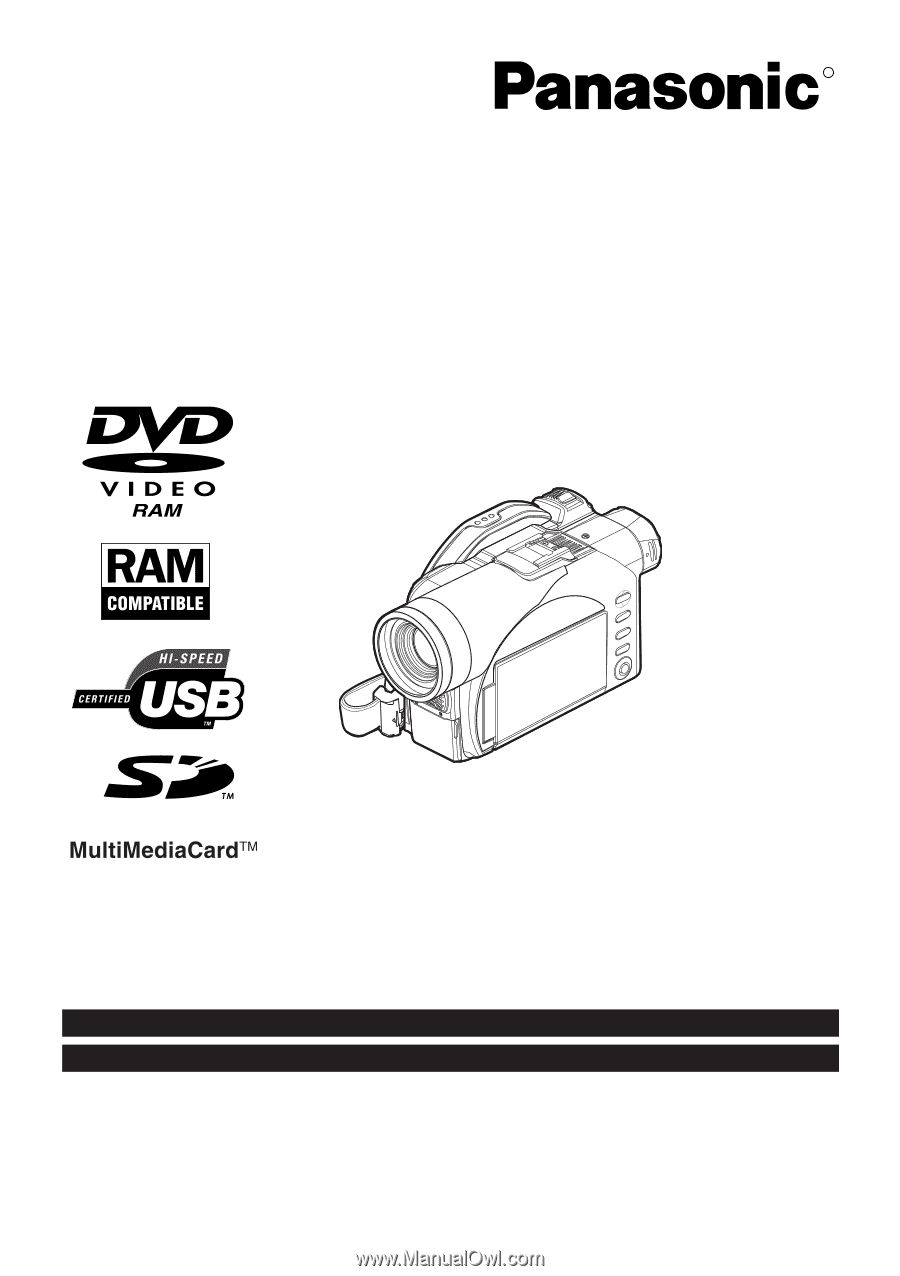
Operating Instructions
DVD Video Camera
Model No.
VDR-M50PP
VDR-M70PP
Thank you for buying a Panasonic product. Please take the time to become familiar with the operating
instructions and how it is set up. Keep this manual handy for future reference.
Quick Start Guide for Software on page 13.
Be sure to read page 4 before unpacking the provided CD-ROM.
The method for operating the VDR-M50PP is the same as that for VDR-M70PP.
VQT0K92-1
H0204HM1034
QR35225
R
The illustration shows VDR-M70PP.
For USA assistance, please call: 1-800-211-PANA(7262) or send e-mail to : [email protected]
For Canadian assistance, please call: 1-800-561-5505 or visit us at www.panasonic.ca