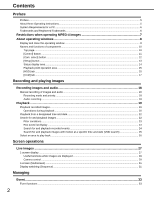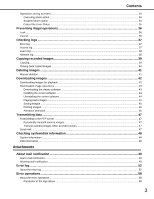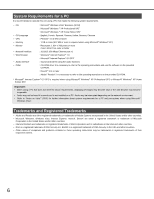Panasonic WJND400 WJND400 User Guide
Panasonic WJND400 - NETWORK DISK RECORDER Manual
 |
View all Panasonic WJND400 manuals
Add to My Manuals
Save this manual to your list of manuals |
Panasonic WJND400 manual content summary:
- Panasonic WJND400 | WJND400 User Guide - Page 1
Network Disk Recorder Operating Instructions Model No. WJ-ND400 1 2 3 4 5 6 7 8 9 Before attempting to connect or operate this product, please read these instructions carefully and save this manual for future use. - Panasonic WJND400 | WJND400 User Guide - Page 2
Preface...5 About these Operating Instructions...5 System Requirements for Recording and playing images Recording images and audio 18 Manual recording of images and audio...18 Recording mode and 28 Camera control ...29 4-screen (Multiscreen) ...31 Display switching (Sequence)...31 Managing Event ...33 - Panasonic WJND400 | WJND400 User Guide - Page 3
copied images ...40 Deleting images ...41 Manual deletion...41 Downloading images ...42 Downloading images for playback ...42 Downloaded image operations ...43 Downloading the viewer software ...43 Installing the viewer software...43 Uninstalling the viewer software ...44 Playing back images ...44 - Panasonic WJND400 | WJND400 User Guide - Page 4
Contents Troubleshooting...60 Problems...60 Message display ...64 Glossary...65 Words used in the manual ...65 Index...68 4 - Panasonic WJND400 | WJND400 User Guide - Page 5
web site and install it. In this manual and on the screen, the ND400 and the recorder are shown as WJ-ND400. Refer to the "readme.txt" file on the CD-ROM bundled with the recorder for information about the versions and types of separately available software and cameras supported. The following - Panasonic WJND400 | WJND400 User Guide - Page 6
function) : CD-ROM drive: It is necessary to refer to the operating instructions and use the software on the provided CD-ROM. : DirectX® 9.0c or later : Adobe® card is not installed on a PC. Audio may be interrupted depending on the network environment. • Refer to "Notes on Vista®" (PDF) for further - Panasonic WJND400 | WJND400 User Guide - Page 7
the image compression method of the camera selected for a camera channel on the setup menu, the respective sequence step will be skipped. 3. on the camera (0.2 - 5 seconds). To shorten time lag, set the refresh interval on the camera shorter. Refer to the operating instructions of the camera for how - Panasonic WJND400 | WJND400 User Guide - Page 8
• Refer to your system administrator for the user name and password set for you. Refer to the Setup Instructions (PDF file) for information about user registration. • The default user name and password settings are shown below. User name: ADMIN Password: 12345 • To ensure security, change the ADMIN - Panasonic WJND400 | WJND400 User Guide - Page 9
view images, is displayed. Follow the on-screen instructions. About operating windows • If WJ-ND200/WJ-ND300 ActiveX is already installed, delete WebVideo ActiveX using Add or Remove Programs and then install WJ-ND400 ActiveX. • When the install wizard is displayed again even after completing the - Panasonic WJND400 | WJND400 User Guide - Page 10
, such as the recording and playback status. (5) Current time display area Displays the current time. (6) Image display Displays live and recorded images. Displays the camera title in the upper left and the date/time in the upper right (current for live, recorded for recorded images). Click the - Panasonic WJND400 | WJND400 User Guide - Page 11
Instructions (PDF file)). (2) [Sequence] box Switches the camera images automatically in a preset sequence. The button indicator lights green during sequence (refer to the Setup Instructions (PDF file)). (3) [El-zoom] box Displays the camera Displays a log of the problems that occur on the network. - Panasonic WJND400 | WJND400 User Guide - Page 12
green during sequence (refer to the Setup Instructions (PDF file)). (3) [El-zoom] box Displays the camera image at the magnification of the button clicked. : 1x : 2x : 4x (4) [Cam. select] box Displays the group titles of the cameras connected to the recorder when clicking [WJ-ND400]. Refer to - Panasonic WJND400 | WJND400 User Guide - Page 13
following operation panel appears when you click the [Setup] button. Refer to the Setup Instructions (PDF file) for more information. (1) (2) (3) (4) (5) (6) (7) (8) (9) (10 for specified days and times. (6) [Camera] button Displays a menu for setting the network, group, and sequence of cameras. 13 - Panasonic WJND400 | WJND400 User Guide - Page 14
. 8x : Approx. 16x : Approx. 32x : Approx. 48x : Approx. 96x : The sequence is being activated. : Normal recording area or event recording area of the HDD on the recorder following statuses. : Camera cannot be operated because a user with a higher priority is using the camera. : Copying is being - Panasonic WJND400 | WJND400 User Guide - Page 15
playback and displays live images from the camera. (10) [NEXT IMAGE] button Clicking : Images and audio can be downloaded. : Downloads viewer software for playing back downloaded images. (12) [Rec] box : Starts recording manually. [Recording stop] button : Stops recording manually. Important: • - Panasonic WJND400 | WJND400 User Guide - Page 16
. Fast Forward/Fast Reverse : Not all recorded images are displayed. Fast forward and fast reverse are performed at the refresh rate set for the camera at the time of recording. Downloading Images During Playback : Image may be saved including a few seconds before the starting time and date and - Panasonic WJND400 | WJND400 User Guide - Page 17
focus. Click [Auto] to adjust the focus automatically (auto focus). (3) [Auto mode] box Select the camera's auto mode function. Click [V] and select an auto mode function (auto track, auto pan, preset sequence, sort, patrol), and then click [Start]. Click [Stop] to turn off the auto mode function - Panasonic WJND400 | WJND400 User Guide - Page 18
mode Emergency recording Post-event recording Manual recording Schedule recording Pre-event recording Audio recording Audio can be recorded together with images. Audio recording can be set for each of the camera channels. Refer to the Setup Instructions (PDF file) for more information. Note - Panasonic WJND400 | WJND400 User Guide - Page 19
is played when single screen is displayed. • The audio from the upper-left camera channel is played when multiscreen are displayed. • Play the most recent images the first time images are played after logging in. The default setting is to start playing 30 seconds before the most recent images. The - Panasonic WJND400 | WJND400 User Guide - Page 20
MPEG-4. Single frame reverse occurs at the refresh rate set for the camera. • Clicking [NEXT RECORD] starts playing preceding images. • Clicking [PREV back at the refresh cycle set on the camera. • Skips to the latest image and starts playback. The default setting is to skip to 30 seconds before - Panasonic WJND400 | WJND400 User Guide - Page 21
Instructions (PDF file) for information about camera group settings. • To return to a single screen display, click the camera title in the [Cam. select] box or a camera image. [x1] button: Digitally zooms image by 1x. [x2] button: Digitally zooms image by 2x. [x4] button: Digitally zooms image by 4x. - Panasonic WJND400 | WJND400 User Guide - Page 22
the [HDD] tab, click the [STOP] button. "Playing [Step 1]" disappears from the status display area and playback is stopped. • The live image from the camera is displayed in the Image display. Note: • When an MPEG-4 image is being played back, playback may start from a point several seconds before or - Panasonic WJND400 | WJND400 User Guide - Page 23
according to terminal alarms (refer to the Setup Instructions (PDF file)) : Records according to command alarms (refer to the Setup Instructions (PDF file)) : SD memory recording (refer to the Setup Instructions (PDF file)) Searches selected camera channels. Rec event list display Number of the - Panasonic WJND400 | WJND400 User Guide - Page 24
the SD memory data selection. • Standard ch If cameras are setup in multiple countries, you must set which camera channel time and date to use as standard. If the recorder and the camera are set in the same time zone, set to [--]. • Camera Filter by camera channel by selecting the check box of the - Panasonic WJND400 | WJND400 User Guide - Page 25
.txt" file on the CD-ROM bundled with the recorder for information about the camera models that support VMD search. For details refer to the operating instructions for the camera. 1 Click the [Control] button. 2 Select the camera showing the live image you want to search for or playback. 3 Click the - Panasonic WJND400 | WJND400 User Guide - Page 26
in the multiple image screen, the upper-left image is searched. • If you do a VMD search during sequence operations, the sequence operation stops. Select an area to play back Playback camera images saved in the Normal recording area, Event recording area, and Copy area on the HDDs. 1 Click the - Panasonic WJND400 | WJND400 User Guide - Page 27
Images can also be automatically displayed in a sequence. 1-screen display 1 Click the [Cam. select] button. The camera list is displayed in the [Cam. select] box. Note: • About Selecting a Camera Click [WJ-ND400] to display the group titles of the cameras set on the recorder. Clicking a group title - Panasonic WJND400 | WJND400 User Guide - Page 28
displayed enlarges the image. [x1] button: Digitally zooms image by 1x. [x2] button: Digitally zooms image by 2x. [x4] button: Digitally zooms image by 4x. • The point to and playback the latest image on that camera channel. Refer to page 15 for more information. * This operation is only available - Panasonic WJND400 | WJND400 User Guide - Page 29
be possible depending on the model of the connected camera. Pan & tilt : Adjust the cameras horizontal and vertical position. Zoom : Zoom in/out The degree of zoom depends on the type of camera. For details refer to the operating instructions for the camera. : Adjust the focus point of the image. - Panasonic WJND400 | WJND400 User Guide - Page 30
, auto pan, preset sequence, sort, patrol) you want to start. 3 Click the [Start] button in the [Auto mode] box to start the auto mode function. To turn off the auto mode function, click [Stop]. Note: • For information about camera's auto mode functions, refer to the camera's operating instructions - Panasonic WJND400 | WJND400 User Guide - Page 31
Instructions (PDF file)). 3 Click the [Sequence] button. The [Sequence] button indicator goes out and the sequence operation is stopped. 3 Click the camera title in the [Cam. select] box or the camera button is clicked. Default: 30 seconds) • The audio of the upper-left camera channel will be heard - Panasonic WJND400 | WJND400 User Guide - Page 32
images sequentially, playback of the latest recorded images from the selected camera channel will start. (It is available to select a time to be skipped when the [Go to last] button is clicked. Default: 30 seconds) • About starting sequence operations from the right-click menu You can start - Panasonic WJND400 | WJND400 User Guide - Page 33
. : Receives the Panasonic alarm protocol from network cameras. Event action include the following. • Start recording images Recording is done according to the recording duration and rate settings on the setup menu (refer to Setup Instructions (PDF file)). The images from a camera before an event - Panasonic WJND400 | WJND400 User Guide - Page 34
about alarm action. Note: • When an event occurred and the corresponding camera's compression method is "MPEG-4", event recording may start from a point action starts according to the settings when an event occurs. You can also manually cancel the alarm action. 1 When an event occurs, the "Alarm [ALM - Panasonic WJND400 | WJND400 User Guide - Page 35
Cancel the Error Status When an error occurred, the unit will be in the error status. To release the unit from the error status, do the following. 1 When an error occurred, the [ERR] button will be displayed in the status display area. 2 Click the [ERR] button. The unit will be released from the - Panasonic WJND400 | WJND400 User Guide - Page 36
entry screen appears. 3 Enter your password (default is 12345). • Move the cursor using the arrow buttons (left or right) and enter values from 0 to 9 using (up or down). • You can set the password on the setup menu. Refer to the Setup Instructions (PDF file) for more information. 4 Press the - Panasonic WJND400 | WJND400 User Guide - Page 37
Checking logs You can check logs of malfunctions, access, events (time/date, description), and network malfunctions. Error log You can view a listing of the errors that have occurred on the recorder. 1 Click the [Control] button. Access log Displays the log in/log out time and date, the user name - Panasonic WJND400 | WJND400 User Guide - Page 38
Checking logs Event log You can view the Event log (when events occurred and a description) in a list. For information about events, refer to page 33. 1 Click the [Control] button. Network log You can view the Network log (when they occurred and a description) in a list. 1 Click the [Control] - Panasonic WJND400 | WJND400 User Guide - Page 39
user changes the settings during copying. ⋅ When a user who started manual copying from a PC web browser closes the Web browser (copying stops about copied to the Copy Area. 3 Click the camera channel you want to copy. You can select multiple camera channels. 4 Click the [V] button and select - Panasonic WJND400 | WJND400 User Guide - Page 40
the selected disk are played back. 7 Click the [STOP] button. Stops playback. • "Playing [Step 1]" disappears from the status display area and a live image from the camera is displayed in the Image display. • Playback will start from the finish point (time and date) of the last playback. 40 - Panasonic WJND400 | WJND400 User Guide - Page 41
that appears, click [Disk]. This will display the "Disk setting" window. 3 Select the area to delete from [Manual delete for normal recording area], [Manual delete for event recording area], and [Manual delete for copy area] and enter a time and date. Images and audio recorded before the set time - Panasonic WJND400 | WJND400 User Guide - Page 42
Downloading images Downloading images for playback You can download images to the PC by setting the start and end time and date for download of images being played back. Downloaded images are saved as image data files (file name.n3r) and audio data file (file name.n3a). Refer to page 44 for - Panasonic WJND400 | WJND400 User Guide - Page 43
the [Viewer] button in the [Download (TO PC)] box. The [File Download] window is displayed. Installing the viewer software You must uninstall any previous versions of the viewer software before installing the latest version. 1 Double-click the downloaded n3vsetup.exe file. This will display the end - Panasonic WJND400 | WJND400 User Guide - Page 44
uninstall program launches. 3 Uninstall the program following the instructions on the window. Playing back images 1 When you launch the viewer software, the following window appears. 6 Click the [Finish] button. Installation of the viewer software is complete. 2 Click the "Open File [OPEN]" button - Panasonic WJND400 | WJND400 User Guide - Page 45
the image. Downloading images Saving images Displayed images are saved to the PC as jpeg files. 1 Perform operations on playback with the viewer software. 5 Click the [PLAY] button. • When playback is finished, a black window is displayed and playback is paused. • When multiple files are selected - Panasonic WJND400 | WJND400 User Guide - Page 46
detection data attached. Refer to page 42 for information on how to attach alteration detection data. 1 When you launch the viewer software, the following window appears. 5 Click the [ALT CHECK] button. Alteration detection starts. • The [ALT CHECK] button is displayed only when alteration - Panasonic WJND400 | WJND400 User Guide - Page 47
by periodic timer] on the setup menu. Refer to the Setup Instructions (PDF file) for information about settings. Image transmission by periodic timer cannot be used when the image compression format of the camera channel set in [Image transmission by periodic timer] is [MPEG-4]. Transmit - Panasonic WJND400 | WJND400 User Guide - Page 48
information Displays software and hardware versions, MAC address, serial number, internal temperature, and Extension unit software version date range of images recorded on the selected HDD. Refer to the Setup Instructions (PDF file) for more information on the recorder's HDD. You can also configure - Panasonic WJND400 | WJND400 User Guide - Page 49
01-JAN2008 GMT+0:00) Cause of alarm: Displays an event type and a camera channel or an alarm number (Example: COMMAND ALARM 5CH) File name of alarm mail will be sent to notify of a trouble occurrence to a registered address when the trouble occurs. ND400 (192.168.0.250) STATUS REPORT. DATE: - Panasonic WJND400 | WJND400 User Guide - Page 50
recovery failure RAID6 recovery failure Fan trouble Thermal trouble NW link error RAID5 1 DOWN RAID5 2 DOWN RAID6 1 DOWN RAID6 2 DOWN RAID6 3 DOWN Camera SD memory card error Camera SD memory card starting write error Camera SD memory card ending write error Camera SD memory card list request error - Panasonic WJND400 | WJND400 User Guide - Page 51
error : Recorder: MAIN-y SWAP WARNING Extension unit: EXTx-y SWAP WARNING x is unit number, y is disk number. Alteration detected : :ALTERED **CH ** is camera channel. *1 HDD capacity warning A warning mail with the content will be sent when the available disk space becomes less - Panasonic WJND400 | WJND400 User Guide - Page 52
Recover from a power outage POWER RECOVERED Alteration Detection ALTERED **CH No response from a address PANASONIC_ALM_RES_E of Panasonic alarm protocol RR Failed to resolve a address PANASONIC_ALM_ADD_ of Panasonic alarm protocol ERR from DNS Other errors for a address of PANASONIC_ALM_OTHE - Panasonic WJND400 | WJND400 User Guide - Page 53
Error log Description of error Error log Single mode format failure RAID5 format failure RAID6 format failure RAID5 1DOWN RAID5 2DOWN RAID6 1DOWN RAID6 2DOWN RAID6 3DOWN HDD S.M.A.R.T warning*2 HDD hour meter warning Recorder: MAIN-d SINGLE FORMAT ERROR Extension unit: EXTu-d SINGLE FORMAT - Panasonic WJND400 | WJND400 User Guide - Page 54
Error log Description of error Error log HDD SKIP warning*3 Remove HDD auto links (per HDD) Remove HDD auto links (per Unit) HDD link error Recorder: MAIN-d HDD SKIP Extension EXTu-d HDD unit: SKIP Recorder: MAIN-d LOGICALLY REMOVED Extension EXTu-d unit: LOGICALLY REMOVED Recorder: - Panasonic WJND400 | WJND400 User Guide - Page 55
error detection CAM cc COMMUNICATION ERROR − NW ERR CAMERA cc ERROR Camera error output Network camera error detection (audio) CAM cc COMMUNICATION ERROR (AUDIO) NW ERR CAMERA cc Camera error − ERROR output Network camera error recovery CAM cc COMMUNICATION RECOVERED − − − Network - Panasonic WJND400 | WJND400 User Guide - Page 56
Failed to adjust the time No response from the NTP server Time from the NTP server is invalid Other errors for NTP SNMP transmission complete Password error for SNMP user name SNMP object inquiry failure Other errors for SNMP Having IP address complete DHCP IP address lost DHCP IP address update - Panasonic WJND400 | WJND400 User Guide - Page 57
that may occur between the WJ-NT304, WJ-NT314 and the camera connected to the WJ-NT304.To detect video loss occurrences using the WJ-ND400, it is necessary to configure the "Panasonic alarm protocol " setting of the WJ-NT304, WJ-NT314, and the "Site alarm " setting of the WJ-ND400. Refer to page 58 - Panasonic WJND400 | WJND400 User Guide - Page 58
EVENT HDD FULL COPY-HDD CAPACITY AREA ERR REMAINS **% COPY HDD **% COPY-HDD FULL AREA ERR COPY HDD FULL CAM cc COMMUNICATION ERROR NW ERR CAMERA cc ERROR CAM cc COMMUNICATION ERROR (AUDIO) 58 Description of error Remedy Failed to read or write data to the HDD. If this error occurs - Panasonic WJND400 | WJND400 User Guide - Page 59
with the network camera. CAM cc DEL IMG ERR *1 The HDD should be replaced by the qualified service personnel or system installers. Contact the dealer to replace the HDD. The (message) is displayed when an error occurs with the extension unit (WJ - Panasonic WJND400 | WJND400 User Guide - Page 60
Troubleshooting Problems Before requesting service, check the following items. Contact your dealer if the problem does not appear here, if the problem is not resolved by these remedies, or if you have any questions about settings and installation. Problem Check item/remedy Check if the 10BASE-T, - Panasonic WJND400 | WJND400 User Guide - Page 61
and password. Cannot play back downloaded images [Please wait] is always displayed on window Download is stopped when the settings are changed. When this happens, the downloaded image cannot be played back. ActiveX control is not installed. Install ActiveX control. Setup Instructions (PDF file - Panasonic WJND400 | WJND400 User Guide - Page 62
Troubleshooting Problem Audio is not recorded Audio is not be played correctly Cannot play audio using the Viewer software Check item/remedy Is "Mic input" selected for "Audio mode" on the setup menu of the network camera? Is "32 kbps" selected for "Audio bit rate" on the setup menu of the network - Panasonic WJND400 | WJND400 User Guide - Page 63
that the number of the camera set in [NW camera] on the setup menu is correct. Cannot operate camera Make sure that the user name and password in [NW camera] on the setup menu have been input. Page − Setup Instructions (PDF file) − Setup Instructions (PDF file) Setup Instructions (PDF file) 63 - Panasonic WJND400 | WJND400 User Guide - Page 64
Troubleshooting Message display The following problems may occur depending on the operating environment. If these problems occur, use the appropriate remedy to solve it. The following remedies do not affect other applications or security. The "Information bar" used in the following problems software - Panasonic WJND400 | WJND400 User Guide - Page 65
manual This manual uses the following words. ActiveX Control A software phone line. It differs from regular modems that use a serial port in that it is connected to a PC via an Ethernet connection. Camera operation Operations of the camera connected to the recorder such as pan . Default Gateway - Panasonic WJND400 | WJND400 User Guide - Page 66
server on the Internet or an Intranet. POP 3 Server A server that supports POP3, currently the most widely used mail sending protocol. Plug-in Software Small programs used to add functions to application software. 66 PoE (Power over Ethernet) A technique for supplying power and data simultaneously - Panasonic WJND400 | WJND400 User Guide - Page 67
to the readme.txt for information about cameras that support VMD search. WAN Allows physically separated PCs, such as between the head office and a branch office, to connect via a phone line or private line data for exchanging. Web Browser Application software necessary for viewing web pages. The - Panasonic WJND400 | WJND400 User Guide - Page 68
Cam. select button 12 Camera control 29 Config...57 Manual deletion 41 Manual recording 18 Multiscreen 21, 31 Multiscreen select 31 N Network log 38, 52 Network log registration count 38 NTP ...56 P Password ...31 Sequence...31 software download 43 Viewer software install 43 Viewer software - Panasonic WJND400 | WJND400 User Guide - Page 69
For European and other fields: Matsushita Electric Industrial Co., Ltd. Osaka, Japan http://panasonic.net Importer's name and address to follow EU rules: Panasonic Testing Centre Panasonic Services Europe GmbH Winsbergring 15, 22525 Hamburg F. R. Germany © 2008 Matsushita Electric Industrial Co

Before attempting to connect or operate this product,
please read these instructions carefully and save this manual for future use.
Network Disk Recorder
Operating Instructions
Model No.
WJ-ND400
1
2
3
4
5
6
7
8
9