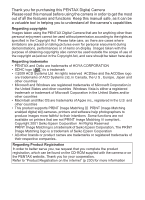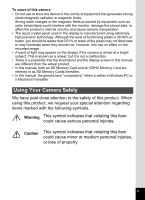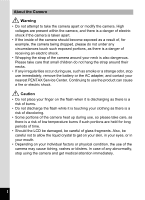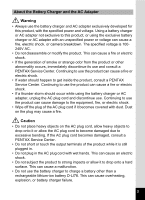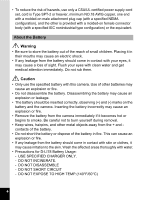Pentax Optio W80 Optio W80 - Azure Blue Optio W80 Manual
Pentax Optio W80 - Optio W80 - Digital Camera Manual
 |
UPC - 596506805671
View all Pentax Optio W80 manuals
Add to My Manuals
Save this manual to your list of manuals |
Pentax Optio W80 manual content summary:
- Pentax Optio W80 | Optio W80 - Azure Blue Optio W80 Manual - Page 1
- Pentax Optio W80 | Optio W80 - Azure Blue Optio W80 Manual - Page 2
- Pentax Optio W80 | Optio W80 - Azure Blue Optio W80 Manual - Page 3
This is known as a smear, but it is not a malfunction. • There is a possibility that the illustrations and the display screen in this manual are different from the actual product. • In this manual, both an SD Memory Card and an SDHC Memory Card are referred to as SD Memory Cards hereafter. • In this - Pentax Optio W80 | Optio W80 - Azure Blue Optio W80 Manual - Page 4
irregularities occur during use, such as smoke or a strange odor, stop use immediately, remove the battery or the AC adapter, and contact your nearest PENTAX Service Center. Continuing to use the product can cause a fire or electric shock. Caution • Do not place your finger on the flash when it is - Pentax Optio W80 | Optio W80 - Azure Blue Optio W80 Manual - Page 5
• If water should happen to get inside the product, consult a PENTAX Service Center. Continuing to use the product can cause a fire or electric due to excessive bending. If the AC plug cord becomes damaged, consult a PENTAX Service Center. • Do not short or touch the output terminals of the product - Pentax Optio W80 | Optio W80 - Azure Blue Optio W80 Manual - Page 6
• To reduce the risk of hazards, use only a CSA/UL certified power supply cord set, cord is Type SPT-2 or heavier, minimum NO.18 AWG copper, one end with a molded-on male attachment plug cap (with a specified NEMA configuration), and the other is provided with a molded-on female connector body (with - Pentax Optio W80 | Optio W80 - Azure Blue Optio W80 Manual - Page 7
is accidentally swallowed. Care to be Taken During Handling Before Starting Use • When traveling, take the Worldwide Service Network listing that is included in the package. This will be useful if you experience problems abroad. • When the camera has not been used for a long time, confirm that it is - Pentax Optio W80 | Optio W80 - Azure Blue Optio W80 Manual - Page 8
camera is subjected to substantial vibrations, shocks, or pressure, take your camera to your nearest PENTAX Service Center and have it checked. • The temperature range in which the camera can be used is -10°C to 40°C (14°F to 104°F). • The liquid crystal - Pentax Optio W80 | Optio W80 - Azure Blue Optio W80 Manual - Page 9
exposed to impact such as being dropped or hit. • The camera is not guaranteed to be free of trouble or damages under every condition. • To enhance the waterproof performance of the camera, the front of the lens surface. If there is any such damage, contact your nearest PENTAX Service Center. 7 - Pentax Optio W80 | Optio W80 - Azure Blue Optio W80 Manual - Page 10
may cause a loss in waterproof performance. If the camera is subjected to substantial vibrations, shocks or pressure, take your camera to your nearest PENTAX Service Center and have it checked. • Avoid getting sunscreen or sun oil on the camera as it may cause discoloration of the surface. If any - Pentax Optio W80 | Optio W80 - Azure Blue Optio W80 Manual - Page 11
Contents Using Your Camera Safely 1 Care to be Taken During Handling 5 Contents 9 Composition of the Operating Manual 15 Camera Features 16 Checking the Contents of the Package 20 Names of Parts 21 Names of Operating Parts 22 Monitor Indications 23 Getting Started - Pentax Optio W80 | Optio W80 - Azure Blue Optio W80 Manual - Page 12
Setting the Exposure (EV Compensation 121 D-Range Setting 122 Setting the Interval Shooting 124 Setting Blink Detection 126 Setting the Instant Review 126 Setting the Image Sharpness (Sharpness 127 Setting the Saturation/Tone Adjustment 128 Setting the Image Contrast (Contrast 128 Setting - Pentax Optio W80 | Optio W80 - Azure Blue Optio W80 Manual - Page 13
140 Saving the Settings (Memory 143 Playing Back and Deleting Images 145 Playing Back Images 146 Playing Back Still Pictures 146 Playing Back a Movie 147 Multi-Image Display 148 Using the Playback Function 150 Slideshow 153 Rotating the Image 156 Zoom Playback 157 Zoom In on the Subject - Pentax Optio W80 | Optio W80 - Azure Blue Optio W80 Manual - Page 14
Setting the Printing Service (DPOF 187 Printing a Single Image 187 Printing All Images 189 Saving Function 215 Setting Auto Power Off 216 Setting the Quick Zoom Function 217 Setting the Guide Display 218 Perform Pixel Mapping 219 Changing the Start-up Screen 220 Resetting to Default Settings - Pentax Optio W80 | Optio W80 - Azure Blue Optio W80 Manual - Page 15
PC 236 Starting "ACDSee for PENTAX 3.0 237 Viewing Images 238 Details on How to Use "ACDSee for PENTAX 3.0 239 Connecting to a Appendix 245 Functions Available for Each Shooting Mode 246 Messages 251 Troubleshooting 253 Default Settings 255 List of World Time Cities 260 Optional - Pentax Optio W80 | Optio W80 - Azure Blue Optio W80 Manual - Page 16
4 5 or 3 or The meanings of the symbols used in this Operating Manual are explained below. 1 Indicates the reference page number for an explanation of the camera. This is the mode for taking still pictures and movies. In this manual, "Still Picture Capture Mode" is the mode for taking still pictures - Pentax Optio W80 | Optio W80 - Azure Blue Optio W80 Manual - Page 17
how to view still pictures and movies on the camera or on a TV and how to delete images, sound files, and movies from the camera. 5 5 Editing and includes installation instructions and a general overview of the provided software. 9 9 Appendix This chapter deals with troubleshooting and lists - Pentax Optio W80 | Optio W80 - Azure Blue Optio W80 Manual - Page 18
knowledge that the batteries and card are also secure. The camera's impact resistance(*) performance satisfies PENTAX's independent standard for impact resistance, so it can be used in a wide variety of outdoor • The camera is not guaranteed to be free of trouble or damages under every condition. 16 - Pentax Optio W80 | Optio W80 - Azure Blue Optio W80 Manual - Page 19
(p.71) and choose the optimal settings for the situation, or the playback mode (p.152) and enjoy the various playback and editing functions. A guide on the display lets you check the functions available in each mode and how to use them. XXXXXXXXXXXXXXXXXXXXXXXXXXXXXXXXXXXXXXXXX A shooting mode - Pentax Optio W80 | Optio W80 - Azure Blue Optio W80 Manual - Page 20
Perfect for Portrait Shots! The Optio W80 comes with a "Face Recognition" function that spots the faces in your shot and automatically adjusts the focus and exposure for the faces. It can recognize up to 32 people per shot (*), so it will help you take perfect group shots too. It will automatically - Pentax Optio W80 | Optio W80 - Azure Blue Optio W80 Manual - Page 21
Recording Functions! The Optio W80 includes Movie SR to reduce camera shake during movie recording (p.139). It also supports 1280×720 HDTV so you can view your recordings as stunning wide-screen movies. Use the camera to shoot fun-filled movies of your children or pets as a visual diary of their - Pentax Optio W80 | Optio W80 - Azure Blue Optio W80 Manual - Page 22
S-SW87 USB cable I-USB7 (*) AV cable I-AVC7 (*) Rechargeable lithium-ion battery D-LI78 (*) Battery charger D-BC78 (*) AC plug cord Operating Manual (this manual) Quick Guide Items marked with an asterisk (*) are also available as optional accessories. The battery charger and AC plug cord are - Pentax Optio W80 | Optio W80 - Azure Blue Optio W80 Manual - Page 23
Names of Parts Front Power switch/ Power lamp (green) Shutter release button Speaker Microphone Flash Self timer lamp/ Focus assist Lens Back Battery/card/ terminal cover lock lever Display Battery/card/ terminal cover Tripod socket PC/AV terminal Battery lock lever 21 - Pentax Optio W80 | Optio W80 - Azure Blue Optio W80 Manual - Page 24
Names of Operating Parts Power switch 3 button Shutter release button w/x/f/y button Q button I button Four-way controller 4/W button Green/i button Refer to "Understanding the Button Functions" (p.52 - 55) for an explanation of the function of each button. 22 - Pentax Optio W80 | Optio W80 - Azure Blue Optio W80 Manual - Page 25
Monitor Indications Display in A Mode The display changes in the following sequence each time you press the 4/W button: "Normal Display", "Histogram + Info", "No Info", "Backlight Off". • All the camera buttons function as normal even when the backlight is off. Press the shutter release button to - Pentax Optio W80 | Optio W80 - Azure Blue Optio W80 Manual - Page 26
Normal Display in Still Picture Capture Mode 78 9 1 2 3 10 11 38 12 13 14 4 5 1/250 6 F3.5 +1.0 07/07/2009 14:25 15 16 1 Shooting mode (p.70) 2 Face Priority icon (p.73) 3 D-Range icon (p.122) 4 Pixel Track SR icon (p.112) 5 Shutter speed 6 Aperture 7 Flash mode (p.103) 8 Drive mode (p.92 - - Pentax Optio W80 | Optio W80 - Azure Blue Optio W80 Manual - Page 27
button is pressed halfway if Pixel Track SR is set to P (Off) and there is a danger of camera shake. * 5 and 6 are only displayed when the shutter release button is pressed half-way. * For 9, when the focus mode is set to = and the Auto Macro function is activated, the q appears on the display (p. - Pentax Optio W80 | Optio W80 - Azure Blue Optio W80 Manual - Page 28
Histogram + Info/No Info Display in Still Picture Capture Mode A1 to A17 and B1 appear when "Histogram + Info" is selected. Only B1 appears when "No Info" is selected. A5 A6 A7 A8 A9 A1 A2 A3 B1 A4 B2 1/250 B3 F3.5 +1.0 38 A10 A11 12M A12 A13 A14 A15 200 A16 A17 A18 A19 A1 Shooting mode (p.70) - Pentax Optio W80 | Optio W80 - Azure Blue Optio W80 Manual - Page 29
area that is so dark it appears black, the indicated area blinks yellow as a warning. * When the shooting mode is b (Auto Picture) and if you press the shutter release button halfway, the automatically selected shooting mode appears in A1 even when "No Info" is selected (p.75). * Some indications - Pentax Optio W80 | Optio W80 - Azure Blue Optio W80 Manual - Page 30
Edit 14:25 A10 A11 A1 Playback mode Q :Still Picture (p.146) K :Movie (p.147) A2 Face Priority icon (p.73) A3 Memory status (p.43) A4 Folder A9 Volume icon A10 Captured date and time (p.49) A11 Four-way controller guide B1 Recorded pixels (p.113) B2 Quality Level (p.115) B3 White Balance (p. - Pentax Optio W80 | Optio W80 - Azure Blue Optio W80 Manual - Page 31
Guide Display A guide for each available button operation appears as follows on the display during operation. 2 3 4 5 MENU Four-way controller (2) Four-way controller (3) Four-way controller (4) Four-way - Pentax Optio W80 | Optio W80 - Azure Blue Optio W80 Manual - Page 32
When the image is too dark, the part to the left is cut off (dark portions) and when the image is too bright, the part to the right is cut off (bright portions). The Optio W80 has a function where bright portions are indicated as blinking red and dark portions as blinking yellow. Understanding - Pentax Optio W80 | Optio W80 - Azure Blue Optio W80 Manual - Page 33
1 Getting Started Attaching the Strap 32 Powering the Camera 33 Installing the SD Memory Card 39 Turning the Camera On and Off 43 Initial Settings 45 - Pentax Optio W80 | Optio W80 - Azure Blue Optio W80 Manual - Page 34
Getting Started Attaching the Strap Attach the strap (O-ST20) supplied with the camera. 1 1 Pass the narrow end of the strap through the strap lug. 2 Pass the other end of the strap through the loop and pull tight. 32 - Pentax Optio W80 | Optio W80 - Azure Blue Optio W80 Manual - Page 35
power outlet. 3 Place the battery in the battery charger so that the PENTAX logo is facing up. The charging indicator turns on while charging. When charging damage or overheating. • The battery has reached the end of its service life when it starts to run down soon after being charged. Replace - Pentax Optio W80 | Optio W80 - Azure Blue Optio W80 Manual - Page 36
2 and open it towards 3. 2 Using the side of the battery to press the battery lock lever in the direction of 4, insert the battery with the PENTAX logo pointing toward the lens. Push the battery in until it is locked in place. Make sure that the battery is inserted with the - Pentax Optio W80 | Optio W80 - Azure Blue Optio W80 Manual - Page 37
3 Close the battery/card/terminal cover. Slide the battery/card/terminal cover lock lever in the opposite direction indicated by 2. If you hear a click, the cover is securely closed. 1 Getting Started Removing the Battery 1 Open the battery/card/terminal cover. 2 Press the battery lock lever - Pentax Optio W80 | Optio W80 - Azure Blue Optio W80 Manual - Page 38
Time (at 23°C or 73.4°F with the display on and the battery fully charged) 1 Image Storage Capacity*1 (flash used for 50% of Movie Recording Time*2 Sound Recording Time*2 Playback Time*2 shots) Approx. 170 pictures Approx. 65 min. Approx. 230 min. Approx. 180 min. *1 Recording capacity - Pentax Optio W80 | Optio W80 - Azure Blue Optio W80 Manual - Page 39
Using the AC Adapter Use of the optional AC adapter kit (K-AC78) is recommended if you intend to use the camera for a long time or connect it to a computer. 1 Getting Started 1 6 5 3 DC coupler 4 DC terminal 1 Make sure that the camera is turned off and open the battery/card/terminal cover. - Pentax Optio W80 | Optio W80 - Azure Blue Optio W80 Manual - Page 40
shock. Be sure to read "About the Battery Charger and the AC Adapter" (p.3) before using the AC adapter. • Be sure to read the operation manual accompanying the AC adapter kit K-AC78 before using the adapter. • When connecting the AC adapter, you cannot set the camera upright on the table - Pentax Optio W80 | Optio W80 - Azure Blue Optio W80 Manual - Page 41
SD Memory Card that is unused or has been used on other cameras or digital devices. Refer to "Formatting an SD Memory Card" (p.200) for instructions on formatting. • Make sure that the camera is turned off before inserting or removing the SD Memory Card. • Allow the camera to dry completely before - Pentax Optio W80 | Optio W80 - Azure Blue Optio W80 Manual - Page 42
1 Getting Started SD Memory Card socket Battery/card/ terminal cover SD Memory Card 1 Open the battery/card/terminal cover. Press the battery/card/terminal cover lock lever in the direction shown 1, slide the cover towards 2 and open it towards 3. 2 Insert the SD Memory Card into the SD Memory - Pentax Optio W80 | Optio W80 - Azure Blue Optio W80 Manual - Page 43
to rapid changes in temperature or to condensation. • When using an SD Memory Card with a slow recording speed, recording may stop while you are taking movies even when there is adequate space in the memory, or shooting and playback may take a long time. • Be sure to format SD Memory Cards that - Pentax Optio W80 | Optio W80 - Azure Blue Optio W80 Manual - Page 44
the appropriate number of recorded pixels and frame rate in [Movie] on the [A Rec. Mode] menu. Selecting the Number of Recorded Pixels and Frame Rate for Movies 1p.138 For an approximate guide to the number of images or the length of recorded movies that can be saved on an SD Memory Card, see - Pentax Optio W80 | Optio W80 - Azure Blue Optio W80 Manual - Page 45
Turning the Camera On and Off Power switch/Power lamp 1 Getting Started 1 Press the power switch. The camera turns on and both the power lamp and display turn on. If the [Language/ ] screen or [Date Adjustment] screen appears when you turn the camera on, follow the procedure on p.45 to set the - Pentax Optio W80 | Optio W80 - Azure Blue Optio W80 Manual - Page 46
Getting Started Starting-up in the Playback Mode Use this function when you want to play back images or sound files straightaway without taking any pictures. 1 Power switch Q button 1 Press the power switch while holding down the Q button. The display turns on and the camera starts up in playback - Pentax Optio W80 | Optio W80 - Azure Blue Optio W80 Manual - Page 47
and Time" (p.49) to set the current date and time. The language, date, and time can be changed later. Refer to the pages below for instructions. • To change the language, follow the steps in "Changing the Display Language" (1p.211). • To change the date and time, follow the steps in "Changing - Pentax Optio W80 | Optio W80 - Azure Blue Optio W80 Manual - Page 48
Getting Started 2 1 Press the 4 button. The [Initial Setting] screen appears in the selected language. If the desired settings for [Hometown] and [DST] (Daylight Saving Time) appear, use the four-way controller (23) to move the frame to [Settings complete], and press the 4 button to Initial - Pentax Optio W80 | Optio W80 - Azure Blue Optio W80 Manual - Page 49
in the selected language. The language is now switched to your desired language. To reset [Hometown], [Date] and [Time], refer to the pages below for instructions. • To change [Hometown], follow the steps in "Setting the World Time" (1p.208). • To change the date and time, follow the steps in - Pentax Optio W80 | Optio W80 - Azure Blue Optio W80 Manual - Page 50
Getting Started To Set Hometown and DST 3 1 4 5 Press the four-way controller (3). The frame moves to [Hometown]. Press the four-way controller (5). The [Hometown] screen appears. Use the four-way controller (45) to choose a city. Initial Setting Hometown New York English DOSFTF Settings - Pentax Optio W80 | Optio W80 - Azure Blue Optio W80 Manual - Page 51
Getting Started Setting the Date and Time Set the current date and time and the display format. 1 Press the four-way controller (5). 1 The frame moves to [mm/dd/yy]. 2 Use the four-way controller (23) Date Adjustment to choose the date and time display format. Date Format mm/dd/yy 24h Date - Pentax Optio W80 | Optio W80 - Azure Blue Optio W80 Manual - Page 52
will appear next time you turn the camera on. [Language/ ], [Date], [Time], [Hometown] and [DST] can be changed. Refer to the pages below for instructions. • To change the language, follow the steps in "Changing the Display Language" (1p.211). • To change the date and time, follow the steps in - Pentax Optio W80 | Optio W80 - Azure Blue Optio W80 Manual - Page 53
2 Common Operations Understanding the Button Functions ..... 52 Setting the Camera Functions 57 - Pentax Optio W80 | Optio W80 - Azure Blue Optio W80 Manual - Page 54
set to 3, s, and \) (p.67). Takes a still picture when pressed down fully (p.67). Pressing down fully starts and stops movie recording in C (Movie) and (Underwater Movie) modes (p.134, p.137). Pressing down fully starts and stops sound file recording in O (Voice Recording) mode (p.193). 3 w/xbutton - Pentax Optio W80 | Optio W80 - Azure Blue Optio W80 Manual - Page 55
Common Operations 6 I button Switches the Face Recognition function (p.73). The Face Recognition function is switched as follows each time the I button is pressed: Smile Capture → Face Priority Off → Face Priority On The Face Recognition function cannot be set to off in b (Auto Picture)/B (Night - Pentax Optio W80 | Optio W80 - Azure Blue Optio W80 Manual - Page 56
display (p.149). In folder/calendar display, press y to change to nine-image display (p.149, p.150). Adjusts the volume during playback of movies or sound files (p.147, p.194, p.197). 4 Q button Switches to A mode (p.56). 5 3 button Displays the [W Setting] menu during single-image display (p.57 - Pentax Optio W80 | Optio W80 - Azure Blue Optio W80 Manual - Page 57
or next image and sound file during single-image display (p.146). Fast-forwards, fast-reverses, frame forwards, frame reverses, reverses a movie and makes a movie play forwards during playback (p.147). Fast forwards, reverses, and moves to the next index in sound file playback (p.194). (2345 - Pentax Optio W80 | Optio W80 - Azure Blue Optio W80 Manual - Page 58
Operations Switching Between A Mode and Q Mode In this manual, the capture mode, such as for taking still pictures, -in memory display) • When switching from A mode to Q mode, you can play back images, movies, and sounds in the built-in memory while the SD Memory Card is inserted by pressing the Q - Pentax Optio W80 | Optio W80 - Azure Blue Optio W80 Manual - Page 59
Common Operations Setting the Camera Functions To change the camera settings, press the 3 button to display the [A Rec. Mode] menu or [W Setting] menu. Functions for playing back and editing images and sound files are displayed from the Playback Mode Palette. 2 Operating the Menus Press the 3 - Pentax Optio W80 | Optio W80 - Azure Blue Optio W80 Manual - Page 60
Common Operations During recording 38 During playback 100-0038 07/07/2009 07/07/2009 14:25 Edit 14:25 2 MENU MENU Rec. Mode 1/4 Image Tone Bright Pixel Track SR Recorded Pixels 12M Quality Level White Balance AWB AF Setting MENU Exit Setting 1/3 Sound Date Adjustment 01/01/ - Pentax Optio W80 | Optio W80 - Azure Blue Optio W80 Manual - Page 61
Common Operations Ex.: To set the [Quality Level] on the [A Rec. Mode] menu 1 Press the 3 button in A mode. The [A Rec. Mode] menu appears. 2 Press the four-way controller (3). Rec. Mode 1/4 The frame moves to [Image Tone]. Image Tone Bright Pixel Track SR Recorded Pixels 12M 2 Quality - Pentax Optio W80 | Optio W80 - Azure Blue Optio W80 Manual - Page 62
the 3 button. The changes are canceled and the screen returns to step 3. The 3 button function differs depending on the screen. Refer to the guide indications. MENU Exit Exits the menu and returns to the original screen. MENU Returns to the previous screen with the current setting. MENU Cancel - Pentax Optio W80 | Optio W80 - Azure Blue Optio W80 Manual - Page 63
to the defaults when the camera is reset. [A Rec. Mode] Menu 2 This menu shows the functions related to taking still pictures and recording movies. Common Operations Item Description Image Tone For setting the tone of still pictures Pixel Track SR For choosing whether to compensate for - Pentax Optio W80 | Optio W80 - Azure Blue Optio W80 Manual - Page 64
2/4 AE Metering Sensitivity AUTO ISO Corction in AUTO ISO64-800 EV Compensation 0.0 Movie D-Range Setting MENU Exit [A Rec. Mode] Menu 3 Rec. Mode 3/4 Interval Shoot Blink Detection Digital Zoom Instant Review Memory Green Button MENU Exit [A Rec. Mode] Menu 4 Rec. Mode Sharpness - Pentax Optio W80 | Optio W80 - Azure Blue Optio W80 Manual - Page 65
Item Sound Date Adjustment Alarm World Time Language/ Folder Name USB Connection Video Out Brightness Level Power Saving Auto Power Off Quick Zoom Guide Display Reset Delete all Pixel Mapping Format Description Page For adjusting the operation volume and playback volume, and setting the start-up - Pentax Optio W80 | Optio W80 - Azure Blue Optio W80 Manual - Page 66
1 Setting 1/3 Sound Date Adjustment 01/01/2009 Alarm World Time 2 English Folder Name Date MENU Exit [W Setting] Menu 3 Setting 3/3 Guide Display Reset Delete all Pixel Mapping Format MENU Exit [W Setting] Menu 2 Setting 2/3 USB Connection MSC Video Out NTSC Brightness Level - Pentax Optio W80 | Optio W80 - Azure Blue Optio W80 Manual - Page 67
3 Taking Pictures Taking Still Pictures 66 Setting the Shooting Functions 103 Taking Pictures Underwater 134 Recording Movies 136 Saving the Settings (Memory 143 - Pentax Optio W80 | Optio W80 - Azure Blue Optio W80 Manual - Page 68
The Optio W80 is equipped with functions and shooting modes that support a wide array of scenes and subjects. This section explains shooting . The camera turns on and is ready to take still pictures. In this manual, this is called Still Picture Capture mode. 2 Confirm the subject and shooting 38 - Pentax Optio W80 | Optio W80 - Azure Blue Optio W80 Manual - Page 69
/07/2009 14:25 3 The picture is taken. The flash discharges automatically depending on the light conditions. The image appears on the display temporarily (Instant Review: p.69) and is saved to the SD Memory Card or the built-in memory. Press the Green button to switch to the 9 (Green) mode and - Pentax Optio W80 | Optio W80 - Azure Blue Optio W80 Manual - Page 70
Taking Pictures Using the Shutter Release Button The shutter release button works in a two-step action as follows. Press halfway This refers to pressing the shutter release button gently to the first position. This locks the focus setting and the exposure. The green focus frame lights on the - Pentax Optio W80 | Optio W80 - Azure Blue Optio W80 Manual - Page 71
Blink Detection The image appears on the display temporarily (Instant Review) immediately after it is captured. If the camera detects that the subject's eyes are closed while Face Recognition (p.73) is activated, the message [Closed eyes - Pentax Optio W80 | Optio W80 - Azure Blue Optio W80 Manual - Page 72
a variety of shooting modes that let you take pictures or record movies and sound in different situations simply by choosing the right mode for four-way controller (2345) to choose a shooting mode. Landscape 1/2 A guide of the selected shooting mode is displayed in the lower part of the display - Pentax Optio W80 | Optio W80 - Azure Blue Optio W80 Manual - Page 73
For night time images. Use of a tripod or other support is suggested p.82 C Movie For recording movies p.136 Underwater For capturing images underwater p.134 Underwater Movie Use this mode for taking underwater movies p.134 q Landscape For capturing landscape views. Enhances colors of - Pentax Optio W80 | Optio W80 - Azure Blue Optio W80 Manual - Page 74
noted above. • In shooting modes other than R (Program), A (Night Scene), C (Movie), (Underwater Movie), c (Digital SR), F (Digital Panorama), X (Digital Wide), and N (Frame Composite), (p.246). • You can turn off the shooting mode guide on the Capture Mode Palette (p.218). Taking Pictures 72 - Pentax Optio W80 | Optio W80 - Azure Blue Optio W80 Manual - Page 75
Taking Pictures Using the Face Recognition Function With the Optio W80, the Face Recognition function is available with all shooting modes. 38 When the camera detects a person's face in the image, the Face Recognition function displays a yellow face recognition frame around the face on the - Pentax Optio W80 | Optio W80 - Azure Blue Optio W80 Manual - Page 76
Capture in these modes. • When Face Priority Off is selected, selecting 9 (Green), b (Auto Picture), B (Night Scene Portrait), C (Half-length Portrait), C (Movie), P (Portrait), or R (Kids) modes automatically switches to Face Priority On. When switching to another mode from one of these modes, the - Pentax Optio W80 | Optio W80 - Azure Blue Optio W80 Manual - Page 77
Taking Pictures Automatically (Auto Picture Mode) In b (Auto Picture) mode, the camera automatically selects the most appropriate mode depending on the situations and subjects. Shutter release button Taking Pictures Four-way controller 3 4 button 1 Press the four-way controller (3) in A mode. The - Pentax Optio W80 | Optio W80 - Azure Blue Optio W80 Manual - Page 78
Taking Pictures The following restrictions apply in b mode: • EV Compensation is unavailable. • You cannot turn the Face Recognition function off. • The [Focusing Area] setting is fixed at J (Multiple). • Flower cannot be selected when using Digital Zoom or Intelligent Zoom. • If Night Scene is - Pentax Optio W80 | Optio W80 - Azure Blue Optio W80 Manual - Page 79
Setting the Functions (Program Mode) In R (Program) mode, the shutter speed and the aperture are set automatically by the camera during shooting. However, you can select other functions such as the flash mode and recorded pixels. Shutter release button Taking Pictures Four-way controller 3 4 - Pentax Optio W80 | Optio W80 - Azure Blue Optio W80 Manual - Page 80
P (Off) Shadow Correction P (Off) Sensitivity AUTO (64-800) EV Compensation ±0.0 Blink Detection O (On) Digital Zoom O (On) Instant Review O (On) Sharpness G (Normal) Saturation G (Normal) Contrast G (Normal) Date Imprint Off Shutter release button Taking Pictures Green Button - Pentax Optio W80 | Optio W80 - Azure Blue Optio W80 Manual - Page 81
2 Press the shutter release button halfway. The focus frame on the display turns green when the camera focuses on the subject at the correct distance. 3 Press the shutter release button fully. The picture is taken. • Assign 9 mode to the [Green Button] on the [A Rec. Mode] menu for using 9 mode - Pentax Optio W80 | Optio W80 - Azure Blue Optio W80 Manual - Page 82
Taking Pictures If the Digital Zoom is set to off on the menu, the Optical Zoom and the Intelligent Zoom ranges are available for use. The zoom ratio of the intelligent zoom changes depending on the number of recorded pixels. The zoom bar is displayed as follows. Zoom in with some degree of image - Pentax Optio W80 | Optio W80 - Azure Blue Optio W80 Manual - Page 83
E, 3:2 , and 16:9 (5× optical zoom available). In C (Movie) mode In (Underwater Movie) mode In c (Digital SR) mode In (Report) mode When Shoot (Off). Blink Detection Digital Zoom O(On) Uses Digital Zoom Instant Review P (Off) Uses only optical zoom and Memory Green Button Intelligent Zoom - Pentax Optio W80 | Optio W80 - Azure Blue Optio W80 Manual - Page 84
is advised c Digital SR Higher sensitivity reduces blur S Fireworks For capturing fireworks. Use of a tripod or other support is suggested U Candlelight For capturing scenes in candlelight Shutter release button Taking Pictures Four-way controller 4 button 1 2 3 4 82 Press the four - Pentax Optio W80 | Optio W80 - Azure Blue Optio W80 Manual - Page 85
Taking Pictures 5 Press the shutter release button fully. The picture is taken. • The shutter speed tends to be slower when taking pictures of dark scenes. • To prevent camera shake, use a tripod and the self-timer function (p.92). • In c (Digital SR) mode, the sensitivity is automatically set - Pentax Optio W80 | Optio W80 - Azure Blue Optio W80 Manual - Page 86
2 3 3 4 5 Use the four-way controller (2345) to select C (Halflength Portrait) or P (Portrait). Press the 4 button. 38 The shooting mode is selected and the camera returns to capture mode. When the camera recognizes a person's face, the Face Recognition function is activated and the face - Pentax Optio W80 | Optio W80 - Azure Blue Optio W80 Manual - Page 87
Taking Pictures Taking Pictures of Children (Kids Mode) R (Kids) mode is suitable for taking pictures of moving children. It also reproduces healthy and bright skin tone. Face Recognition function (p.73) operates automatically in R mode, making it easier to emphasize the subject's face when taking - Pentax Optio W80 | Optio W80 - Azure Blue Optio W80 Manual - Page 88
Taking Pictures Taking Pictures of Your Pet (Pet Mode) Use Y (Pet) mode to keep your moving pet in focus and capture the color of your pet's coat when you take a picture. Choose the appropriate icon depending on what color your pet is (closer to black or white or in between). Shutter release button - Pentax Optio W80 | Optio W80 - Azure Blue Optio W80 Manual - Page 89
6 Press the shutter release button halfway. The focus frame on the display turns green when the camera focuses on the subject at the correct distance. The focus frame follows the subject while the shutter release button is pressed halfway. 7 Press the shutter release button fully. The picture is - Pentax Optio W80 | Optio W80 - Azure Blue Optio W80 Manual - Page 90
Taking Pictures 4 5 3 Press the shutter release button halfway. The focus frame on the display turns green when the camera focuses on the subject at the correct distance. When the Sport mode is selected, the focus frame follows the subject while the shutter release button is pressed halfway. Press - Pentax Optio W80 | Optio W80 - Azure Blue Optio W80 Manual - Page 91
3 Press the 4 button. The text mode selection screen appears. MENU Cancel OK OK 4 Use the four-way controller (23) to select , , , or . 5 Press the 4 button. The text mode setting is selected and the camera returns to capture mode. 38 3 07/07/2009 14:25 6 Press the shutter release button - Pentax Optio W80 | Optio W80 - Azure Blue Optio W80 Manual - Page 92
Taking Pictures Framing Your Pictures (Frame Composite Mode) In N (Frame Composite) mode, you can take pictures using the frames stored in the camera. Shutter release button f/y button Four-way controller 3 4 button 1 Press the four-way controller (3) in A mode. The Capture Mode Palette appears. 2 - Pentax Optio W80 | Optio W80 - Azure Blue Optio W80 Manual - Page 93
Taking Pictures 6 Press the 4 button. The frame appears on the display. When the camera recognizes a person's face, the Face Recognition function is activated and the face recognition frame appears (p.73). 38 07/07/2009 14:25 7 Press the shutter release button halfway. The focus frame on the - Pentax Optio W80 | Optio W80 - Azure Blue Optio W80 Manual - Page 94
mode, the picture is taken ten seconds or two seconds after the shutter release button is pressed. Stabilize the camera with a tripod or other support when taking a picture with the self-timer. g Use this mode when you want to be included in a group picture. The picture is taken approximately - Pentax Optio W80 | Optio W80 - Azure Blue Optio W80 Manual - Page 95
• In C (Movie) mode, recording will start after ten seconds (or two seconds). • Press the shutter release button halfway while the self-timer is engaged to stop the - Pentax Optio W80 | Optio W80 - Azure Blue Optio W80 Manual - Page 96
The flash does not discharge in j and c modes. • j and c cannot be selected in 9 (Green), b (Auto Picture), A (Night Scene), C (Movie), (Underwater Movie), S (Fireworks), N (Frame Composite), X (Digital Wide) or F (Digital Panorama) modes. • Digital Zoom and Intelligent Zoom are unavailable when the - Pentax Optio W80 | Optio W80 - Azure Blue Optio W80 Manual - Page 97
Taking Pictures at a Set Interval (Interval Shoot) Taking Pictures In this mode, a set number of pictures can be taken automatically at a set interval from a set time. Interval 10 sec. - 99 min. Set the camera to take pictures at intervals. The intervals can be set in increments of one second - Pentax Optio W80 | Optio W80 - Azure Blue Optio W80 Manual - Page 98
Taking Pictures 6 Set the number of shots. 1 Press the four-way controller (5). 2 Use the four-way controller (23) to set [Number of Shots], then press the four-way controller (5). The frame returns to [Number of Shots]. 7 Press the four-way controller (3). The frame moves to [Start Delay]. 8 - Pentax Optio W80 | Optio W80 - Azure Blue Optio W80 Manual - Page 99
three pictures at different exposures. • When the Instant Review is set to on (p.126), the pictures taken are shown in Instant Review after shooting (p.69). • Auto Bracket is unavailable in C (Movie), (Underwater Movie), b (Auto Picture), 9 (Green), S (Fireworks), F (Digital Panorama), X (Digital - Pentax Optio W80 | Optio W80 - Azure Blue Optio W80 Manual - Page 100
Taking Pictures Using the Digital Wide Function (Digital Wide Mode) In X (Digital Wide) mode, you can stitch two captured images into a single frame up to approx. 21mm coverage (35mm film equivalent). 3 + Shutter release button Four-way controller 4 button 1 Press the four-way controller (3) in - Pentax Optio W80 | Optio W80 - Azure Blue Optio W80 Manual - Page 101
OK Exit 6 Take the second image. Overlap the image on the preview guide on the left of the screen to compose the second image. Repeat steps . The stitched first and second image appears on the display temporarily (Instant Review), and then is saved. • To minimize distortion when taking the second - Pentax Optio W80 | Optio W80 - Azure Blue Optio W80 Manual - Page 102
Taking Pictures To Cancel after Taking the First Shot 1 2 3 When the shooting screen for the second image is displayed in step 5 on p.99, press the 4 button or the four-way controller (3). A confirmation dialog appears. Use the four-way controller (23) to select an option and press the 4 button. - Pentax Optio W80 | Optio W80 - Azure Blue Optio W80 Manual - Page 103
3 Press the 4 button. The camera enters the F mode and the message [Set shift direction] is displayed. 4 Use the four-way controller (45) to choose the direction in which the images will be joined. The screen for taking the first frame is displayed. Set shift direction When the camera recognizes - Pentax Optio W80 | Optio W80 - Azure Blue Optio W80 Manual - Page 104
image appears. The stitched together image does not appear when [Instant Review] (p.126) is off. • Some distortion may result from moving objects first and second frames or the second and third frames on the preview guide. 3 • When the Face Recognition function is activated (p.73), it works - Pentax Optio W80 | Optio W80 - Azure Blue Optio W80 Manual - Page 105
range. The flash discharges regardless of the light conditions. • The flash mode is fixed at a in the following situations: • When C (Movie), (Underwater Movie), or S (Fireworks) is selected as the capture mode. • When j (Continuous Shooting), c (Burst Shooting), or l (Auto Bracket) is selected as - Pentax Optio W80 | Optio W80 - Azure Blue Optio W80 Manual - Page 106
Taking Pictures Four-way controller 4 button 1 3 2 Press the four-way controller (4) in A mode. The flash mode changes each time the button is pressed. You can also change the setting using the four-way controller (23). Flash Mode Auto MENU Cancel OK OK Press the 4 button. The setting is saved - Pentax Optio W80 | Optio W80 - Azure Blue Optio W80 Manual - Page 107
, is focused. s Infinity This mode is used for taking distant objects. The flash is set to a (Flash Off). \ Manual Focus This mode lets you adjust the focus manually. Taking Pictures Four-way controller 4 button 1 Press the four-way controller (5) in A mode. The focus mode changes each time - Pentax Optio W80 | Optio W80 - Azure Blue Optio W80 Manual - Page 108
(Underwater Movie) modes. • When [Auto Macro] is on and shooting with q selected, if the subject is further than 60 cm away, the camera automatically focuses to ∞ (Infinity). Saving the Focus Mode setting 1p.143 To Set the Manual Focus The procedure for setting the focus manually (\) is described - Pentax Optio W80 | Optio W80 - Azure Blue Optio W80 Manual - Page 109
Taking Pictures 5 Press the 4 button. The focus is fixed and the camera returns to capture mode. After the focus is fixed, you can press the four-way controller (5) again to display the \ indicator and readjust the focus. The shooting mode and drive mode cannot be changed while the \ indicator is - Pentax Optio W80 | Optio W80 - Azure Blue Optio W80 Manual - Page 110
Focusing Area. 6 Press the 4 button. The setting is saved. 7 Press the 3 button twice. The camera returns to capture mode. • In C (Movie), (Underwater Movie), and N (Frame Composite) modes, W cannot be selected. • In S (Fireworks), 9 (Green) and b (Auto Picture) modes, the focusing area is fixed at - Pentax Optio W80 | Optio W80 - Azure Blue Optio W80 Manual - Page 111
Taking Pictures Setting the Auto Macro When [Auto Macro] is on, the focus is adjusted to the macro range (distance to the subject is 10 cm to 60 cm) as necessary, even if the focus mode setting is AF (Standard). When it is off and the focus mode is set to Standard (=), the AF operates only in - Pentax Optio W80 | Optio W80 - Azure Blue Optio W80 Manual - Page 112
the emitter from a very short distance since you may feel dazzled. The camera does not emit the Focus Assist light under the following conditions. • In C (Movie) or (Underwater Movie) mode • When the focus mode is set to 3 (Pan Focus), s (Infinity) or - Pentax Optio W80 | Optio W80 - Azure Blue Optio W80 Manual - Page 113
Taking Pictures Setting the Image Tone For setting the tone of still pictures. You can select from [Bright], [Natural], or [Monochrome]. The default setting is [Bright]. 1 Press the 3 button in A mode. The [A Rec. Mode] menu appears. 2 Use the four-way controller (23) to select [Image Tone]. 3 - Pentax Optio W80 | Optio W80 - Azure Blue Optio W80 Manual - Page 114
corrects for camera shake in the images you shot. The default setting is P (Off). Shake reduction settings in C (Movie) and (Underwater Movie) mode are configured under Movie SR (p.139). 31 2 3 4 Press the 3 button in A mode. The [A Rec. Mode] menu appears. Use the four-way controller - Pentax Optio W80 | Optio W80 - Azure Blue Optio W80 Manual - Page 115
Taking Pictures Selecting the Number of Recorded Pixels You can choose from nine recorded pixels settings for still pictures. The larger the number of recorded pixels, the clearer the details will appear when you print your picture. As the quality of the printed picture also depends on the - Pentax Optio W80 | Optio W80 - Azure Blue Optio W80 Manual - Page 116
Taking Pictures 1 2 3 4 3 5 6 Press the 3 button in A mode. The [A Rec. Mode] menu appears. Use the four-way controller (23) to select [Recorded Pixels]. Press the four-way controller (5). A pull-down menu appears. Use the four-way controller (23) to change the number of recorded pixels. - Pentax Optio W80 | Optio W80 - Azure Blue Optio W80 Manual - Page 117
Taking Pictures Selecting the Quality Level of Still Pictures Select the quality (data compression ratio) for still images according to how the images will be used. The more stars (E), the higher the quality of the image, but the file size increases. The selected Recorded Pixels setting also - Pentax Optio W80 | Optio W80 - Azure Blue Optio W80 Manual - Page 118
under electric or other tungsten light. 3 J Fluores. Light Use this mode when taking pictures under fluorescent light. K Manual Use this mode when adjusting the white balance manually. Taking Pictures • Set another white balance if you are not satisfied with the color balance of pictures - Pentax Optio W80 | Optio W80 - Azure Blue Optio W80 Manual - Page 119
Taking Pictures 6 Press the 3 button. The camera returns to capture mode. Refer to the following "Manual Setting" for instructions on adjusting the white balance manually. If you change the [White Balance] setting frequently, you can save time by assigning the Fn settings to the Green button (p. - Pentax Optio W80 | Optio W80 - Azure Blue Optio W80 Manual - Page 120
. 4 Use the four-way controller (23) Rec. Mode 2/4 to select a metering method. AE Metering Sensitivity ISO Corction in AUTO EV Compensation 0.0 Movie D-Range Setting MENU Cancel OK OK 5 Press the 4 button. The setting is saved. 6 Press the 3 button. The camera returns to capture mode - Pentax Optio W80 | Optio W80 - Azure Blue Optio W80 Manual - Page 121
the four-way controller (23) Rec. Mode 2/4 to change the sensitivity. AE Metering Sensitivity AUTO ISO Corction in AUTO 64 EV Compensation 100 Movie 200 D-Range Setting 400 MENU Cancel OK OK 5 Press the 4 button. The setting is saved. 6 Press the 3 button. The camera returns to capture - Pentax Optio W80 | Optio W80 - Azure Blue Optio W80 Manual - Page 122
at f (2592×1944). • When set to c (Digital SR), 9 (Green), C (Movie), or (Underwater Movie) mode, only [AUTO] is available. • When set to S (Fireworks) mode, the ISO64-100 ISO Corction in AUTO ISO64-200 EV Compensation ISO64-400 Movie ISO64-800 D-Range Setting ISO64-1600 MENU Cancel OK OK 5 - Pentax Optio W80 | Optio W80 - Azure Blue Optio W80 Manual - Page 123
, select a negative (-) value. Sensitivity AUTO ISO Corction in AUTO ISO64-800 EV Compensation 0.0 You can choose the EV setting in the range Movie D-Range Setting of -2.0 EV to +2.0 EV in 1/3 EV steps. MENU Exit 4 Press the 3 button. The camera returns to capture mode. • When a histogram - Pentax Optio W80 | Optio W80 - Azure Blue Optio W80 Manual - Page 124
Taking Pictures D-Range Setting Expands the dynamic range and the light level expressed by the CCD sensor and prevents bright and dark areas from occurring. After setup, an icon is displayed when taking still pictures. Displayed when Highlight Correction and Shadow Correction are O (On). - Pentax Optio W80 | Optio W80 - Azure Blue Optio W80 Manual - Page 125
Taking Pictures 6 Press the MENU button twice. The camera returns to capture mode. When Highlight Correction is set to O (On), the Sensitivity and the minimum ISO Correction in AUTO are doubled. Setting the Shadow Correction Set whether to correct portions of a subject that are too dark. The - Pentax Optio W80 | Optio W80 - Azure Blue Optio W80 Manual - Page 126
menu appears. Use the four-way controller (23) Rec. Mode 3/4 to select [Interval Shoot]. Interval Shoot Blink Detection Digital Zoom Instant Review Memory Green Button MENU Exit Press the four-way controller (5). The [Interval Shoot] setting screen appears. [Interval] is marked with the - Pentax Optio W80 | Optio W80 - Azure Blue Optio W80 Manual - Page 127
• Interval Shoot is unavailable in F (Digital Panorama), X (Digital Wide), 9 (Green), and S (Fireworks) modes. • Refer to p.140 for instructions on interval shooting for C (Movie) and (Underwater Movie). • Even if an alarm is set, the alarm will not ring while interval shooting is being performed - Pentax Optio W80 | Optio W80 - Azure Blue Optio W80 Manual - Page 128
between O (On) or P (Off). Interval Shoot O(On) Blink Detection function works. Blink Detection Digital Zoom P (Off) Blink Detection function does Instant Review not work. Memory Green Button The setting is saved. MENU Exit 4 Press the 3 button. The camera returns to capture mode. Blink - Pentax Optio W80 | Optio W80 - Azure Blue Optio W80 Manual - Page 129
(45) Rec. Mode 3/4 to switch between O (On) or P Interval Shoot (Off). Blink Detection Digital Zoom O (On) Instant Review is displayed. Instant Review P (Off) Instant Review is not Memory Green Button displayed. MENU Exit The setting is saved. 4 Press the 3 button. The camera returns - Pentax Optio W80 | Optio W80 - Azure Blue Optio W80 Manual - Page 130
Taking Pictures Setting the Saturation/Tone Adjustment You can set either color brightness (Saturation) or the tone of monochrome images (Tone Adjustment). The items displayed change depending on the [Image Tone] selected on the [A Rec. Mode] menu. Selected Image Tone Bright, Natural Monochrome - Pentax Optio W80 | Optio W80 - Azure Blue Optio W80 Manual - Page 131
Taking Pictures 3 Use the four-way controller (45) Rec. Mode 4/4 to change the contrast level. Sharpness F Low Saturation Contrast G Normal Date Imprint Off H High MENU Exit 4 Press the 3 button. The setting is saved and the camera returns to capture mode. 3 Setting the Date Imprint - Pentax Optio W80 | Optio W80 - Azure Blue Optio W80 Manual - Page 132
A mode. The [A Rec. Mode] menu appears. 2 Press the four-way controller (23) to select [Green Button]. Rec. Mode 3/4 Interval Shoot Blink Detection Digital Zoom Instant Review Memory Green Button MENU Exit 3 Press the four-way controller (5). A pull-down menu appears. 130 - Pentax Optio W80 | Optio W80 - Azure Blue Optio W80 Manual - Page 133
four-way controller without displaying the menu in Capture mode. In [Fn Setting], still picture mode and Movie mode have different settings. To execute [Fn Setting] in movie mode, press the MENU button in Movie mode in step 1 on page p.130. 4 Use the four-way controller (23) Green Button to select - Pentax Optio W80 | Optio W80 - Azure Blue Optio W80 Manual - Page 134
only one function to each key. The default settings for Fn settings Default setting Still picture mode (2) EV Compensation (3) Recorded Pixels (4) Quality Level (5) White Balance Movie mode (2) Movie SR (3) EV Compensation (4) Recorded Pixels (5) White Balance 132 - Pentax Optio W80 | Optio W80 - Azure Blue Optio W80 Manual - Page 135
Taking Pictures Functions that can be assigned to each key Still picture mode Movie mode Selectable items EV Compensation Recorded Pixels Recorded Pixels Movie SR Quality Level White Balance White Balance Focusing Area Sensitivity EV Compensation Focusing Area Sharpness Auto Macro - Pentax Optio W80 | Optio W80 - Azure Blue Optio W80 Manual - Page 136
the four-way controller (3) in A mode. The Capture Mode Palette appears. Use the four-way controller (2345) to select (Underwater) or (Underwater Movie). Press the 4 button. The shooting mode is selected and the camera returns to capture mode. Press the shutter release button halfway. The focus - Pentax Optio W80 | Optio W80 - Azure Blue Optio W80 Manual - Page 137
Mode is set to \, you can adjust the focus before recording starts and during recording. • Optical and digital zoom can be used in Underwater Movie mode before recording starts. Digital Zoom can also be used during recording. Although the camera is designed to be waterproof and dustproof, avoid - Pentax Optio W80 | Optio W80 - Azure Blue Optio W80 Manual - Page 138
button 1 Press the four-way controller (3) in A mode. The Capture Mode Palette appears. 2 Use the four-way controller (2345) to select C (Movie). Movie 1/2 3 Press the 4 button. C (Movie) mode is selected and the camera returns to capture mode. The following information appears on the display - Pentax Optio W80 | Optio W80 - Azure Blue Optio W80 Manual - Page 139
the shutter release button fully. Recording stops. 3 Playing Back a Movie 1p.147 • The flash does not discharge in C (Movie) mode. • The focus mode can be changed before recording starts. • When the focus mode is set to \(Manual Focus), you can adjust the focus before recording starts. • Optical - Pentax Optio W80 | Optio W80 - Azure Blue Optio W80 Manual - Page 140
more pixels there are, the clearer the details and the bigger the file size. The more frames per second, the better the quality of the movie, but the file size becomes larger. 3 Setting Recorded Pixels Frame Rate Use 128030 1280×720 30 fps Records images in the same aspect ratio (16 - Pentax Optio W80 | Optio W80 - Azure Blue Optio W80 Manual - Page 141
6 Use the four-way controller (23) Rec. Time 00:20 to change the number of recorded Recorded Pixels pixels and frame rate. Movie SR Interval Shoot 7 Press the 4 button. The setting is saved. 8 Press the 3 button twice. The camera returns to capture mode. MENU Cancel OK OK 3 Taking - Pentax Optio W80 | Optio W80 - Azure Blue Optio W80 Manual - Page 142
Shoot with the current settings, go to step 10. MENU Cancel OK OK 3 Press the 4 button while the settings are displayed. The Interval Movie setting screen appears. [Interval] is marked with the frame. 4 Set the interval. 1 Press the four-way controller (5). A pull-down menu appears. 2 Use the - Pentax Optio W80 | Optio W80 - Azure Blue Optio W80 Manual - Page 143
-way controller (23) to set the minutes, then press the four-way controller (5). The frame returns to [Start Delay]. 9 Press the 3 button. The Interval movie setting is saved and the camera returns to capture mode. 10 Press the shutter release button halfway. The focus frame on the display turns - Pentax Optio W80 | Optio W80 - Azure Blue Optio W80 Manual - Page 144
SR: P (Off), and Flash Mode: a. However, shooting is done at a frame rate according to the recorded pixels (p.138) set on the Movie menu. • Interval Shoot stops if the SD Memory Card is removed or inserted during standby. 3 • If you set a start delay, a start time corresponding to the - Pentax Optio W80 | Optio W80 - Azure Blue Optio W80 Manual - Page 145
Focus Mode The focus mode set with the four-way controller (5) Zoom Position The zoom position set with the w/x button. MF Position The manual focus position set with the fourway controller (23) White Balance The [White Balance] setting on the [A Rec. Mode] menu Sensitivity The [Sensitivity - Pentax Optio W80 | Optio W80 - Azure Blue Optio W80 Manual - Page 146
1 2 3 4 3 5 6 Press the 3 button in A mode. The [A Rec. Mode] menu appears. Use the four-way controller (23) to select [Memory]. Press the four-way controller (5). The [Memory] screen appears. Use the four-way controller (23) to choose an item. Memory 1/3 Face Priority Flash Mode Drive Mode - Pentax Optio W80 | Optio W80 - Azure Blue Optio W80 Manual - Page 147
4 Playing Back and Deleting Images Playing Back Images 146 Deleting Images and Sound Files .......... 160 Connecting the Camera to AV Equipment 168 - Pentax Optio W80 | Optio W80 - Azure Blue Optio W80 Manual - Page 148
Playing Back Images Playing Back Still Pictures Playing Back and Deleting 4 1 Q button Four-way controller 4 button i button Press the Q button after taking a picture. The camera enters the Q mode and the image appears on the display. Displaying one image in full in Q mode (Q mode default - Pentax Optio W80 | Optio W80 - Azure Blue Optio W80 Manual - Page 149
time. Speaker f/y button Q button Four-way controller Playing Back and Deleting 1 Enter Q mode and use the four-way controller (45) to 4 choose the movie you want to play back. 2 Press the four-way controller (2). Playback starts. 100-0017 00:30 The following operations can be 07/07/2009 - Pentax Optio W80 | Optio W80 - Azure Blue Optio W80 Manual - Page 150
Multi-Image Display Playing Back and Deleting f/y button Q button 3 button Four-way controller 4 button Four-Image Display/Nine-Image Display 4 You can display four or nine thumbnails of captured images at a time. 1 Press the f button in Q mode. The four-image display appears showing a page - Pentax Optio W80 | Optio W80 - Azure Blue Optio W80 Manual - Page 151
The icons that appear on the images indicate the following: (No icon) Still picture without sound O (With image) Still picture with sound C Movie (the first frame appears) O (Without image) Sound files only Press the 4 button to switch to single-image display of the selected image. Press the - Pentax Optio W80 | Optio W80 - Azure Blue Optio W80 Manual - Page 152
Playback Function 1 In Q mode, press the four-way controller (3). The Playback Mode Palette appears. 2 Use the four-way controller (2345) to choose an icon. The guide for the selected function appears below. 3 Press the 4 button. The playback function is recalled. 150 - Pentax Optio W80 | Optio W80 - Azure Blue Optio W80 Manual - Page 153
. MENU Cancel OK OK Goes to the screen for selected playback function. • When the frame is placed over each icon on the Playback Mode Palette, a guide for each function appears. • You can turn the guide display off for each function on the Playback Mode Palette (p.218). 151 - Pentax Optio W80 | Optio W80 - Azure Blue Optio W80 Manual - Page 154
as Still For saving one frame from a movie as a still [ Movie image Edit picture. Divide Movies For dividing a movie into two. p.183 Z Red-eye Compensation For the print settings. Useful when printing at a printing service p.187 ] Image Recovery For recovering image and sound files which - Pentax Optio W80 | Optio W80 - Azure Blue Optio W80 Manual - Page 155
Slideshow You can play back recorded images one after another. 1 Enter the Q mode and use the four-way controller (45) to choose the image to start the slideshow with. 2 Press the four-way controller (3). The Playback Mode Palette appears. 3 Use the four-way controller (2345) to select u ( - Pentax Optio W80 | Optio W80 - Azure Blue Optio W80 Manual - Page 156
Playing Back and Deleting To Set the Slideshow Conditions You can set the playback interval and also a screen effect and sound effect for when one image changes to the next. 1 Use the four-way controller (23) to select [Interval] in step 5 on p.153. Start Interval Screen Effect Sound Effect - Pentax Optio W80 | Optio W80 - Azure Blue Optio W80 Manual - Page 157
button. The slideshow starts using the selected interval and effect. • The slideshow will continue until you press any button other than the 4 button. • Movies or pictures with sound will be played through to the end before the next picture is played back, regardless of the interval setting. However - Pentax Optio W80 | Optio W80 - Azure Blue Optio W80 Manual - Page 158
four-way controller (2345) to choose the rotation direction and press the 4 button. The rotated image is saved. MENU Cancel OK OK • Panoramic images and movies cannot be rotated. • Protected images can be rotated, but they cannot be saved in a rotated state. 156 - Pentax Optio W80 | Optio W80 - Azure Blue Optio W80 Manual - Page 159
pressing y once magnifies the image to 10×. You can use the + mark of the guide at the 2.0× bottom left of the screen to check which portion of the image is image smaller (min. of 1.1×) Guide Display 3 Press the 4 button. The image returns to single-image display. Movies cannot be magnified. 157 - Pentax Optio W80 | Optio W80 - Azure Blue Optio W80 Manual - Page 160
Playing Back and Deleting Zoom In on the Subject's Face Automatically (Face Close-up Playback) You can enjoy playing back images with the subject's faces zoomed up simply by pressing the I button (Face close-up playback) if the Face Recognition function operated when the images were taken. f/y - Pentax Optio W80 | Optio W80 - Azure Blue Optio W80 Manual - Page 161
The following operations can be performed during Face close-up playback mode. Zoom button right (y) Zoom button left (f) Zooms in on the subject being displayed for face close-up playback from an equal or slightly larger magnification ratio. Zooms out on the subject being displayed for face close- - Pentax Optio W80 | Optio W80 - Azure Blue Optio W80 Manual - Page 162
been removed. However, deleted images and sound files cannot be recovered after operations to write data such as taking pictures, recording movies, protecting images, saving DPOF settings, resizing images, cropping images, or formatting has been performed. 4 Deleting a Single Image/Sound File You - Pentax Optio W80 | Optio W80 - Azure Blue Optio W80 Manual - Page 163
. Delete Sound Delete Cancel OK OK • Select [Delete] in step 3 to delete both the image and sound file. • You cannot delete only the sound in a movie. 161 - Pentax Optio W80 | Optio W80 - Azure Blue Optio W80 Manual - Page 164
Deleting Selected Images and Sound Files You can delete several images/sound files selected from the four/nineimage display at once. Protected images and sound files cannot be deleted (p.165). Playing Back and Deleting f/y button Q button Four-way controller 4 4 button i button 1 Press the f - Pentax Optio W80 | Optio W80 - Azure Blue Optio W80 Manual - Page 165
4 Press the i button. A confirmation screen appears. 5 Use the four-way controller (2) to select [Select & Delete]. Delete all selected images/sounds Select & Delete Cancel MENU OK OK 6 Press the 4 button. The selected images and sound files are deleted. 4 Deleting All Images and Sound Files - Pentax Optio W80 | Optio W80 - Azure Blue Optio W80 Manual - Page 166
four-way controller (23) Setting 3/3 to select [Delete all]. Guide Display Reset Delete all Pixel Mapping Format MENU Exit Press the four- , once operations to write data such as taking pictures, recording movies, protecting images, saving DPOF settings, resizing images, cropping images, - Pentax Optio W80 | Optio W80 - Azure Blue Optio W80 Manual - Page 167
2 Use the four-way controller (2345) to select ] (Image Recovery). Image Recovery 2/2 For recovering image and sound files which were accidentally deleted MENU Cancel OK OK 3 Press the 4 button. The number of recoverable images appears. If there are no recoverable images, the message [No - Pentax Optio W80 | Optio W80 - Azure Blue Optio W80 Manual - Page 168
3 Use the four-way controller (2345) to select Z (Protect). Protect 2/2 Playing Back and Deleting 4 5 4 6 7 Protects images and sounds from accidental deletion. Formatting will delete MENU Cancel OK OK Press the 4 button. The screen for selecting [Single Image/Sound] or [All Images/Sounds] - Pentax Optio W80 | Optio W80 - Azure Blue Optio W80 Manual - Page 169
To Protect All Images and Sound Files 1 Select [All Images/Sounds] in step 5 on p.166. Single Image/Sound All Images/Sounds Cancel OK OK 2 Press the 4 button. 3 Use the four-way controller (2) to select [Protect]. Protect all images/sounds 4 Protect Unprotect Cancel OK OK 4 Press the 4 - Pentax Optio W80 | Optio W80 - Azure Blue Optio W80 Manual - Page 170
images are different, turn both devices on. When viewing images on AV equipment with multiple video input terminals (such as a TV), refer to the operation manual of the device and select the video input terminal to which to connect the camera. 5 Turn the camera on. 168 - Pentax Optio W80 | Optio W80 - Azure Blue Optio W80 Manual - Page 171
be adjusted with the zoom button while the camera is connected to AV equipment. • The camera's AV output is output at normal resolution. To watch movies shot at 128030 or F at HDTV resolution, play them back on a computer. 4 169 - Pentax Optio W80 | Optio W80 - Azure Blue Optio W80 Manual - Page 172
Memo 170 - Pentax Optio W80 | Optio W80 - Azure Blue Optio W80 Manual - Page 173
5 Editing and Printing Images Editing Images 172 Setting the Printing Service (DPOF) ...... 187 About Printing You can print pictures taken with the camera in the following ways. 1. Go to a photo processing lab 2. Use a printer that has - Pentax Optio W80 | Optio W80 - Azure Blue Optio W80 Manual - Page 174
and overwriting the original images to make more space available. • Images taken with 3:2 (4000×2672) or 16:9 (4000×2256), panoramic images and movies cannot be resized. • You cannot select a larger resolution and higher Quality Level than that of the original image. 51 2 3 Enter the Q mode - Pentax Optio W80 | Optio W80 - Azure Blue Optio W80 Manual - Page 175
the unwanted part of a picture and save the cropped image as a separate image. Images taken with 3:2 (4000×2672) or 16:9 (4000×2256), panoramic images and movies cannot be cropped. 1 Enter the Q mode and use the four-way controller (45) to choose the image you want to crop. 2 Press the four-way - Pentax Optio W80 | Optio W80 - Azure Blue Optio W80 Manual - Page 176
4 5 5 6 Press the 4 button. The cropping screen appears. The largest size of the cropped image is shown with a green frame on the screen. The cropped image cannot be larger than this cropping frame size. Choose the cropping area. The following operations move the green frame and set the area for - Pentax Optio W80 | Optio W80 - Azure Blue Optio W80 Manual - Page 177
the image into a soft image. Applies a fish-eye lens effect to images. Adjusts the brightness of the image. Editing and Printing Panoramic images, movies or images taken with another camera cannot be edited using Digital Filter function. An error message appears if you choose this function from - Pentax Optio W80 | Optio W80 - Azure Blue Optio W80 Manual - Page 178
4 Press the 4 button. The digital filter selection screen appears. 5 4 32 1 1 B&W filter 2 Sepia filter 3 Toy camera filter 4 Retro filter 5 Color filter 6 Color extraction filter MENU Cancel OK OK 6 7 8 9 10 7 Color enhancer filter 8 Soft filter 9 Fish-eye filter 10 Brightness filter - Pentax Optio W80 | Optio W80 - Azure Blue Optio W80 Manual - Page 179
To Select a Retro Filter, Color Filter, Color Extraction Filter, or Color Enhancer Filter 5 Use the four-way controller (23) to choose the digital filter you want to use. 6 Use the four-way controller (45) to choose the effect. The retro filter changes in the following sequence each time you press - Pentax Optio W80 | Optio W80 - Azure Blue Optio W80 Manual - Page 180
To Select a Brightness Filter, Fish-eye Filter, or Toy Camera Filter 5 6 7 5 8 Use the four-way controller (23) to choose a digital filter you want to use. Use the four-way controller (45) to adjust the effect. For the brightness filter, the brightness increases each time you press the four- - Pentax Optio W80 | Optio W80 - Azure Blue Optio W80 Manual - Page 181
correct images where the flash has caused the subject to appear with red eyes. • The red-eye compensation function cannot be used on panoramic images, movies or on images where red eyes cannot be detected on the camera. An error message appears in step 4. • The red-eye compensation function can - Pentax Optio W80 | Optio W80 - Azure Blue Optio W80 Manual - Page 182
to still pictures. There are 90 frames already stored in the camera. Panoramic or other images shot at 3:2 (4000×2672) or 16:9 (4000×2256), movies, and images with a size less than h (2048×1536) cannot have a frame added. An error message appears in step 4. 1 2 3 5 4 5 Enter the Q mode and use - Pentax Optio W80 | Optio W80 - Azure Blue Optio W80 Manual - Page 183
Editing and Printing 6 Press the y button. The selected frame appears in single-image display. You can choose another frame using either of the following operations. Four-way controller Press to choose a f (45) different frame. Zoom button left (f) Press to return to the 9frame display of the - Pentax Optio W80 | Optio W80 - Azure Blue Optio W80 Manual - Page 184
of the CD-ROM to the FRAME folder on the camera (Removable Disk). For information on working with files on your computer, refer to the instruction manual supplied with the computer. 8 Disconnect the USB cable from the computer and camera. Refer to "Connecting to a Computer" (p.223) for - Pentax Optio W80 | Optio W80 - Azure Blue Optio W80 Manual - Page 185
Memory Card is formatted with this camera. • For more information on downloading, refer to the PENTAX website. Editing Movies You can select a frame from the recorded movie to save as a still picture or divide a movie into two. 1 Enter the Q mode and use the four-way controller 5 (45) to choose - Pentax Optio W80 | Optio W80 - Azure Blue Optio W80 Manual - Page 186
MENU Cancel OK OK Press the 4 button. The selected frame is saved as a still picture. Editing and Printing To Divide a Movie 5 Select [Divide Movies] on the movie edit selection screen. 6 Press the 4 button. The screen for choosing the dividing position appears. 7 Use the four-way controller - Pentax Optio W80 | Optio W80 - Azure Blue Optio W80 Manual - Page 187
divided at the specified position, the two portions are saved as new files, and the original one is deleted. The protected movies cannot be divided. Editing and Printing Copying Images and Sound Files 5 You can copy images and sound files from the built-in memory to the - Pentax Optio W80 | Optio W80 - Azure Blue Optio W80 Manual - Page 188
To Copy Files from the Built-in Memory to the SD Memory Card All the images and sound files in the built-in memory are copied to the SD Memory Card at once. Before copying the images, make sure that there is enough space on the SD Memory Card. 4 Use the four-way controller (2) to select [2}{]. SD SD - Pentax Optio W80 | Optio W80 - Azure Blue Optio W80 Manual - Page 189
a DPOF-compatible printer or photo processing lab. DPOF cannot be set for movies or sound-only files. If the picture already has the date and/or DPOF 5 2/2 For the print settings. Useful when printing at a printing service MENU Cancel OK OK 3 Press the 4 button. The screen for selecting - Pentax Optio W80 | Optio W80 - Azure Blue Optio W80 Manual - Page 190
4 5 6 5 7 8 Use the four-way controller (23) to select [Single Image]. Single Image All Images Cancel OK OK Press the 4 button. The message [Applies DPOF settings to this image] appears. To make DPOF settings for another image, use the four-way controller (45) to select another image. If DPOF - Pentax Optio W80 | Optio W80 - Azure Blue Optio W80 Manual - Page 191
Printing All Images When you choose the number of copies and whether or not to insert the date, the settings are applied to all the images stored in the camera. 1 Select [All Images] in step 4 on p.188. 2 Press the 4 button. The message [Applies DPOF settings to all images] appears. 3 Choose the - Pentax Optio W80 | Optio W80 - Azure Blue Optio W80 Manual - Page 192
Memo 190 - Pentax Optio W80 | Optio W80 - Azure Blue Optio W80 Manual - Page 193
6 Recording and Playing Back Sound Recording Sound (Voice Recording Mode 192 Adding a Voice Memo to Images 196 - Pentax Optio W80 | Optio W80 - Azure Blue Optio W80 Manual - Page 194
Recording Sound (Voice Recording Mode) You can record sound with the camera. The microphone is located on top of the camera. When recording sound, aim the camera at the sound source to obtain the best sound quality. Microphone Speaker Recording and Playing Setting Voice Recording To use the - Pentax Optio W80 | Optio W80 - Azure Blue Optio W80 Manual - Page 195
Recording Sounds Shutter release button Recording and Playing Green Button 1 Press the Green button in A 1 2 mode. The camera enters Voice Recording mode. 01:31:44 The remaining recordable time and the recording time of the current file appear on 00:00:00 the display. 1 Recording time 2 - Pentax Optio W80 | Optio W80 - Azure Blue Optio W80 Manual - Page 196
Playing Back Sound You can play back the sound files you made with Voice Recording. f/y button Q button Four-way controller Recording and Playing 1 2 3 6 194 Press the Q button. Use the four-way controller (45) to choose a sound file to play back. Press the four-way controller (2). Playback - Pentax Optio W80 | Optio W80 - Azure Blue Optio W80 Manual - Page 197
4 Press the four-way controller (3). Playback stops. 6 195 Recording and Playing - Pentax Optio W80 | Optio W80 - Azure Blue Optio W80 Manual - Page 198
Adding a Voice Memo to Images You can add a voice memo to your still pictures. Recording a Voice Memo 1 2 3 6 4 Enter Q mode and use the four-way controller (45) to choose the still picture to which you want to add a voice memo. Press the four-way controller (3). The Playback Mode Palette - Pentax Optio W80 | Optio W80 - Azure Blue Optio W80 Manual - Page 199
Playing Back a Voice Memo f/y button Q button Four-way controller 1 Enter Q mode and use the four-way controller (45) to choose the still picture with the voice memo that you want to play back. U appears on images with voice memos in single-image display. 2 Press the four-way controller (2). - Pentax Optio W80 | Optio W80 - Azure Blue Optio W80 Manual - Page 200
Memo 198 - Pentax Optio W80 | Optio W80 - Azure Blue Optio W80 Manual - Page 201
7 Settings Camera Settings 200 - Pentax Optio W80 | Optio W80 - Azure Blue Optio W80 Manual - Page 202
Camera Settings Formatting an SD Memory Card Formatting deletes all the data on the SD Memory Card. Be sure to use this camera to format (initialize) an SD Memory Card that is unused or has been used on other cameras or digital devices. • Do not remove an SD Memory Card while it is being formatted. - Pentax Optio W80 | Optio W80 - Azure Blue Optio W80 Manual - Page 203
Changing the Sound Settings You can adjust the volume of operation sounds and change the type of sound. 1 Press the 3 button in Q mode. The [W Setting] menu appears. When you press the 3 button in A mode, press the four-way controller (5) once. 2 Use the four-way controller (23) to select [Sound - Pentax Optio W80 | Optio W80 - Azure Blue Optio W80 Manual - Page 204
7 Press the 4 button. 8 Set [Shutter Sound], [Operation Sound] and [Self-timer Sound] in the same way as in steps 4 to 7. 9 Press the 3 button. The screen returns to the [W Setting] menu. Changing the Sound (Using a Recorded Sound File) You can use a sound recorded by the camera for sound settings - Pentax Optio W80 | Optio W80 - Azure Blue Optio W80 Manual - Page 205
Changing the Date and Time You can change the initial date and time settings (p.49). You can also set the style in which the date appears on the camera. 1 Press the 3 button in Q mode. The [W Setting] menu appears. When you press the 3 button in A mode, press the four-way controller (5) once. 2 - Pentax Optio W80 | Optio W80 - Azure Blue Optio W80 Manual - Page 206
7 Use the four-way controller (23) Date Adjustment to select [24h] (24-hour display) or [12h] (12-hour display). Date Format mm/dd/yy 24h Date 01/01/2009 Time 00:00 Settings complete MENU Cancel 8 Press the four-way controller (5). The frame returns to [Date Format]. 9 Press the four-way - Pentax Optio W80 | Optio W80 - Azure Blue Optio W80 Manual - Page 207
13 Change the time in the same way as in steps 8 to 12. If you selected [12h] in step 7, the setting switches between am and pm corresponding to the time. 14 Press the 4 button. 15 Press the four-way controller (3). The frame moves to [Settings complete]. 16 Press the 4 button. The date and time - Pentax Optio W80 | Optio W80 - Azure Blue Optio W80 Manual - Page 208
4 Press the four-way controller (5). A pull-down menu appears. 5 Use the four-way controller (23) to select the alarm. Choose from [Off], [Once], or [Everyday]. 6 Press the 4 button. 7 Press the four-way controller (3). The frame moves to the [Time] field. 8 Press the four-way controller (5). - Pentax Optio W80 | Optio W80 - Azure Blue Optio W80 Manual - Page 209
Checking the Alarm 1 Use the four-way controller (23) to select [Alarm] on the [W Setting] menu. Check that [Alarm] is set to O (On). 2 Press the four-way controller (5). Alarm The Alarm screen appears. Check the alarm frequency and time. Alarm Time 14:14 Once 14:25 Settings complete MENU - Pentax Optio W80 | Optio W80 - Azure Blue Optio W80 Manual - Page 210
Setting the World Time The date and time selected in "Setting the Date and Time" (p.49) and "Changing the Date and Time" (p.203) serve as the W ( Hometown) date and time. By using the world time function, you can display the time in a city other than the Hometown (X Destination). This is useful when - Pentax Optio W80 | Optio W80 - Azure Blue Optio W80 Manual - Page 211
7 Use the four-way controller (23) to select [DST]. 8 Use the four-way controller (45) to select O (On) or P (Off). Select O (On) if the Destination city uses daylight saving time. 9 Press the 4 button. The [World Time] setting is saved. 10 Press the 3 button twice. The camera returns to A mode or Q - Pentax Optio W80 | Optio W80 - Azure Blue Optio W80 Manual - Page 212
6 Use the four-way controller (23) World Time to select X (Destination) or W Select Time (Hometown). Destination X Displays the time of the Destination city London W Displays the time of the Hometown city Hometown New York MENU Cancel DST 19:25 DST 14:25 OK OK 7 Press the 4 button. The - Pentax Optio W80 | Optio W80 - Azure Blue Optio W80 Manual - Page 213
Changing the Display Language You can change the language in which the menus, error messages, etc. are displayed. The camera supports the following 20 languages: English, French, German, Spanish, Portuguese, Italian, Dutch, Japanese, Danish, Swedish, Finnish, Polish, Czech, Hungarian, Turkish, - Pentax Optio W80 | Optio W80 - Azure Blue Optio W80 Manual - Page 214
Changing the Rule for Naming Folders You can change the naming rule of the folder for storing images. When the naming rule is set to the date, pictures are saved in separate folders by the date they were taken. Date Standard xxx_mmdd (3-digit folder number_month day) * xxx_ddmm (3-digit folder - Pentax Optio W80 | Optio W80 - Azure Blue Optio W80 Manual - Page 215
Changing the Video Output Format When you connect the camera to AV equipment, choose the appropriate video output format (NTSC or PAL) for taking and playing back images. 1 Press the 3 button in Q mode. The [W Setting] menu appears. When you press the 3 button in A mode, press the four-way - Pentax Optio W80 | Optio W80 - Azure Blue Optio W80 Manual - Page 216
Adjusting the Brightness of the Display You can adjust the brightness of the display. 1 Press the 3 button in Q mode. The [W Setting] menu appears. When you press the 3 button in A mode, press the four-way controller (5) once. 2 Use the four-way controller (23) to select [Brightness Level]. 3 - Pentax Optio W80 | Optio W80 - Azure Blue Optio W80 Manual - Page 217
• Power Saving does not function in the following situations: • While taking pictures in the continuous shooting mode • In the playback mode • During movie recording/playback • While the camera is connected to a computer • When using the AC adapter • While a menu is being displayed • While using the - Pentax Optio W80 | Optio W80 - Azure Blue Optio W80 Manual - Page 218
4 button. The setting is saved. Auto Power Off does not function in the following situations: • While taking pictures in the continuous shooting mode • While recording a movie • During a slideshow or movie/sound playback • While the camera is connected to a computer Settings 216 - Pentax Optio W80 | Optio W80 - Azure Blue Optio W80 Manual - Page 219
Setting the Quick Zoom Function While playing back images in Q mode, you can set whether to use Quick Zoom to enlarge the playback image to 10× when pressing the y button once. 1 Press the 3 button in Q mode. The [W Setting] menu appears. When you press the 3 button in A mode, press the four-way - Pentax Optio W80 | Optio W80 - Azure Blue Optio W80 Manual - Page 220
]. 3 Use the four-way controller (45) to Setting 3/3 switch between O (On) or P (Off). Guide Display O (On) : The mode guides are displayed. P (Off) : The mode guides are not Reset Delete all Pixel Mapping displayed. Format MENU Exit 4 Press the 3 button. The camera returns to A mode - Pentax Optio W80 | Optio W80 - Azure Blue Optio W80 Manual - Page 221
Perform Pixel Mapping Pixel mapping is a function for mapping out and correcting for defective pixels in the CCD sensor. • Pixel Mapping is only available in A mode. Pixel mapping cannot be selected even if the [W Setting] menu is displayed by pressing the 3 button in Q mode. • When executing Pixel - Pentax Optio W80 | Optio W80 - Azure Blue Optio W80 Manual - Page 222
for the start-up screen are displayed. You can also choose one of the 3 PENTAX logos or the Guide Display Startup Screen already stored in the camera. Press the 4 button. The setting is on in the playback mode. • Images or movies taken at 16:9 , 3:2 , and F cannot be used for the start-up screen. 220 - Pentax Optio W80 | Optio W80 - Azure Blue Optio W80 Manual - Page 223
Resetting to Default Settings (Reset) You can reset the camera settings to their defaults. Refer to "Default Settings" (p.255) for the reset settings. 1 Press the 3 button in Q mode. The [W Setting] menu appears. When you press the 3 button in A mode, press the four-way controller (5) once. 2 Use - Pentax Optio W80 | Optio W80 - Azure Blue Optio W80 Manual - Page 224
Displaying the Clock Mode You can use the camera as a clock. With the camera turned off, press and hold down the 4 button to display the clock on the display. 4 button 1 7 Press and hold down the 4 button. The camera turns on and the clock appears on the screen. The camera turns off automatically - Pentax Optio W80 | Optio W80 - Azure Blue Optio W80 Manual - Page 225
8 Connecting to a Computer Setting Up Your Computer 224 Connecting to a Windows PC 232 Connecting to a Macintosh 240 - Pentax Optio W80 | Optio W80 - Azure Blue Optio W80 Manual - Page 226
camera to your computer with the USB cable, you can transfer images and movies captured with your camera to the computer and then display and manage them. (S-SW87). Windows • Image viewing/managing/editing software "ACDSee for PENTAX 3.0" (Nine languages: English, French, German, Spanish, Italian, - Pentax Optio W80 | Optio W80 - Azure Blue Optio W80 Manual - Page 227
describe the minimum environment for playing and editing movies. Windows 95, Windows 98, Windows 98SE, Windows Me, and Windows NT are not supported. 8 The versions of Internet Explorer, Windows Media Player and DirectX required for using "ACDSee for PENTAX 3.0" are not included in the provided CD - Pentax Optio W80 | Optio W80 - Azure Blue Optio W80 Manual - Page 228
requirements. * The system requirements describe the minimum environment for playing and editing movies. Installing the Software Windows Install the image viewing/managing/editing software (ACDSee for PENTAX 3.0). 8 • Make sure your Windows PC meets the system requirements before installing the - Pentax Optio W80 | Optio W80 - Azure Blue Optio W80 Manual - Page 229
the [CD-ROM drive (S-SW87)] icon. 3) Double-click the [Setup.exe] icon. 3 Choose a language from the displayed screen. The "ACDSee for PENTAX 3.0" installation screen appears. 4 Click [Install]. The setup screen appears. Follow the on-screen guidance to input registration information and install the - Pentax Optio W80 | Optio W80 - Azure Blue Optio W80 Manual - Page 230
5 Click [Finish]. "ACDSee for PENTAX 3.0" installation is complete. 6 Click [Exit] on the installation screen. The window closes. 7 Reboot your Windows PC. Go to "Product Registration on the Internet" (p.230). Macintosh - Pentax Optio W80 | Optio W80 - Azure Blue Optio W80 Manual - Page 231
5 Choose a language from the displayed screen. The "ACDSee 2 for Mac" installer screen appears. 6 Click [Install]. The setup screen appears. Follow the on-screen guidance to input registration information and install the software. 7 When the screen shown on the right appears, click [Yes]. 8 Click - Pentax Optio W80 | Optio W80 - Azure Blue Optio W80 Manual - Page 232
map screen shown on the right for Internet Product Registration is displayed. Click the displayed country or region and then follow the instructions to register your product. Only customers in countries and regions displayed on the software installation screen can register their products on the - Pentax Optio W80 | Optio W80 - Azure Blue Optio W80 Manual - Page 233
of digital images and control of digital cameras via USB, standardized as ISO 15740. You can transfer image data between devices that support PTP without installing a device driver. Unless otherwise specified, select MSC when connecting the Optio W80 to your computer. Connecting to a Computer 231 - Pentax Optio W80 | Optio W80 - Azure Blue Optio W80 Manual - Page 234
Connecting to a Windows PC Connecting the Camera and a Windows PC Connect your camera to the Windows PC using the provided USB cable (I-USB7). 1 Turn your Windows PC on. 2 Turn your camera off. 3 Connect your camera to the Windows PC using the USB cable. Connect the terminal of the USB cable with - Pentax Optio W80 | Optio W80 - Azure Blue Optio W80 Manual - Page 235
Transferring Images Transfer the images captured with the camera to your Windows PC. If there is no SD Memory Card in the camera, the images stored in the built-in memory will be transferred to your Windows PC. 5 Confirm that [Acquire images from the device with ACDSee] is checked and click [OK]. 6 - Pentax Optio W80 | Optio W80 - Azure Blue Optio W80 Manual - Page 236
starts. When the "Device Detector" screen does not appear 5 Double-click the [ACDSee for PENTAX 3.0] icon on the desktop. 6 Click [My Computer]. 7 Double-click [Removable Disk]. 8 If the SD Memory Card has a volume label, the volume label name appears instead - Pentax Optio W80 | Optio W80 - Azure Blue Optio W80 Manual - Page 237
8 Double-click the [DCIM] folder. Images are stored in folders named by the shooting date ("XXX_0202" for February 2. "XXX" is a three-digit number.). If [Standard] is selected for [Folder Name] in the [W Setting] menu, a folder named "XXXPENTX" (XXX is a threedigit folder number) is displayed and - Pentax Optio W80 | Optio W80 - Azure Blue Optio W80 Manual - Page 238
the USB cable from your Windows PC and the camera. • If the camera (removable disk) is being used by an application such as "ACDSee for PENTAX 3.0", the camera cannot be disconnected until the application is closed. • The camera will automatically switch to the Playback Mode when the USB cable is - Pentax Optio W80 | Optio W80 - Azure Blue Optio W80 Manual - Page 239
3.0" lets you view, edit, manage, search for, share, and print images. 1 Double-click the [ACDSee for PENTAX 3.0] icon on the desktop. ACDSee starts and the main browser window appears. ACDSee Browser Interface A C B F E D G H 8 * The screen shown is an example with the default settings - Pentax Optio W80 | Optio W80 - Azure Blue Optio W80 Manual - Page 240
with the viewer. With the viewer, you can enlarge/ reduce the display size of the image or edit the image. You can also play back movies or sound files. Connecting to a Computer 238 - Pentax Optio W80 | Optio W80 - Azure Blue Optio W80 Manual - Page 241
or display the file with ACDSee Quick View even if you double-click a movie or sound file.) You can also enlarge/reduce the display size of the browser. Details on How to Use "ACDSee for PENTAX 3.0" You can find more information on how to use "ACDSee for PENTAX 3.0" by using the help pages. 1 Click - Pentax Optio W80 | Optio W80 - Azure Blue Optio W80 Manual - Page 242
Connecting to a Macintosh Connecting the Camera and a Macintosh Connect your camera to the Macintosh using the provided USB cable (I-USB7). 1 Turn your Macintosh on. 2 Turn your camera off. 3 Connect your camera to the Macintosh using the USB cable. Connect the terminal of the USB cable with - Pentax Optio W80 | Optio W80 - Azure Blue Optio W80 Manual - Page 243
Transferring Images Transfer the images captured with the camera to your Macintosh. If there is no SD Memory Card in the camera, the images stored in the built-in memory will be transferred to your Macintosh. 5 Specify a save location, make sure that [Launch ACDSee] is checked, and click [Download]. - Pentax Optio W80 | Optio W80 - Azure Blue Optio W80 Manual - Page 244
Starting "ACDSee 2 for Mac" "ACDSee 2 for Mac" lets you display and manage images. 1 Double-click the [ACDSee] folder inside the [Applications] folder. 2 Double-click the [ACDSee 2 for Mac] icon. ACDSee starts and the main browser window appears. ACDSee Browser Interface A B C D E F G 8 A Menu bar - Pentax Optio W80 | Optio W80 - Azure Blue Optio W80 Manual - Page 245
E Favorites pane You can add frequently used items (folders, etc.). F File List pane Displays the contents of the selected folder or the results of the most recent search (the file or folder that matches the search item). It is the only pane that always appears in the browser and it cannot be hidden - Pentax Optio W80 | Optio W80 - Azure Blue Optio W80 Manual - Page 246
Memo 244 - Pentax Optio W80 | Optio W80 - Azure Blue Optio W80 Manual - Page 247
9 Appendix Functions Available for Each Shooting Mode 246 Messages 251 Troubleshooting 253 Default Settings 255 List of World Time Cities 260 Optional Accessories 261 Main Specifications 262 Index 271 - Pentax Optio W80 | Optio W80 - Azure Blue Optio W80 Manual - Page 248
√ √ √ √ Focus (1cm Macro) √ √ √ √ √ √ √ Mode s (Infinity) 3 (Pan Focus) √ √ √ √ √ √ √ √ √ √ √ √ √ √ \ (Manual Focus) √ √ √ √ √ √ √ Image Tone ×*2 √ √ √ ×*2 ×*2 ×*2 Shake reduction*1 √ √ √ √ √ √ √ Recorded Pixels √ √ √ √ √ √ √ Quality Level - Pentax Optio W80 | Optio W80 - Azure Blue Optio W80 Manual - Page 249
√ √ √ √ q (Macro) √ √ × √ √ √ √ (1cm Macro) Focus √ √ √ √ √ √ √ s (Infinity) √ √ √ √ √ √ √ 3 (Pan Focus) Mode √ √ √ √ √ √ √ \ (Manual Focus) ×*2 ×*2 √ ×*2 √ ×*2 ×*2 Image Tone √ √ ×*22 √ √ √ √ Shake reduction*1 √ √ ×*4 √ ×*5 √ √ Recorded Pixels - Pentax Optio W80 | Optio W80 - Azure Blue Optio W80 Manual - Page 250
√ q (Macro) √ √ × √ √ √ √ Focus (1cm Macro) √ √ × √ √ √ √ Mode s (Infinity) 3 (Pan Focus) √ √ √ √ √ √ √ √ √ × √ √ √ √ \ (Manual Focus) √ √ × √ √ √ √ Image Tone ×*2 ×*2 ×*2 ×*2 ×*2 ×*2 ×*2 Shake reduction*1 ×*22 √ ×*22 √ √ √ √ Recorded Pixels - Pentax Optio W80 | Optio W80 - Azure Blue Optio W80 Manual - Page 251
Auto Bracket) √ √ √ √ = (Standard) √ √ √ √ q (Macro) √ √ √ × (1cm Macro) Focus √ √ √ × s (Infinity) √ √ √ √ 3 (Pan Focus) Mode √ √ √ × \ (Manual Focus) √ √ √ ×*3 Image Tone ×*22 ×*22 √ ×*22 Shake reduction*1 ×*7 ×*6 ×*8 ×*9 Recorded Pixels √ √ √ ×*11 Quality Level - Pentax Optio W80 | Optio W80 - Azure Blue Optio W80 Manual - Page 252
is used for movies, while Pixel Track SR is used for still pictures *2 Fixed at Natural *3 Fixed at Bright *4 Fixed to h for individual pictures, and fixed to f for composite - Pentax Optio W80 | Optio W80 - Azure Blue Optio W80 Manual - Page 253
card error Shooting and playback are impossible due to a problem with the SD Memory Card. You may be able movie. Deleting This message appears when deleting an image or sound file. 9 Camera cannot play this image and sound You are trying to play back an image or sound in a format not supported - Pentax Optio W80 | Optio W80 - Azure Blue Optio W80 Manual - Page 254
Message Data being recorded Data being processed Built-in memory full No image to be processed This image/sound cannot be processed No card in the camera The built-in memory is not enough to copy images/sounds Cannot process correctly Display image/sound from built-in memory Not enough battery power - Pentax Optio W80 | Optio W80 - Azure Blue Optio W80 Manual - Page 255
Troubleshooting Problem Cause Remedy The battery is not installed Check if a battery is installed. If not, install a battery. The camera will not turn on The battery is - Pentax Optio W80 | Optio W80 - Azure Blue Optio W80 Manual - Page 256
Problem or a net (p.68). Try shooting using the focus lock, or \ (Manual Focus) (p.106). The subject is not in the focusing area Locate the not discharge in these modes. Shooting Mode is set to d (Movie), (Underwater Movie), or S (Fireworks). Very occasionally, static electricity may cause - Pentax Optio W80 | Optio W80 - Azure Blue Optio W80 Manual - Page 257
Default Settings The table below lists the factory default settings. The meaning of the indications for menu items with a default setting is explained below. Last Memory Setting Yes : The current setting (last memory) is saved when the camera is turned off. No : The setting returns to the - Pentax Optio W80 | Optio W80 - Azure Blue Optio W80 Manual - Page 258
Recorded Pixels 128030 (1280×720/30 fps) Yes Movie SR O (On) Yes Movie Interval 1 min. Yes Interval Total Time 10 min 0 hr. 0 min. Yes Blink Detection O (On) Yes Digital Zoom O (On) * Instant Review O (On) Yes Face Priority P (Off) Yes Flash Mode O (On) Yes Drive Mode P - Pentax Optio W80 | Optio W80 - Azure Blue Optio W80 Manual - Page 259
(DST) Hometown (City) Hometown (DST) Language/ Folder Name USB Connection Video Out Brightness Level Power Saving Auto Power Off Quick Zoom Guide Display Reset Delete all Pixel Mapping Format Default Setting Last Memory Setting Reset Setting Page 3 Yes Yes 3 Yes Yes 1 1 Yes Yes - Pentax Optio W80 | Optio W80 - Azure Blue Optio W80 Manual - Page 260
Image/Sound Copy Built-in memory → SD Memory Card p.185 Image Rotation Normal p.156 Save as Still image Movie Edit Divide Movies p.183 Red-eye Compensation p.179 Voice Memo p.196 Protect Depending on the Single Image/Sound recorded image - Pentax Optio W80 | Optio W80 - Azure Blue Optio W80 Manual - Page 261
Key Operation Item Function Q button Operation Mode w/x button Zoom Position Default Setting Q Mode Full wide-angle Last Memory Setting * Reset Setting No 2 Drive Mode 9 (Standard) * Yes Four-way 3 Shooting Mode b (Auto Picture) Yes Yes controller 4 Flash Mode , (Auto) * Yes 5 - Pentax Optio W80 | Optio W80 - Azure Blue Optio W80 Manual - Page 262
List of World Time Cities City: indicates cities that can be set as either the Initial Setting (p.45) or the World Time (p.208). Video Output Format: indicates the video output format of the city set as the initial setting. Region City name North America Honolulu Anchorage Vancouver San - Pentax Optio W80 | Optio W80 - Azure Blue Optio W80 Manual - Page 263
Optional Accessories A number of dedicated accessories are available for this camera. Products marked with an asterisk (*) are the same as those supplied with the camera. Power supply Rechargeable lithium-ion battery D-LI78 (*) Battery charger kit K-BC78 (*) (Battery charger D-BC78, AC plug cord) - Pentax Optio W80 | Optio W80 - Azure Blue Optio W80 Manual - Page 264
at f (2592×1944) in Burst Shooting. * Fixed at V (1280×960) in Report mode. Movie 128030 (1280×720/30 fps), F (1280×720/15 fps) G (640×480/30 fps), /15 fps) I (320×240/30 fps), J (320×240/15 fps) Sensitivity AUTO, Manual (ISO 64-6400) * The sensitivity is fixed at Auto (64-6400) in Digital SR - Pentax Optio W80 | Optio W80 - Azure Blue Optio W80 Manual - Page 265
V (1280×960) can only be set for recorded pixels when (Report) mode is set. Movie/Sound Built-in Memory 512 MB SD Memory Card 128030 (1280×720/30 fps) F (1280×720 or the SD Memory Card is full, or the size of the recorded movie reaches 2 GB (when using an SDHC card). If recording stops at 2 GB, - Pentax Optio W80 | Optio W80 - Azure Blue Optio W80 Manual - Page 266
Digital pixel track, digital SR motion blur reduction Movie Movie shake reduction (Movie SR) Display 2.5 inch LCD, approx. 230, m - 0.3 m * It is possible to switch to Infinity, Pan Focus and Manual Focus. * Face Recognition AF is available only while the camera recognizes the subject's face - Pentax Optio W80 | Optio W80 - Azure Blue Optio W80 Manual - Page 267
-house testing. Approx. 180 min. Movie Recording Time Approx. 65 min. Sound depth of 5 m. Impact resistance rating PENTAX drop test (1 m height onto * The camera is not guaranteed to be free of trouble or damages under every condition. Dimensions Approx. 99.5 Manual, Quick Guide Appendix 265 - Pentax Optio W80 | Optio W80 - Azure Blue Optio W80 Manual - Page 268
be made on repairs by non-authorized PENTAX service facilities. Procedure During 12-month Warranty Period Any PENTAX which proves defective during the 12-month a quotation for the service charge, and only after you accept the quoted service charge, instruct the service station to proceed with the - Pentax Optio W80 | Optio W80 - Azure Blue Optio W80 Manual - Page 269
policy does not affect the customer's statutory rights. • The local warranty policies available from PENTAX distributors in some countries can supersede this warranty policy. Therefore, we recommend that you review the warranty card supplied with your product at the time of purchase, or contact the - Pentax Optio W80 | Optio W80 - Azure Blue Optio W80 Manual - Page 270
installation. This equipment generates, uses and can radiate radio frequency energy and, if not installed and used in accordance with the instructions, may cause harmful interference to radio communications. However, there is no guarantee that interference will not occur in a particular installation - Pentax Optio W80 | Optio W80 - Azure Blue Optio W80 Manual - Page 271
. The above named party is responsible for ensuring that the equipment complies with the standards of 47CFR §15.101 to §15.109. Product Name: PENTAX Digital Still Camera Model Number: Optio W80 Contact person: Customer Service Manager 9 Date and Place: July, 2009, Colorado Appendix 269 - Pentax Optio W80 | Optio W80 - Azure Blue Optio W80 Manual - Page 272
Information for Users on Collection and Disposal of Old Equipment and Used Batteries 1. In the European Union These symbols on the products, packaging and/or accompanying documents mean that used electrical and electronic equipments and batteries should not be mixed with general household waste. - Pentax Optio W80 | Optio W80 - Azure Blue Optio W80 Manual - Page 273
y Magnify 157 x Tele 79 w Wide 79 w/x button 52 b Auto Picture 75 A Night Scene 82 B Night Scene Portrait ..... 82 C Half-length Portrait ....... 83 C Movie 136 P Portrait 83 Q Surf & Snow 87 \ Sport 87 c Digital SR 82 R Kids 85 Y Pet 86 R Program 77 S Fireworks 82 N Frame Composite - Pentax Optio W80 | Optio W80 - Azure Blue Optio W80 Manual - Page 274
Digital Zoom 81 9 Display brightness 214 Display Language 211 Dividing movies 184 DPOF settings 187 D-Range Setting 122 Drive Mode ...... 92 button 130 Green button X ...........53, 55 Green Mode 78 Guide Display 29 H Half-length Portrait Mode ...83 Highlight Correction .........122 - Pentax Optio W80 | Optio W80 - Azure Blue Optio W80 Manual - Page 275
Setting 45 Installation 226 Installing a battery 34 Instant Review 69, 126 Interval Movie Mode ........ 140 Interval Shoot k ...... 95, 124 105 Magnify y 157 Manual Focus 105 Manual K (White Balance 117 Memory 143 3 button 52, 54 Movie Edit 183 Movie SR (Movie Shake Reduction) Function - Pentax Optio W80 | Optio W80 - Azure Blue Optio W80 Manual - Page 276
87 System Requirements .....225 T Taking pictures underwater 134 Text Mode 88 Tone Adjustment 128 Toy camera filter 175 U Underwater Mode 134 Underwater Movie Mode 134 USB Connection 230 V Video output format 213, 260 Voice Memo 196 Voice Recording 192 W Waterproof and Dustproof 134 White - Pentax Optio W80 | Optio W80 - Azure Blue Optio W80 Manual - Page 277
Memo - Pentax Optio W80 | Optio W80 - Azure Blue Optio W80 Manual - Page 278
Memo - Pentax Optio W80 | Optio W80 - Azure Blue Optio W80 Manual - Page 279
Memo - Pentax Optio W80 | Optio W80 - Azure Blue Optio W80 Manual - Page 280