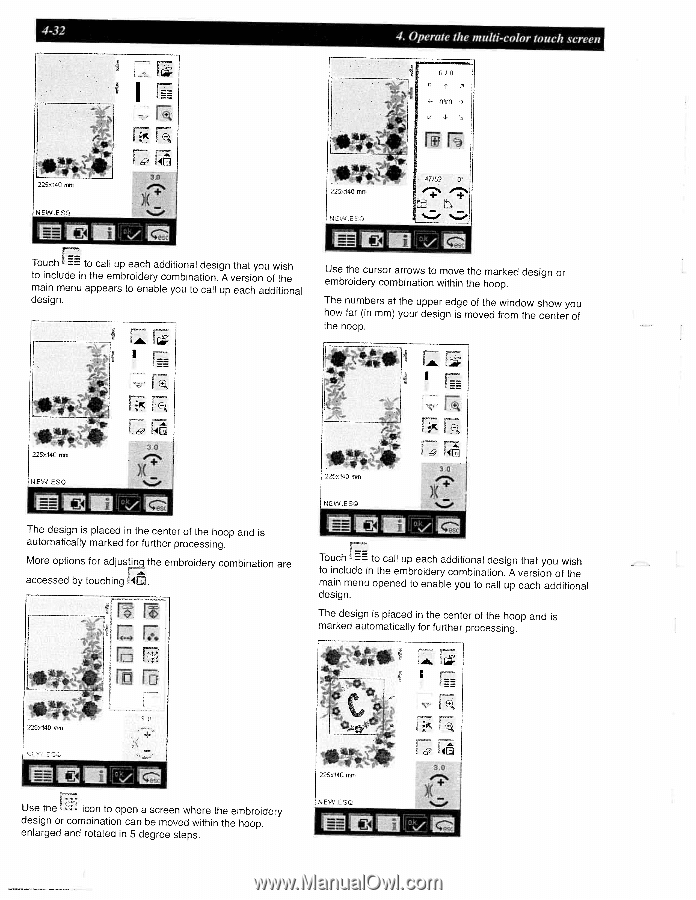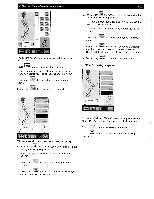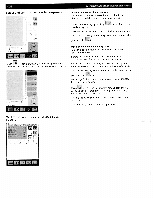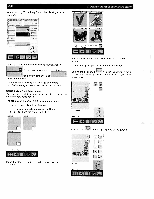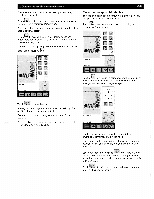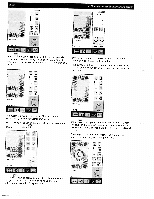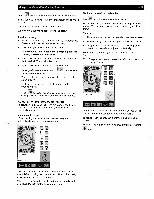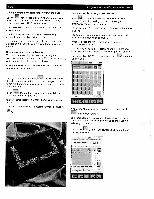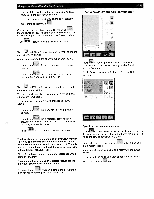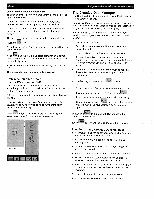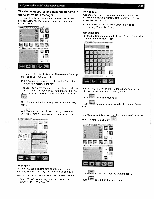Pfaff creative 2140 Owner's Manual - Page 102
Pfaff creative 2140 Manual
 |
View all Pfaff creative 2140 manuals
Add to My Manuals
Save this manual to your list of manuals |
Page 102 highlights
4-32 4. Operate the multi-color touch screen Touch to call up each additional design that you wish to include in the embroidery combination. A version of the main menu appears to enable you to call up each additional design. rr Use the cursor arrows to move the marked design or embroidery combination within the hoop. The numbers at the upper edge of the window show you how far (in mm) your design is moved from the center of the hoop. i?i4l 30 riii The design is placed in the center of the hoop and is automatically marked for further processing. More options for adjus the embroidery combination are accessed by touching E4 IIl4 Touch to call up each additional design that you wish to include in the embroidery combination. A version of the main menu opened to enable you to call up each additional design. The design is placed in the center of the hoop and is marked automatically for further processing. Use the T icon to open a screen where the embroidery design or combination can be moved within the hoop, enlarged and rotated in 5 degree steps.