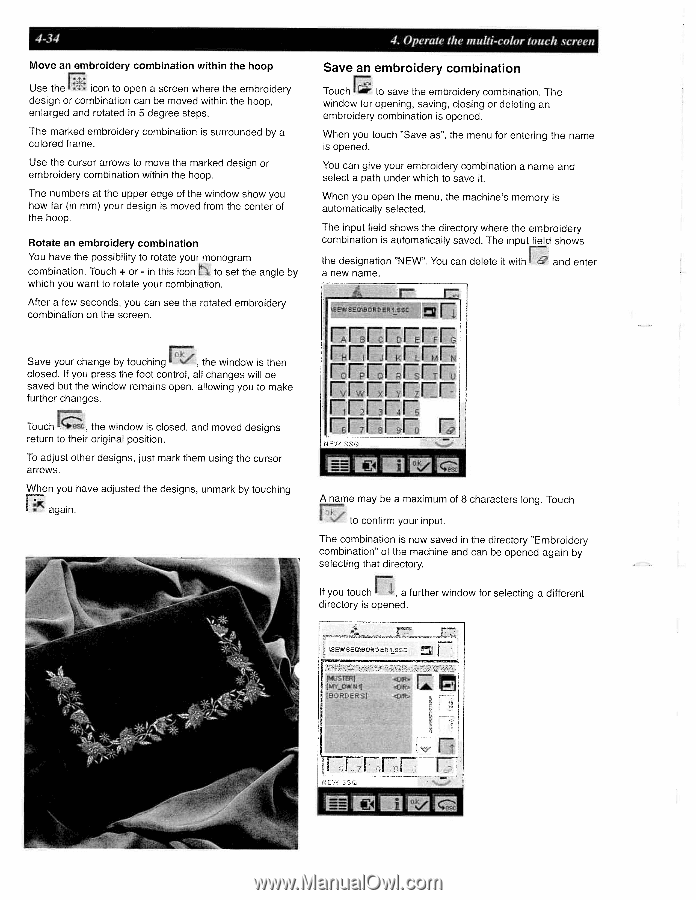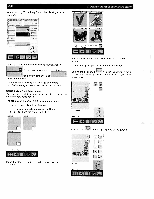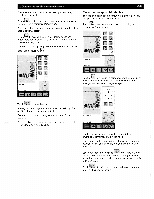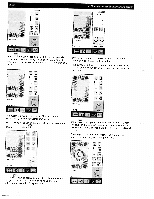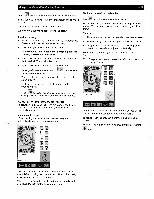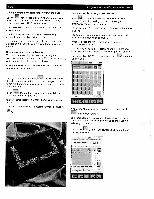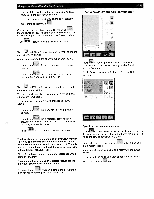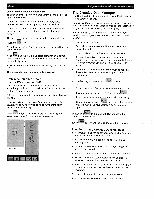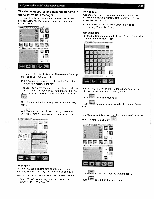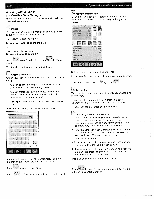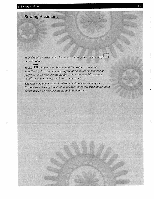Pfaff creative 2140 Owner's Manual - Page 104
FrErFFF, rTrFEEF
 |
View all Pfaff creative 2140 manuals
Add to My Manuals
Save this manual to your list of manuals |
Page 104 highlights
4-34 Move an embroidery combination within the hoop Use the con to open a screen where the embroidery design or combination can be moved within the hoop, enlarged and rotated in 5 degree steps. The marked embroidery combination is surrounded by a colored frame. Use the cursor arrows to move the marked design or embroidery combination within the hoop. The numbers at the upper edge of the window show you how far (in mm) your design is moved from the center of the hoop. Rotate an embroidery combination You have the possibility to rotate your monogram combination. Touch + or - in this icon to set the angle by which you want to rotate your combination. After a few seconds, you can see the rotated embroidery combination on the screen. E, Save your change by touching the window is then closed. If you press the foot control, all changes will be saved but the window remains open. allowing you to make further changes. Touch 1 sc, the window is closed, and moved designs return to their original position. To adjust other designs, just mark them using the cursor arrows. When you have adjusted the designs, unmark by touching again. 4. Operate the multi-color touch screen Save an embroidery combination Touch to save the embroidery combination. The window for opening, saving, closing or deleting an embroidery combination is opened. When you touch "Save as", the menu for entering the name is opened. You can give your embroidery combination a name and select a path under which to save it. When you open the menu, the machine's memory is automatically selected. The input field shows the directory where the embroidery combination is automatically saved. The input field shows the designation "NEW". You can delete it with a new name. and enter \SEWSEQBQDERI.SSC FF.rrW F 1 F FFFrT FrErFFF rTrFEEF FFF:EF mEFF A name may be a maximum of 8 characters long. Touch to confirm your input. The combination is now saved in the directory "Embroidery combination" of the machine and can be opened again by selecting that directory. E, If you touch a further window for selecting a different directory is opened. SEWSEQ\BORDER1SSO MIJTS'1 M Dlf EIP n EFFEF I