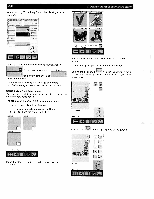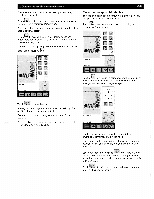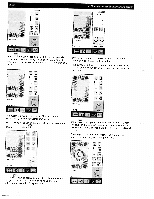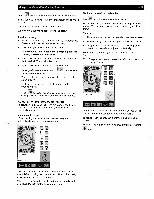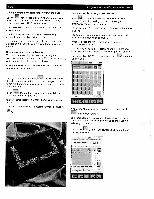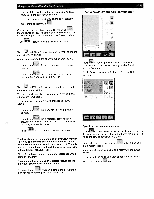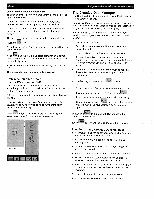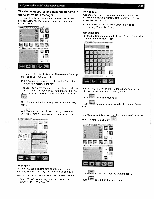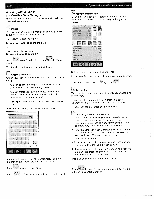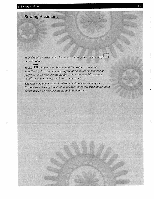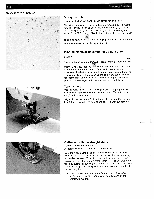Pfaff creative 2140 Owner's Manual - Page 105
saved, embroidery, combination
 |
View all Pfaff creative 2140 manuals
Add to My Manuals
Save this manual to your list of manuals |
Page 105 highlights
4. Operate the multi-color touch screen • If you wish to save the embroidery combination on a card, select the appropriate card drive. • If you have created directories on the card, select the appropriate directory with 1. Confirm the name you have entered by touching the window is closed. The embroidery combination remains visible on the processing screen and can be embroidered. Touch to return to the machine's main menu. Touch and Close", to exit the menu without saving the embroidery combination. A window appears with the query "Save changes to NEW?" • If you touch , the menu for entering the name appears • If you touch c, the embroidery combination is discarded and you can select a new one. Touch and "Open" to exit the menu without saving the embroidery combination. You then simultaneously open a menu for creating a new embroidery combination. The window with the query 'Save changes to NEW?' appears. • If you touch ', the menu for entering the name appears • If you touch the embroidery combination is discarded. A version of the Creative Data Manager for selecting a pattern is opened. • Touch to return to the machines main menu. The first chapter of this manual is an overview chapter. Here you can find information about the parts of your Pfaff creative 2140 and all stitches stored in it. There is also an explanation about the different icons appearing in the different menus/screens. Please keep these pages available for reference when using the machine. The machine has a Pop-up Direct Help feature for the individual sewing functions and icons. To use it, touch when in a stitch, then touch the icon for which you require an explanation.. 4-35 Open a saved embroidery combination 4, NEW Iii Touch to open a previously saved embroidery combination from a creative memory card or from the machine's memory. Touch "Open" to open a variant of the Creative Data Manager. [MuSTER] PATCrwRNJ jPRSjEJJ fSCWSS4SI 401R> D1R -n Open from the machines memory Touch to open the content of the machine memory. Use the cursor arrows to move the marker bar to the directory in which the sewing combination is stored. Confirm the directory by touching ' , a list of names in that directory opens. Mark the embroidery combination directly with the cursor arrows. The selected sewing combination appears on the screen when you touch the icon.