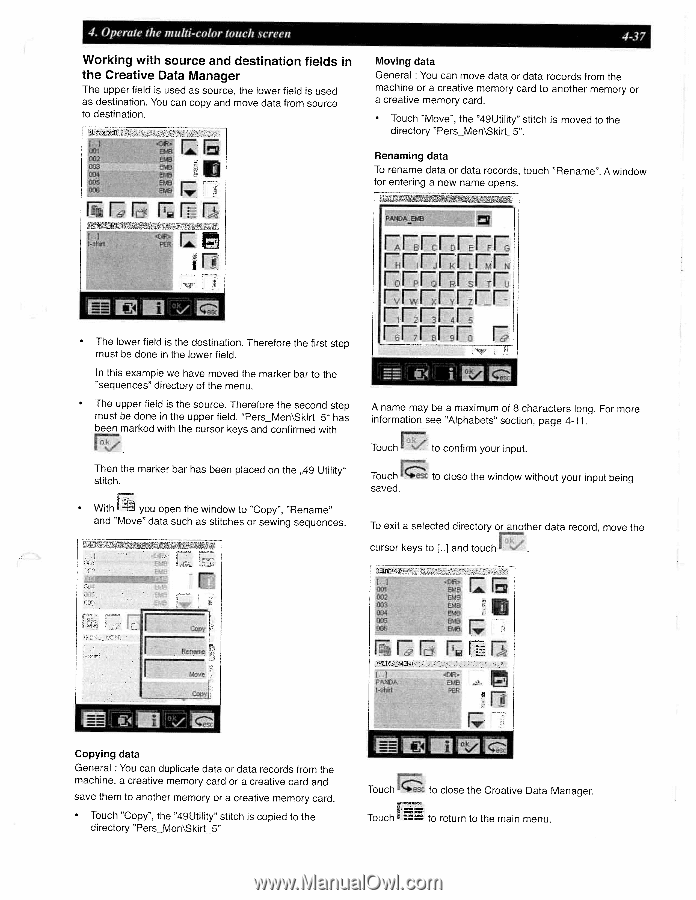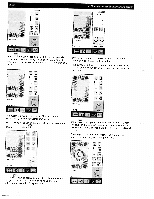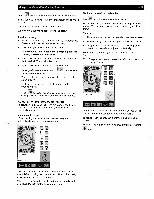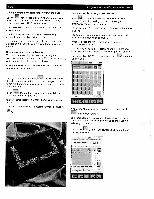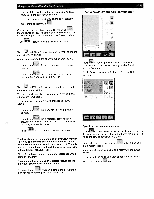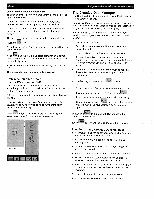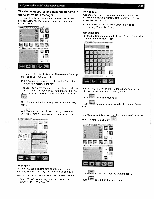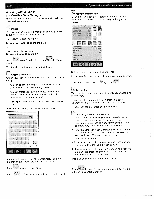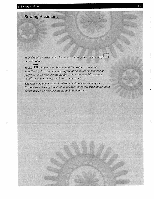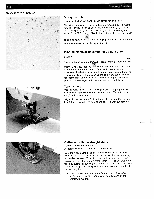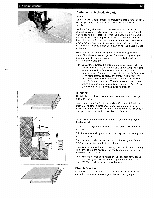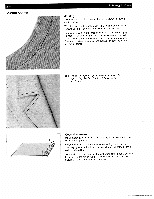Pfaff creative 2140 Owner's Manual - Page 107
rnErrrJ, FFrrr
 |
View all Pfaff creative 2140 manuals
Add to My Manuals
Save this manual to your list of manuals |
Page 107 highlights
4. Operate the multi-color touch screen Working with source and destination fields in the Creative Data Manager The upper field is used as source, the lower field is used as destination. You can copy and move data from source to destination. ambrord. 0G EMS 002 EMS - 003 004 EMS U0 EMS 00S EMS 4-37 Moving data General You can move data or data records from the machine or a creative memory card to another memory or a creative memory card. Touch "Move", the "49Utility" stitch is moved to the directory "PersMen\Skirt5". Renaming data To rename data or data records, touch "Rename". A window for entering a new name opens. PER0bAEN F. I trt DIR. PER INI • The lower field is the destination. Therefore the first step must be done in the lower field. In this example we have moved the marker bar to the "sequences" directory of the menu. • The upper field is the source. Therefore the second step must be done in the upper field. "Pers_Men\SkirL5" has been marked with the cursor keys and confirmed with Then the marker bar has been placed on the 49 Utility" stitch. • With you open the window to "Copy", "Rename" and "Move" data such as stitches or sewing sequences. F I r pyi Rer,rne PANDA rrrnrrrrErrrrrrrrrFrJ rrrrTEF FFrrr rJ € A name may be a maximum of 8 characters long. For more information see "Alphabets" section, page 4-11. Touch to confirm your input. Touch saved. to close the window without your input being To exit a selected directory or another data record, move the cursor keys to [..J and touch Ephd'. 1..] 002 EWE 003 EMS 504 EMS 005 EMS \PERS_MEhO PAND EMS PEP Copying data General : You can duplicate data or data records from the machine, a creative memory card or a creative card and save them to another memory or a creative memory card. Touch "Copy", the "49Utility" stitch is copied to the directory "PersMen\Skirt5" Touch Touch :I to close the Creative Data Manager. to return to the main menu.