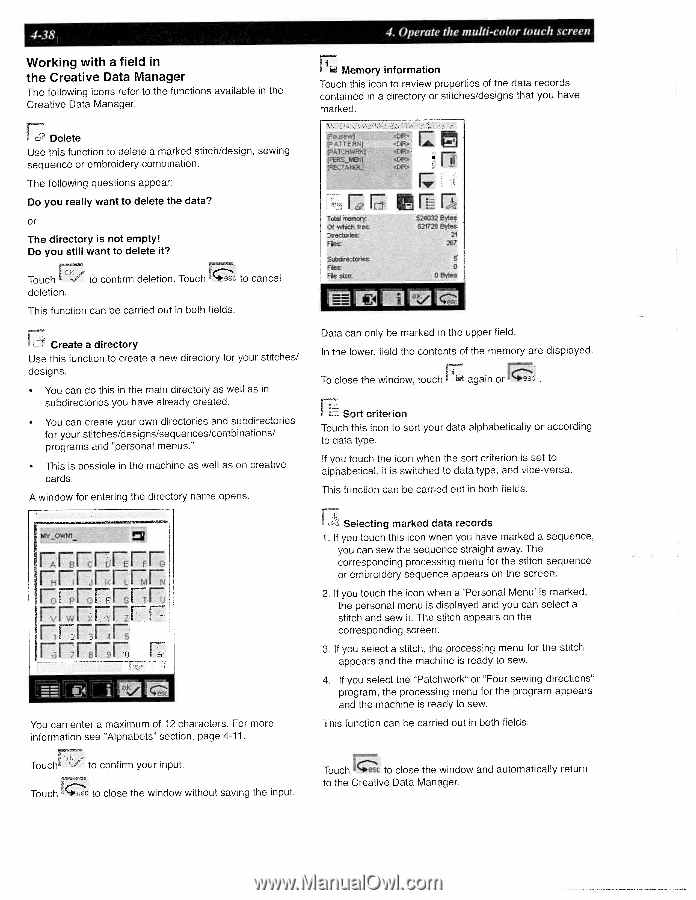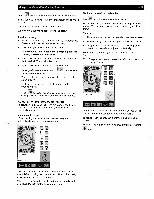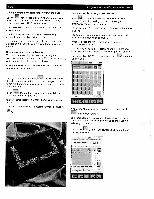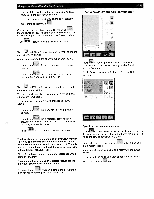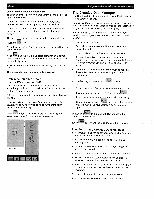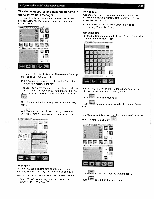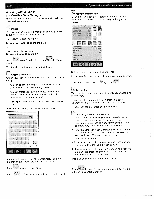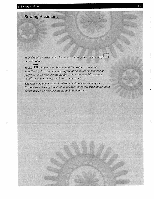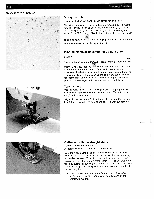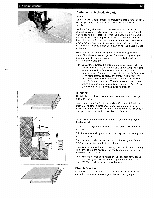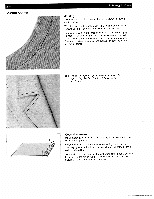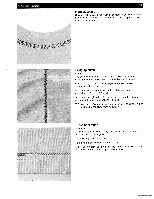Pfaff creative 2140 Owner's Manual - Page 108
rrEE.rFr, rnErEElr, FrrFEEF
 |
View all Pfaff creative 2140 manuals
Add to My Manuals
Save this manual to your list of manuals |
Page 108 highlights
4-38 Working with a field in the Creative Data Manager The following icons refer to the functions available in the Creative Data Manager. 4. Operate the multi-color touch screen ' Memory information Touch this icon to review properties of the data records contained in a directory or stitches/designs that you have marked. ô' Delete Use this function to delete a marked stitch/design, sewing sequence or embroidery combination. The following questions appear: Do you really want to delete the data? or The directory is not empty! Do you still want to delete it? Touch deletion. to confirm deletion. Touch to cancel This function can be carried out in both fields. Li Create a directory Use this function to create a new directory for your stitches/ designs. • You can do this in the main directory as well as in subdirectories you have already created. • You can create your own directories and subdirectories for your stitches/designs/sequences/combinations/ programs and "personal menus." • This is possible in the machine as well as on creative cards. A window for entering the directory name opens. hW OWNI rrEE.rFr rnErEElr FrrFEEF Errr r You can enter a maximum of 12 characters, For more information see "Alphabets" section, page 4-11. tPA,TTEFA] fPATHiJ< lP 4iif IPET -CAP [A 01 C .... • r Total memory Of which free Directorie FlIes: Subdirect nez Files File size. rrr 524032 Bytes 521728 Bytes I 67 3 0 591 1LI: Data can only be marked in the upper field. In the lower, field the contents of the memory are displayed. To close the window, touch again or Sort criterion Touch this icon to sort your data alphabetically or according to data type. If you touch the icon when the sort criterion is set to alphabetical, it is switched to data type, and vice-versa. This function can be carried out in both fields. Selecting marked data records 1. If you touch this icon when you have marked a sequence, you can sew the sequence straight away. The corresponding processing menu for the stitch sequence or embroidery sequence appears on the screen. 2. If you touch the icon when a 'Personal Menu' is marked, the personal menu is displayed and you can select a stitch and sew it. The stitch appears on the corresponding screen. 3. If you select a stitch, the processing menu for the stitch appears and the machine is ready to sew. 4. If you select the "Patchwork" or 'Four sewing directions" program, the processing menu for the program appears and the machine is ready to sew. This function can be carried out in both fields. Touch Touch to confirm your input. to close the window without saving the input. Touch to close the window and automatically return to the Creative Data Manager.