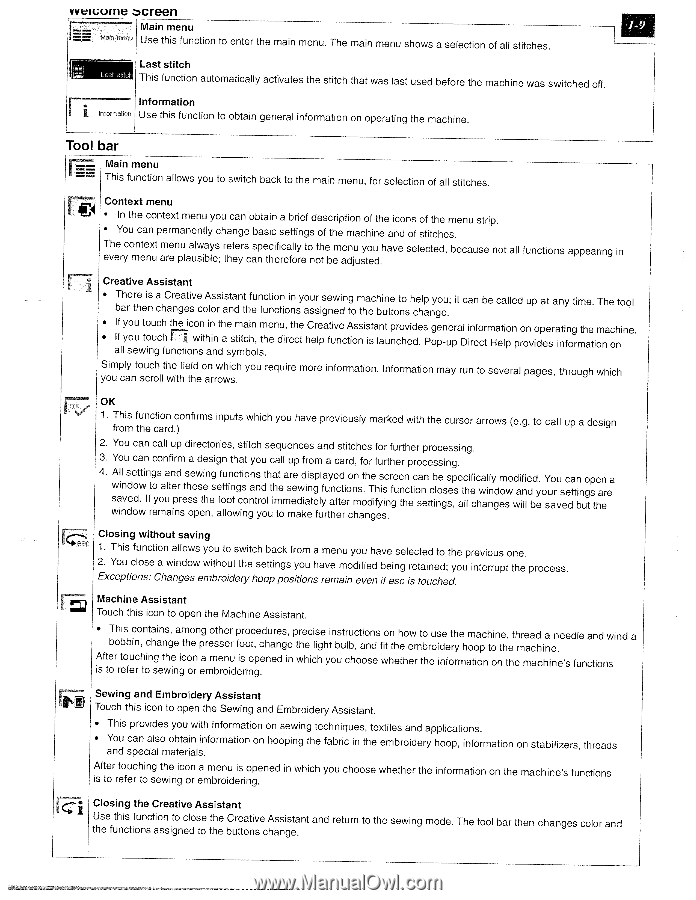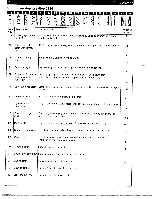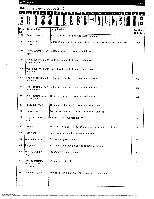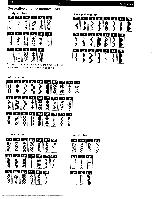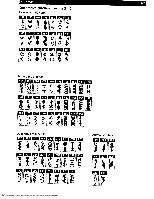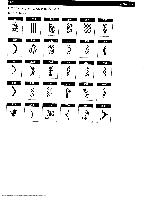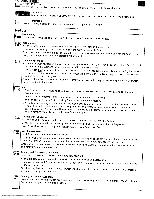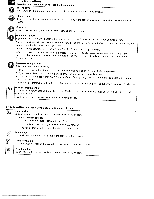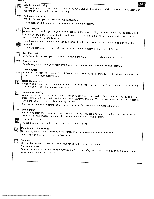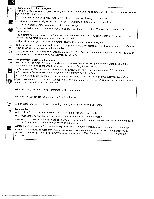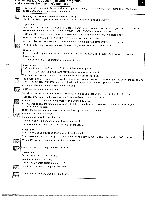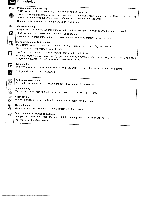Pfaff creative 2140 Owner's Manual - Page 17
vveicome, creen - embroider
 |
View all Pfaff creative 2140 manuals
Add to My Manuals
Save this manual to your list of manuals |
Page 17 highlights
vveicome creen Main menu Man r,en Use this function to enter the main menu. The main menu shows a selection of all stitches. Last stitch This function automatically activates the stitch that was last used before the machine was switched off. Information hIcFm.cr, Use this function to obtain general information on operating the machine. Tool bar Main menu == This function allows you to switch back to the main menu, for selection of all stitches. Context menu • In the context menu you can obtain a brief description of the icons of the menu strip. • You can permanently change basic settings of the machine and of stitches. The context menu always refers specifically to the menu you have every menu are plausible; they can therefore not be adjusted. selected, because not all functions appearing in Creative Assistant • There is bar then a Creative Assistant function in your sewing machine to help you; changes color and the functions assigned to the buttons change. it can be called up at any time. The tool El • • If you touch the icon in the main menu, the If you touch within a stitch, the direct all sewing functions and symbols. Creative Assistant provides general information on operating the machine. help function is launched. Pop-up Direct Help provides information on Simply touch the field on which you can scroll with the arrows. you require more information. Information may run to several pages, through which rc OK 1. This function confirms from the card.) inputs which you have previously marked with the cursor arrows (e.g. to call up a design 2. You can call up directories, stitch sequences and stitches for further processing. 3. You can confirm a design that you call up from a card, for further processing. 4. wwsAaliilvnnsdedeodotww.tinIfrtgoeysmoaualatniepndrrsetshsoeespwsetiehnne,gseafftolutlooinntwcgctisinoognantnsryodotlhutaihmtteomasmreeewadkdiiaenitsgepflulyfarutyanhefcetdtreiroocnnhmsao.tnhdTgeifheysisisc.nrfgeuenthnceticosanenttcbilnoegsssep,seactlhlifecichwaalilnnygdemoswodwaiifnllidebdey. oYsuaorvuseecdtatnibnugotsptehanerea Closing without saving 1. This function allows you to switch back from a menu you have selected to the previous one. 2. You close a window without the settings you have modified being retained; you interrupt the process. Exceptions: Changes embroidery hoop positions remain even if esc is touched. Machine Assistant Touch this icon to open the Machine Assistant. • This contains, among other bobbin, change the presser procedures, precise instructions on how to use the machine, thread a needle foot, change the light bulb, and fit the embroidery hoop to the machine. and wind a After touching the icon is to refer to sewing or a menu is opened embroidering. in which you choose whether the information on the machine's functions Sewing and Embroidery Assistant Touch this icon to open the Sewing and Embroidery Assistant. • This provides you with information on sewing techniques, textiles and applications. • You and can also obtain information special materials. on hooping the fabric in the embroidery hoop, information on stabilizers, threads After touching the icon a menu is opened is to refer to sewing or embroidering. in which you choose whether the information on the machine's functions " 1 Closing the Creative Assistant Use this function to close the the functions assigned to the Creative Assistant buttons change. and return to the sewing mode. The tool bar then changes color and