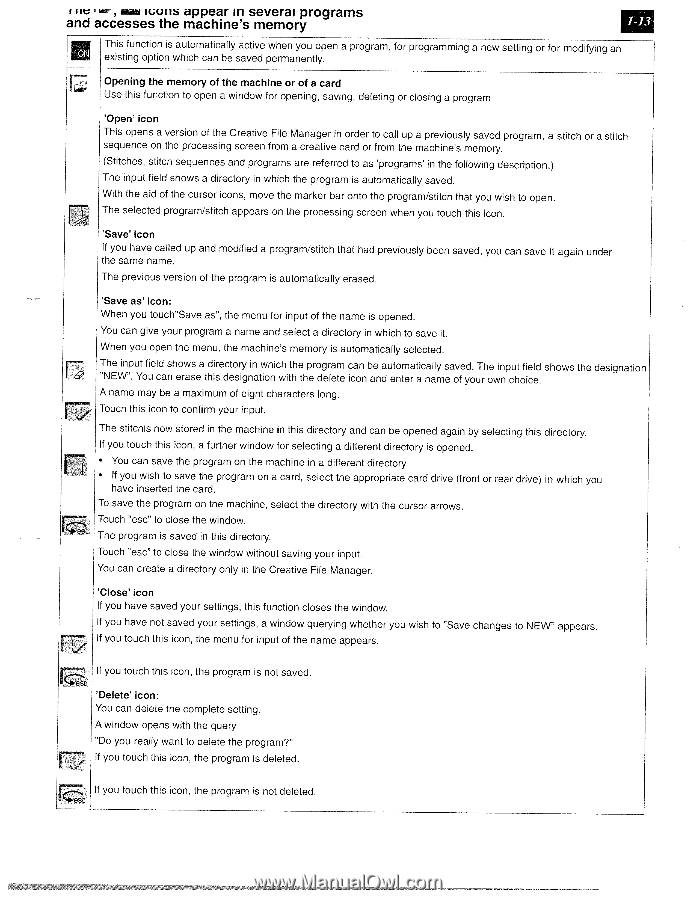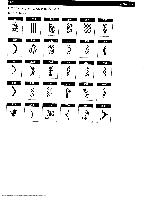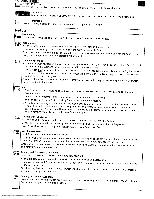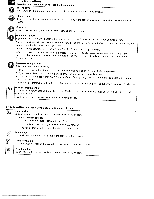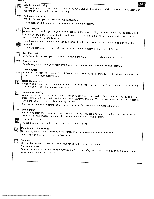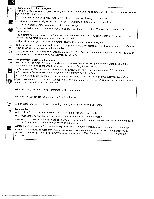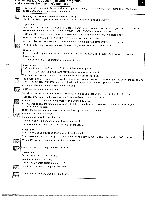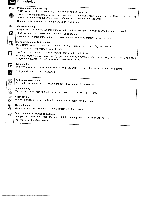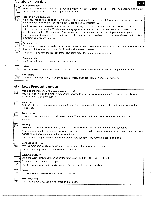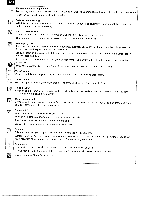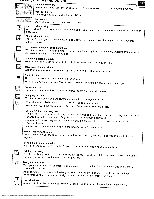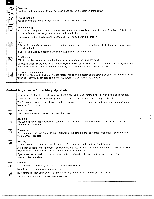Pfaff creative 2140 Owner's Manual - Page 21
icons, appear, severai, programs, accesses, machine's, memory - creative card
 |
View all Pfaff creative 2140 manuals
Add to My Manuals
Save this manual to your list of manuals |
Page 21 highlights
iii , -• icons appear in severai programs and accesses the machine's memory This function is automatically active when you open a program, for programming a new setting or for modifying an existing option which can be saved permanently. Opening the memory of the machine or of a card Use this function to open a window for opening. saving, deleting or closing a program 'Open' icon This opens a version of the Creative File Manager in order to call up a previously saved program, a stitch or a stitch sequence on the processing screen from a creative card or from the machine's memory. (Stitches, stitch sequences and programs are referred to as 'programs' in the following description.) The input field shows a directory in which the program is automatically saved. With the aid of the cursor icons, move the marker bar onto the program/stitch that you wish to open. The selected program/stitch appears on the processing screen when you touch this icon. 'Save' icon If you have called up and modified a program/stitch that had previously been saved, you can save it again under the same name. The previous version of the program is automatically erased. 'Save as' icon: When you touch"Save as", the menu for input of the name is opened. You can give your program a name and select a directory in which to save it. When you open the menu, the machine's memory is automatically selected. The input field shows a directory in which the program can be automatically saved. The input field shows the designation "NEW". You can erase this designation with the delete icon and enter a name of your own choice. A name may be a maximum of eight characters long. Touch this icon to confirm your input. The stitchis now stored in the machine in this directory and can be opened again by selecting this directory. If you touch this icon, a further window for selecting a different directory is opened. • You can save the program on the machine in a different directory • If you wish to save the program on a card, select the appropriate card drive (front or rear drive) in which you have inserted the card. To save the program on the machine, select the directory with the cursor arrows. Touch "esc" to close the window. [The program is saved in this directory. Touch "esc" to close the window without saving your input. You can create a directory only in the Creative File Manager. 'Close' icon If you have saved your settings, this function closes the window. If you have not saved your settings, a window querying whether you wish to "Save changes to NEW" appears. If you touch this icon, the menu for input of the name appears. If you touch this icon, the program is not saved. 'Delete' icon: You can delete the complete setting. A window opens with the query "Do you really want to delete the program?" If you touch this icon, the program is deleted. If you touch this icon, the program is not deleted.