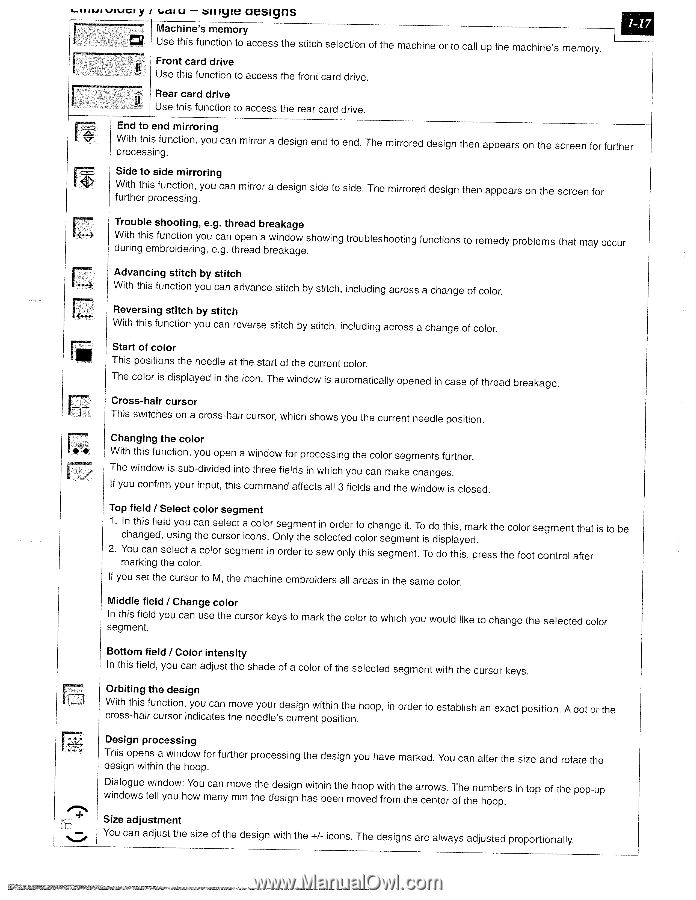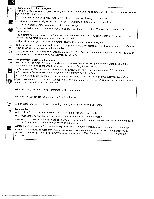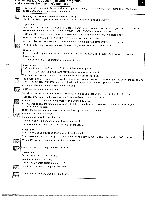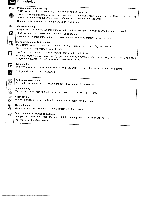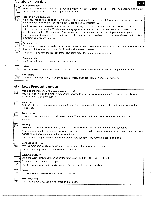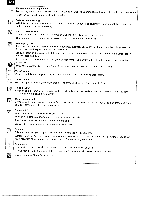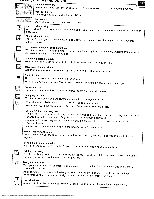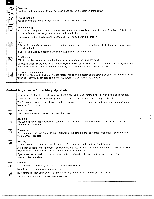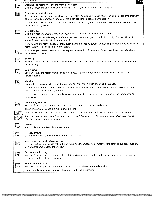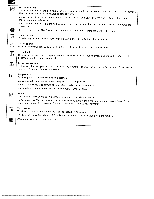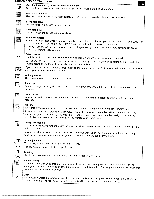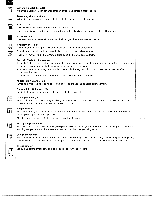Pfaff creative 2140 Owner's Manual - Page 25
iiiyie, aesignS - troubleshooting
 |
View all Pfaff creative 2140 manuals
Add to My Manuals
Save this manual to your list of manuals |
Page 25 highlights
y i aiu - iiiyie aesignS Machine's memory Use this function to access the stitch selection of the machine or to call up the machine's memory. Front card drive Use this function to access the front card drive. Rear card drive -- Use this function to access the rear card drive. End to end mirroring With this function, processing. you can mirror a design end to end. The mirrored design then appears on the screen for further Side to side mirroring With this function, you further processing. can mirror a design side to side. The mirrored design then appears on the screen for Trouble shooting, eg. thread breakage With this function you can open a window showing during embroidering, e.g. thread breakage. troubleshooting functions to remedy problems that may occur Advancing stitch by stitch With this function you can advance stitch by stitch, including across a change of color. Reversing stitch by stitch With this function you can reverse stitch by stitch, including across a change of color. Start of color This positions the needle at the start of the current color. The color is displayed in the icon. The window is automatically opened in case of thread breakage. Cross-hair cursor F This switches on a cross-hair cursor, which shows you the current needle position. Changing the color With this function, you open a window for processing the color segments further. The window is sub-divided into three fields in which you can make changes. If you confirm your input, this command affects all 3 fields and the window is closed. Top field I Select color segment 1. In this field you changed, using can the select cursor a color segment in order to change it. To do this, mark icons. Only the selected color segment is displayed. the color segment that is to be 2. You can select a color marking the color. segment in order to sew only this segment. To do this, press the foot control after If you set the cursor to M, the machine embroiders all areas in the same color. Middle field I Change color In this field segment. you can use the cursor keys to mark the color to which you would like to change the selected color Bottom field I Color intensity In this field, you can adjust the shade of a color of the selected segment with the cursor keys. Orbiting the design With this function, you can cross-hair cursor indicates move your design within the hoop, the needles current position. in order to establish an exact position. A dot or the Design processing This opens a design within window for the hoop. further processing the design you have marked. You can alter the size and rotate the Dialogue windows window: You can move the tell you how many mm the design within the hoop with the arrows. design has been moved from the center The numbers of the hoop. in top of the pop-up Size adjustment You can adjust the size of the design with the +7- icons. The designs are always adjusted proportionally.