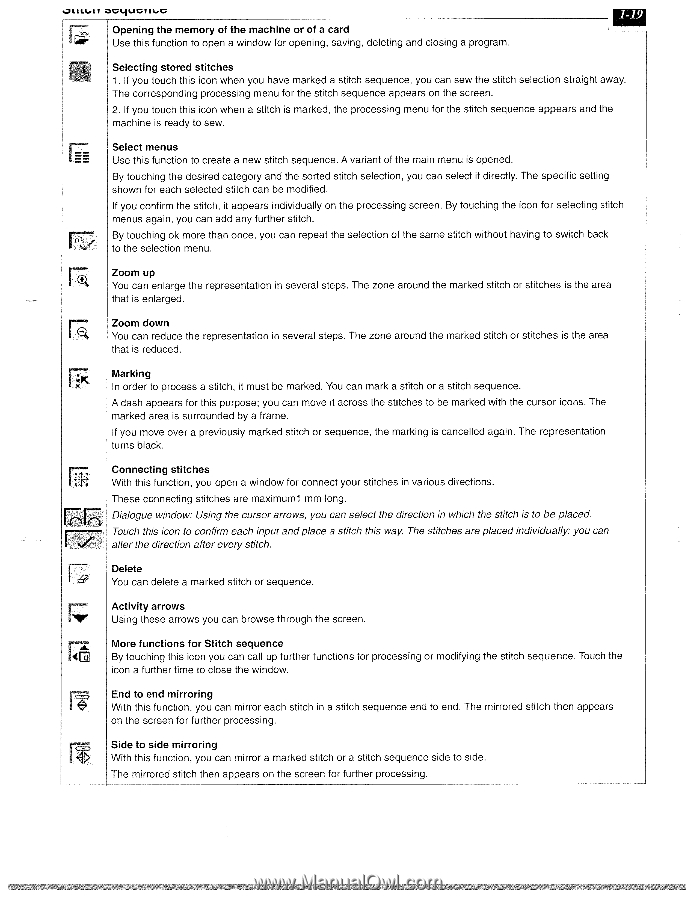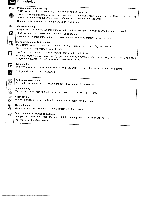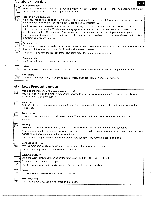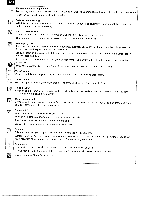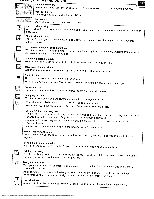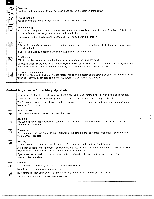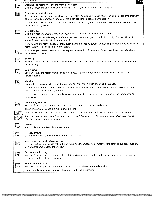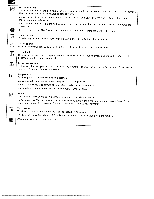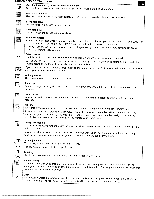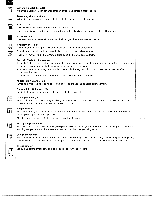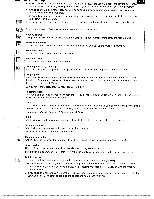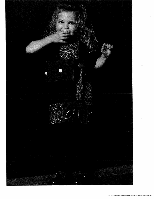Pfaff creative 2140 Owner's Manual - Page 27
desired category
 |
View all Pfaff creative 2140 manuals
Add to My Manuals
Save this manual to your list of manuals |
Page 27 highlights
LI L..I I fiJI II... Opening the memory of the machine or of a card Use this function to open a window for opening, saving, deleting and closing a program. Selecting stored stitches 1. If you touch this icon when you have marked a stitch sequence, you can sew the stitch selection straight away. The corresponding processing menu for the stitch sequence appears on the screen. 2. If you touch this icon when a stitch is marked, the processing menu for the stitch sequence appears and the machine is ready to sew. Select menus Use this function to create a new stitch sequence. A variant of the main menu is opened. By touching the desired category and the sorted stitch selection, you can select it directly. The specific setting shown for each selected stitch can be modified. If you confirm the stitch, it appears individually on the processing screen. By touching the icon for selecting stitch menus again, you can add any further stitch. By touching ok more than once, you can repeat the selection of the same stitch without having to switch back to the selection menu. Zoom up You can enlarge the representation in several steps. The zone around the marked stitch or stitches is the area that is enlarged. Zoom down You can reduce the representation in several steps. The zone around the marked stitch or stitches is the area that is reduced. Marking In order to process a stitch, it must be marked. You can mark a stitch or a stitch sequence. A dash appears for this purpose; you can move it across the stitches to be marked with the cursor icons. The marked area is surrounded by a frame. If you move over a previously marked stitch or sequence, the marking is cancelled again. The representation turns black. Connecting stitches With this function, you open a window for connect your stitches in various directions. These connecting stitches are maximumi mm long. Dialogue window: Using the cursor arrows, you can select the direction in which the stitch is to be placed. this icon to confirm each input and place a stitch this way The stitches are placed individually; you can aTloteurchthe direction after every stitch. Delete You can delete a marked stitch or sequence. Activity arrows Using these arrows you can browse through the screen. More functions for Stitch sequence By touching this icon you can call up further functions for processing or modifying the stitch sequence. Touch the icon a further time to close the window. End to end mirroring With this function, you can mirror each stitch in a stitch sequence end to end. The mirrored stitch then appears on the screen for further processing. Side to side mirroring With this function, you can mirror a marked stitch or a stitch sequence side to side. The mirrored stitch then appears on the screen for further processing.