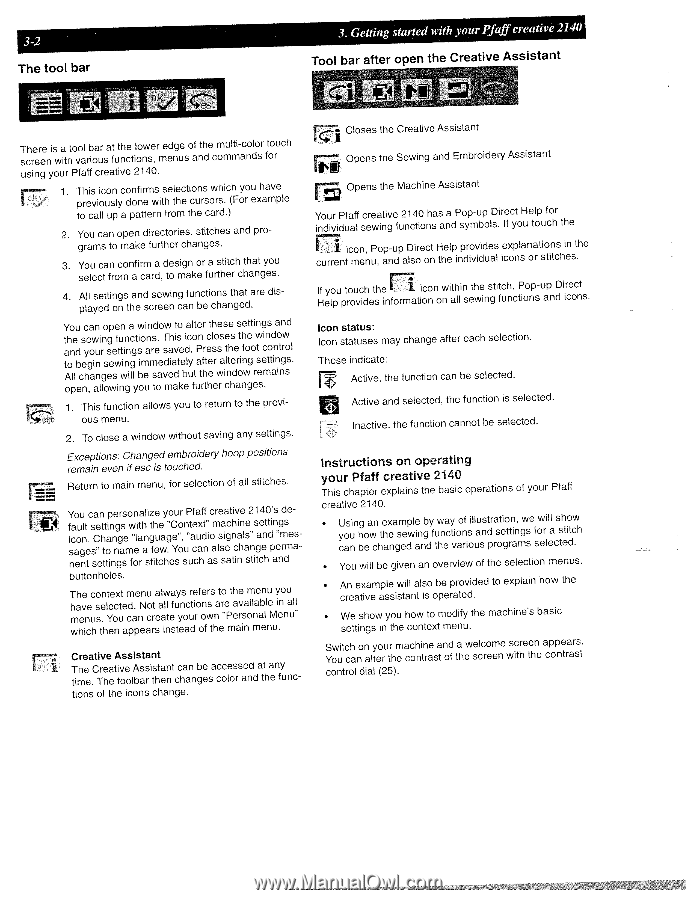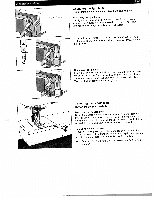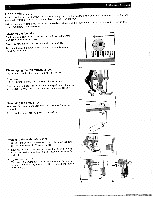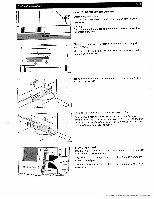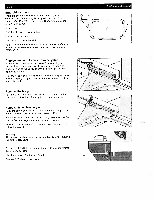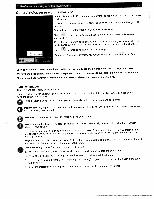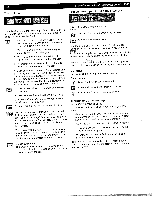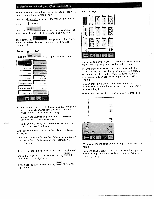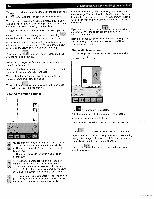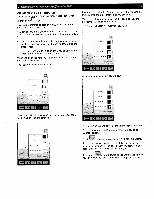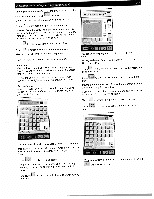Pfaff creative 2140 Owner's Manual - Page 50
Getting, started, Pfaff, creative, after, Creative, Assistant
 |
View all Pfaff creative 2140 manuals
Add to My Manuals
Save this manual to your list of manuals |
Page 50 highlights
3-2 The tool bar 3. Getting started with your Pfaff creative 2140 Tool bar after open the Creative Assistant iII Tschreereeniswaithtovoal rbioaursatfuthncetiloonwse, rmeednguesoaf nthdecmomulmti-acnodlosr touch for using your Pfaff creative 2140. 1 This icon confirms selections which you have previously done with the cursors. (For example to call up a pattern from the card.) 2. You can open directories, stitches and programs to make further changes. 3. You can confirm a design or a stitch that you select from a card, to make further changes. 4, All settings and sewing functions that are displayed on the screen can be changed. YtatAhonoleldubcsechyegaowainnunirngosgseepesweftuntwiinnnilagclgtswibiomeiannrmssde.aoevTswdaehiavdittsoeebdliauyc.lottaPentfrhrtceeetlhsrowseassiletntehsedersotiehnfwotegtoirwntseegcmitnsotdainnaiotnngrwosdsl. open, allowing you to make further changes. 1. This function allows you to return to the previous menu. 2. To close a window without saving any settings. Exceptions: Changed embroidery hoop positions remain even if esc is touched. Return to main menu, for selection of all stitches. Yfisnacaoeuogunlntet.csssaC"eenthttttoiapinnnengggrasssemowf"noeilatrahalnsizgttfhieeutewcayhg.'oeeCYus"oro,nsuP"uteafccxauahftdnf'iaocamsrlessasiaogacttnhiicvanihnelsaes"2nti1sgtaec4enht0tdi'pnase"ngrmddsmee-as-buttonholes. Thmaheveneucoss.enltYeecoxuttedmca.enNnuoctraealalwlteafuyynsocurteirofoenwrssnatro"ePthaeversaomilnaeabnllueMyienonuaul"l which then appears instead of the main menu. Creative Assistant The Creative Assistant can be accessed at any time. The toolbar then changes color and the functions of the icons change. i1s Closes the Creative Assistant Opens the Sewing and Embroidery Assistant Opens the Machine Assistant Your Pfaff individual creative 2140 has a Pop-up Direct Help for sewing functions and symbols. If you touch the icon, Pop-up Direct current menu, and also on Help provides the individual explanations in the icons or stitches. IHf eylopuptroouvcihdetsheinform1atiiocnononwiathllinsetwheinsgtitfcuhn,ctPioonps-uapndDiirceocnt s. Icon status: Icon statuses may change after each selection. These indicate: Active, the function can be selected. Active and selected, the function is selected. Inactive, the function cannot be selected. Instructions on operating your Pfaff creative 2140 This chapter explains the basic operations of your Pfaff creative 2140. • yUcoasnuinhgboeawnchtehaxenagsmeedwplieanngbdyftuwhneacytvioaornfisoilulausnsdtprrasoteigottrnian,mgwssefsowerillelacstshetiodtwc.h • You will be given an overview of the selection menus. • An example will also be provided to explain how the creative assistant is operated. • We show you how to modify the machine's basic settings in the context menu. Switch on your machine and You can alter the contrast of a welcome the screen screen with the appears. contrast control dial (25).