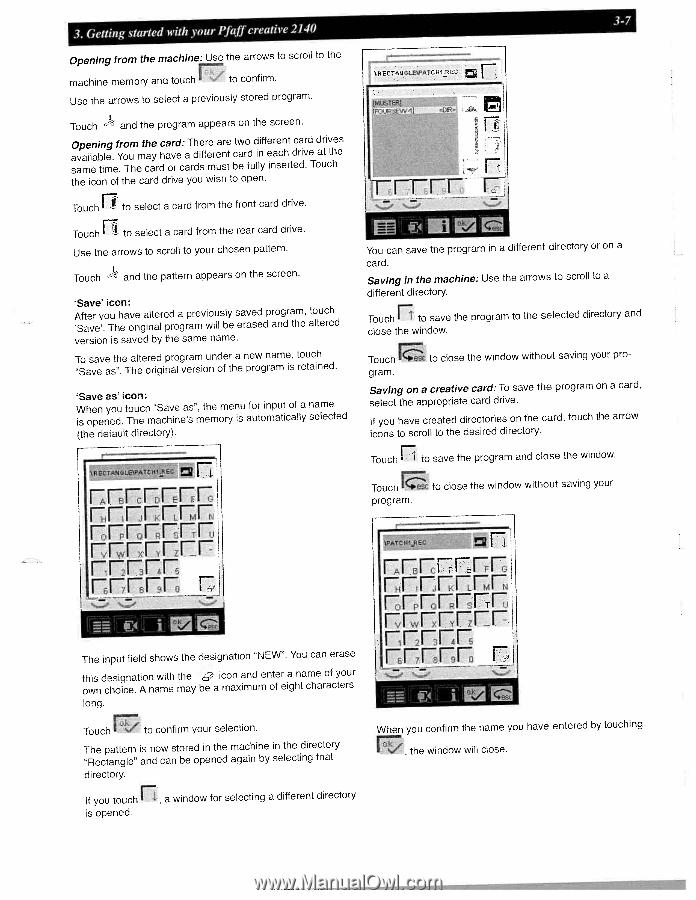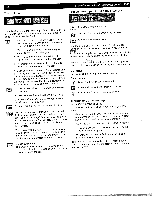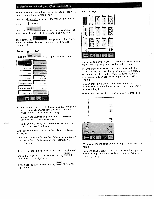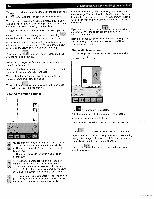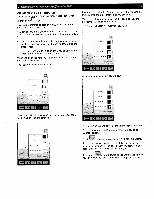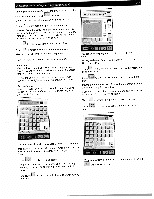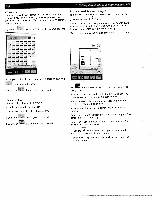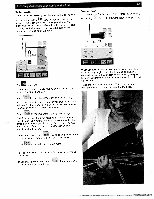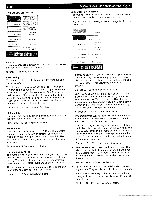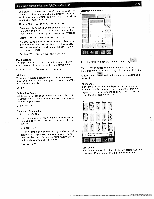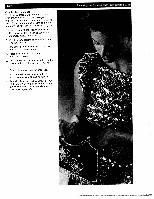Pfaff creative 2140 Owner's Manual - Page 55
EiEiEJi
 |
View all Pfaff creative 2140 manuals
Add to My Manuals
Save this manual to your list of manuals |
Page 55 highlights
3. Getting started with your Pfaff creative 2140 Opening from the machine: Use the arrows to scroll to the machine memory and touch to confirm. Use the arrows to select a previously stored program. Touch and the program appears on the screen. Opening from the card: There are available. You may have a different same time. The card or cards must two different card drives card in each drive at the be fully inserted. Touch the icon of the card drive you wish to open. Touch to select a card from the front card drive. Touch to select a card from the rear card drive. Use the arrows to scroll to your chosen pattern. Touch and the pattern appears on the screen. 'Save' icon: After you have altered a previously 'Save. The original program will be saved program, erased and the touch altered version is saved by the same name. To save the altered program under a "Save as". The original version of the new name, program is touch retained. 'Save as' icon: When you touch "Save as", the menu is opened. The machine's memory is for input of a automatically name selected (the default directory). \RECTALE'?ATCFff.REC rrrrrrr FFFrrTF CTANGLETCH1EC FOIJPE/V-1J 'DIP" a tj 3-7 FFFFF F, - You can save the program in a different directory or on a card. Saving in the machine: Use the arrows to scroll to a different directory. Touch I to save the program to the selected directory and close the window. Touch to close the window without saving your pro gram. Saving on a creative card: To save the program on a card, select the appropriate card drive. If you have created directories on the card, touch the arrow icons to scroll to the desired directory. Touch I to save the program and close the window. Touch program. to close the window without saving your rrrrrrF nmrF rmrr r *TCHj E< FFFFFrJ The input field shows the designation "NEW". You can erase this designation with own choice. A name the may be icon and enter a name of your a maximum of eight characters long. Touch to confirm your selection. The pattern "Rectangle" is now stored in the and can be opened machine again by in the directory selecting that directory. If you touch , a window for selecting a different directory is opened. rrrrrEF nrrrr EiEiEJi When you confirm the name you have entered by touching the window will close.