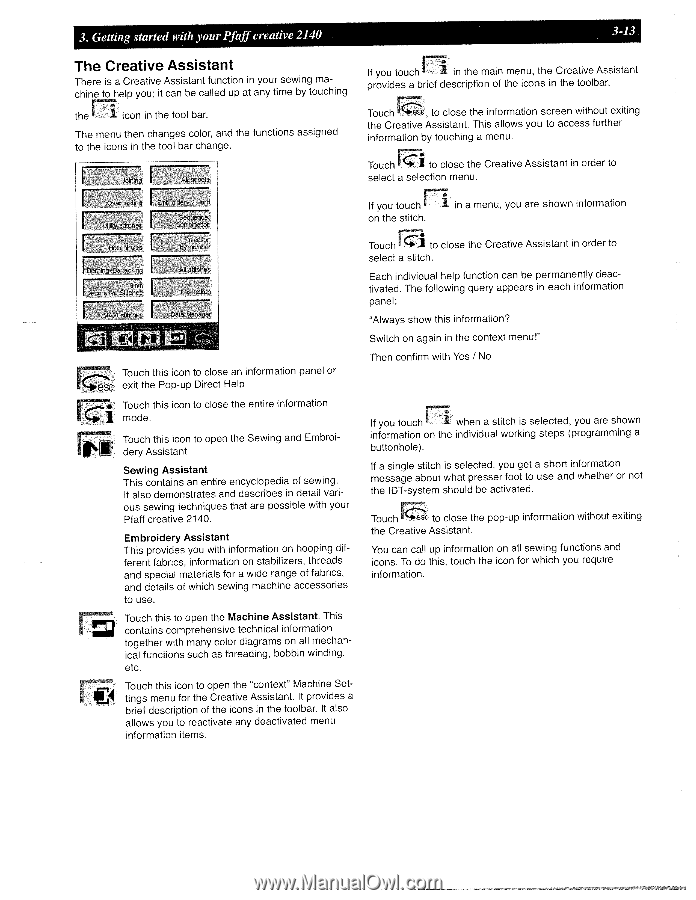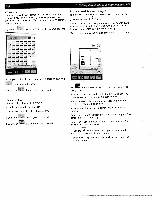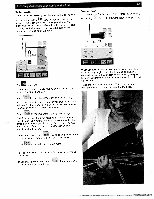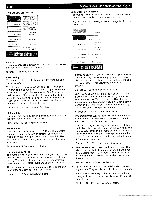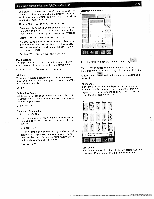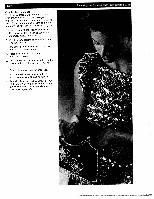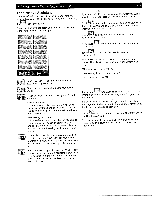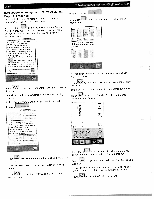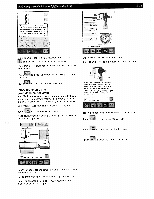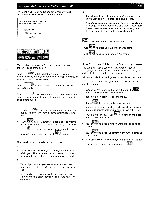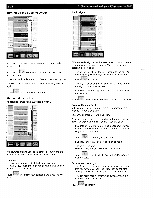Pfaff creative 2140 Owner's Manual - Page 61
Creative, Assistant
 |
View all Pfaff creative 2140 manuals
Add to My Manuals
Save this manual to your list of manuals |
Page 61 highlights
3. Getting started with your Pfaff creative 2140 3-13 The Creative Assistant There is a Creative Assistant function in your sewing ma chine to help you; it can be called up at any time by touching the icon in the tool bar. The menu then changes color, and the functions assigned to the icons in the tool bar change. I jrn E1 If you touch in the main menu, the Creative Assistant provides a brief description of the icons in the toolbar. Touch esc, to close the information screen without exiting the Creative Assistant. This allows you to access further information by touching a menu. Touch to close the Creative Assistant in order to select a selection menu. Oye -Unc Err., oiderv I Cr ubby 5itches [ Buflcnhole: ecIence Cornbfri&ior' SeIeeon by nmheF DarnIn3*artIng I 9mm De[.,bve yItche AI :iche L.,..t sltci MW itche Ot M'mger Touch this icon to close an information panel or exit the Pop-up Direct Help k1 Touch this icon to close the entire information mode. II Touch this icon to open the Sewing and Embroi dery Assistant Sewing Assistant This contains an entire encyclopedia of sewing. It also demonstrates and describes in detail vari ous sewing techniques that are possible with your Pfaff creative 2140. Embroidery Assistant This provides you with information on hooping dif ferent fabrics, information on stabilizers, threads and special materials for a wide range of fabrics, and details of which sewing machine accessories to use. Touch this to open the Machine Assistant. This contains comprehensive technical information together with many color diagrams on all mechan ical functions such as threading, bobbin winding, etc. Touch this icon to open the "context" Machine Set tings menu for the Creative Assistant. It provides a brief description of the icons in the toolbar. It also allows you to reactivate any deactivated menu information items. If you touch on the stitch. in a menu, you are shown information Touch to close the Creative Assistant in order to select a stitch. Each individual help function can be permanently deac tivated. The following query appears in each information panel: "Always show this information? Switch on again in the context menu I" Then confirm with Yes I No If you touch [ 1 when a stitch is selected, you are shown information on the individual working steps (programming a buttonhole). If a single stitch is selected, you get a short information message about what presser foot to use and whether or not the IDT-system should be activated. Touch to close the pop-up information without exiting the Creative Assistant. You can call up information on all sewing functions and icons. To do this, touch the icon for which you require information.