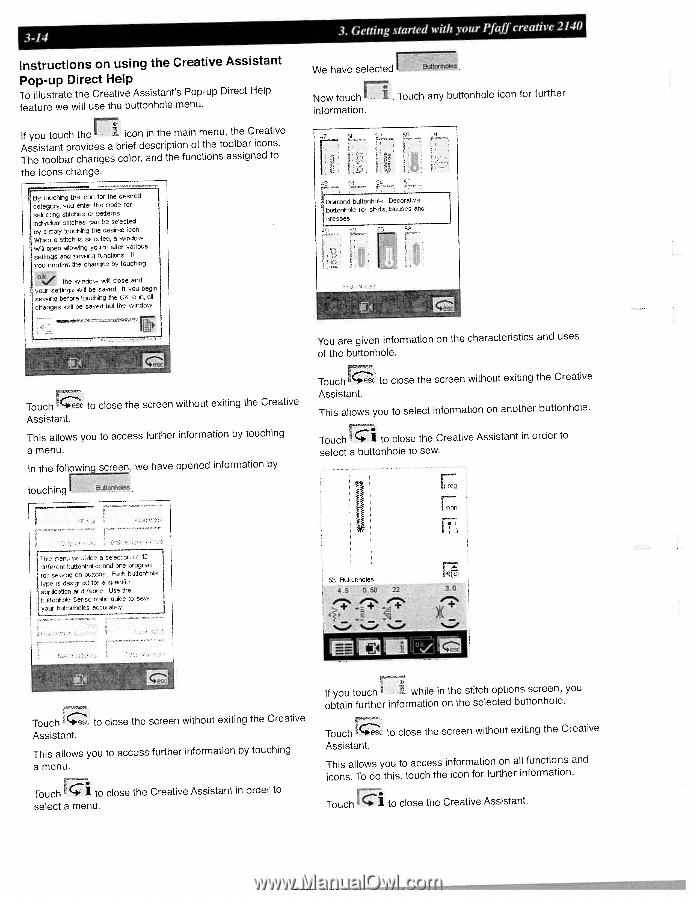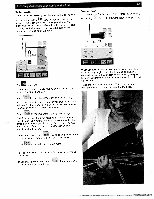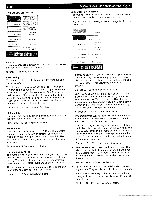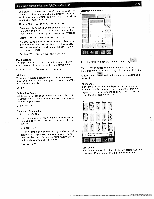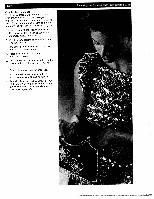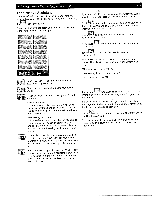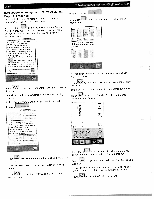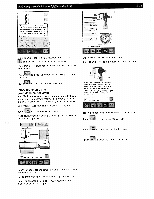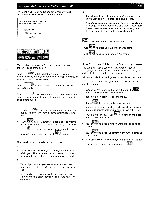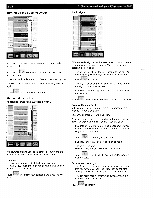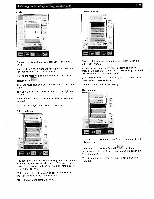Pfaff creative 2140 Owner's Manual - Page 62
Instructions, using, Creative, Assistant, Pop-up, Direct
 |
View all Pfaff creative 2140 manuals
Add to My Manuals
Save this manual to your list of manuals |
Page 62 highlights
3-14 Instructions on using the Creative Assistant Pop-up Direct Help To illustrate the Creative Assistant's Pop-up Direct Help feature we will use the buttonhole menu. If you touch the Assistant provides a icon in the main menu, the Creative brief description of the toolbar icons. The toolbar changes color, and the functions assigned to the icons change. 8y touching the icon for the desired category, you enter the mode br selecting stitches or patterns ndividu stitches can be selected by simply touching the desired iuon When a stitch is selected, a window will open allowing you to alter various settings and sewing tunctions It you confirm the changes by touching olc the window will close and your settings wilt be saved If you begin sewing before touching the 01< icon all changes will be saved but the window 3. Getting started with your Pfaff creative 2140 We have selected EutoahoIes, Now touch . Touch any buttonhole icon for further information. r Diamond buttonhole Decorative buttonhole tar shirts, blouses and dresses F" es Touch to close the screen wtthout exiting the Creative Assistant. This allows you to access further information by touching a menu, In the folI screen, we have opened information by I touching Buttonholes You are given information on the characteristics and uses of the buttonhole. Touch ese to close the screen without exiting the Creative Assistant. This allows you to select information on another buttonhole. Touch I. to close the Creative Assistant in order to select a buttonhole to sew. U This menu provides a celecliori of 12 difler enl bullonhriles end one program cc wing on bultons Each buttonhole type is desigrerl for a opecific application and fabric Use Ihe l buttonhole Sensormalic guide to see your bubtnrihetec accurately 53 Butlünholes 4.5 0,50 22 3.0 __% % ri Cc Touch to close the screen without exiting the Creative Assistant. This allows you to access further information by touching a menu. Touch Ci to close the Creative Assistant in order to select a menu. If you touch obtain further while in the stitch options screen, you information on the selected buttonhole. Touch to close the screen without exiting the Creative Assistant. This allows you to access information on all functions and icons. To do this, touch the icon for further information. Touch to close the Creative Assistant.