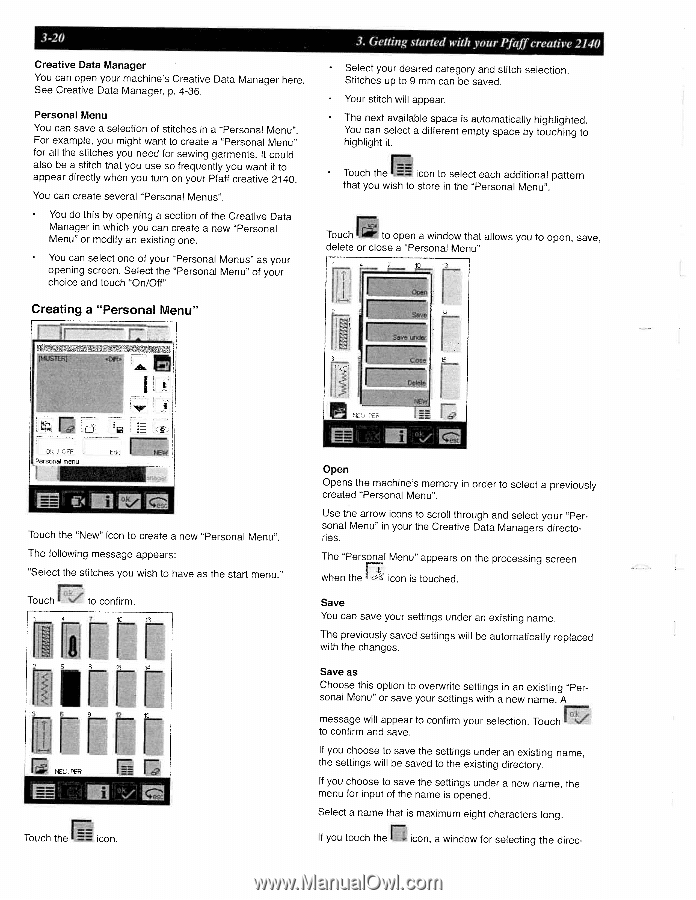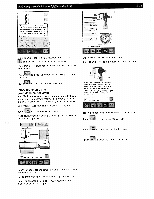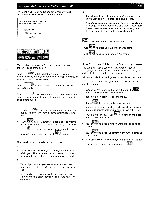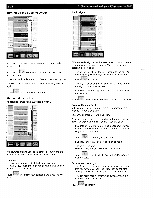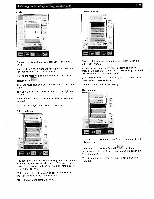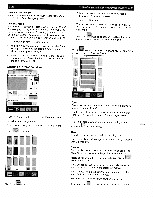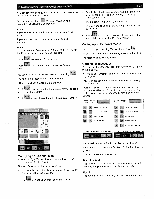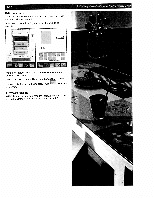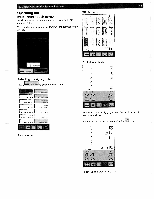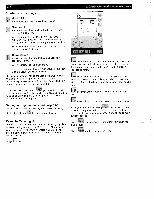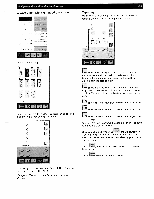Pfaff creative 2140 Owner's Manual - Page 68
Creating, Personal
 |
View all Pfaff creative 2140 manuals
Add to My Manuals
Save this manual to your list of manuals |
Page 68 highlights
3-20 Creative Data Manager You can open your machine's Creative Data Manager here. See Creative Data Manager, p. 4-36. Personal Menu You can save a selection of stitches in a Personal Menu". For example, you might want to create a "Personal Menu" for all the stitches you need for sewing garments. It could also be a stitch that you use so frequently you want it to appear directly when you turn on your Pfaff creative 2140. You can create several "Personal Menus". You do this by opening a section of the Creative Data Manager in which you can create a new "Personal Menu" or modify an existing one. You can select one of your "Personal Menus" as your opening screen. Select the "Personal Menu" of your choice and touch "On/Off' Creating a "Personal Menu" 3. Getting started with your Pfaff creative 2140 Select your desired category and stitch selection. Stitches up to 9 mm can be saved. Your stitch will appear. The next available space is automatically highlighted. You can select a different empty space by touching to highlight it. Touch the icon to select each additional pattern that you wish to store in the "Personal Menu". Touch to open a window that allows you to open, save, delete or close a "Personal Menu" 1 Persc,r, n,enu Touch the "New" icon to create a new "Personal Menu". The following message appears: "Select the stitches you wish to have as the start menu." r Touch to confirm. irrr rrrr Touch the icon. Open Opens the machine's memory in order to select a previously created "Personal Menu". Use the arrow icons to scroll through and select your "Per sonal Menu" in your the Creative Data Managers directo ries. rz. The "Personal Menu" appears on the processing screen when the c- con is touched. Save You can save your settings under an existing name. The previously saved settings will be automatically replaced with the changes. Save as Choose this option to overwrite settings in an existing "Per sonal Menu" or save your settings with a new name. A message will appear to confirm your selection. Touch to confirm and save. If you choose to save the settings under an existing name, the settings will be saved to the existing directory. If you choose to save the settings under a new name, the menu for input of the name is opened. Select a name that is maximum eight characters long. If you touch the icon, a window for selecting the direc