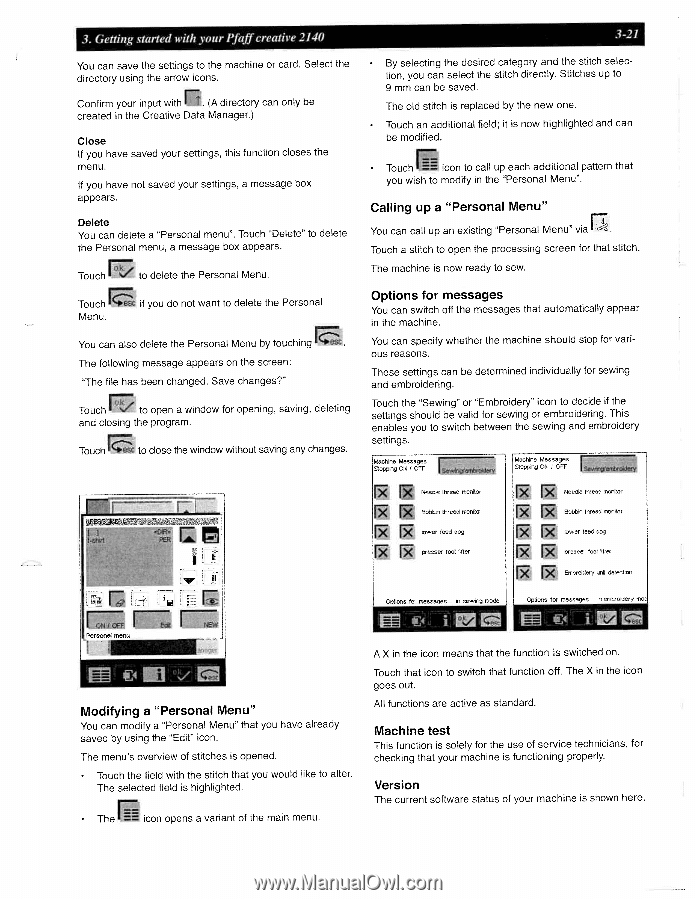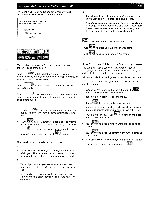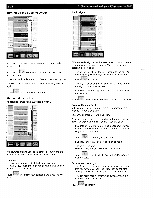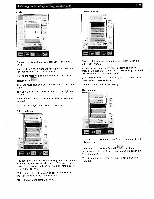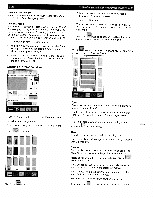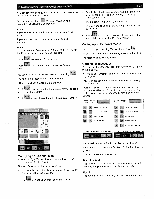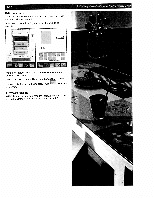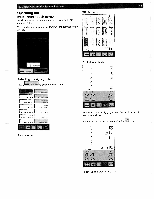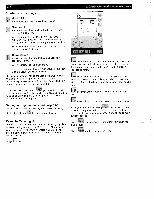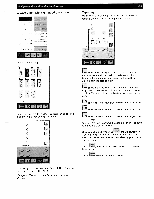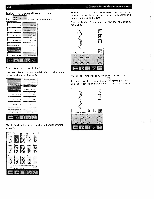Pfaff creative 2140 Owner's Manual - Page 69
Afl. XI XI - software
 |
View all Pfaff creative 2140 manuals
Add to My Manuals
Save this manual to your list of manuals |
Page 69 highlights
___ ___ 3. Getting started with your Pfaff creative 2140 You can save the settings to the machine or card. Select the directory using the arrow icons. fl. Confsrm your input with (A directory can only be created in the Creative Data Manager.) Close If you have saved your settings. this function closes the menu. If you have not saved your settings, a message box appears. Delete You can delete a 'Personal menu". Touch "Delete" to delete the Personal menu, a message box appears. Touch to delete the Personal Menu. Touch Menu. if you do not want to delete the Personal You can also delete the Personal Menu by touching . The following message appears on the screen: "The file has been changed. Save changes?" Touch to open a window for opening. saving, deleting and closing the program. Touch to close the window without saving any changes. cz J. - I! r I I bNIOff Pereaf]ju I- NEW Modifying a "Personal Menu" You can modify a "Personal Menu" that you have already saved by using the "Edit" icon. The menu's overview of stitches is opened. Touch the field with the stitch that you would like to alter. The selected field is highlighted. The icon opens a variant of the main menu. 3-21 By selecting the desired category and the stitch selec tion, you can select the stitch directly. Stitches up to 9 mm can be saved. The old stitch is replaced by the new one. Touch an additional field; it is now highlighted and can be modified. Touch icon to call up each additional pattern that you wish to modify in the "Personal Menu". Calling up a "Personal Menu" You can call up an existing "Personal Menu" via Touch a stitch to open the processing screen for that stitch. The machine is now ready to sew. Options for messages You can switch off the messages that automatically appear in the machine. You can specify whether the machine should stop for vari ous reasons. These settings can be determined individually for sewing and embroidering. Touch the "Sewing" or "Embroidery" icon to decide if the settings should be valid for sewing or embroidering. This enables you to switch between the sewing and embroidery settings. bfachir,e Messacies toppirg ON I OFF i 1 Seec/er' MacIwo Ms5dces Stopping : N ' OFF I - Seb'.giembrokiary Needle thread monitor Iwebiri thread monad lower feed dog [5? [5 presser foot biter [1 [5 Neede thread moo tar [5? [5? Bobbm thread ,rior,tor [5? [5 lower feed dog [5? [5? presser fool fter [5? [5? &,nbr de,v end detection Ocitions far mesnacien in sewincf mode €4 Oot,ona far mesoeoes in embroider'.' mor €.4 A X in the icon means that the function is switched on. Touch that icon to switch that function off. The X in the icon goes out. All functions are active as standard. Machine test This function is solely for the use of service technicians, for checking that your machine is functioning properly. Version The current software status of your machine is shown here.