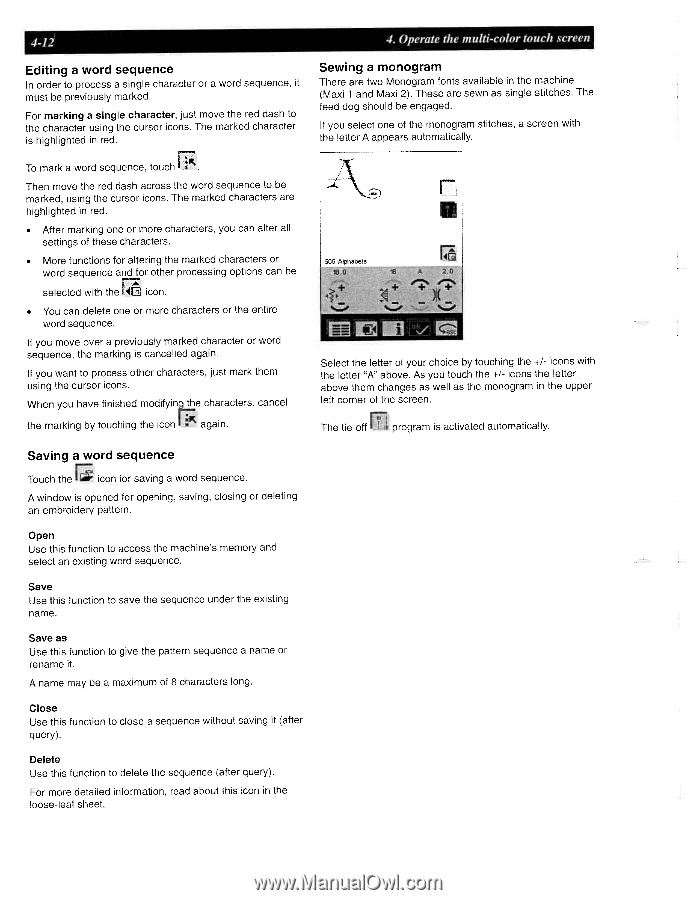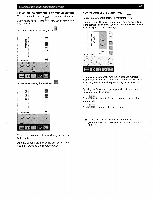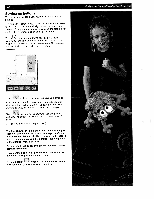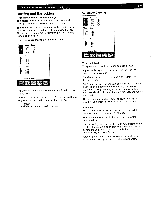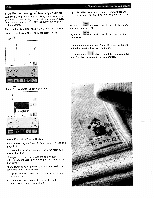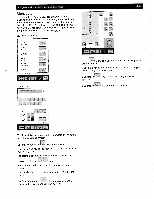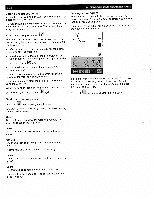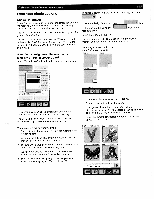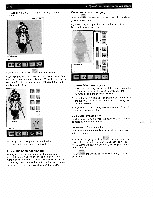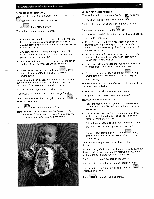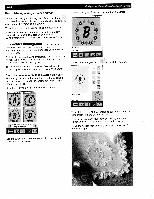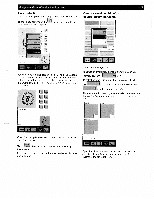Pfaff creative 2140 Owner's Manual - Page 82
Editing, sequence, Saving, Sewing, monogram
 |
View all Pfaff creative 2140 manuals
Add to My Manuals
Save this manual to your list of manuals |
Page 82 highlights
4-12 Editing a word sequence In order to process a single character or a word sequence, it must be previously marked. For marking a single character, just move the red dash to the character using the cursor icons. The marked character is highlighted in red. 4. Operate the multi-color touch screen Sewing a monogram There are two Monogram fonts available in the machine (Maxi 1 and Maxi 2). These are sewn as single stitches. The feed dog should be engaged. If you select one of the monogram stitches, a screen with the letter A appears automatically. To mark a word sequence, touch Then move the red dash across the word sequence to be marked, using the cursor icons. The marked characters are highlighted in red. • After marking one or more characters, you can alter all settings of these characters. • More functions for altering the marked characters or word sequence and for other processing options can be selected with the k icon. • You can delete one or more characters or the entire word sequence. If you move over a previously marked character or word sequence, the marking is cancelled again. If you want to process other characters, just mark them using the cursor icons. When you have finished modifying the characters, cancel the marking by touching the icon I * again. F 505 Aiphabet l4f Select the letter of your choice by touching the +/- icons with the letter "A" above. As you touch the +1- icons the letter above them changes as well as the monogram in the upper left corner of the screen. SI The tie-off program is activated automatically. Saving a word sequence Touch the icon for saving a word sequence. A window is opened for opening, saving, closing or deleting an embroidery pattern. Open Use this function to access the machine's memory and select an existing word sequence. Save Use this function to save the sequence under the existing name. Save as Use this function to give the pattern sequence a name or rename it. A name may be a maximum of 8 characters long. Close Use this function to close a sequence without saving it (after query). Delete Use this function to delete the sequence (after query). For more detailed information, read about this icon in the loose-leaf sheet.