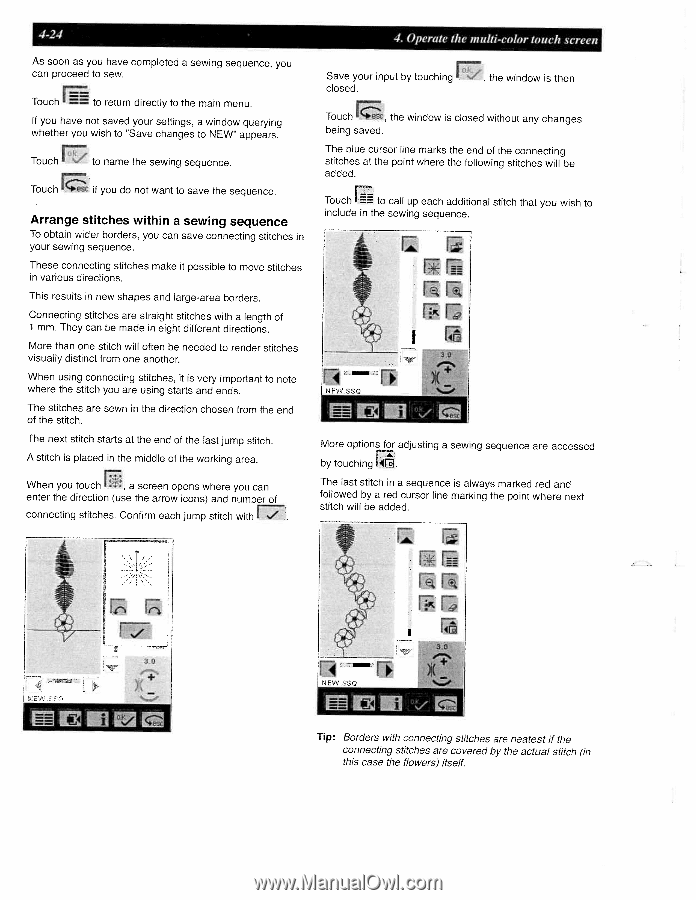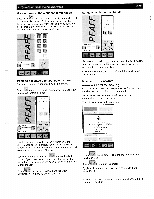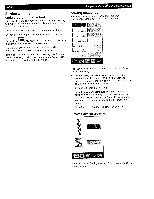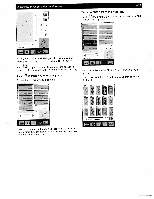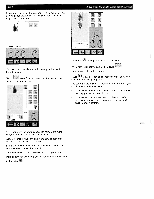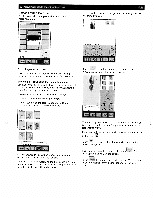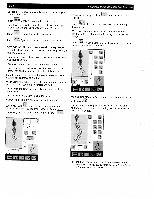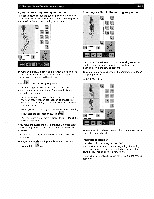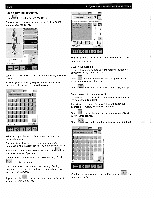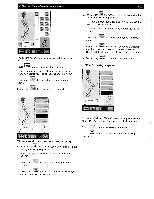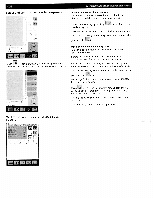Pfaff creative 2140 Owner's Manual - Page 94
Arrange, stitches, within, sewing, sequence
 |
View all Pfaff creative 2140 manuals
Add to My Manuals
Save this manual to your list of manuals |
Page 94 highlights
4-24 As soon as you have completed a sewing sequence, you can proceed to sew. Touch to return directly to the main menu. If you have not saved your settings, a window querying whether you wish to 'Save changes to NEW" appears. Touch to name the sewing sequence. Touch if you do not want to save the sequence. Arrange stitches within a sewing sequence To obtain wider borders, you can save connecting stitches in your sewing sequence. These connecting stitches make it possible to move stitches in various directions. This results in new shapes and large-area borders. Connecting stitches are straight stitches with a length of 1 mm. They can be made in eight different directions. More than one stitch will often be needed to render stitches visually distinct from one another. When using connecting stitches, it is very important to note where the stitch you are using starts and ends. The stitches are sewn in the direction chosen from the end of the stitch. The next stitch starts at the end of the last jump stitch. A stitch is placed in the middle of the working area. When you touch , a screen opens where you can enter the direction (use the arrow icons) and number of F. connecting stitches. Confirm each jump stitch with 4. Operate the multi-color touch screen Save your input by touching f ,the window is then closed. Touch c, the window is closed without any changes being saved. The blue cursor line marks the end of the connecting stitches at the point where the following stitches will be added. Touch to call up each additional stitch that you wish to include in the sewing sequence. r r LI rr rr NEW c( 3: lt + - More options for adjusting a sewing sequence are accessed by touching I1E1. The last stitch in a sequence is always marked red and followed by a red cursor line marking the point where next stitch will be added. r It:. 1ii rr IBI Tip: Borders with connecting stitches are neatest if the connecting stitches are covered by the actual stitch (in this case the flowers) itself.