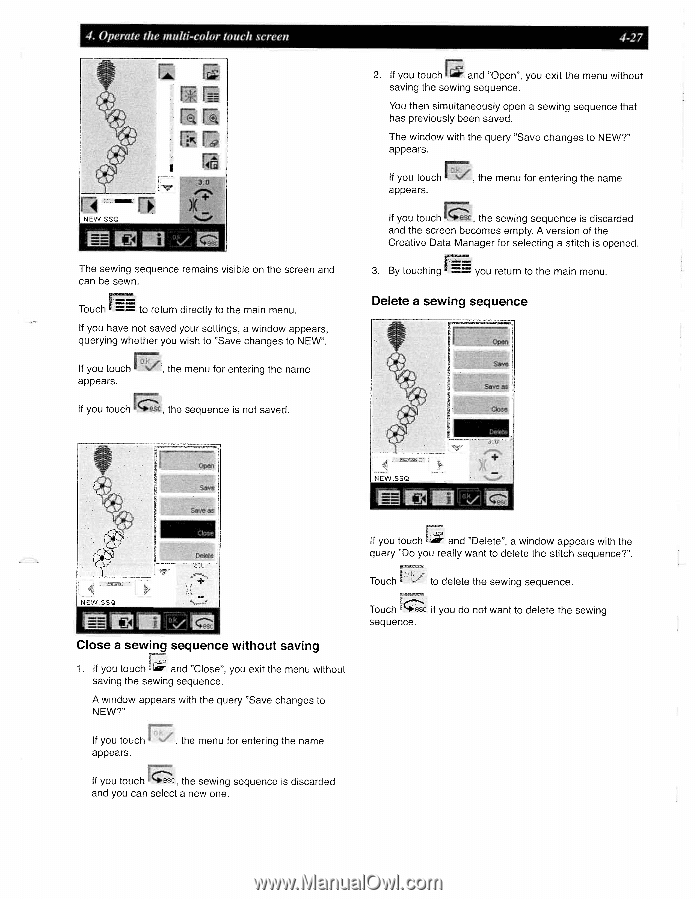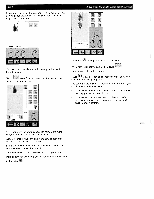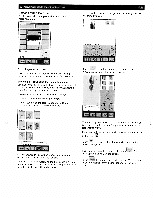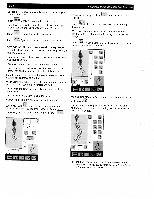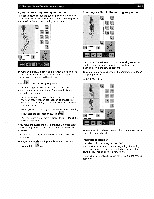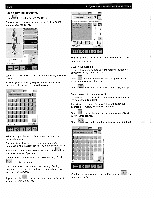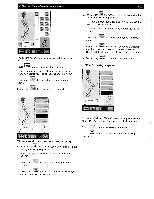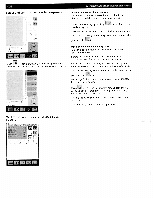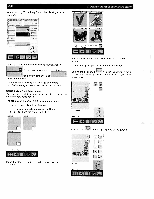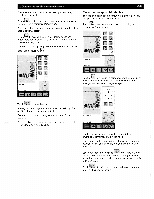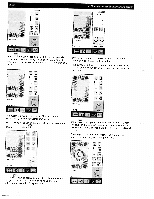Pfaff creative 2140 Owner's Manual - Page 97
Operate, multi-color, touch, screen, Delete, sewing, sequence, Close, without, saving
 |
View all Pfaff creative 2140 manuals
Add to My Manuals
Save this manual to your list of manuals |
Page 97 highlights
4. Operate the multi-color touch screen rr I 3.0 vL The sewing sequence remains visible on the screen and can be sewn. Touch to return directly to the main menu. If you have not saved your settings, a window appears, querying whether you wish to 'Save changes to NEW". If you touch , the menu for entering the name appears. If you touch the sequence is not saved. 4-27 2. If you touch and "Open", you exit the menu without saving the sewing sequence. You then simultaneously open a sewing sequence that has previously been saved. The window with the query Save changes to NEW?" appears. If you touch , the menu for entering the name appears. If you touch c, the sewing sequence is discarded and the screen becomes empty. A version of the Creative Data Manager for selecting a stitch is opened. 3. By touching you return to the main menu. Delete a sewing sequence Dele t•i / Coe Close a sewing sequence without saving 1. If you touch and "Close', you exit the menu without saving the sewing sequence. A window appears with the query 'Save changes to NEW?" r If you touch . the menu for entering the name appears. If you touch the sewing sequence is discarded and you can select a new one. If you touch and "Delete", a window appears with the query "Do you really want to delete the stitch sequence?". -S Touch to delete the sewing sequence. Touch if you do not want to delete the sewing sequence.