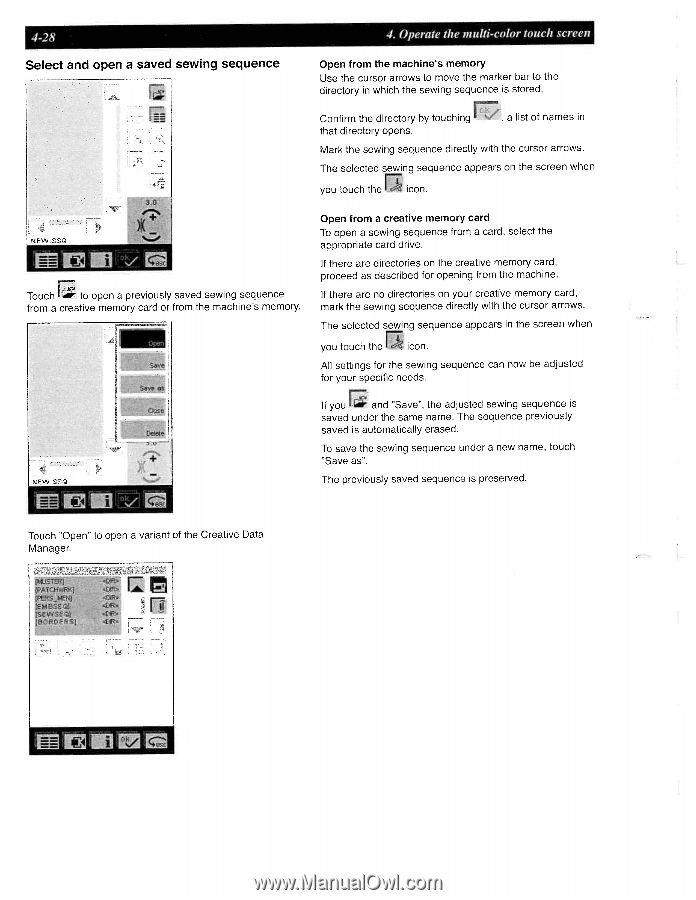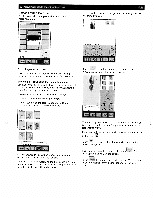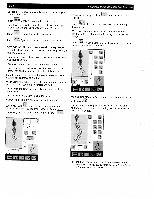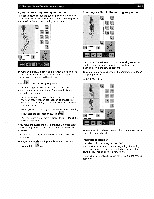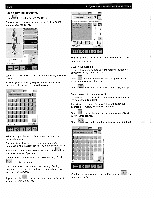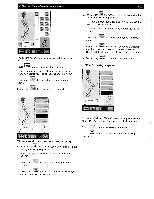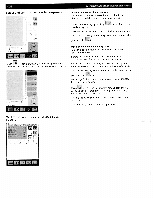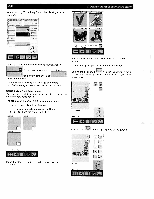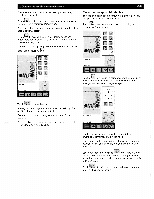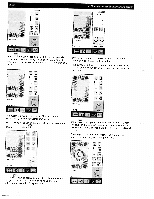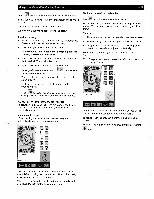Pfaff creative 2140 Owner's Manual - Page 98
Operate, multi-color, touch, screen, Select, saved, sewing, sequence
 |
View all Pfaff creative 2140 manuals
Add to My Manuals
Save this manual to your list of manuals |
Page 98 highlights
4-28 Select and open a saved sewing sequence 4. Operate the multi-color touch screen Open from the machine's memory Use the cursor arrows to move the marker bar to the directory in which the sewing sequence is stored. Confirm the directory by touching , a list of names in that directory opens. Mark the sewing sequence directly with the cursor arrows. The selected sewing sequence appears on the screen when you touch the icon. )K NEW .SSQ Touch to open a previously saved sewing sequence from a creative memory card or from the machine's memory. 4: NEWSSQ Sava Save as Ctøe eet - Open from a creative memory card To open a sewing sequence from a card, select the appropriate card drive. If there are directories on the creative memory card, proceed as described for opening from the machine. If there are no directories on your creative memory card, mark the sewing sequence directly with the cursor arrows. The selected sewing sequence appears in the screen when Fr you touch the icon. All settings for the sewing sequence can now be adjusted for your specific needs. If you and "Save", the adjusted sewing sequence is saved under the same name. The sequence previously saved is automatically erased. To save the sewing sequence under a new name, touch "Save as". The previously saved sequence is preserved. Touch "Open" to open a variant of the Creative Data Manager. lMusrdt fPATCHWRK) IPEeS_MENI {E49SEQl tSEVVSEQ (ORDERS1 rz -[1