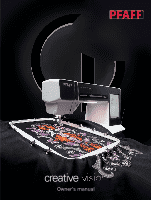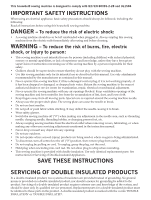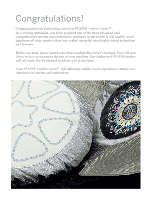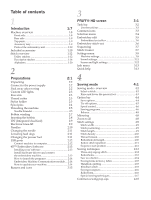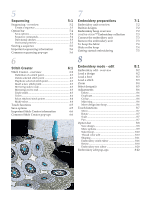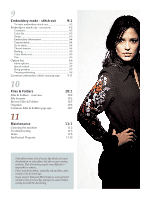Pfaff creative vision 5.0 Owner's Manual
Pfaff creative vision 5.0 Manual
 |
View all Pfaff creative vision 5.0 manuals
Add to My Manuals
Save this manual to your list of manuals |
Pfaff creative vision 5.0 manual content summary:
- Pfaff creative vision 5.0 | Owner's Manual - Page 1
creative ™ Owner's manual - Pfaff creative vision 5.0 | Owner's Manual - Page 2
area, such as threading needle, changing needle, threading bobbin, or changing presser foot, etc. • Always unplug sewing machine from the electrical outlet when removing covers, lubricating, or when making any other user servicing adjustments mentioned in the instruction manual. • Never drop or - Pfaff creative vision 5.0 | Owner's Manual - Page 3
reading this owner's manual. You will soon discover how to maximize the use of your machine. Our authorized PFAFF® dealers will of course also be pleased to advise you at any time. Your PFAFF® creative vision™ will definitely enable you to experience a totally new dimension of sewing and embroidery. - Pfaff creative vision 5.0 | Owner's Manual - Page 4
2:12 4D™ Embroidery Software 2:13 Installing your software 2:13 Install hardware drivers and connect the embroidery machine 2:13 How to launch the programs 2:14 Embroidery Machine Communication module.... 2:14 How to update your machine 2:14 Buttons and icons 2:15 3 PFAFF® HD screen - Pfaff creative vision 5.0 | Owner's Manual - Page 5
stitches 5:5 Horizontal preview 5:5 Sewing a sequence 5:5 Important sequencing Embroidery preparations 7:1 Embroidery unit overview 7:2 Built-in designs 7:2 Embroidery hoop overview 7:2 creative vision™ Embroidery collection 7:3 Connect the embroidery unit 7:3 Remove the embroidery - Pfaff creative vision 5.0 | Owner's Manual - Page 6
:2 10:2 10:3 10:6 10:7 11 Maintenance Cleaning the machine Troubleshooting Index Intellectual Property 11:1 11:2 11:3 11:5 11:10 Some fabrics have a lot of excess dye which can cause discoloration on other fabric but also on your sewing machine. This discoloring may be very difficult or impossible - Pfaff creative vision 5.0 | Owner's Manual - Page 7
Introduction - Pfaff creative vision 5.0 | Owner's Manual - Page 8
2. Threading slots 3. Thread cutter 4. Sensormatic buttonhole foot socket 5. Custom LED-lights 6. Built-in needle threader 7. Needle bar 8. Needle thread guide 9. 21. Thread snips 22. Immediate tie-off 23. Stitch restart 24. Needle up/down 25. Speaker 26. Button ruler 27. Handwheel 28. PFAFF® HD - Pfaff creative vision 5.0 | Owner's Manual - Page 9
33. Handle 34. IDT 35. Embroidery unit connection socket 34 35 Top parts 36. Pre-tension device for threading and bobbin winding 37. Bobbin winder thread guide 38. Thread guide 39. Bobbin thread guides 40. Bobbin winder lever 41. Bobbin spindle 42. Bobbin thread cutter 43. Auxiliary spool pin 44 - Pfaff creative vision 5.0 | Owner's Manual - Page 10
Hoop (120x120) 73. creative™ Master Hoop (240x150) 74. creative™ Deluxe Hoop (360x200) 72 74 Included accessories not in picture • Foot control • Power cord 73 • USB cord (P/N:412 62 59-04) • Needles • 4D™ Embroidery Machine Communication CD • creative vision™ Embroidery collection 1:10 - Pfaff creative vision 5.0 | Owner's Manual - Page 11
is used for blindhem stitches. The toe on the foot guides the fabric. The red guide on the foot is designed to ride along the fold of entered into the machine. Presser foot 5M Presser foot 6A Presser foot 7 Presser foot 8 Manual buttonhole foot This foot is used for sewing manual buttonholes. Use - Pfaff creative vision 5.0 | Owner's Manual - Page 12
Single stitch used for basting. Touch foot control to sew one stitch. Move fabric manually to desired position and touch foot control again to sew another stitch. 1.1.5 Zigzag stitch Reinforce seams, clean finish, stretch sewing, lace insertion. 1.1.6 Zigzag stitch, right or left needle position - Pfaff creative vision 5.0 | Owner's Manual - Page 13
Introduction 1.2.2 1.2.3 1.2.4 1.2.5 1.2.6 1.2.7 1.2.8 1.2.9 1.2.10 1.2.11 1.2.12 1.2.13 1.2.14 1.2.15 1.2.16 1.3.1 1.3.2 1.3.3 1.3.4 Closed overlock Seam and overcast in one step. Closed overlock Seam and overcast in one step with reinforced edge. Elastic overcast Seam and overcast stretch - Pfaff creative vision 5.0 | Owner's Manual - Page 14
. Heirloom round buttonhole with pointed tack Decorative heirloom buttonhole. Button sewing Sew on buttons or tacking. Eyelet Heirloom sewing decorative trim. Decorative eyelet Heirloom sewing decorative trim. Decorative eyelet Heirloom sewing decorative trim. Decorative eyelet Heirloom - Pfaff creative vision 5.0 | Owner's Manual - Page 15
1.4.5 1.4.6 1.5.1 1.5.2 1.5.3 1.5.4 1.5.5 1.5.6 1.5.7 1.5.8 1.5.9 Decorative eyelet Heirloom sewing decorative trim. Decorative eyelet Heirloom sewing decorative trim. Programmable darning stitch Darning holes or damaged fabric. Programmable reinforced darning stitch Reinforced darning holes - Pfaff creative vision 5.0 | Owner's Manual - Page 16
stitches 2.4 Quilt stitches - Crazy patch stitches 3.1 Needle art stitches - Cross stitches 3.1 Needle art stitches - Cross stitches 3.2 Needle art stitches - Hemstitches 3.3 Needle art stitches - Antique hand embroidery stitches Introduction 1:16 - Pfaff creative vision 5.0 | Owner's Manual - Page 17
3.3 Needle art stitches - Antique hand embroidery stitches 3.4 Needle art stitches - Smocking stitches 4.1 Decorative stitches - Scallop edges 4.2 Decorative stitches - Satin stitches 4.3 Decorative stitches - Leaves and flowers 4.3 Decorative stitches - Leaves and flowers 4.4 Decorative - Pfaff creative vision 5.0 | Owner's Manual - Page 18
4.5 Decorative stitches - Ornamental stitches 4.5 Decorative stitches - Ornamental stitches 4.6 Decorative stitches - Bows and hearts 4.7 Decorative stitches - Fun stitches 4.7 Decorative stitches - Fun stitches 4.8 Decorative stitches - Borders 4.8 Decorative stitches - Borders 5.1 Maxi - Pfaff creative vision 5.0 | Owner's Manual - Page 19
5.2 Maxi stitches - Leaves and flowers 5.3 Maxi stitches - Art stitches 5.4 Maxi stitches - Fun stitches 5.5 Maxi stitches - Stippling stitches 5.6 Maxi 1 (monogram) 5.7 Maxi 2 (monogram) 6.1 Sewing techniques - Candlewicking 6.2 Sewing techniques - Specialty feet stitches Introduction 1:19 - Pfaff creative vision 5.0 | Owner's Manual - Page 20
6.3 Sewing techniques - Handlook quilt stitches 6.4 Sewing techniques - Embroidery hoop stitches 6.5 Sewing techniques - Four direction stitches Alphabets Block Comic Outline Script Cyrillic Grand Introduction 1:20 - Pfaff creative vision 5.0 | Owner's Manual - Page 21
Preparations - Pfaff creative vision 5.0 | Owner's Manual - Page 22
the cord into the wall socket. 3. Press the ON/OFF switch to ON to turn on power and light (3). For the USA and Canada This sewing machine has a polarized plug (one blade wider than the other). To reduce the risk of electric shock, this plug is intended to fit in a polarized outlet only - Pfaff creative vision 5.0 | Owner's Manual - Page 23
Custom LED lights Your machine has LED lights which distribute the light evenly over the sewing area and eliminates shadows keeps the accessory tray locked to the machine. Remove the tray by sliding it to the left. Thread cutter To use the thread cutter, pull the thread from back to front as shown. - Pfaff creative vision 5.0 | Owner's Manual - Page 24
as that would prevent the spool from rotating. Auxiliary spool pin The auxiliary spool pin is used when winding a bobbin thread from a second spool of thread or for a second spool when sewing with a twin needle. Raise the auxiliary spool pin. Slide on a large spool cap and place a felt pad under the - Pfaff creative vision 5.0 | Owner's Manual - Page 25
Threading the machine Make sure that the presser foot is raised and the needle is in the up position. 1. Place the thread on the spool pin and fit a spool cap of the right size. 2. Pull the thread into the thread guide by pulling it from the front to the back (A). Make sure the thread clicks into - Pfaff creative vision 5.0 | Owner's Manual - Page 26
Make sure that one thread is inside the needle thread guide (E) and the other one outside. Make sure that the threads do not become twisted together. 5. Thread the needles. C B A D F E B C Thread sensor A If the upper thread breaks or bobbin thread runs out, the machine stops and a pop-up - Pfaff creative vision 5.0 | Owner's Manual - Page 27
up. Use only the original PFAFF® bobbins approved for this model. 2. Place the thread spool on the spool pin in horizontal position. Slide a spool cap tightly against the spool. 3. Place the thread into the thread guide (A) from front to back. Pull the thread counter-clockwise above the bobbin - Pfaff creative vision 5.0 | Owner's Manual - Page 28
while embroidering or sewing Swing the auxiliary spool pin up. Place an appropriate spool cap, felt pad and thread spool on the spool pin. The needle thread (blue) is placed into the thread guide (A) and underneath the bobbin winder thread guide (B). Pull the bobbin thread (red) counter-clockwise - Pfaff creative vision 5.0 | Owner's Manual - Page 29
sewing any fabric precisely PFAFF® creative vision™ sewing and embroidery machine provides the ideal solution: the integrated dual feed, IDT system. As on industrial machines the presser foot will raise. You can now guide the fabric with both hands. To remove the knee-lift, just pull it straight - Pfaff creative vision 5.0 | Owner's Manual - Page 30
machine contains needles of the most frequently used sizes. Universal needle (A) Universal needles have a slightly rounded point and come in a variety of sizes. For general sewing to thread and materials. Use with metallic and other specailty threads for embroidery and decorative sewing Denim - Pfaff creative vision 5.0 | Owner's Manual - Page 31
as tight as it will go. Lowering feed dogs Your machine automatically raises or lowers the feed dogs depending on the stitch you have selected . For example, the feed dogs are lowered when sewing on buttons, free-motion sewing and embroidering. The feed dogs are also lowered when using - Pfaff creative vision 5.0 | Owner's Manual - Page 32
to connect the sewing machine to your computer, and one to connect either your USB embroidery stick, optional CD-drive, optional USB hub or optional mouse. Note: Contact your local authorized PFAFF® dealer for USB devices for your machine. USB embroidery stick Delivered with your machine is a USB - Pfaff creative vision 5.0 | Owner's Manual - Page 33
Embroidery Machine Communication Software" option from the menu. 4. Follow the instructions in the Installation Wizard. When asked to enter your Installation Code, enter the following number: 850078. 5. In the 4D™ Configure Wizard under MyMachines select your machine type: PFAFF® creative vision - Pfaff creative vision 5.0 | Owner's Manual - Page 34
dealer for updates and upgrades for your machine and Owner's manual. You can update your machine using the USB embroidery stick or the USB cable packed with your machine (P/N:412 62 59-04). Updating instructions • Go to the PFAFF® web site at www.pfaff.com to find information about available updates - Pfaff creative vision 5.0 | Owner's Manual - Page 35
In embroidery mode the threads are cut and the presser foot raised. The upper thread is only cut automatically at the color change. When the design is finished both needle and bobbin threads are cut automatically. Immediate tie-off (H) Press immediate tie-off while sewing and your machine sews a few - Pfaff creative vision 5.0 | Owner's Manual - Page 36
any special settings you have made. If pressing the stitch restart button while sewing, the stitch will be finished and the machine will then stop. You can also use stitch restart to go back to the beginning of an embroidery. Needle up/down (J) Press this button to move the needle up or down - Pfaff creative vision 5.0 | Owner's Manual - Page 37
PFAFF® HD screen - Pfaff creative vision 5.0 | Owner's Manual - Page 38
Pfaff HD screen PFAFF® HD screen Your machine features a PFAFF® HD screen. This technology provides it easier to use the machine. Start view When turned on, a welcome screen is shown first, then the sewing mode. If the embroidery unit is B connected, the embroidery mode appears. When turned - Pfaff creative vision 5.0 | Owner's Manual - Page 39
Use the task bar Toggle between the sewing mode and the embroidery mode by using the toggle icon touching the icon again. When you want to move from embroidery edit to embroidery stitch-out, just touch the embroidery toggle icon (8). Pfaff HD screen Common icons There are some icons and functions - Pfaff creative vision 5.0 | Owner's Manual - Page 40
Pfaff HD screen Selection menu The selection menu contains a selection bar at the bottom Utility stitches b) Quilt stitches c) Needle art stitches d) Decorative stitches e) Maxi stitches f) Sewing techniques g) Personal menu 3. Stitch subcategories 4. Stitches 5. Clear personal menu (only visible if - Pfaff creative vision 5.0 | Owner's Manual - Page 41
scroll bar to browse through additional designs. Note: When a design is selected, the machine will automatically switch to embroidery mode and the design will be loaded into embroidery edit. Embroidery edit In embroidery edit you can change colors, size, shape, position and rotation of your designs - Pfaff creative vision 5.0 | Owner's Manual - Page 42
Pfaff HD screen Embroidery text editor Used to create or adjust text written by embroidery fonts. To open, select an embroidery font in the selection menu. You can also select an existing text in embroidery edit and then touch sequencing/ embroidery text editor on the task bar. Embroidery stitch- - Pfaff creative vision 5.0 | Owner's Manual - Page 43
Pfaff HD screen Sequencing With sequencing you can combine various stitches and adjust them. You can use built-in stitches, load stitches from external devices or use stitches you have created. You can program tie-offs, stops and thread snips into your sequence. Connection stitches can be inserted - Pfaff creative vision 5.0 | Owner's Manual - Page 44
Pfaff HD screen Settings menu In the Settings menu, you can override automatic settings and make manual adjustments to the machine settings (A), sound set to straight stitch. Deselect stitch width safety to go back to normal sewing. Note: Twin needle and stitch width safety cannot be used at the - Pfaff creative vision 5.0 | Owner's Manual - Page 45
to any design using the 4D™ Organizer Software, included with your machine. Automatic thread snips When selected, the automatic thread snips is activated. The threads are cut automatically and the presser foot raises at color changes or when an embroidery is finished. When deselected, no automatic - Pfaff creative vision 5.0 | Owner's Manual - Page 46
Pfaff HD screen Sensormatic free-motion Activate to set the machine in Sensormatic freemotion mode for presser foot 6A. The feed dogs will lower automatically. When sewing free-motion at low speed the presser foot will raise and lower with each stitch to hold the fabric on the stitch plate while - Pfaff creative vision 5.0 | Owner's Manual - Page 47
starting up and embroidery finished, the maximum sound length is 30 seconds. The sound files must be stored either on your machine or, if connected 8-bit mono. The machine will not support compressed sound files. We recommend always storing your sound files on your machine before importing them into - Pfaff creative vision 5.0 | Owner's Manual - Page 48
PFAFF® HD screen calibration. Follow the instructions on the screen to calibrate. Lock screen If needed, you can easily lock the screen while sewing or Custom LED lights on your machine to make it perfect for all types of fabric and the light conditions in your sewing room. Simply move the button - Pfaff creative vision 5.0 | Owner's Manual - Page 49
following the structure of the Owner's manual. Index Index shows the help topics in alphabetical order. Personal info Personal info contains the owner's name, machine's software information and serial number. Notes on the mouse and Quick help will pop-up instantly. K M 3:13 Pfaff HD screen - Pfaff creative vision 5.0 | Owner's Manual - Page 50
Pfaff HD screen 3:14 - Pfaff creative vision 5.0 | Owner's Manual - Page 51
Sewing mode - Pfaff creative vision 5.0 | Owner's Manual - Page 52
recommendations and machine settings will be shown at the top. Sewing mode - overview 1. Sewing recommendations 2. Machine settings 3. off options a) Tie-off beginning b) Tie-off end c) Thread snips 18. Speed control 19. Sewing programs 20. Balance 21. Repeat buttonhole 22. Stitch positioning - Pfaff creative vision 5.0 | Owner's Manual - Page 53
motion 1a 1b 1c 2a 2b 2c 2d Sewing mode Raise and lower the presser foot AB C Your machine features the automatic presser foot up and extra press the presser foot up button (A) or press the thread snips button (C) to cut needle and bobbin thread and raise the foot. When the needle stops in - Pfaff creative vision 5.0 | Owner's Manual - Page 54
icon (16a) to confirm your default stitch. This stitch will now be selected when you turn on your machine. Save to Personal menu (16b) To save a stitch into your Personal menu, touch the save options icon ( subcategory not visible on screen, will be deleted. 16a 16b 16c 16 A C B Sewing mode 4:4 - Pfaff creative vision 5.0 | Owner's Manual - Page 55
stitch and do a tie-off. When a thread snip (17c) is programmed, the machine will automatically cut the threads after performing the tie-off end. The needle and presser foot will raise. Note: Stop sewing and press the reverse button twice to activate reverse sewing. The reverse indicator will be lit - Pfaff creative vision 5.0 | Owner's Manual - Page 56
sewing sew Sewing programs (19) 19 Sewing sew without closing this pop-up. A B C E D Sewing mode Tapering program (A) Tapering increases or decreases the width of the stitch during sewing sew, the stitch width will start at 0mm. It becomes wider until the selected stitch width is reached. Sew - Pfaff creative vision 5.0 | Owner's Manual - Page 57
, activate the patchwork program (C). Sew your desired seam length and press the reverse button. The action indicator on the machine will be lit until the last (A) then activate Patchwork by touching the icon (C). Follow the instructions for tapering on the previous page. When the reverse button is - Pfaff creative vision 5.0 | Owner's Manual - Page 58
- icons (G). Use the pan icons (F) to see the G whole stitch. Change the picture on the screen to match your sewn sample. When you sew again, the balance will be corrected. Buttonholes can also be balanced. Mirroring (7 and 8) To mirror stitches or sequences side to side touch icon (7). For - Pfaff creative vision 5.0 | Owner's Manual - Page 59
right and - to move the needle to the left. For straight stitches the machine has 37 needle positions. It is possible to change the needle position of all also limit the stitch width adjustment. 9 11 13 14 15 12 22 Sewing mode Stitch length (13) Increase or decrease the stitch length using + and - Pfaff creative vision 5.0 | Owner's Manual - Page 60
tension is correctly adjusted, i.e. for general sewing, the threads evenly meet between the two fabric layers. If the bobbin thread is visible on the top side of the fabric, the needle thread tension is too tight. Reduce the needle thread tension. If top thread is visible on the underside of the - Pfaff creative vision 5.0 | Owner's Manual - Page 61
stitch repetition (24) Touch + to increase and - to decrease the number of stitch repetitions to be sewn, when sewing on a button. 24 Sequence start position (9) When sewing a sequence it is possible to start sewing anywhere in the sequence. Use the arrows (9) to step through the sequence. 9 4:11 - Pfaff creative vision 5.0 | Owner's Manual - Page 62
1.3 in the selection menu. You can also scroll through the list in sewing mode to find the buttonhole subcategory. Note: Buttonholes up to 50 mm same direction for a more even result. Buttonholes over 50 mm are sewn manually in four steps with presser foot 5M. The direction of the stitches being sewn - Pfaff creative vision 5.0 | Owner's Manual - Page 63
automatically and the threads are cut. You can repeat the buttonhole as many times as you wish. Sewing mode 23 Manual buttonhole To sew a manual buttonhole, use presser foot 5M. Sew the first column as long as you want the buttonhole. Touch the reverse button. The machine sews the bartack and - Pfaff creative vision 5.0 | Owner's Manual - Page 64
on the fabric, using the button stitch repetition icons (24). Start to sew. The machine will sew the program for you. 24 Note: Use the multi-purpose tool to create a thread shank for your button. You can also use a sew on button foot, available as an optional accessory at your local authorized - Pfaff creative vision 5.0 | Owner's Manual - Page 65
machine climbs over the seam. Use the multi purpose tool to balance the height of the presser foot as you sew sewing recommendations view. 4. Engage the IDT. 5. When you sew the stitch you should only see your bobbin thread foot so that the fold runs along edge guide A. • When the needle swings into - Pfaff creative vision 5.0 | Owner's Manual - Page 66
mm - per fold). • Place the folded fabric edge under the rolled hem foot and sew a few stitches to secure. • Turn the handwheel towards you until the needle is at the scroll of the foot. • Lower the presser foot and while sewing, guide the fabric edge evenly into the foot. When roll-hemming, make - Pfaff creative vision 5.0 | Owner's Manual - Page 67
foot icon (A) to find out which special presser foot is required for the selected stitch. Four direction sewing Some stitches in category 6 can be sewn in four directions. Use them for sewing on patches without having to turn your fabric and for decorative stitch designs. When selecting a stitch in - Pfaff creative vision 5.0 | Owner's Manual - Page 68
Note: It is possible to sew until the thread has run out. Just continue sewing without closing the pop-up. Check needle thread The machine stops automatically if the needle thread runs out or breaks. Re-thread the needle thread, close the pop-up and start sewing again. Remove Sensormatic buttonhole - Pfaff creative vision 5.0 | Owner's Manual - Page 69
Sequencing - Pfaff creative vision 5.0 | Owner's Manual - Page 70
Combine various 9mm stitches, maxi stitches and stitch fonts from the machine or from an external device. Stitches made in Stitch Creator can also 19 Sequencing Sequencing can be used in both sewing mode and in embroidery mode. To open, just touch the sequencing symbol on the task bar. To - Pfaff creative vision 5.0 | Owner's Manual - Page 71
and stitches You can mirror, adjust length and width or change the density or position of the selected stitch. The adjustments work just like in sewing mode. Delete a stitch or letter (5) If you want to delete a stitch, move the cursor to the stitch you want to delete and touch the delete - Pfaff creative vision 5.0 | Owner's Manual - Page 72
useful for example at the end of the sequence if you want to sew it only once or to create a sequence in several rows. Insert the thread snips command (16c) if you want the machine to tie-off and cut the threads and raise the presser foot. Move the cursor to the position where - Pfaff creative vision 5.0 | Owner's Manual - Page 73
, it is possible to zoom to all (E) to see the entire sequence. You can also scroll through the sequence with the arrows (F). Sewing a sequence To sew the sequence, return to sewing mode or embroidery edit. Close sequencing by deselecting the sequencing icon on the task bar. Adjustments made in - Pfaff creative vision 5.0 | Owner's Manual - Page 74
both in personal menu (A) and personal files (B). If embroidery mode is active, your sequence will be loaded to embroidery edit, and can only be saved as a design (C). A sequence created in sewing mode can be loaded manually into embroidery edit. Note: A sequence can be opened in Stitch Creator - Pfaff creative vision 5.0 | Owner's Manual - Page 75
Stitch Creator - Pfaff creative vision 5.0 | Owner's Manual - Page 76
b) Save to file 1 2 18a 18b 18 3 45 10 6 789 11 16 17 12 13 14 15 Stitch Creator Stitch Creator can be used in both sewing mode and in embroidery mode. To open, just touch the Stitch Creator symbol on the task bar. To close Stitch Creator and - Pfaff creative vision 5.0 | Owner's Manual - Page 77
Definition of a stitch point A stitch point is the point where the needle goes through the fabric. Stitches are connected by stitch points. A marked stitch point is indicated by a filled square, a selected stitch point is indicated by an outlined square. Stitch Creator Delete selected stitch point - Pfaff creative vision 5.0 | Owner's Manual - Page 78
Zoom (10) When using the zoom icons, the focus will be on the marked stitch point. The distance between the grid lines equals 1mm on the fabric. If you zoom in on the stitch field, thinner grid lines will appear. The distance between these lines equals 0.5mm. If zooming out, only the edge lines of - Pfaff creative vision 5.0 | Owner's Manual - Page 79
) You can either pan using your stylus on the screen or touch the arrows in the wheel (15). Note: You can not pan outside the sewing area, i.e. when scale is 100% or less, you can not pan sideways. Position of the marked stitch point The number to the left above the - Pfaff creative vision 5.0 | Owner's Manual - Page 80
edit, and can only be saved as a design (C). A stitch created in sewing mode can be loaded manually into embroidery edit. To re-load a stitch If sewing mode is active when closing Stitch Creator, your stitch will be loaded to sewing mode and is ready to be sewn. If selecting another stitch in - Pfaff creative vision 5.0 | Owner's Manual - Page 81
Embroidery preparations - Pfaff creative vision 5.0 | Owner's Manual - Page 82
at your local authorized PFAFF® dealer. Embroidery unit accessory tray Use the tray in the embroidery unit to store accessories used for embroidering. Built-in designs Over 250 designs are included in the memory in your machine. Embroidery hoop overview G Embroidery hoop connector H Outer hoop - Pfaff creative vision 5.0 | Owner's Manual - Page 83
Mode - Preparations creative vision™ Embroidery collection Page through the creative vision™ Embroidery collection for designs and fonts. The design number, stitch count (number of stitches in the design) and the design size are displayed next to each design. The suggested thread colors for each - Pfaff creative vision 5.0 | Owner's Manual - Page 84
the retaining screw. Do not force the quick release. Slide on the hoop Make sure that the accessory tray on the embroidery unit is closed. Slide the hoop onto the embroidery unit from front to back until it clicks into place. The marked center point on the design should match the starting - Pfaff creative vision 5.0 | Owner's Manual - Page 85
to embroidery edit. Embroidery Mode - Preparations 4. The machine automatically switches to embroidery edit. The design is placed in the center of the hoop. 5. Switch from embroidery edit to embroidery stitch-out by touching the embroidery toggle icon (B) on the task bar. 6. Thread the machine - Pfaff creative vision 5.0 | Owner's Manual - Page 86
embroidering by pressing start/ stop. Each color segment is tied off at the end and the needle thread is cut. 10. When the embroidery is completed, your machine cuts the needle and bobbin thread and stops. The needle and presser foot raise automatically for easy removal of the hoop. A pop-up - Pfaff creative vision 5.0 | Owner's Manual - Page 87
Embroidery mode edit - Pfaff creative vision 5.0 | Owner's Manual - Page 88
embroidery unit connected to your machine to edit your designs. The loaded design(s) are shown in the embroidery field (1). Embroidery edit - overview 1. Embroidery design 20. More options 21. Select hoop 22. Thread color edit 23. Shaping 24. Embroidery stitch editor 25. Resize 1 2 6 7 89 10 - Pfaff creative vision 5.0 | Owner's Manual - Page 89
. Stitch fonts are indicated by a grey background. The font will be loaded to sequencing. The text created will then be loaded into embroidery edit. B Load a stitch To load a stitch, select stitches (C) from the selection bar. Select a category and then a subcategory. Touch your desired stitch on - Pfaff creative vision 5.0 | Owner's Manual - Page 90
. First, select zoom to box in the pop-up. The zoom icon starts flashing, indicating that zoom to box is active. In the embroidery field on the PFAFF® HD screen, touch and drag with your stylus to define the area to be zoomed. Zoom to box will then be deactivated. Note - Pfaff creative vision 5.0 | Owner's Manual - Page 91
- edit Select design(s) When loading designs into embroidery edit, the last loaded design is selected by icon (5) to select. A long touch on the multi-select icon will select all designs in the embroidery field. To remove a design from the group of selected designs, mark the design according to - Pfaff creative vision 5.0 | Owner's Manual - Page 92
Adjustments Delete (7) When touching the delete icon, the selected design(s) will be deleted from the embroidery field. If more than one design is selected, a pop-up window will ask you to con will be placed as close to the previous position as possible. 7 89 10 11 12 Embroidery mode - edit 8:6 - Pfaff creative vision 5.0 | Owner's Manual - Page 93
to make adjustments directly on screen, by touching and dragging in the embroidery field. You can pan, move, rotate and scale, depending on (13) When move is active, you can move the design(s) anywhere in the embroidery field. The numbers above the wheel show in millimeters how far the design has - Pfaff creative vision 5.0 | Owner's Manual - Page 94
, each combined part can still be edited separately. E File name The default name will be the same as first design that was loaded. If an embroidery text or a stitch is saved, the default name will be NewDesign1.vp3, the next NewDesign2.vp3, etc. To change the name of the file, touch - Pfaff creative vision 5.0 | Owner's Manual - Page 95
in the design. The view setting remains as selected even when you turn your machine off. Move to park position (E) Touch the park position icon (E) to move the embroidery arm to park position for storing the embroidery unit. The hoop must be removed first, to avoid damage. Restore current state - Pfaff creative vision 5.0 | Owner's Manual - Page 96
available to purchase from your authorized PFAFF® dealer. After selecting your hoop size, the pop-up will close automatically. Note: Hoops that can only be used with the 350x360 size embroidery unit are indicated with a darker background. Embroidery mode - edit Thread color edit (22) 22 In - Pfaff creative vision 5.0 | Owner's Manual - Page 97
a shape by touching it in the list (A). The stitches or designs will be placed along the baseline in the order that they were loaded into embroidery edit. The stitches or designs will follow the line in the direction indicated by a small arrow in the icons in the select shape list. Note - Pfaff creative vision 5.0 | Owner's Manual - Page 98
gap between the objects can be increased or decreased by using the slider. The actual gap is shown above the slider in the pop-up. Embroidery mode - edit 8:12 - Pfaff creative vision 5.0 | Owner's Manual - Page 99
the top of the baseline, or on the baseline or under the baseline. The selected positioning will affect all objects on the shape. Embroidery mode - edit Select side positioning (G) Select which side of the objects that shall be G positioned on the baseline. Touch the select side positioning - Pfaff creative vision 5.0 | Owner's Manual - Page 100
mode, open the selection menu and select design 052.vp3 to load to embroidery edit. Open the selection menu again and load 056.vp3. Center 056.vp3 by touching the wheel center icon when the touch function - move is - Pfaff creative vision 5.0 | Owner's Manual - Page 101
. 2. Duplicate the stitch and mirror the copy side to side. Close sequencing to load to embroidery edit. Set hoop size to 360x200. 3. Open Shaping. 4. Select the line shape in the list (A). A Embroidery mode - edit 5. Select the touch function - rotate. Touch the wheel center icon once to turn - Pfaff creative vision 5.0 | Owner's Manual - Page 102
be able to join the stitches with precision. Enter embroidery stitch editor to adjust your sequence or stitch. Adjust stitches Open Embroidery stitch editor to adjust the stitches. The adjustments will affect the stitch just like they do in sewing mode. If more than one sequence is inserted, you - Pfaff creative vision 5.0 | Owner's Manual - Page 103
a total of eight copies. 7. Close sequencing to load the second sequence to embroidery edit. 8. Touch the wheel center icon when move is selected, to move to the center of the hoop. Move 7.5mm to the right. 9. Open Embroidery stitch editor (24). 10. Decrease the width of the second sequence to 8mm. - Pfaff creative vision 5.0 | Owner's Manual - Page 104
mode - edit Resize (25) Resize can reduce an embroidery design up to five times smaller than the original design or increase it up to eight times larger than the original design. The machine recalculates the number of stitches in the design so that the original stitch density remains. Note - Pfaff creative vision 5.0 | Owner's Manual - Page 105
, you may find some designs too also for designs digitized with single or triple complex to resize in the machine. Please use stitches, such as cross stitch embroideries. In 4D™ software to resize very large and complex this case, you do not want to add stitches to designs. It is available - Pfaff creative vision 5.0 | Owner's Manual - Page 106
touch the sequencing icon (A) on the task bar. Note: If the text is created of stitch fonts, sequencing will be opened instead of embroidery text editor. To use embroidery text editor Use the stylus and touch the letters you want to add to the text. The text is shown in the text - Pfaff creative vision 5.0 | Owner's Manual - Page 107
placed and rotated in the same way as it was before the adjustment. Text spacing You can adjust the gap between the letters in the embroidery text when using shaping. Select the line shape and use the select spacing pop-up to adjust the gaps. 8:21 - Pfaff creative vision 5.0 | Owner's Manual - Page 108
the size and try again, or use the 4D™ software. It is available to purchase from your local authorized PFAFF® dealer. Replace file? The first time you try again, your machine will not ask again. Remove hoop This pop-up will appear when a function has been chosen that forces the embroidery unit to move - Pfaff creative vision 5.0 | Owner's Manual - Page 109
disk space to save current state If the available memory of the machine is low you might not be able to save current state while embroidering. Touch OK to continue to Embroidery Stitch-out or touch Cancel to go back to Embroidery Edit and clear some memory in Files & Folders before starting to - Pfaff creative vision 5.0 | Owner's Manual - Page 110
Embroidery mode - edit 8:24 - Pfaff creative vision 5.0 | Owner's Manual - Page 111
Embroidery mode stitch-out - Pfaff creative vision 5.0 | Owner's Manual - Page 112
unit needs to be connected and the machine enters embroidery stitch-out. Functions used when embroidering a design are now shown. A Embroidery mode - edit Embroidery mode - stitch-out Embroidery mode - stitch-out Embroidery stitch-out - overview 1. Crosshair 2. Color list and scroll bar - Pfaff creative vision 5.0 | Owner's Manual - Page 113
to the next color block, just touch it in the color list. Thread manufacturer and thread number are displayed for designs in .VP3 and .VIP-format. If starts flashing, indicating that zoom to box is active. In the embroidery field on the PFAFF® HD screen, touch and drag with your stylus to define - Pfaff creative vision 5.0 | Owner's Manual - Page 114
stitch by stitch. Use the - icon to move backwards a few steps if the needle thread breaks or runs out. Touch and hold to move through the stitches quickly. The crosshair will follow the stitches in the E embroidery field. F G Go to stitch (5) To move to a particular stitch in the design touch - Pfaff creative vision 5.0 | Owner's Manual - Page 115
support for stretchy fabrics. Touch the basting icon (7) to activate basting. Long touch the icon to open a window to select to add the basting stitch around the design area and/ or around the hoop area. Select baste around design and the machine the embroidery. Color of thread color and sew without - Pfaff creative vision 5.0 | Owner's Manual - Page 116
does not stop for color block changes. To deactivate monochrome embroidery, touch the icon again. A B C D 10 E F G Color merge (D) If you want the machine to ignore the stop between identical thread colors, e.g. after having used color block sort, touch the color merge icon. Full screen (E) To - Pfaff creative vision 5.0 | Owner's Manual - Page 117
will then be deselected and the speed limit will be set to default. Embroidery mode - stitch-out Hoop position (12) 12 Use the hoop position functions storage. Use the park position when you need to have a free sewing space with the embroidery arm out of the way. Note: It is very important that - Pfaff creative vision 5.0 | Owner's Manual - Page 118
To select locking point and position hoop Select locking point (A). Place the red crosshair where you would like the locking point to be in your embroidery. Next activate (B), position hoop. The red crosshair will be locked on the screen, changing color from red to blue with a ring around the center - Pfaff creative vision 5.0 | Owner's Manual - Page 119
touching an orbiting icon, the selected point will automatically be set to the corresponding orbiting position, i.e. at a corner or at the center of the embroidery. E.g. when choosing the upper left orbiting icon, the connecting point will be set at the upper left corner in the outer line of the - Pfaff creative vision 5.0 | Owner's Manual - Page 120
Use the touch function - move. Check that the needle is at the exact position. If satisfied, close precise positioning and start embroidering. B Embroidery mode - stitch-out 3. To line up the design on the screen with the previously embroidered, select matching point (C) to be the corner. Use - Pfaff creative vision 5.0 | Owner's Manual - Page 121
bobbin is replaced, touch current position to move the hoop back to where the embroidery stopped. Check needle thread The machine stops automatically if the needle thread runs out or breaks. Re-thread the needle thread, close the pop-up, step back a few stitches and start embroidering again. 9:11 - Pfaff creative vision 5.0 | Owner's Manual - Page 122
next recommended color is shown in the pop-up. Cut thread end After changing the thread, the machine will sew a few stitches and then stop so you can cut the thread end. Embroidery is finished - clear screen When the embroidery is finished, the machine will ask you if you want to clear the screen. If - Pfaff creative vision 5.0 | Owner's Manual - Page 123
Files & Folders - Pfaff creative vision 5.0 | Owner's Manual - Page 124
.VP3, .VIP, .HUS, .PEC, .PES, .PCS, .XXX, .SEW, .JEF, .EXP, .10* and .DST (embroidery files) • .SPX (stitch files) • .SFX (stitch font files) • .VF3 (embroidery font files) • .TXT and .HTM/HTML-files Note: If the file type or file version is not supported by your machine, or the file is damaged, it is shown - Pfaff creative vision 5.0 | Owner's Manual - Page 125
files or any file that you want to store. Arrange your Personal files so that you can find your favorites easily. Personal fonts (14) Store embroidery font files and stitch font files in Personal fonts (14). The fonts are shown both in fonts (2) and in shortcut to Personal fonts (14). You - Pfaff creative vision 5.0 | Owner's Manual - Page 126
folders in the Personal designs folder. Designs that come with your machine are shown both in designs (3) and in shortcut to Personal designs device such as a PFAFF® USB embroidery stick connected at the same time. Touch either of the devices to explore. USB Embroidery stick Computer CD-drive - Pfaff creative vision 5.0 | Owner's Manual - Page 127
back through the levels by touching a folder at another level. Also use this icon to switch between external devices such as your computer or USB embroidery stick. 8 10:5 - Pfaff creative vision 5.0 | Owner's Manual - Page 128
Organize Create a new folder (17) Touch the create new folder icon (17) to create a new folder. A pop-up opens where you can enter a name for your folder. Rename a file or folder (18) To change the name of a folder, touch the folder then touch the rename icon. A pop-up opens where you can enter the - Pfaff creative vision 5.0 | Owner's Manual - Page 129
result the file should be 8-bit mono. The machine will not support compressed sound files. Delete file or folder Your machine will always ask you to confirm when you or enter a different name for the folder. Available disk space low Your machine can store files in the built-in memory. When the memory is - Pfaff creative vision 5.0 | Owner's Manual - Page 130
stored in Personal designs, and only font files can be stored in Personal fonts. Select the proper folder to store in. Defragmentation To optimize the sewing machines performance you sometimes need to do a defragmentation. When that needs to be done a pop-up message appears. To defragment your - Pfaff creative vision 5.0 | Owner's Manual - Page 131
Maintenance - Pfaff creative vision 5.0 | Owner's Manual - Page 132
the bobbin case after sewing several projects or any thread snips knife. Put the bobbin case and the bobbin case holder A back in place. Note: Do not blow air into the bobbin case area. The dust and lint will be blown into your machine. Note: When using the optional accessory PFAFF® Embroidery - Pfaff creative vision 5.0 | Owner's Manual - Page 133
Maintenance Troubleshooting In this troubleshooting guide you will find solutions to the problems you may have with your machine. For further information please contact your local authorized PFAFF® dealer who will be happy to help you. Problem/cause Remedy General problems Bobbin alarm does not - Pfaff creative vision 5.0 | Owner's Manual - Page 134
that the embroidery unit is properly attached into the socket. Slide on the correct hoop. Maintenance Have your sewing machine serviced regularly by your local authorized PFAFF® dealer! If you have followed this troubleshooting information and still have problems, take your sewing machine to your - Pfaff creative vision 5.0 | Owner's Manual - Page 135
folder 10:7 Create a new folder 10:6 Create a sequence 5:3 creative vision™ Embroidery collection 7:3 Crosshair 9:3 Current position 9:7 Current stitch 9:4 Custom LED lights 2:3 Cut jump stitches 3:9 Cut position 9:7 Cut thread end 9:12 D Decorative stitches 1:16 Definition of a control - Pfaff creative vision 5.0 | Owner's Manual - Page 136
connect the embroidery machine 2:13 Installing your software 2:13 sewing 4:17 Free arm 2:3 Front side 1:8 Full screen 9:6 L Language 3:12 List view 10:3 Load a design 8:2 Load a file 10:5 Load a font 8:3 Load a font from another location 8:21 Load a stitch 8:3 Load text to embroidery - Pfaff creative vision 5.0 | Owner's Manual - Page 137
and select equal 8:10 N Needles 2:10 Needle thread breaks 11:3 Needle threader 2:5 Needle up/down sewing 2:2 Pan 6:5, 8:7, 9:5 Park position 9:7 Parts of Files & Folders 10:2 Parts of the embroidery Remove the embroidery unit 7:3 Rename a file or folder 10:6 Repeat a manual buttonhole 4:13 - Pfaff creative vision 5.0 | Owner's Manual - Page 138
9:8 To start resizing 8:18 Touch functions 3:3, 6:5, 8:7 To use embroidery text editor 8:20 To use sequencing in either sewing mode or embroidery mode 5:6 To use Stitch Creator in either sewing mode or embroidery mode 6:6 Triple stitch 6:3 Troubleshooting 11:3 Twin needle 3:8 Index 11:8 - Pfaff creative vision 5.0 | Owner's Manual - Page 139
Use the task bar 3:3 Using the USB embroidery stick 2:12 Utility stitches 1:12 V Vertical position 2:4 Viewing and printing PDF Guides 2:14 Volume 3:11 W Winding from horizontal position 2:7 Winding while embroidering or sewing 2:8 Winding while threaded 2:7 Windows® Vista 2:13 Windows® XP - Pfaff creative vision 5.0 | Owner's Manual - Page 140
the benefit of the user and the product. Intellectual Property Patents protecting this product are listed on a label positioned underneath the Sewing Machine. PFAFF, CREATIVE VISION, CV, IDT (image) and 4D are trademarks of KSIN Luxembourg II, S.ar.l. Please note that on disposal, this product must - Pfaff creative vision 5.0 | Owner's Manual - Page 141
4D™ Embroidery Machine Communication CD (For personal computer. See page 2:13) - Pfaff creative vision 5.0 | Owner's Manual - Page 142
www.pfaff.com 413 23 92-26C • English • InHouse • © 2010 KSIN Luxembourg II, S.ar.l. • All rights reserved • Printed in Sweden on environmentally-friendly paper

Owner’s manual
creative
™