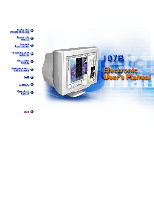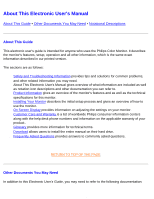Philips 107B75 User manual (English)
Philips 107B75 Manual
 |
UPC - 609585112643
View all Philips 107B75 manuals
Add to My Manuals
Save this manual to your list of manuals |
Philips 107B75 manual content summary:
- Philips 107B75 | User manual (English) - Page 1
electronic user's manual file:///D|/EDFU/crt_17_6/edoc/english/107B/manual.html2005-05-19 ¤W¤È 10:16:07 - Philips 107B75 | User manual (English) - Page 2
Maintenance • Troubleshooting • into vents or cover them and prevent proper cooling of the monitor's electronic devices. q To avoid the risk of shock or permanent damage to Consult a service technician if the monitor does not operate normally when operating instructions of this manual are followed. - Philips 107B75 | User manual (English) - Page 3
in our printed version. The sections are as follows: q Safety and Troubleshooting Information provides tips and solutions for common problems, and other related information you may need. q About This Electronic User's Manual gives overview of what information are included as well as notation icon - Philips 107B75 | User manual (English) - Page 4
About This Electronic User's Manual q Philips Color Monitor Quick Start Guide which summarizes the steps for setting This icon indicates the potential for bodily harm and tells you how to avoid the problem. SMART HELP: This icon indicates helpful information when adjusting the On Screen Display of - Philips 107B75 | User manual (English) - Page 5
This Electronic User's Manual ©2006 Koninklijke Philips Electronics N.V. All rights reserved. Reproduction, copying, usage, modifying, hiring, renting, public performance, transmission and/or broadcasting in whole or in part is prohibited without written consent of Philips Electronics N.V. file - Philips 107B75 | User manual (English) - Page 6
• Pin Assignment • Product Views Product Features Model 107B70 107B75 Regulation TCO'03 TCO'03 Color Grey Black 107B7 z electronic equipment. Philips compl Community stringent RoHS Directive mandating restrictions on hazardous substances in electrical and electronic equipment. With Philips - Philips 107B75 | User manual (English) - Page 7
scanners, etc.) Using a standard unified color space, sRGB will help represent pictures taken by an sRGB compatible device correctly on your sRGB enabled Philips monitors. In that way, the colors are calibrated and you can rely on the correctness of the colors shown on your screen. Important with - Philips 107B75 | User manual (English) - Page 8
If you have VESA's DPMS compliance display card or software installed in your PC, the monitor can automatic reduce its power consumption when not in use. And if an input from a keyboard, mouse or other input device i the monitor will automatically "wake up". The following table shows the power - Philips 107B75 | User manual (English) - Page 9
The 15-pin D-sub connector (male) of the signal cable (IBM systems): Pin No. Assignment 1 Red video input 2 Green video input 3 Blue video input 4 Identical output connected to pin 10 5 Self-test 6 Red video ground 7 Green video ground 8 Blue video ground Pin No. Assignment 9 +5V DDC - Philips 107B75 | User manual (English) - Page 10
Installing your Monitor Front View • Rear View Front View MENU Power button switches your monitor on. MENU button which when pressed will take you to the OSD controls (-) Contrast hotkey. When the "(-)" button is pressed, the adjustment controls for the CONTRAST will show up. (+) Brightness - Philips 107B75 | User manual (English) - Page 11
Rear View 1. Power in - attach power cable here. 2. Video In - this is a cable which is already attached to your monitor. Connect the other end of the cable to your PC. RETURN TO TOP OF THE PAGE - Philips 107B75 | User manual (English) - Page 12
the On Screen Display What is the On-Screen Display? This is a feature in all Philips monitors which allows an end-user to adjust screen performance of monitors directly through an on-screen instruction window. The user interface provides userfriendliness and ease-of-use when operating the monitor - Philips 107B75 | User manual (English) - Page 13
On-Screen Display The OSD Tree Below is an overall view of the structure of the On-Screen Display. You can use this as reference when you want to later on work your way around the different adjustments. Your monitor may not include all the items in the OSD tree shown below. file:///D|/EDFU/crt_17_6/ - Philips 107B75 | User manual (English) - Page 14
On-Screen Display file:///D|/EDFU/crt_17_6/edoc/english/OSD_3/OSDDESC.HTM (3 of 4)2005-05-19 ¤W¤È 10:16:24 - Philips 107B75 | User manual (English) - Page 15
On-Screen Display RETURN TO TOP OF THE PAGE file:///D|/EDFU/crt_17_6/edoc/english/OSD_3/OSDDESC.HTM (4 of 4)2005-05-19 ¤W¤È 10:16:24 - Philips 107B75 | User manual (English) - Page 16
Customer Care and Warranty Customer Care & Warranty PLEASE SELECT YOUR COUNTRY/AREA TO READ THE WARRANTY COVERED: WESTERN EUROPE: Austria • Belgium • Cyprus • Denmark • France • Germany • Greece • Finland • Ireland • Italy • Luxembourg • the Netherlands • Norway • Portugal • Sweden • Switzerland • - Philips 107B75 | User manual (English) - Page 17
monitor fulfills the requirements and recommendations of the PC9x (97, 98, or 99, 2000, XP) System Design Guide and passes stringent WHQL tests. 2. What models are Mac compatible? All listed Philips monitors are Mac compatible. BUT, you may need an adapter to connect the monitor to your Mac system - Philips 107B75 | User manual (English) - Page 18
Frequently Asked Questions TCO92: Imposed more stringent standards than MPRII. TCO95: Further toughened TCO92 rules. TCO99: Delineated even more severe standards and test procedures than TCO95. TCO'03: Same as TCO99 standard + Testing uncertainty. Safety: MPRII: No requirement. TCO92/95/99/03: All - Philips 107B75 | User manual (English) - Page 19
by "Monitor Control". Select "All default selection" and choose your Philips monitor model from the default driver list. Plug and Play will for you. In DOS or Windows 3.1, you must first make sure your PC supports power saving. 7. What is refresh rate? "Refresh rate" describes the number - Philips 107B75 | User manual (English) - Page 20
Frequently Asked Questions 10. How can I adjust the size, position and rotation of my screen? Depending on the model you own, you can use your CustoMax Software, On Screen Display (OSD) or control knobs located on the monitor. 11. What if I get lost when making monitor adjustments? Simply press OK - Philips 107B75 | User manual (English) - Page 21
usable life of a monitor is considered ended. Auto Calibrate regularly readjusts color temperature and luminance to their original values. 13. How does Philips Auto Calibrate feature benefit me? With Auto Calibrate, it takes a monitor's luminance 33 percent longer to deteriorate to the 50 percent - Philips 107B75 | User manual (English) - Page 22
Auto Calibration takes place when a monitor receives a signal indicating an imminent switch to its sleep mode/stand-by mode. 16. Which models of Philips monitors are equipped with Auto Calibrate feature? Auto Calibrate is currently available in the new 202P, 201B and 109P. 17. The Main Menu displays - Philips 107B75 | User manual (English) - Page 23
correct this? q If the OSD menu is also missing a color, please contact service for details q Set color temperature to 9300 color coordination q Check the video cable for , not just for Philips monitors. Please be aware that not all models in the Philips range has this manual degauss function. Some - Philips 107B75 | User manual (English) - Page 24
. Most computers require it to be set at 0.7V. Please review the following for possible solutions: q If the OSD menu is also dim, please contact service for repair q Reset the monitor via the OSD menu q Change the color temperature settings to 9300 color coordination via the OSD menu file:///D|/EDFU - Philips 107B75 | User manual (English) - Page 25
the latest drivers onto your computer or upgrade the video cards memory. Please check with your computer or video card manufacturer for further details. 27. Why is there no picture on my monitor? q Check the wall socket for power. Verify that there is power by connecting another product. q Ensure - Philips 107B75 | User manual (English) - Page 26
are located on the front of your monitor. 30 Why does the picture disappear after I press the on/off button quickly? This is a unique Philips feature designed to preserve the life of your monitor. Please allow 5 seconds between powering off and on your monitor, your picture will then be restored - Philips 107B75 | User manual (English) - Page 27
Glossary Glossary A B C D E F G H I J K L M N O P Q R S T U V W X Y Z A Autoscan A microprocessor-based feature of Philips Brilliance monitors is able to detect automatically horizontal and vertical frequencies of input signals with those of the installed video card. An autoscan monitor can - Philips 107B75 | User manual (English) - Page 28
radiating source in terms of the temperature (in degrees Kelvin) of a black body radiating with the same dominant frequency as the source. Most Philips monitors offer the possibility of setting the color temperature to any desired value. Contrast The ratio between the brightness of the brightest and - Philips 107B75 | User manual (English) - Page 29
unexcited phosphor, which is governed by the degree with which ambient light is reflected. Contrast is therefore reduced in conditions of high ambient light levels. Black Matrix tubes reflect less ambient light so exhibit higher contrast than other tubes. Convergence error Bean misalignment causing - Philips 107B75 | User manual (English) - Page 30
the general term for all tubes in which one or more electron beams emitted by a cathode are periodically scanned across a phosphor monitor controller to be automatically configured to make optimal use of the display without manual user interaction. DDC is implemented as part of the new Plug & Play - Philips 107B75 | User manual (English) - Page 31
decays to demagnetize the tube. Some monitors offer a manual degaussing facility that can be activated at any time. without having to spend time readjusting the picture. It is currently available in most Philips monitors. Dot pitch The shortest distance between two phosphor dots of the same color - Philips 107B75 | User manual (English) - Page 32
Glossary Dot rate Frequency in MHz of the dot clock. It is a measure of the speed with which data is transferred between the video card and subsequent processing circuitry. Also known as video dot rate. RETURN TO TOP OF THE PAGE E Electromagnetic radiation standards International standards set to - Philips 107B75 | User manual (English) - Page 33
line flicker caused by the electron beam scanning-in each line of the picture; and frame flicker (or field flicker if the picture is interlaced) caused by the frame repetition rate of 50 frames/second. Frame flicker is noticeable with GUI and DTP software (which have a light background), and can be - Philips 107B75 | User manual (English) - Page 34
Glossary problem can, however, be eliminated by increasing the refresh rate (number of frames/second) of the monitor to a value above around 70 Hz. Sensitivity to flicker - Philips 107B75 | User manual (English) - Page 35
Glossary INF file (Information File) Information (INF) files store information in a specific format. The set-up functions retrieve information from the INF file to use when performing installation operations. Examples of the type of information stored in an INF file include INI and registry changes, - Philips 107B75 | User manual (English) - Page 36
Glossary L Linearity The degree to measure the actual location of a pixel on the screen corresponds with its intended location. ( see figure ) Line frequency See Horizontal scanning frequency. Low-emission monitor A monitor that complies with international standards on radiation. See Electromagnetic - Philips 107B75 | User manual (English) - Page 37
Glossary Alternating fields generated by the deflection yoke. These are subject to increasing attention, notably by governing authorities, the trade and the press. Although there is no scientific evidence that monitor emissions are harmful, much effort has gone into reducing emissions on the - Philips 107B75 | User manual (English) - Page 38
On Screen Display) The feature that allows an end user to adjust screen performance and parameters of monitors directly through an on-screen instruction window. See CustoMax in CrystalClear section. Overscan The practice in which areas without useful video information are scanned outside the visible - Philips 107B75 | User manual (English) - Page 39
produce a picture on screen, phosphors are deposited on the inner surface of the picture-tube screen and excited into luminescence by the electron beam. Typical examples of phosphors are P22 medium shortpersistence phosphor and EBU high-color-saturation phosphor. Pin-cushion Distortion See Geometric - Philips 107B75 | User manual (English) - Page 40
Glossary Plug-and-Play See DDC. See USB section. RETURN TO TOP OF THE PAGE R Raster The area on screen that electron beam can reach. Refresh rate See Vertical scanning frequency. Resolution The number of pixels that can be displayed on the screen. The resolution is specified - Philips 107B75 | User manual (English) - Page 41
coatings Anti-Static coatings Due to bombardment by beam electrons, monitor screens become electrically charged when in use. by a spinning and spraying process. It operates by diffusing reflected light to blur images of light sources on the screen. To provide antistatic properties, the coating is - Philips 107B75 | User manual (English) - Page 42
of uncoated screens) to less than 0.5%. ARAS also has a major advantage over other screen treatments: It doesn't diffuse or scatter reflected light, so picture contrast and sharpness remain completely unimpaired. It's also easy to clean and tough enough to withstand commercially available cleaning - Philips 107B75 | User manual (English) - Page 43
Glossary common: SOG (Synchronization On Green) A properly functioning color monitor requires five kinds of signals: horizontal sync pulse, vertical sync pulse, red color signal, green color signal and blue color signal. Signals from a PC are transmitted to a monitor using one of three methods: 1. - Philips 107B75 | User manual (English) - Page 44
Glossary T TCO See Electromagnetic radiation standards. Tilt function See rotation function. Trapezoid distortion See Geometrical distortion. TTL signal A TTL (Transistor-transistor-logic) signal is a digital signal level for controlling the screen colors. With TTL driving, the red, green and blue - Philips 107B75 | User manual (English) - Page 45
the Hub Controller and Hub Repeater. The repeater is a protocolcontrolled switch between the upstream port and downstream ports. It also has hardware support for reset and suspend/resume signaling. The controller provides the interface registers to allow communication to/from the host. Hub specific - Philips 107B75 | User manual (English) - Page 46
Glossary for example, a data/FAX modem device. Devices may be physical, electrical, addressable, and logical. Downstream The direction of data flow from the host or away from the host. A downstream port is the port on a hub electrically farthest from the host that generates downstream data traffic - Philips 107B75 | User manual (English) - Page 47
as refresh rate). Vertical sync pulses A train of square shaped waveforms that define the start of a new frame. VESA Video Electronic Standards Association, a consortium of manufacturers formed to establish and maintain industry-wide standards for video cards and monitors. VESA was instrumental - Philips 107B75 | User manual (English) - Page 48
Glossary A card equipped with a character or graphic generator and video memory, which maps to the screen. A microprocessor scans video memory and translates bit information from the computer into displayable video signals for the monitor. These cards comply with various standards that determine the - Philips 107B75 | User manual (English) - Page 49
save the image; click 'Save' (if prompted to save as either 'text' or 'source', choose 'source'). Printing instructions: To print the manual: 1. With the manual file open, follow your printer's instructions and print the pages you need. 107B.pdf 107C.pdf 107E.pdf 107G.pdf 107H.pdf English language - Philips 107B75 | User manual (English) - Page 50
Download and Print 107S.pdf 107T.pdf 107Q.pdf file:///D|/EDFU/crt_17_6/edoc/english/DOWNLOAD/DOWNLOAD.HTM (2 of 2)2005-05-19 ¤W¤È 10:16:28 - Philips 107B75 | User manual (English) - Page 51
Troubleshooting • Regulatory Information • Other Related Information Common Problems Having trouble? Something not working? Before calling for help, try these suggestions. Having this problem to your computer. (Also refer to the Quick Start Guide). q Check to see if the monitor cable has bent - Philips 107B75 | User manual (English) - Page 52
and Contrast controls. q Check your video card and it's owner's manual instructions for it may be a non-VESA-DDC Standard card. q Adjust Input. q Increase your refresh rate. q Refer to the instructions and troubleshooting information in that chapter. file:///D|/EDFU/crt_17_6/edoc/english/107B/ - Philips 107B75 | User manual (English) - Page 53
Troubleshooting For further assistance, refer to the Consumer Information Centers list to contact your local Philips distributor. RETURN TO TOP OF THE PAGE file:///D|/EDFU/crt_17_6/edoc/english/107B/SAFETY/saf_troub.htm (3 of 3)2005-05-19 ¤W¤È 10:16:40 - Philips 107B75 | User manual (English) - Page 54
Information for Customers • Waste Electrical and Electronic Equipment-WEEE • CE Declaration of Conformity Philips End-of-Life Disposal • Information for UK only Safety Precautions and Maintenance • Troubleshooting and to reduce sight and strain problems. Important parameters are luminance, contrast, - Philips 107B75 | User manual (English) - Page 55
.epa.gov.tw For help and service, please contact Consumers Information Center or F1rst Choice Contact Information Center in each country or the following team of Environmental specialist can help. Mr. Job Chiu - Environment manager Philips Electronics Industries (Taiwan) Ltd, Monitor Business Unit - Philips 107B75 | User manual (English) - Page 56
your household or the store at which you purchased the product. RETURN TO TOP OF THE PAGE CE Declaration of Conformity z Philips Consumer Electronics declare under our responsibility that the product is in conformity with the following standards - EN60950-1:2001 (Safety requirement of Information - Philips 107B75 | User manual (English) - Page 57
é en radio/télévision. Toutes modifications n'ayant pas reçu l'approbation des services compétents en matière de conformité est susceptible d'interdire à l' Name: Philips Responsible Party: Philips Consumer Electronics North America P.O. Box 671539 Marietta, GA 30006-0026 1-888-PHILIPS (744- - Philips 107B75 | User manual (English) - Page 58
this equipment is used near a radio or television receiver in a domestic environment, it may cause radio Interference. Install and use the equipment according to the instruction manual. Class B ITE RETURN TO TOP OF THE PAGE MIC Notice (South Korea Only) Class B Device - Philips 107B75 | User manual (English) - Page 59
Please note that this device has been approved for non-business purposes and may be used in any environment, including residential areas. RETURN TO TOP OF THE PAGE Polish Center for Testing and Certification Notice The equipment should draw power from a socket with an attached protection circuit (a - Philips 107B75 | User manual (English) - Page 60
North Europe Information (Nordic Countries) Placering/Ventilation VARNING: FÖRSÄKRA DIG OM ATT HUVUDBRYTARE OCH UTTAG ÄR LÄTÅTKOMLIGA, NÄR DU STÄLLER DIN UTRUSTNING PÅPLATS. Placering/Ventilation ADVARSEL: SØRG VED PLACERINGEN FOR, AT NETLEDNINGENS STIK OG STIKKONTAKT ER NEMT TILGÆNGELIGE. Paikka/ - Philips 107B75 | User manual (English) - Page 61
minimize the amount to be disposed of. Please find out about the local regulations on how to dispose of your old monitor from your local Philips dealer. RETURN TO TOP OF THE PAGE Information for UK only WARNING - THIS APPLIANCE MUST BE EARTHED. Important: This apparatus is supplied with an approved - Philips 107B75 | User manual (English) - Page 62
1. Remove fuse cover and fuse. 2. Fit new fuse which should be a BS 1362 5A,A.S.T.A. or BSI approved type. 3. Refit the fuse cover. If the fitted plug is not suitable for your socket outlets, it should be cut off and an appropriate 3-pin plug fitted in its place. If the mains plug contains a fuse, - Philips 107B75 | User manual (English) - Page 63
Other Related Information Other Related Information Safety Precautions and Maintenance • Troubleshooting • Regulatory Information • Information for Users in the U. S. • Information for Users Outside the U.S Information for Users in the U. S. For units set at 115 V : Use a UL Listed - Philips 107B75 | User manual (English) - Page 64
, please contact the Philips helpdesk directly to benefit from your Philips F1rst Choice Warranty. This three-year service warranty entitles you to Philips F1rst Choice Warranty applies provided the product is handled properly for its intended use, in accordance with its operating instructions - Philips 107B75 | User manual (English) - Page 65
service organizations or persons; q Damage is caused by accidents including but not limited to lightning, water or fire, misuse or neglect; q Reception problems problems, we advise you to read the operating instructions carefully or go to the www. philips.com/support website for additional support. - Philips 107B75 | User manual (English) - Page 66
, model and product serial number. q The full address to which the faulty monitor has to be collected and the swap model should be delivered. Philips' customer help desks are located worldwide. Click here to access the F1rst Choice Contact Information. Or you can reach us via: Website: http://www - Philips 107B75 | User manual (English) - Page 67
thereafter, your monitor will be serviced in case of defects provided for under the warranty coverage. What is excluded? The Philips guarantee applies provided the product is handled properly for its intended use, in accordance with its operating instructions and upon presentation of the original - Philips 107B75 | User manual (English) - Page 68
product can be used in a specific country. Just a click away In case of any problems, we advise you to read the operating instructions carefully or go to the www. philips.com/support website for additional support. Just a phone call away In order to avoid unnecessary inconvenience, we advise you to - Philips 107B75 | User manual (English) - Page 69
The Philips guarantee applies provided the product is handled properly for its intended use, in accordance with its operating instructions and In case your Philips product is not working correctly or is defective, please contact your Philips dealer. In the event you require service whilst in another - Philips 107B75 | User manual (English) - Page 70
International Guarantee Website: http://www.philips.com file:///D|/EDFU/crt_17_6/edoc/english/WARRANTY/WAR_INTL.HTM (2 of 2)2005-05-19 ¤W¤È 10:17:04 - Philips 107B75 | User manual (English) - Page 71
directly to benefit from your Philips F1rst Choice Warranty. This three-year service warranty entitles you to a swap model on-site within 48 hours of your call being received within the first year of purchase. If you have any problems with your monitor within the second or third year of purchase - Philips 107B75 | User manual (English) - Page 72
distributed by Philips Consumer Electronics. In countries where Philips Consumer Electronics does not distribute the product, the local Philips service organization will attempt to provide service (although there may be a delay if the appropriate spare parts and technical manual(s) are not - Philips 107B75 | User manual (English) - Page 73
, because some states do not allow limitations on how long an implied warranty may last, this limitation may not apply to you.) TO GET WARRANTY SERVICE IN CANADA... Please contact Philips at: (800) 479-6696 Three years free parts and three years free labor will be provided at - Philips 107B75 | User manual (English) - Page 74
may have other rights which vary from state/ province to state/province. Before contacting Philips, please prepare the following details so we can solve your problem quickly. q Philips type number q Philips serial number q Purchase date (copy of purchase may be required) q PC environment Processor - Philips 107B75 | User manual (English) - Page 75
F1rst Choice Contact Information F1rst Choice Contact Information Country Austria Belgium Cyprus Denmark Finland France Germany Greece Ireland Italy Luxembourg The Netherlands Norway Portugal Spain Sweden Switzerland United Kingdom Telephone number 0820 901115 070 253 010 800 92256 3525 8761 09 - Philips 107B75 | User manual (English) - Page 76
of JV IBA M. Bogdanovich str. 155 BY - 220040 Minsk Tel: +375 17 217 33 86 BULGARIA LAN Service 140, Mimi Balkanska Str. Office center Translog 1540 Sofia, Bulgaria tel: +359 2 960 2360 www.lan-service.bg CZECH REPUBLIC Xpectrum Lužná 591/4 CZ - 160 00 Praha 6 Tel: 800 100 697 Email:info@xpectrum - Philips 107B75 | User manual (English) - Page 77
Consumer Information Centers CROATIA Renoprom d.o.o. Mlinska 5, Strmec HR - 41430 Samobor +385 1 333 0974 ESTONIA FUJITSU SERVICES OU Akadeemia tee 21G EE-12618 Tallinn Tel: +372 6519900 www.ee.invia.fujitsu.com HUNGARY Serware Szerviz Vizimolnár u. 2-4 HU - 1031 Budapest Tel: +36 1 2426331 - Philips 107B75 | User manual (English) - Page 78
ROMANIA Blue Ridge Int'l Computers SRL 115, Mihai Eminescu St., Sector 2 RO - 020074 Bucharest Tel.:+40 21 2101969 SERBIA&MONTENEGRO Tehnicom Service d.o.o. Bulevar Vojvode Misica 37B YU - 11000 Belgrade Tel: +381 11 3060 886 SLOVAKIA Datalan Servisne Stredisko Puchovska 8 SK - 831 06 Bratislava - Philips 107B75 | User manual (English) - Page 79
33 02 UKRAINE Comel Shevchenko street 32 UA - 49030 Dnepropetrovsk Tel: +380 562320045 www.csp-comel.com Latin America ANTILLES Philips Antillana N.V.Kaminda A.J.E. Kusters 4 Zeelandia, P.O. box 3523-3051 Willemstad, Curacao Phone: (09)-4612799 Fax : (09)-4612772 ARGENTINA Vedia 3892 Capital Federal - Philips 107B75 | User manual (English) - Page 80
0800-701-0203 - Other Regions without São Paulo City. CHILE Philips Chilena S.A. Avenida Santa Maria 0760 P.O. box 2687Santiago de Chile Phone: (02 )-730 2000 Fax : (02)-777 6730 COLOMBIA Industrias Philips de Colombia S.A.-Division de Servicio CARRERA 15 Nr. 104-33 Bogota - Philips 107B75 | User manual (English) - Page 81
66 66 Fax : (598)-619 77 77 Customer Desk: Phone: 0004054176 VENEZUELA Industrias Venezolanas Philips S.A. Apartado Postal 1167 Caracas 1010-A Phone: (02) 2377575 Fax : (02) 2376420 Canada CANADA Philips Electronics Ltd. 281 Hillmount Road Markham Ontario, L6C 2S3 Phone: 800- 479-6696 Fax:905-887 - Philips 107B75 | User manual (English) - Page 82
Philips Consumer Electronics Customer Care Centre. Level 1, 65 Epping Rd North Ryde NSW 2113 Phone: 1300 363 391 Fax:+61 2 9947 0063 NEW ZEALAND Philips : 0800 477 999 (Toll Free) Fax:0800 288 588 Asia BANGLADESH Philips Service Centre 100 Kazi Nazrul Islam Avenue Kawran Bazar C/A Dhaka-1215 Phone: - Philips 107B75 | User manual (English) - Page 83
Centers HONG KONG Philips Electronics Hong Kong Limited Consumer Service Unit A, 10/F. Park Sun Building 103-107 Wo Yi Hop Road Kwai Chung, N.T. Hong Kong Phone: (852) 2619-9663 Fax: (852) 2481 5847 INDIA Phone: (020)-712 2048 ext 2765 Fax:(020)-712 1558 BOMBAY Philips India Customer Relation - Philips 107B75 | User manual (English) - Page 84
Itaewon-Dong. Yongsan-Ku, Seoul 140-202 Phone: 080 600 6600 (Toll Free) Fax:(02)709 1245 MALAYSIA After Market Solutions Sdn Bhd, Philips Authorised Service Center, Lot 6, Jalan 225, Section 51A, 46100 Petaling Jaya, Selangor Darul Ehsan, Malaysia Phone: (603)-7954 9619/ 7956 3695 Fax:(03)-7954 8504 - Philips 107B75 | User manual (English) - Page 85
&Lighting, Inc. Consumer Electronics 48F PBCOM Tower 6795 Ayala Avenue cor VA Rufino St. Salcedo Village 1227 Makati City, PHILS Phone: (02)-888 0572 , Domestic Toll Free:1-800-10-PHILIPS or 1-800-10-744 5477 Fax:(02)-888 0571 SINGAPORE Accord Customer Care Solutions Ltd Authorized Philips Service - Philips 107B75 | User manual (English) - Page 86
Philips Electronics Thailand Ltd. 26-28th floor, Thai Summit Tower 1768 New Petchburi Road Khwaeng Bangkapi, Khet Huaykhwang Bangkok 10320 Thailand Phone : (66) 2-652 8652 email:cic [email protected] Africa MOROCCO Philips : +27 (0)11-471 5194 Fax : +27 (0)11-471 5123 Middle East DUBAI Philips Middle - Philips 107B75 | User manual (English) - Page 87
WARRANTY REGISTRATION CARD Registering your product is an essential step to ensure that you receive all of the benefits you are entitled to as a Philips customer. So complete the information below in ink, and drop this card in the nearest mailbox. IMPORTANT - RETURN WITHIN TEN DAYS Month Day Year - Philips 107B75 | User manual (English) - Page 88
PHILIPS Warranty Card 8/16/02 12:38 PM Page 2 !1375415338! PO BOX 1533 DEPOSIT NY 13754-1533 TIME-DATED MATERIAL Please Open Promptly! a PLEASE APPLY FIRST - Philips 107B75 | User manual (English) - Page 89
Controls • Close Main Controls BRIGHTNESS To adjust your screen's brightness, follow the steps below. Brightness is the overall intensity of the light coming from the screen. A 50% brightness is recommended. 1) Press the (+) button on the monitor. The BRIGHTNESS window appears. 2) Press the (-) or - Philips 107B75 | User manual (English) - Page 90
2) Press the (-)or (+) button to adjust the contrast. 3) When the contrast is adjusted to the level desired, press MENU to confirm and the CONTRAST window will disappear with the new adjustment saved. RETURN TO TOP OF THE PAGE LANGUAGE The ON SCREEN DISPLAY shows its settings in one of eight or nine - Philips 107B75 | User manual (English) - Page 91
4) Press the MENU button to confirm your selection and return to MAIN CONTROLS window. CLOSE MAIN CONTROLS will be highlighted. RETURN TO TOP OF THE PAGE ZOOM ZOOM increases or decreases the size of the images on your screen. To adjust the ZOOM follow the steps below. 1) Press the MENU button on the - Philips 107B75 | User manual (English) - Page 92
4) Press the (-)or (+) button to adjust ZOOM. 5) Press the MENU button to confirm your selection and press MENU again to return to the MAIN CONTROLS window. CLOSE MAIN CONTROLS will be highlighted. RETURN TO TOP OF THE PAGE ADJUST HORIZONTAL ADJUST POSITION under ADJUST HORIZONTAL shifts the image - Philips 107B75 | User manual (English) - Page 93
4) Press the (-) or (+) button to move the image to the left or right. 5) When the position is adjusted, press the MENU button to confirm. Press the (-) to highlight SIZE, press MENU to confirm. 6) To adjust the horizontal size, press the (-) or (+) button. 7) When the size is adjusted, press the - Philips 107B75 | User manual (English) - Page 94
3) Press the MENU button. The ADJUST VERTICAL window appears. press MENU POSITION should be highlighted. 4) Press the (+)or (-)button to move the image up or down. 5) When the position is adjusted, press the MENU button. Press MENU again to return to MAIN CONTROLS window, or press the (-) to - Philips 107B75 | User manual (English) - Page 95
7) When the size is adjusted, press the MENU button to confirm. Press MENU to return to MAIN CONTROLS window. CLOSE MAIN CONTROLS will be highlighted. RETURN TO TOP OF THE PAGE ADJUST SHAPE ADJUST SIDE CURVE ADJUST SIDE CURVE under ADJUST SHAPE allows you to adjust two of the five preset options. - Philips 107B75 | User manual (English) - Page 96
4) Press the MENU button. The SIDE CURVE window appears. PINCUSHION should be highlighted. Press MENU to confirm. 5) To adjust the pincushion, press the (+) or (-) button, press the MENU to confirm. 6) When the pincushion is adjusted, press the (-) button to highlight BALANCED. Press MENU to confirm - Philips 107B75 | User manual (English) - Page 97
3) Press the MENU button. The ADJUST SHAPE window appears. ADJUST SIDE CURVE should be highlighted. 4) Press the (+)button to highlight ADJUST SIDE ANGLES. 5) Press the MENU button. The SIDE ANGLES window appears. TRAPEZOID should be highlighted, press MENU to confirm. 6) To adjust the trapezoid, - Philips 107B75 | User manual (English) - Page 98
8) To adjust the parallelogram, Press the (-) or (+) button to adjust. 9) When the parallelogram is adjusted, press the MENU button to confirm. Press MENU again to return to the ADJUST SHAPE window. BACK TO MAIN WINDOWS will be highlighted. 10) Press the MENU button to return to the MAIN CONTROLS - Philips 107B75 | User manual (English) - Page 99
4) Press the (+)button until ROTATE IMAGE is highlighted. 5) Press the MENU button. The ROTATE IMAGE window appears press the MENU. ROTATE should be highlighted. 6) To adjust the rotation, press the (+) or (-) button. 7) When the rotation is adjusted, press the MENU button to confirm. Press MENU to - Philips 107B75 | User manual (English) - Page 100
3) Press the MENU button. The ADJUST COLOR window appears. 4) Press the (-) or (+) button to highlight 9300K for GENERAL USE, 6500K for IMAGE MANAGEMENT, 5500K for PHOTO RETOUCH, or USER PRESET. 5) Once you have highlighted GENERAL USE, IMAGE MANAGEMENT, or PHOTO RETOUCH, press the MENU button to - Philips 107B75 | User manual (English) - Page 101
6a) If USER PRESET is highlighted, press the MENU button to highlight RED. Next, press the MENU to confirm. Press (-) or (+) button to adjust the color red. 6b) When finished with RED, press MENU to confirm. Press the (-) button to highlight GREEN. press MENU to confirm. Next, press the (-)or (+) - Philips 107B75 | User manual (English) - Page 102
3) Press the MENU button. The RESET TO FACTORY SETTINGS window appears. 4) Press the (-)or (+) button to select YES or NO. NO is the default. YES returns all settings to their original factory adjustments. 5) Press the MENU button to confirm your selection and press MENU again return to the MAIN - Philips 107B75 | User manual (English) - Page 103
3) Press the MENU button. The EXTRA CONTROLS window appears. MOIRE will be highlighted. 4) Press the (+) button to highlight DEGAUSS. 5) To degauss your screen, press the MENU button. Your screen will be degaussed, press MENU then the MAIN CONTROLS window will reappear. CLOSE MAIN CONTROLS will be - Philips 107B75 | User manual (English) - Page 104
3) Press the MENU button. The EXTRA CONTROLS window appears. ADJUST MOIRE will be highlighted. 4) Press the MENU button. The ADJUST MOIRE window appears. HORIZONTAL will be highlighted, press MENUto confirm. 5) To adjust the horizontal moire, press the (-)or (+) button. - Philips 107B75 | User manual (English) - Page 105
6) When the horizontal moire is adjusted, press MENU to confirm. Press the (-) button to highlight VERTICAL. 7) To adjust the vertical moire, press MENU to confirm. Then press (-)or (+) button to adjust. 8) When the vertical moire is adjusted, press the MENU to confirm. Press the MENU button to

electronic user's manual
file:///D|/EDFU/crt_17_6/edoc/english/107B/manual.html2005-05-19 ¤W¤È 10:16:07