Philips 107E51 User manual
Philips 107E51 Manual
 |
View all Philips 107E51 manuals
Add to My Manuals
Save this manual to your list of manuals |
Philips 107E51 manual content summary:
- Philips 107E51 | User manual - Page 1
electronic user's manual file:///D|/EDFU/crt_17_5/edoc/ENGLISH/107E/manual.html7/15/2004 5:05:28 PM - Philips 107E51 | User manual - Page 2
Royal Philips Electronics - Global home http://www.philips.com/Default.asp7/15/2004 5:05:45 PM - Philips 107E51 | User manual - Page 3
from the power supply before cleaning. q When positioning the monitor, make sure the power plug and outlet are easily accessible. Consult a service technician if the monitor does not operate normally when operating instructions of this manual are followed. RETURN TO TOP OF THE PAGE file:///D|/EDFU - Philips 107E51 | User manual - Page 4
About This Electronic User's Manual About This Electronic User's Manual About This Guide • Other Documents You May Need • Notational Descriptions About This Guide This electronic user's guide is intended for anyone who uses the Philips Color Monitor. It describes the monitor's features, setup, - Philips 107E51 | User manual - Page 5
About This Electronic User's Manual q Philips Color Monitor Quick Start Guide which summarizes the steps for setting up the monitor. This you how to avoid the problem. SMART HELP: This icon indicates helpful information when adjusting the On Screen Display of your monitor. Some warnings may appear - Philips 107E51 | User manual - Page 6
This Electronic User's Manual ©2003 Koninklijke Philips Electronics N.V. All rights reserved. Reproduction, copying, usage, modifying, hiring, renting, public performance, transmission and/or broadcasting in whole or in part is prohibited without written consent of Philips Electronics N.V. file - Philips 107E51 | User manual - Page 7
Specification • Pin Assignment • Product Views Product Features Model Regulation 107E50 TCO'03 107E51 MPRII 107E56 MPRII Color Gray Gray Black 107E5 q 17-inch (16.0" VIS) color monitor with excellent front of screen performance for use with MACs and PCs q Autoscan covers horizontal - Philips 107E51 | User manual - Page 8
107E Product Information CRT • Size and deflection • Dot pitch • Horizontal pitch • Tube type • Phosphor • Recommended display area • Maximum display area 17 inch / 41 cm ; 90° deflection angle 0.27 mm 0.23 mm Shadow mask, flat square, high contrast, anti-glare, antistatic, anti reflection P22 12 - Philips 107E51 | User manual - Page 9
pictures taken by an sRGB compatible device correctly on your sRGB enabled Philips monitors. In that way, the colors are calibrated and you can rely your screen. Important with the use of sRGB is that the brightness and contrast of your monitor is fixed to a predefined setting as well as the color - Philips 107E51 | User manual - Page 10
No - Philips 107E51 | User manual - Page 11
107E Product Information RETURN TO TOP OF THE PAGE Pin Assignment The 15-pin D-sub connector (male) of the signal cable (IBM systems): Pin No. Assignment 1 Red video input 2 Green video input 3 Blue video input 4 Identical output connected to pin 10 5 Ground 6 Red video ground 7 Green - Philips 107E51 | User manual - Page 12
107E Product Information Follow the links to see various views of the monitor and its components. Front View Rear View RETURN TO TOP OF THE PAGE file:///D|/EDFU/crt_17_5/edoc/ENGLISH/107E/PRODUCT/PRODUCT.HTM (6 of 6)7/15/2004 5:05:48 PM - Philips 107E51 | User manual - Page 13
Base (option) Front View Power button switches your monitor on. OK button which when pressed will take you to the OSD controls Contrast hotkey. When the "-" button is pressed, the adjustment controls for the CONTRAST will show up. Brightness hotkey. When the "+" button is pressed, the adjustment - Philips 107E51 | User manual - Page 14
"-" and "+" buttons, are used for adjusting the OSD of your monitor. LightFrame™ hotkey. When the button is pressed, the highbrightness function of LightFrame™ will show up. Rear View RETURN TO TOP OF THE PAGE file:///D|/EDFU/ - Philips 107E51 | User manual - Page 15
Installing your Monitor 1. Power in - attach power cable here. 2. Video In - this is a cable which is already attached to your monitor. Connect the other end of the cable to your PC. RETURN TO TOP OF THE PAGE file:///D|/EDFU/crt_17_5/edoc/ENGLISH/INSTALL_6/INSTALL.HTM (3 of 3)7/15/2004 5:05:48 PM - Philips 107E51 | User manual - Page 16
is a feature in all Philips monitors which allows an end-user to adjust screen performance of monitors directly through an on-screen instruction window. The user interface provides userfriendliness and ease-of-use when operating the monitor. Basic and simple instruction on the control keys. On the - Philips 107E51 | User manual - Page 17
of the On-Screen Display. You can use this as reference when you want to later on work your way around the different adjustments. Your monitor may not include all the items in the OSD tree shown below. file:///D|/EDFU/crt_17_5/edoc/ENGLISH/OSD_2/OSDDESC.HTM (2 of 4)7/15/2004 5:05:49 - Philips 107E51 | User manual - Page 18
On-Screen Display RETURN TO TOP OF THE PAGE file:///D|/EDFU/crt_17_5/edoc/ENGLISH/OSD_2/OSDDESC.HTM (3 of 4)7/15/2004 5:05:49 PM - Philips 107E51 | User manual - Page 19
On-Screen Display file:///D|/EDFU/crt_17_5/edoc/ENGLISH/OSD_2/OSDDESC.HTM (4 of 4)7/15/2004 5:05:49 PM - Philips 107E51 | User manual - Page 20
Customer Care and Warranty Customer Care & Warranty PLEASE SELECT YOUR COUNTRY/AREA TO READ THE WARRANTY COVERED: WESTERN EUROPE: Austria • Belgium • Cyprus • Denmark • France • Germany • Greece • Finland • Ireland • Italy • Luxembourg • the Netherlands • Norway • Portugal • Sweden • Switzerland • - Philips 107E51 | User manual - Page 21
means your Philips monitor fulfills the requirements and recommendations of the PC9x (97, 98, or 99) System Design Guide and passes stringent WHQL tests. 2. What is USB? Think of USB as a smart plug for PC peripherals. USB automatically determines resources (like driver - Philips 107E51 | User manual - Page 22
Frequently Asked Questions 6. What models are Mac compatible? All listed Philips monitors are Mac compatible. BUT, you may need an adapter to connect the monitor to your Mac system. Please contact your dealer/reseller for details. 7. What is TCO? TCO is a Swedish abbreviation for the Swedish - Philips 107E51 | User manual - Page 23
and select 'Control Panel' followed by 'Monitor Control.' Select "All default selection' and choose your Philips monitor model from the default driver list. Plug and Play will automatically enable the EPA tick box for you. In DOS or Windows 3.1, you must first make sure your PC supports power saving - Philips 107E51 | User manual - Page 24
available resolution through the 'Display properties/Settings' menu. 14. How can I adjust the size, position and rotation of my screen? Depending on the model you own, you can use your CustoMax Software, On Screen Display (OSD) or control knobs located on the monitor. 15. What if I get lost when - Philips 107E51 | User manual - Page 25
to factory settings" to restore all settings. 16. What is LightFrame ? LightFrame is a Philips technology breakthrough which offers a unique and revolutionary solution for boosting a monitor 's brightness and sharpness. With LightFrameTM, the user experiences TV quality performance for video or - Philips 107E51 | User manual - Page 26
Beam Limiter (ABL) circuit keeps a monitor 's maximum average brightness within acceptable levels. 21. I get a message warning that my monitor 'may not support LightFrame '. I am certain my monitor does. What is wrong? Only a Philips driver can determine if your monitor is equipped with LightFrame - Philips 107E51 | User manual - Page 27
the LightFrame does not function. 23. What is "XtraSpace Design" (XSD)? XSD stands for XtraSpace Design, a Philips breakthrough that reduces a CRT display device's footprint. Philips XSD monitors combine the world's smallest front-to-back footprint with excellent front of screen performance. 24. How - Philips 107E51 | User manual - Page 28
can I buy a multimedia base to incorporate with my Philips monitor? Please contact your dealer/reseller for details. 30. What does Auto Calibrate do? It makes your monitor perform better and last longer. As a monitor becomes older, brightness gradually deteriorates and its colors change. This well - Philips 107E51 | User manual - Page 29
of years, the monitor's brightness deteriorates to below 50% of its original value. At this stage, the usable life of a monitor is considered ended. Auto Calibrate regularly readjusts color temperature and luminance to their original values. 31. How does Philips Auto Calibrate feature benefit - Philips 107E51 | User manual - Page 30
Menu displays OSD MAIN MENU LOCKED . Pressing the front control panels hasno effect. How can I unlock this function? Press and hold the OSD menu key for about 10 seconds until picture displays "OSD MAIN MENU system. 38. What is Moire? Why does my monitor have this wavy phenomenon? Moire is a natural - Philips 107E51 | User manual - Page 31
your monitor. 40. My monitor appears to be missing one or more colors. How do I correct this? q If the OSD menu is also missing a color, please contact service standard, not just for Philips monitors. Please be aware that not all models in the Philips range has this manual degauss function. Some - Philips 107E51 | User manual - Page 32
Brightness and/or Contrast via the monitor 's OSD. Some models have a Video Input Select under Advanced Controls in the monitor 's OSD. Most computers require it to be set at 0.7V. Please review the following for possible solutions: q If the OSD menu is also dim, please contact service for repair - Philips 107E51 | User manual - Page 33
thin horizontal lines on the screen of my Philips monitor. Is this normal? This phenomenon can occur with Philips 107P, 109P and 201P monitors and is normal. Your monitor is using an Aperture Grille, which consists of fine vertical wires to align the electron beams with the phosphors on the screen - Philips 107E51 | User manual - Page 34
then press and hold the 4 (+) button to increase Brightness. These buttons are located on the front of your monitor. q Press both the 5(-) button and the OK a unique Philips feature designed to preserve the life of your monitor. Please allow 5 seconds between powering off and on your monitor, your - Philips 107E51 | User manual - Page 35
W X Y Z A Autoscan A microprocessor-based feature of Philips Brilliance monitors is able to detect automatically horizontal and vertical frequencies of input signals with those of the installed video card. An autoscan monitor can thus operate with a wide range of video cards. MultiSync, a registered - Philips 107E51 | User manual - Page 36
of a black body radiating with the same dominant frequency as the source. Most Philips monitors offer the possibility of setting the color temperature to any desired value. Contrast The ratio between the brightness of the brightest and darkest parts of a picture. The darkest part of file:///D|/EDFU - Philips 107E51 | User manual - Page 37
Glossary a picture is set by the brightness of the unexcited phosphor, which is governed by the degree with which ambient light is reflected. Contrast is therefore reduced in conditions of high ambient light levels. Black Matrix tubes reflect less ambient light so exhibit higher contrast than other - Philips 107E51 | User manual - Page 38
all tubes in which one or more electron beams emitted by a cathode are periodically scanned across a phosphor screen by means of deflection circuitry. A special form of the cathode-ray tube is the TV and monitor picture tube. CustoMax Philips proprietary monitor control software that allows users to - Philips 107E51 | User manual - Page 39
monitors offer a manual degaussing facility that can be activated at any time. Digital control Microprocessor-based digital control of picture parameters and video modes for complete control picture. It is currently available in most Philips monitors. Dot pitch The shortest distance between two phosphor - Philips 107E51 | User manual - Page 40
circuitry. Also known as video dot rate. RETURN TO TOP OF THE PAGE E Electromagnetic radiation standards International standards set to limit electromagnetic emissions from monitors. There are currently file:///D|/EDFU/crt_17_5/edoc/ENGLISH/GLOSSARY/GLOSSARY.HTM (6 of 22)7/15/2004 5:05:54 PM - Philips 107E51 | User manual - Page 41
radiation emitted by monitors, and has now electron beam scanning-in each line of the picture; and frame flicker (or field flicker if the picture is interlaced) caused by the frame repetition rate of 50 frames/second. Frame flicker is noticeable with GUI and DTP software (which have a light - Philips 107E51 | User manual - Page 42
Glossary problem can, however, be eliminated by increasing the refresh rate (number of frames/second) of the monitor to a value above around 70 Hz. Sensitivity to flicker appears to diminish with increasing age. RETURN TO TOP OF THE PAGE H Hertz The unit of - Philips 107E51 | User manual - Page 43
Glossary INF file (Information File) Information (INF) files store information in a specific format. The set-up functions retrieve information from the INF file to use when performing installation operations. Examples of the type of information stored in an INF file include INI and registry changes, - Philips 107E51 | User manual - Page 44
on the screen corresponds with its intended location. ( see figure ) Line frequency See Horizontal scanning frequency. Low-emission monitor A monitor that complies with international standards on radiation. See Electromagnetic radiation standards. Low-frequency electric and magnetic fields file - Philips 107E51 | User manual - Page 45
. These are subject to increasing attention, notably by governing authorities, the trade and the press. Although there is no scientific evidence that monitor emissions are harmful, much effort has gone into reducing emissions on the principle of better safe than sorry. Currently, there are two areas - Philips 107E51 | User manual - Page 46
PAGE O OSD (On Screen Display) The feature that allows an end user to adjust screen performance and parameters of monitors directly through an on-screen instruction window. See CustoMax in CrystalClear section. Overscan The practice in which areas without useful video information are scanned outside - Philips 107E51 | User manual - Page 47
smallest element of the picture that can be displayed on the screen. The smaller the pixel size, the better the resolution of the monitor. Pixel size is determined by the size of the electron spot on the screen and not necessarily by the phosphor dot pitch (the size of the triad). Thus - Philips 107E51 | User manual - Page 48
TO TOP OF THE PAGE R Raster The area on screen that electron beam can reach. Refresh rate See Vertical scanning frequency. Resolution The number be horizontal. Because of the magnetic field of earth, the screen of monitor will be tilt when the screen faces toward the different direction. RETURN TO - Philips 107E51 | User manual - Page 49
Anti-Static coatings Due to bombardment by beam electrons, monitor screens become electrically charged when in use. Electrically a spinning and spraying process. It operates by diffusing reflected light to blur images of light sources on the screen. To provide antistatic properties, the coating - Philips 107E51 | User manual - Page 50
over other screen treatments: It doesn't diffuse or scatter reflected light, so picture contrast and sharpness remain completely unimpaired. It's , anti-glare, anti-static coating. Self-test function A monitor equipped with hardware or software to automatically detect cable connection status - Philips 107E51 | User manual - Page 51
sync pulse, vertical sync pulse, red color signal, green color signal and blue color signal. Signals from a PC are transmitted to a monitor using one of three methods: 1. Separate sync: Horizontal and Vertical sync signals transmitted separately 2. Composite sync: Horizontal and vertical sync pulses - Philips 107E51 | User manual - Page 52
) signal is a digital signal level for controlling the screen colors. With TTL driving, the off or provided with an intensity signal. A TTL-driven monitor can thus display a maximum of 64 colors. Video standards USB automatically determines resources (like driver software and bus bandwidth) required - Philips 107E51 | User manual - Page 53
ports. It also has hardware support for reset and suspend/resume signaling. The controller provides the interface registers to allow communication to/from the host. Hub specific status and control commands permit the host to configure a hub and to monitor and control its ports. Device A logical or - Philips 107E51 | User manual - Page 54
closest to the host that generates upstream data traffic from the hub. Upstream ports receive downstream data traffic. UPS (Universal Power Supply) The monitor with UPS feature can work in different countries with various mains voltage. RETURN TO TOP OF THE PAGE file:///D|/EDFU/crt_17_5/edoc/ENGLISH - Philips 107E51 | User manual - Page 55
square shaped waveforms that define the start of a new frame. VESA Video Electronic Standards Association, a consortium of manufacturers formed to establish and maintain industry-wide standards for video cards and monitors. VESA was instrumental in the introduction of the Super VGA and Extended VGA - Philips 107E51 | User manual - Page 56
, which maps to the screen. A microprocessor scans video memory and translates bit information from the computer into displayable video signals for the monitor. These cards comply with various standards that determine the nature and quality of the display. VGA (Video Graphics Array), introduced in - Philips 107E51 | User manual - Page 57
the menu that appears, choose 'Save Link As...', 'Save Target As...' or 'Download Link to Disk'. 3. Choose where you would like to save the image; click 'Save' (if prompted to save as either 'text' or 'source', choose 'source'). Printing instructions: To print the manual: 1. With the manual file - Philips 107E51 | User manual - Page 58
Download and Print 107P.pdf 107S.pdf 107T.pdf 107X.pdf file:///D|/EDFU/crt_17_5/edoc/ENGLISH/DOWNLOAD/DOWNLOAD.HTM (2 of 2)7/15/2004 5:05:55 PM - Philips 107E51 | User manual - Page 59
feature may be activated No Picture (Power LED is green) q Make sure the Brightness and Contrast controls are set correctly. q Make sure the monitor cable is properly connected to your computer. q Check to see if the monitor cable has bent pins. q Make sure the computer Power button is on. Screen - Philips 107E51 | User manual - Page 60
cable is properly connected to your computer. q Check to see if the monitor cable has bent pins. q Adjust the Brightness and Contrast controls. q Check your video card and it's owner's manual instructions for it may be a non-VESA-DDC Standard card. q Adjust the Horizontal and/or Vertical Size - Philips 107E51 | User manual - Page 61
Troubleshooting For further assistance, refer to the Consumer Information Centers list to contact your local Philips distributor. RETURN TO TOP OF THE PAGE file:///D|/EDFU/crt_17_5/edoc/ENGLISH/107E/SAFETY/saf_troub.htm (3 of 3)7/15/2004 5:29:59 PM - Philips 107E51 | User manual - Page 62
(nur Deutschland) • Philips End-of-Life Disposal • Information for UK only Safety Precautions and Maintenance • Troubleshooting • Other Related Information adaptation of goods and services to the environment. The main problem, as far as computers and other electronics equipment are concerned, - Philips 107E51 | User manual - Page 63
generation have a negative effect on the environment (e.g. acidic and climate-influencing emissions, radioactive waste), it is vital to save energy. Electronics equipment in offices is often left running continuously and thereby consumes a lot of energy. What does labeling involve? This product - Philips 107E51 | User manual - Page 64
99 requirement states that batteries may not contain any mercury. It also demands that mercury is not present in any of the electrical or electronics components associated with the labeled unit. CFCs (freons) The relevant TCO' 99 requirement states that neither CFCs nor HCFCs may be used during the - Philips 107E51 | User manual - Page 65
circuit boards. CFCs break down ozone and thereby damage the ozone layer in the stratosphere, causing increased reception on earth of ultraviolet light with increased risks e.g. skin cancer (malignant melanoma) as a consequence. Lead** Lead can be found in picture tubes, display screens, solders and - Philips 107E51 | User manual - Page 66
ergonomics and image quality in order to improve the working environment for the user and to reduce sight and strain problems. Important parameters are luminance, contrast, resolution, reflectance, colour rendition and image stability. Energy q Energy-saving mode after a certain time-beneficial - Philips 107E51 | User manual - Page 67
gov.tw For help and service, please contact Consumers Information Center or F1rst Choice Contact Information Center in each country or the following team of Environmental specialist can help. Mr. Job Chiu - Environment manager Philips Electronics Industries (Taiwan) Ltd, Monitor Business Unit E-mail - Philips 107E51 | User manual - Page 68
Regulatory Information RETURN TO TOP OF THE PAGE CE Declaration of Conformity q Philips Consumer Electronics declare under our responsibility that the product is in conformity with the following standards - EN60950:2000 (Safety requirement of Information Technology Equipment) - EN55022:1998 (Radio - Philips 107E51 | User manual - Page 69
means that the monitor must be connected to a computer which supports VESA DPMS to PHILIPS has determined that this product meets the ENERGY STAR® guidelines for energy efficiency. We recommend you switch off the monitor and used in accordance with the instructions, may cause harmful interference to - Philips 107E51 | User manual - Page 70
responsible for compliance could void the user's authority to operate the equipment. Use only RF shielded cable that was supplied with the monitor when connecting this monitor to a computer device. To prevent damage which may result in fire or shock hazard, do not expose this appliance to rain or - Philips 107E51 | User manual - Page 71
approbation des services compétents Control Council for Interference (VCCI) for Information technology equipment. If this equipment is used near a radio or television receiver in a domestic environment, it may cause radio Interference. Install and use the equipment according to the instruction manual - Philips 107E51 | User manual - Page 72
Regulatory Information Class B ITE RETURN TO TOP OF THE PAGE MIC Notice (South Korea Only) Class B Device Please note that this device has been approved for non-business purposes and may be used in any environment, including residential areas. RETURN TO TOP OF THE PAGE file:///D|/EDFU/crt_17_5/edoc/ - Philips 107E51 | User manual - Page 73
Notice The equipment should draw power from a socket with an attached protection circuit (a three-prong socket). All equipment that works together (computer, monitor, printer, and so on) should have the same power supply source. The phasing conductor of the room's electrical installation should have - Philips 107E51 | User manual - Page 74
Regulatory Information North Europe Information (Nordic Countries) Placering/Ventilation VARNING: FÖRSÄKRA DIG OM ATT HUVUDBRYTARE OCH UTTAG ÄR LÄTÅTKOMLIGA, NÄR DU STÄLLER DIN UTRUSTNING PÅPLATS. Placering/Ventilation ADVARSEL: SØRG VED PLACERINGEN FOR, AT NETLEDNINGENS STIK OG STIKKONTAKT ER NEMT - Philips 107E51 | User manual - Page 75
hinweist, da die Vorschriften über die Bauart von Störstrahlern nach Anlage III ¤ 5 Abs. 4 der Röntgenverordnung erfüllt sind. Damit Ihr Monitor immer den in der Zulassung geforderten Werten entspricht, ist darauf zu achten, daß 1. Reparaturen nur durch Fachpersonal durchgeführt werden. 2. nur - Philips 107E51 | User manual - Page 76
and to minimize the amount to be disposed of. Please find out about the local regulations on how to dispose of your old monitor from your local Philips dealer. (For customers in Canada and U.S.A.) This product may contain lead and/or mercury. Dispose of in accordance to local-state and federal - Philips 107E51 | User manual - Page 77
Regulatory Information If the fitted plug is not suitable for your socket outlets, it should be cut off and an appropriate 3pin plug fitted in its place. If the mains plug contains a fuse, this should have a value of 5A. If a plug without a fuse is used, the fuse at the distribution board should - Philips 107E51 | User manual - Page 78
Regulatory Information that the cord grip is clamped over the sheath of the lead - not simply over the three wires. RETURN TO TOP OF THE PAGE file:///D|/EDFU/crt_17_5/edoc/ENGLISH/107E/SAFETY/regs/regulat.htm (17 of 17)7/15/2004 5:30:02 PM - Philips 107E51 | User manual - Page 79
Other Related Information Other Related Information Safety Precautions and Maintenance • Troubleshooting • Regulatory Information • Information for Users in the U. S. • Information for Users Outside the U.S Information for Users in the U. S. For units set at 115 V : Use a UL Listed - Philips 107E51 | User manual - Page 80
PMPO 3.5 mm jack 3.5 mm jack Audio cable and AC adapter 9.4" x 2.1" x 8.2" / 239 x 54 x 208 mm 5W RETURN TO TOP OF THE PAGE Description of the Controls A. Bass button Turn on or off to enhance the Bass sound. B. Power knob / Volume knob If the picture has wavy patterns when playing audio, reduce - Philips 107E51 | User manual - Page 81
6G3B11 Multimedia Base (option) C. Headphone jack Attach your headphones here. The loudspeakers will automatically switch off once headphones are connected. D. Microphone jack Attach your microphone here. E. Audio In Connect this to the audio output of your PC. F. MIC Out Connect this to the - Philips 107E51 | User manual - Page 82
the side. q Then click the back hook into the corresponding hole on the bottom plate of your monitor. 2. To UN-INSTALL q Lift the back hook from the hole on the bottom plate of your monitor. q Slide out the pedestal the opposite direction (from when you installed it). RETURN TO TOP OF THE - Philips 107E51 | User manual - Page 83
) Multimedia Base DC input PC Note: PC power cord. Transformer Power outlet Please keep transformer away from monitor as far as possible ( at least 50 cm ) to avoid cansing unstable monitor picture. file:///D|/EDFU/crt_17_5/edoc/ENGLISH/INSTALL_6/mm_pede/mm_inst.htm (4 of 5)7/15/2004 5:30:21 PM - Philips 107E51 | User manual - Page 84
6G3B11 Multimedia Base (option) RETURN TO TOP OF THE PAGE file:///D|/EDFU/crt_17_5/edoc/ENGLISH/INSTALL_6/mm_pede/mm_inst.htm (5 of 5)7/15/2004 5:30:21 PM - Philips 107E51 | User manual - Page 85
Settings • Extra Controls • Close Main Controls BRIGHTNESS To adjust your screen's brightness, follow the steps below. Brightness is the overall intensity of the light coming from the screen. A 50% brightness is recommended. 1) Press the button on the monitor. The BRIGHTNESS window appears - Philips 107E51 | User manual - Page 86
The OSD Controls To adjust your screen's contrast, follow the steps bellow. Contrast is the difference between the light and dark areas on the screen. A 100% contrast is recommended. 1) Press the button on the monitor. The CONTRAST window appears. 2) Press the or button to adjust the contrast. - Philips 107E51 | User manual - Page 87
3) Press the or button until the desired language is highlighted. 4) Press the button to confirm your selection and return to MAIN CONTROLS window. CLOSE MAIN CONTROLS will be highlighted. RETURN TO TOP OF THE PAGE ZOOM file:///D|/EDFU/crt_17_5/edoc/ENGLISH/OSD_2/osd_cont.htm (3 of 24)7/15/2004 - Philips 107E51 | User manual - Page 88
or decreases the size of the images on your screen. To adjust the ZOOM follow the steps below. 1) Press the button on the monitor. The MAIN CONTROLS window appears. 2) Press the button until ZOOM is highlighted. 3) Press the button. The ZOOM window appears. 4) Press the or button to adjust - Philips 107E51 | User manual - Page 89
, pushing it out toward the left and right sides or pulling it in toward the center. 1) Press the button on the monitor. The MAIN CONTROLS window appears. 2) Press the button until ADJUST HORIZONTAL is highlighted. 3) Press the highlighted. button. The ADJUST HORIZONTAL window appears. POSITION - Philips 107E51 | User manual - Page 90
To adjust the horizontal size, press the or button. 7) When the size is adjusted, press the button to confirm. Press CNTROLS sindow. CLOSE MAIN CONTROLS will be highlighted. RETURN TO TOP OF THE PAGE again to return to MAIN file:///D|/EDFU/crt_17_5/edoc/ENGLISH/OSD_2/osd_cont.htm (6 of 24)7/15 - Philips 107E51 | User manual - Page 91
your screen, pushing it out toward the top or bottom or pulling it in toward the center. 1) Press the button on the monitor. The MAIN CONTROLS window appears. 2) Press the button until ADJUST VERTICAL is highlighted. 3) Press the highlighted. button. The ADJUST VERTICAL window appears. POSITION - Philips 107E51 | User manual - Page 92
to confirm. 6) To adjust the vertical size, press the or button. 7) When the size is adjusted, press the button to confirm. Press return to MAIN CONTROLS window. CLOSE MAIN CONTROLS will be highlighted. file:///D|/EDFU/crt_17_5/edoc/ENGLISH/OSD_2/osd_cont.htm (8 of 24)7/15/2004 5:30:30 PM - Philips 107E51 | User manual - Page 93
PINCUSHION and BALANCED pincushion. Note: use these features only when the picture is not square. 1) Press the button on the monitor. The MAIN CONTROLS window appears. 2) Press the button until ADJUST SHAPE is highlighted. 3) Press the highlighted. button. The ADJUST SHAPE window appears. ADJUST - Philips 107E51 | User manual - Page 94
The OSD Controls 4) Press the button. The SIDE CURVE window appears. PINCUSHION should be highlighted. Press to confirm. 5) To adjust the pincushion, press the or button,press the - Philips 107E51 | User manual - Page 95
options are TRAPEZOID and PARALLELOGRAM. Note: use these features only when the picture is not square. 1) Press the button on the monitor. The MAIN CONTROLS window appears. 2) Press the button until ADJUST SHAPE is highlighted. file:///D|/EDFU/crt_17_5/edoc/ENGLISH/OSD_2/osd_cont.htm (11 of 24 - Philips 107E51 | User manual - Page 96
The OSD Controls 3) Press the highlighted. button. The ADJUST SHAPE window appears. ADJUST SIDE CURVE should be 4) Press the button to highlight ADJUST SIDE ANGLES. 5) Press the button. - Philips 107E51 | User manual - Page 97
The OSD Controls 6) To adjust the trapezoid, press the or button. 7) When the trapezoid is adjusted be highlighted. again to return to 10) Press the button to return to the MAIN CONTROLS window, or press the button until file:///D|/EDFU/crt_17_5/edoc/ENGLISH/OSD_2/osd_cont.htm (13 of 24)7/15/ - Philips 107E51 | User manual - Page 98
PINCUSHION and BALANCED pincushion. Note: use this feature only when the picture is not square. 1) Press the button on the monitor. The MAIN CONTROLS window appears. 2) Press the button until ADJUST SHAPE is highlighted. 3) Press the highlighted. button. The ADJUST SHAPE window appears. ADJUST - Philips 107E51 | User manual - Page 99
press the button to confirm. Press to return to the ADJUST SHAPE window. BACK TO MAIN CONTROLS should be highlighted. 8) Press the button to return to MAIN CONTROLS. RETURN TO TOP OF THE PAGE ADJUST COLOR Your monitor has three preset options you can choose from. The first option is for GENERAL USE - Philips 107E51 | User manual - Page 100
, USER PRESET, which allows you to adjust the colors on your screen to a setting you desire. 1) Press the button on the monitor. The MAIN CONTROLS window appears. 2) Press the button until ADJUST COLOR is highlighted. 3) Press the button. The ADJUST COLOR window appears. file:///D|/EDFU/crt_17_5 - Philips 107E51 | User manual - Page 101
The OSD Controls 4) Press the or button to highlight 9300K for GENERAL USE, 6500K for RETOUCH, press the button to confirm you selection. Press again to return to the MAIN CONTROLS window. CLOSE MAIN CONTROLS will be highlighted. 6a) If USER PRESET is highlighted, press the button to highlight - Philips 107E51 | User manual - Page 102
FACTORY SETTINGS RESET TO FACTORY SETTINGS returns everything in all the windows to factory presets. 1) Press the button on the monitor. The MAIN CONTROLS window appears. 2) Press the button until RESET TO FACTORY SETTINGS is highlighted. file:///D|/EDFU/crt_17_5/edoc/ENGLISH/OSD_2/osd_cont.htm - Philips 107E51 | User manual - Page 103
all settings to their original factory adjustments. 5) Press the button to confirm your selection and press again return to the MAIN CONTROLS window. CLOSE MAIN CONTROLS will be highlighted. RETURN TO TOP OF THE PAGE file:///D|/EDFU/crt_17_5/edoc/ENGLISH/OSD_2/osd_cont.htm (19 of 24)7/15/2004 - Philips 107E51 | User manual - Page 104
that may distort the color on your screen. 1) Press the button on the monitor. The MAIN CONTROLS window appears. 2) Press the button until EXTRA CONTROLS is highlighted. 3) Press the button. The EXTRA CONTROLS window appears. MOIRE will be highlighted. 4) Press the button to highlight DEGAUSS - Philips 107E51 | User manual - Page 105
. Note: Use only if necessary. By activating ADJUST MOIRE, sharpness can be affected. 1) Press the button on the monitor. The MAIN CONTROLS window appears. 2) Press button until EXTRA CONTROLS is highlighted. file:///D|/EDFU/crt_17_5/edoc/ENGLISH/OSD_2/osd_cont.htm (21 of 24)7/15/2004 5:30:30 PM - Philips 107E51 | User manual - Page 106
The OSD Controls 3) Press the highlighted. button. The EXTRA CONTROLS window appears. ADJUST MOIRE will be 4) Press the button. The ADJUST MOIRE window appears. HORIZONTAL will be highlighted, file:///D|/EDFU/crt_17_5/edoc/ENGLISH/OSD_2/osd_cont.htm (22 of 24)7/15/2004 5:30:30 PM - Philips 107E51 | User manual - Page 107
confirm. Then press or button to adjust. 8) When the vertical moire is adjusted, press the to confirm. Press the button to return to the EXTRA CONTROLS window. BACK TO MAIN CONTROLS will be highlighted. file:///D|/EDFU/crt_17_5/edoc/ENGLISH/OSD_2/osd_cont.htm (23 of 24)7/15/2004 5:30:30 PM - Philips 107E51 | User manual - Page 108
The OSD Controls CLOSE MAIN CONTROLS RETURN TO TOP OF THE PAGE file:///D|/EDFU/crt_17_5/edoc/ENGLISH/OSD_2/osd_cont.htm (24 of 24)7/15/2004 5:30:30 PM - Philips 107E51 | User manual - Page 109
The Philips guarantee may not apply if: q the documents have been altered in any way or made illegible; q the model or production number on the product has been altered, deleted, removed or made illegible; q repairs or product modifications and alterations have been executed by unauthorized service - Philips 107E51 | User manual - Page 110
International Guarantee Website: http://www.philips.com file:///D|/EDFU/crt_17_5/edoc/ENGLISH/WARRANTY/war_intl.htm (2 of 2)7/15/2004 5:30:34 PM - Philips 107E51 | User manual - Page 111
from your Philips F1rst Choice Warranty. This three-year service warranty entitles you to a swap model on-site within 48 hours of your call being received within the first year of purchase. If you have any problems with your monitor within the second or third year of purchase, we will repair it - Philips 107E51 | User manual - Page 112
of antenna systems outside of the product. q product repair and/or part replacement because of misuse, accident, unauthorized repair or other cause not within the control of Philips Consumer Electronics. q reception problems caused by signal conditions or cable or antenna systems outside the unit - Philips 107E51 | User manual - Page 113
, because some states do not allow limitations on how long an implied warranty may last, this limitation may not apply to you.) TO GET WARRANTY SERVICE IN CANADA... Please contact Philips at: (800) 479-6696 Three years free parts and three years free labor will be provided at - Philips 107E51 | User manual - Page 114
. q The full address to which the faulty monitor has to be collected and the swap model should be delivered. Just a phone call away Philips' customer help desks are located worldwide. Within the U.S. you can contact Philips customer care Monday-Friday from 8:00 AM-9:00 PM Eastern Time (ET) and on - Philips 107E51 | User manual - Page 115
Philippines • Poland • Russia • Singapore • South Africa • Taiwan • Thailand • Turkey • Uruguay • Venezuela Eastern Europe CZECH REPUBLIC Xpectrum Lužná 591/4 CZ - 160 00 Praha 6 Tel: 800 100 697 Email:[email protected] www.xpectrum.cz HUNGARY Serware Szerviz Vizimolnár u. 2-4 HU - 1031 Budapest Tel - Philips 107E51 | User manual - Page 116
095 961-1111 Tel: 8-800-200-0880 Web-site: www.philips.ru TURKEY Türk Philips Ticaret A.S. Yukari Dudullu Org.San.Bolgesi 2.Cadde No:22 34776-Umraniye/ Istanbul Tel: (0800)-261 33 02 Latin America ANTILLES Philips Antillana N.V.Kaminda A.J.E. Kusters 4 Zeelandia, P.O. box 3523-3051 - Philips 107E51 | User manual - Page 117
Chilena S.A. Avenida Santa Maria 0760 P.O. box 2687Santiago de Chile Phone: (02)-730 2000 Fax : (02)-777 6730 COLOMBIA Industrias Philips de Colombia S.A.-Division de Servicio CARRERA 15 Nr. 104-33 Bogota, Colombia Phone: (01)-8000-111001 (toll free) Fax : (01)-619-4300/619-4104 MEXICO - Philips 107E51 | User manual - Page 118
S.A. Lius Alberto de Herrera 1248-P:10 Customer Help Desk 11300 Montevideo Phone: (02)-6281111 Fax : (02)-6287777 VENEZUELA Industrias Venezolanas Philips S.A. Apartado Postal 1167 Caracas 1010-A Phone: (02) 2377575 Fax : (02) 2376420 Canada file:///D|/EDFU/crt_17_5/edoc/ENGLISH/WARRANTY/warcic.htm - Philips 107E51 | User manual - Page 119
Information Centers CANADA Philips Electronics Ltd. 281 Hillmount Road Markham Ontario, L6C 2S3 Phone: 800- 479-6696 Fax:905-887-3974 Pacific AUSTRALIA Philips Consumer Service. Customer Information Centre. 3 Figtree Drive Homebush Bay NSW 2140 Phone: CIC:1300 363 391, PCE Service:1 300-361 392 - Philips 107E51 | User manual - Page 120
Consumer Information Centers CHINA SHANHAI No. 1102 wuding road, jing an district, 200040 Shanghai, P.R. China Phone: 800 820 5128 (Toll Free) Fax:21-65610647 NANJING No. 12-2 dong da ying bei, zhu jiang road, 210018 Nanjing, P.R. China Phone: 800 820 5128 (Toll Free) Fax:21-65610647 HANGZHOU No. 20 - Philips 107E51 | User manual - Page 121
Fax:21-65610647 SHENZHEN Room 603, electronic BLD, No. 30 Shen nan zhong Free) Fax:21-65610647 CHENGDU Chengdu Sience-technolege university service BLD, No. 24 nan yi duan of Yi huan road 5128 (Toll Free) Fax:21-65610647 HONG KONG Philips Hong Kong Limited Consumer Information Centre 16/F Hopewell - Philips 107E51 | User manual - Page 122
)-712 1558 NEW DELHI Customer Relation Centre 68, Shivaji Marg New Dehli 110 015 Phone: (020)-712 2048 ext 2765 Fax:(020)-712 1558 INDONESIA Philips Group of Companies in Indonesia Consumer Information Centre Jl.Buncit Raya Kav. 99-100 12510 Jakarta Phone: (021)-7940040/7984255 Ext 1612 Fax : (021 - Philips 107E51 | User manual - Page 123
Electronics 1-11-9,Ebisuminami Shibuya-Ku Tokyo 150 Phone: (03)-3719-2235 Fax : (03)-3715-9992 KOREA Philips Korea Ltd. Philips House C.P.O. box 3680 260-199, Itaewon-Dong. Yongsan-Ku, Seoul 140-202 Phone: 080 600 6600 (Toll Free) Fax:(02)709 1245 MALAYSIA Philips Malaysia Sdn. Berhad Service - Philips 107E51 | User manual - Page 124
021)-772 1167 PHILIPPINES Philips Electronics and Lighting Inc. 106 Valero St., Salcedo Village Makati, Metro Manilla. Phone: (02)-888 0572 , Domestic Toll Free:1-800-10-PHILIPS or 1-800-10-744 5477 Fax:(02)-888 0571 SINGAPORE Philips Singapore Private Ltd. Consumer Service Dept. Lorong 1,Toa Payoh - Philips 107E51 | User manual - Page 125
box 58088 Newville 2114 Phone: (011)-4715000 Fax : (011)-4715020 Middle East DUBAI Philips Middle East B.V. Consumer Information Centre P.O.Box 7785 DUBAI Phone: (04)-3353666 Fax : (04)-3353999 EGYPT Philips Egypt Consumer Information Centre 10, Abdel Rahman El Rafei Mohandessin - Cairo, P.O.Box 242 - Philips 107E51 | User manual - Page 126
Consumer Information Centers file:///D|/EDFU/crt_17_5/edoc/ENGLISH/WARRANTY/warcic.htm (12 of 12)7/15/2004 5:30:50 PM - Philips 107E51 | User manual - Page 127
WARRANTY REGISTRATION CARD Registering your product is an essential step to ensure that you receive all of the benefits you are entitled to as a Philips customer. So complete the information below in ink, and drop this card in the nearest mailbox. IMPORTANT - RETURN WITHIN TEN DAYS Month Day Year - Philips 107E51 | User manual - Page 128
PHILIPS Warranty Card 8/16/02 12:38 PM Page 2 !1375415338! PO BOX 1533 DEPOSIT NY 13754-1533 TIME-DATED MATERIAL Please Open Promptly! a PLEASE APPLY FIRST
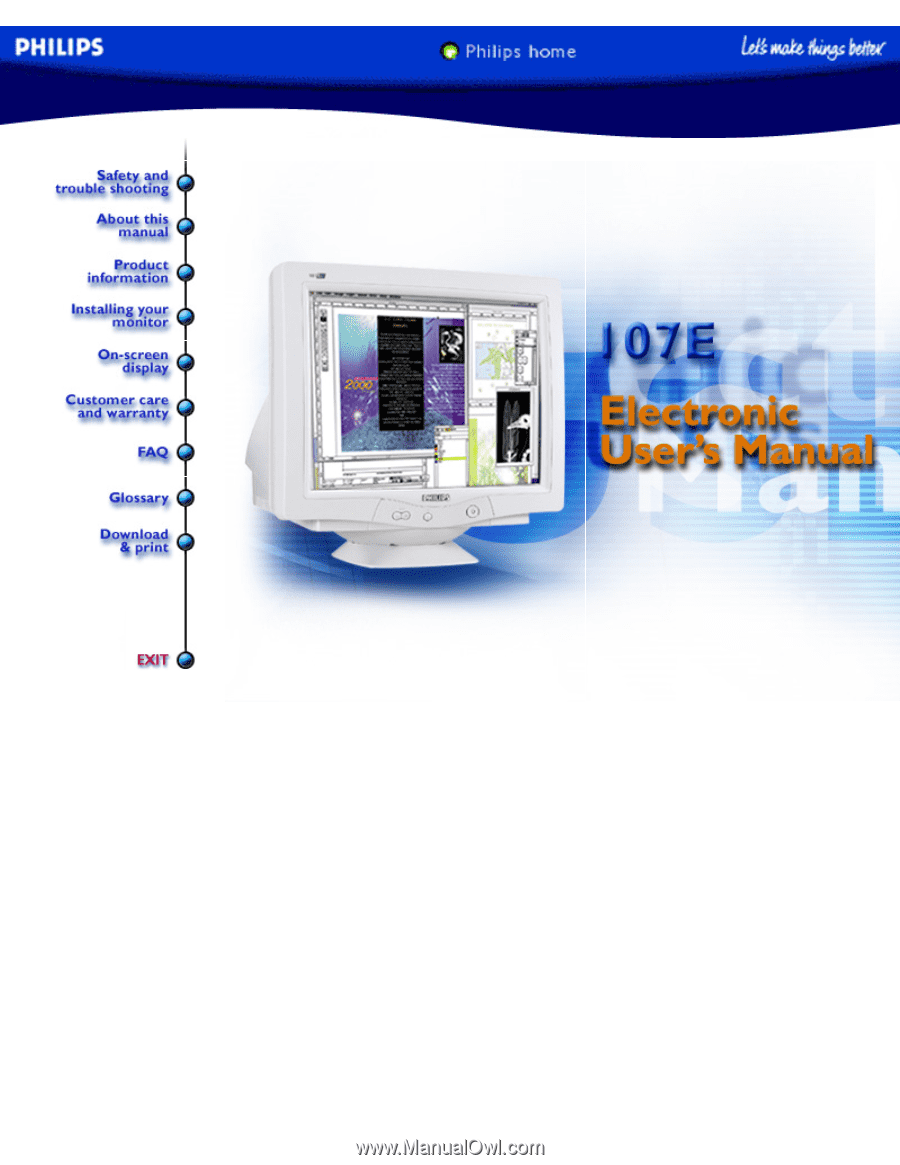
electronic user's manual
file:///D|/EDFU/crt_17_5/edoc/ENGLISH/107E/manual.html7/15/2004 5:05:28 PM









