Philips 107E56 User manual
Philips 107E56 - 17" CRT Display Manual
 |
UPC - 037849934036
View all Philips 107E56 manuals
Add to My Manuals
Save this manual to your list of manuals |
Philips 107E56 manual content summary:
- Philips 107E56 | User manual - Page 1
electronic user's manual file:///D|/EDFU/crt_17_5/edoc/ENGLISH/107E/manual.html7/15/2004 5:05:28 PM - Philips 107E56 | User manual - Page 2
Royal Philips Electronics - Global home http://www.philips.com/Default.asp7/15/2004 5:05:45 PM - Philips 107E56 | User manual - Page 3
from the power supply before cleaning. q When positioning the monitor, make sure the power plug and outlet are easily accessible. Consult a service technician if the monitor does not operate normally when operating instructions of this manual are followed. RETURN TO TOP OF THE PAGE file:///D|/EDFU - Philips 107E56 | User manual - Page 4
About This Electronic User's Manual About This Electronic User's Manual About This Guide • Other Documents You May Need • Notational Descriptions About This Guide This electronic user's guide is intended for anyone who uses the Philips Color Monitor. It describes the monitor's features, setup, - Philips 107E56 | User manual - Page 5
About This Electronic User's Manual q Philips Color Monitor Quick Start Guide which summarizes the steps for setting up the monitor. This you how to avoid the problem. SMART HELP: This icon indicates helpful information when adjusting the On Screen Display of your monitor. Some warnings may appear - Philips 107E56 | User manual - Page 6
This Electronic User's Manual ©2003 Koninklijke Philips Electronics N.V. All rights reserved. Reproduction, copying, usage, modifying, hiring, renting, public performance, transmission and/or broadcasting in whole or in part is prohibited without written consent of Philips Electronics N.V. file - Philips 107E56 | User manual - Page 7
Saving • Physical Specification • Pin Assignment • Product Views Product Features Model Regulation 107E50 TCO'03 107E51 MPRII 107E56 MPRII Color Gray Gray Black 107E5 q 17-inch (16.0" VIS) color monitor with excellent front of screen performance for use with MACs and PCs q Autoscan covers - Philips 107E56 | User manual - Page 8
• Tube type • Phosphor • Recommended display area • Maximum display area 17 inch / 41 cm ; 90° deflection angle 0.27 mm 0.23 mm Sync • Input signal levels • Sync input signal • Sync polarities 120 MHz 75 ohm 4.7 kOhm 0.7 Vpp Separate sync Positive and negative WHITE COLOR TEMPERATURE Chromaticity - Philips 107E56 | User manual - Page 9
, scanners, etc.) Using a standard unified color space, sRGB will help represent pictures taken by an sRGB compatible device correctly on your sRGB enabled Philips monitors. In that way, the colors are calibrated and you can rely on the correctness of the colors shown on your screen. Important with - Philips 107E56 | User manual - Page 10
Yes Yes Typical 64W Power Saving (%) 0 % LED color Green OFF Blanked No No - Philips 107E56 | User manual - Page 11
107E Product Information RETURN TO TOP OF THE PAGE Pin Assignment The 15-pin D-sub connector (male) of the signal cable (IBM systems): Pin No. Assignment 1 Red video input 2 Green video input 3 Blue video input 4 Identical output connected to pin 10 5 Ground 6 Red video ground 7 Green - Philips 107E56 | User manual - Page 12
107E Product Information Follow the links to see various views of the monitor and its components. Front View Rear View RETURN TO TOP OF THE PAGE file:///D|/EDFU/crt_17_5/edoc/ENGLISH/107E/PRODUCT/PRODUCT.HTM (6 of 6)7/15/2004 5:05:48 PM - Philips 107E56 | User manual - Page 13
Front View • Rear View • 6G3B11 Multimedia Base (option) Front View Power button switches your monitor on. OK button which when pressed will take you to the OSD controls Contrast hotkey. When the "-" button is pressed, the adjustment controls for the - Philips 107E56 | User manual - Page 14
"-" and "+" buttons, are used for adjusting the OSD of your monitor. LightFrame™ hotkey. When the button is pressed, the highbrightness function of LightFrame™ will show up. Rear View RETURN TO TOP OF THE PAGE file:///D|/EDFU/ - Philips 107E56 | User manual - Page 15
Installing your Monitor 1. Power in - attach power cable here. 2. Video In - this is a cable which is already attached to your monitor. Connect the other end of the cable to your PC. RETURN TO TOP OF THE PAGE file:///D|/EDFU/crt_17_5/edoc/ENGLISH/INSTALL_6/INSTALL.HTM (3 of 3)7/15/2004 5:05:48 PM - Philips 107E56 | User manual - Page 16
of the On Screen Display What is the On-Screen Display? This is a feature in all Philips monitors which allows an end-user to adjust screen performance of monitors directly through an on-screen instruction window. The user interface provides userfriendliness and ease-of-use when operating the - Philips 107E56 | User manual - Page 17
of the On-Screen Display. You can use this as reference when you want to later on work your way around the different adjustments. Your monitor may not include all the items in the OSD tree shown below. file:///D|/EDFU/crt_17_5/edoc/ENGLISH/OSD_2/OSDDESC.HTM (2 of 4)7/15/2004 5:05:49 - Philips 107E56 | User manual - Page 18
On-Screen Display RETURN TO TOP OF THE PAGE file:///D|/EDFU/crt_17_5/edoc/ENGLISH/OSD_2/OSDDESC.HTM (3 of 4)7/15/2004 5:05:49 PM - Philips 107E56 | User manual - Page 19
On-Screen Display file:///D|/EDFU/crt_17_5/edoc/ENGLISH/OSD_2/OSDDESC.HTM (4 of 4)7/15/2004 5:05:49 PM - Philips 107E56 | User manual - Page 20
PLEASE SELECT YOUR COUNTRY/AREA TO READ THE WARRANTY COVERED: WESTERN EUROPE: Austria • Belgium • Cyprus • Denmark • France • Germany • Greece • Finland • Ireland • Italy • Luxembourg • the Netherlands • Norway • Portugal • Sweden • Switzerland • Spain • United Kingdom EASTERN EUROPE: - Philips 107E56 | User manual - Page 21
1. What does the "Designed for Windows" logo signify? The "Designed for Windows" logo means your Philips monitor fulfills the requirements and recommendations of the PC9x (97, 98, or 99) System Design Guide and passes stringent WHQL tests. 2. What is USB? Think of USB as a smart plug for PC - Philips 107E56 | User manual - Page 22
Frequently Asked Questions 6. What models are Mac compatible? All listed Philips monitors are Mac compatible. BUT, you may need an adapter to connect the monitor to your Mac system. Please contact your dealer/reseller for details. 7. What is TCO? TCO is a Swedish abbreviation for the Swedish - Philips 107E56 | User manual - Page 23
Control.' Select "All default selection' and choose your Philips monitor model from the default driver list. Plug and Play will automatically enable the EPA tick box for you. In DOS or Windows 3.1, you must first make sure your PC supports power saving. 11. What is refresh rate? file:///D|/EDFU - Philips 107E56 | User manual - Page 24
interference q Adjust the refresh rate to 75hz or higher. 13. How do I adjust my monitor's resolution? Available resolutions are determined by the capabilities of your video card and graphic driver. Under Windows '95, you may select the desired available resolution through the 'Display properties - Philips 107E56 | User manual - Page 25
monitor 's performance in windows used for other applications. 17. How does LightFrame work? LightFrame consists of a software application and an Integrated Circuit (IC) embedded in the monitor selected Philips monitors deliver TV quality video and photo display while maintaining monitor performance - Philips 107E56 | User manual - Page 26
Beam Limiter (ABL) circuit keeps a monitor 's maximum average brightness within acceptable levels. 21. I get a message warning that my monitor 'may not support LightFrame '. I am certain my monitor does. What is wrong? Only a Philips driver can determine if your monitor is equipped with LightFrame - Philips 107E56 | User manual - Page 27
the LightFrame does not function. 23. What is "XtraSpace Design" (XSD)? XSD stands for XtraSpace Design, a Philips breakthrough that reduces a CRT display device's footprint. Philips XSD monitors combine the world's smallest front-to-back footprint with excellent front of screen performance. 24. How - Philips 107E56 | User manual - Page 28
. In fact, it hardly uses any extra space at all: monitor depth and width are unchanged. Only the monitor's height is increased by only 3 centimeters. 29. Where can I buy a multimedia base to incorporate with my Philips monitor? Please contact your dealer/reseller for details. 30. What does - Philips 107E56 | User manual - Page 29
ended. Auto Calibrate regularly readjusts color temperature and luminance to their original values. 31. How does Philips Auto Calibrate feature benefit me? With Auto Calibrate, it takes a monitor's luminance 33 percent longer to deteriorate to the 50 percent level that marks the end of a display - Philips 107E56 | User manual - Page 30
Cable is properly connected q Ensure the BNC/D-Sub connector on the rear of the monitor is in the correct position, newer models have this option in the On Screen for your operating system. 38. What is Moire? Why does my monitor have this wavy phenomenon? Moire is a natural effect or phenomenon of - Philips 107E56 | User manual - Page 31
your monitor. 40. My monitor appears to be missing one or more colors. How do I correct this? q If the OSD menu is also missing a color, please contact service standard, not just for Philips monitors. Please be aware that not all models in the Philips range has this manual degauss function. Some - Philips 107E56 | User manual - Page 32
's OSD. Most computers require it to be set at 0.7V. Please review the following for possible solutions: q If the OSD menu is also dim, please contact service for repair q Reset the monitor via the OSD menu q Change the color temperature settings to 9300 color coordination via the OSD menu q Set - Philips 107E56 | User manual - Page 33
thin horizontal lines on the screen of my Philips monitor. Is this normal? This phenomenon can occur with Philips 107P, 109P and 201P monitors and is normal. Your monitor is using an Aperture Grille, which consists of fine vertical wires to align the electron beams with the phosphors on the screen - Philips 107E56 | User manual - Page 34
does the picture disappear after I press the on/off button quickly? This is a unique Philips feature designed to preserve the life of your monitor. Please allow 5 seconds between powering off and on your monitor, your picture will then be restored. file:///D|/EDFU/crt_17_5/edoc/ENGLISH/FAQ.HTM (14 - Philips 107E56 | User manual - Page 35
W X Y Z A Autoscan A microprocessor-based feature of Philips Brilliance monitors is able to detect automatically horizontal and vertical frequencies of input signals with those of the installed video card. An autoscan monitor can thus operate with a wide range of video cards. MultiSync, a registered - Philips 107E56 | User manual - Page 36
source in terms of the temperature (in degrees Kelvin) of a black body radiating with the same dominant frequency as the source. Most Philips monitors offer the possibility of setting the color temperature to any desired value. Contrast The ratio between the brightness of the brightest and darkest - Philips 107E56 | User manual - Page 37
unexcited phosphor, which is governed by the degree with which ambient light is reflected. Contrast is therefore reduced in conditions of high ambient light levels. Black Matrix tubes reflect less ambient light so exhibit higher contrast than other tubes. Convergence error Bean misalignment causing - Philips 107E56 | User manual - Page 38
all tubes in which one or more electron beams emitted by a cathode are periodically scanned across a phosphor screen by means of deflection circuitry. A special form of the cathode-ray tube is the TV and monitor picture tube. CustoMax Philips proprietary monitor control software that allows users to - Philips 107E56 | User manual - Page 39
that gradually decays to demagnetize the tube. Some monitors offer a manual degaussing facility that can be activated at any to spend time readjusting the picture. It is currently available in most Philips monitors. Dot pitch The shortest distance between two phosphor dots of the same color - Philips 107E56 | User manual - Page 40
circuitry. Also known as video dot rate. RETURN TO TOP OF THE PAGE E Electromagnetic radiation standards International standards set to limit electromagnetic emissions from monitors. There are currently file:///D|/EDFU/crt_17_5/edoc/ENGLISH/GLOSSARY/GLOSSARY.HTM (6 of 22)7/15/2004 5:05:54 PM - Philips 107E56 | User manual - Page 41
radiation emitted by monitors, and has now electron beam scanning-in each line of the picture; and frame flicker (or field flicker if the picture is interlaced) caused by the frame repetition rate of 50 frames/second. Frame flicker is noticeable with GUI and DTP software (which have a light - Philips 107E56 | User manual - Page 42
Glossary problem can, however, be eliminated by increasing the refresh rate (number of frames/second) of the monitor to a value above around 70 Hz. Sensitivity to flicker appears to diminish with increasing age. RETURN TO TOP OF THE PAGE H Hertz The unit of - Philips 107E56 | User manual - Page 43
Glossary INF file (Information File) Information (INF) files store information in a specific format. The set-up functions retrieve information from the INF file to use when performing installation operations. Examples of the type of information stored in an INF file include INI and registry changes, - Philips 107E56 | User manual - Page 44
on the screen corresponds with its intended location. ( see figure ) Line frequency See Horizontal scanning frequency. Low-emission monitor A monitor that complies with international standards on radiation. See Electromagnetic radiation standards. Low-frequency electric and magnetic fields file - Philips 107E56 | User manual - Page 45
. These are subject to increasing attention, notably by governing authorities, the trade and the press. Although there is no scientific evidence that monitor emissions are harmful, much effort has gone into reducing emissions on the principle of better safe than sorry. Currently, there are two areas - Philips 107E56 | User manual - Page 46
PAGE O OSD (On Screen Display) The feature that allows an end user to adjust screen performance and parameters of monitors directly through an on-screen instruction window. See CustoMax in CrystalClear section. Overscan The practice in which areas without useful video information are scanned outside - Philips 107E56 | User manual - Page 47
smallest element of the picture that can be displayed on the screen. The smaller the pixel size, the better the resolution of the monitor. Pixel size is determined by the size of the electron spot on the screen and not necessarily by the phosphor dot pitch (the size of the triad). Thus - Philips 107E56 | User manual - Page 48
TO TOP OF THE PAGE R Raster The area on screen that electron beam can reach. Refresh rate See Vertical scanning frequency. Resolution The number be horizontal. Because of the magnetic field of earth, the screen of monitor will be tilt when the screen faces toward the different direction. RETURN TO - Philips 107E56 | User manual - Page 49
Anti-Static coatings Due to bombardment by beam electrons, monitor screens become electrically charged when in use. Electrically a spinning and spraying process. It operates by diffusing reflected light to blur images of light sources on the screen. To provide antistatic properties, the coating - Philips 107E56 | User manual - Page 50
over other screen treatments: It doesn't diffuse or scatter reflected light, so picture contrast and sharpness remain completely unimpaired. It's , anti-glare, anti-static coating. Self-test function A monitor equipped with hardware or software to automatically detect cable connection status - Philips 107E56 | User manual - Page 51
, green color signal and blue color signal. Signals from a PC are transmitted to a monitor using one of three methods: 1. Separate sync: Horizontal and Vertical sync signals transmitted separately THE PAGE file:///D|/EDFU/crt_17_5/edoc/ENGLISH/GLOSSARY/GLOSSARY.HTM (17 of 22)7/15/2004 5:05:54 PM - Philips 107E56 | User manual - Page 52
only be switched on or off or provided with an intensity signal. A TTL-driven monitor can thus display a maximum of 64 colors. Video standards such as MDA, CGA plug for PC peripherals. USB automatically determines resources (like driver software and bus bandwidth) required by peripherals. USB makes - Philips 107E56 | User manual - Page 53
between the upstream port and downstream ports. It also has hardware support for reset and suspend/resume signaling. The controller provides the status and control commands permit the host to configure a hub and to monitor and control its ports. Device A logical or physical entity that performs a - Philips 107E56 | User manual - Page 54
closest to the host that generates upstream data traffic from the hub. Upstream ports receive downstream data traffic. UPS (Universal Power Supply) The monitor with UPS feature can work in different countries with various mains voltage. RETURN TO TOP OF THE PAGE file:///D|/EDFU/crt_17_5/edoc/ENGLISH - Philips 107E56 | User manual - Page 55
square shaped waveforms that define the start of a new frame. VESA Video Electronic Standards Association, a consortium of manufacturers formed to establish and maintain industry-wide standards for video cards and monitors. VESA was instrumental in the introduction of the Super VGA and Extended VGA - Philips 107E56 | User manual - Page 56
VIS (Viewable Image Size) The real screen dimensions that users can see measured diagonally. The VIS of a monitor is always less than the so called screen size of a monitor. For example, the VIS of a 17-inch monitor is only about 16 inches. It depends on the useful screen size of CRT and the opening - Philips 107E56 | User manual - Page 57
save the image; click 'Save' (if prompted to save as either 'text' or 'source', choose 'source'). Printing instructions: To print the manual: 1. With the manual file open, follow your printer's instructions and print the pages you need. 107B.pdf 107C.pdf 107E.pdf 107G.pdf 107F.pdf English language - Philips 107E56 | User manual - Page 58
Download and Print 107P.pdf 107S.pdf 107T.pdf 107X.pdf file:///D|/EDFU/crt_17_5/edoc/ENGLISH/DOWNLOAD/DOWNLOAD.HTM (2 of 2)7/15/2004 5:05:55 PM - Philips 107E56 | User manual - Page 59
Safety Precautions and Maintenance • Troubleshooting • Regulatory Information • Other Related Information Common Problems Having trouble? Something not working? Before calling for help, try these suggestions. Having this problem? Check these items No Picture (Power LED not lit) q Make - Philips 107E56 | User manual - Page 60
cable and/or video switch box. q Face the monitor toward the East for the best picture quality. q Check to make sure Moiré is switched off. q Adjust Sync Input. q Increase your refresh rate. q Refer to the instructions and troubleshooting information in that chapter. file:///D|/EDFU/crt_17_5/edoc - Philips 107E56 | User manual - Page 61
Troubleshooting For further assistance, refer to the Consumer Information Centers list to contact your local Philips distributor. RETURN TO TOP OF THE PAGE file:///D|/EDFU/crt_17_5/edoc/ENGLISH/107E/SAFETY/saf_troub.htm (3 of 3)7/15/2004 5:29:59 PM - Philips 107E56 | User manual - Page 62
(nur Deutschland) • Philips End-of-Life Disposal • Information for UK only Safety Precautions and Maintenance • Troubleshooting • Other Related Information adaptation of goods and services to the environment. The main problem, as far as computers and other electronics equipment are concerned, - Philips 107E56 | User manual - Page 63
(e.g. acidic and climate-influencing emissions, radioactive waste), it is vital to save energy. Electronics equipment in offices is often left running continuously and thereby consumes a lot of energy. / file:///D|/EDFU/crt_17_5/edoc/ENGLISH/107E/SAFETY/regs/regulat.htm (2 of 17)7/15/2004 5:30:02 PM - Philips 107E56 | User manual - Page 64
retardants are present in printed circuit boards, cables, wires, allowed in the printed circuit boards since no substitutes screens and the electrical or electronics components must not contain any present in any of the electrical or electronics components associated with the labeled unit. CFCs - Philips 107E56 | User manual - Page 65
sometimes used for washing printed circuit boards. CFCs break down ozone and thereby damage the ozone layer in the stratosphere, causing increased reception on earth of ultraviolet light with increased risks e.g. EDFU/crt_17_5/edoc/ENGLISH/107E/SAFETY/regs/regulat.htm (4 of 17)7/15/2004 5:30:02 PM - Philips 107E56 | User manual - Page 66
order to improve the working environment for the user and to reduce sight and strain problems. Important parameters are luminance, contrast, resolution, reflectance, colour rendition and image stability. file:///D|/EDFU/crt_17_5/edoc/ENGLISH/107E/SAFETY/regs/regulat.htm (5 of 17)7/15/2004 5:30:02 PM - Philips 107E56 | User manual - Page 67
gov.tw For help and service, please contact Consumers Information Center or F1rst Choice Contact Information Center in each country or the following team of Environmental specialist can help. Mr. Job Chiu - Environment manager Philips Electronics Industries (Taiwan) Ltd, Monitor Business Unit E-mail - Philips 107E56 | User manual - Page 68
RETURN TO TOP OF THE PAGE CE Declaration of Conformity q Philips Consumer Electronics declare under our responsibility that the product is in conformity with RETURN TO TOP OF THE PAGE Energy Star Declaration PHILIPS 107E5* file:///D|/EDFU/crt_17_5/edoc/ENGLISH/107E/SAFETY/regs/regulat.htm (7 of - Philips 107E56 | User manual - Page 69
the monitor must be connected to a computer which supports VESA DPMS PHILIPS has determined that this product meets the ENERGY STAR® guidelines for energy efficiency. We recommend you switch off the monitor in accordance with the instructions, may cause harmful interference 17)7/15/2004 5:30:02 PM - Philips 107E56 | User manual - Page 70
an outlet on a circuit different from that to only RF shielded cable that was supplied with the monitor when connecting this monitor to a computer device. To prevent damage which et le récepteur. q Brancher l'équipement sur un autre circuit que celui utilisé par le récepteur. q Demander l'aide - Philips 107E56 | User manual - Page 71
Regulatory Information Toutes modifications n'ayant pas reçu l'approbation des services compétents en matière de conformité est susceptible d'interdire . Install and use the equipment according to the instruction manual. file:///D|/EDFU/crt_17_5/edoc/ENGLISH/107E/SAFETY/regs/regulat.htm (10 of - Philips 107E56 | User manual - Page 72
used in any environment, including residential areas. RETURN TO TOP OF THE PAGE file:///D|/EDFU/crt_17_5/edoc/ENGLISH/107E/SAFETY/regs/regulat.htm (11 of 17)7/15/2004 5:30:02 PM - Philips 107E56 | User manual - Page 73
equipment should draw power from a socket with an attached protection circuit (a three-prong socket). All equipment that works together (computer, monitor, printer, and so on) should have the same power supply EDFU/crt_17_5/edoc/ENGLISH/107E/SAFETY/regs/regulat.htm (12 of 17)7/15/2004 5:30:02 PM - Philips 107E56 | User manual - Page 74
KONTAKTENE FOR STØMTILFØRSEL ER LETTE Å NÅ. RETURN TO TOP OF THE PAGE file:///D|/EDFU/crt_17_5/edoc/ENGLISH/107E/SAFETY/regs/regulat.htm (13 of 17)7/15/2004 5:30:02 PM - Philips 107E56 | User manual - Page 75
Störstrahlern nach Anlage III ¤ 5 Abs. 4 der Röntgenverordnung erfüllt sind. Damit Ihr Monitor immer den in der Zulassung geforderten Werten entspricht, ist darauf zu achten, daß 1. Reparaturen nur durch :///D|/EDFU/crt_17_5/edoc/ENGLISH/107E/SAFETY/regs/regulat.htm (14 of 17)7/15/2004 5:30:02 PM - Philips 107E56 | User manual - Page 76
of. Please find out about the local regulations on how to dispose of your old monitor from your local Philips dealer. (For customers in Canada and U.S.A.) This product may contain lead and/or mercury file:///D|/EDFU/crt_17_5/edoc/ENGLISH/107E/SAFETY/regs/regulat.htm (15 of 17)7/15/2004 5:30:02 PM - Philips 107E56 | User manual - Page 77
with the letter "L" or coloured RED. Before replacing the plug cover, make certain file:///D|/EDFU/crt_17_5/edoc/ENGLISH/107E/SAFETY/regs/regulat.htm (16 of 17)7/15/2004 5:30:02 PM - Philips 107E56 | User manual - Page 78
Regulatory Information that the cord grip is clamped over the sheath of the lead - not simply over the three wires. RETURN TO TOP OF THE PAGE file:///D|/EDFU/crt_17_5/edoc/ENGLISH/107E/SAFETY/regs/regulat.htm (17 of 17)7/15/2004 5:30:02 PM - Philips 107E56 | User manual - Page 79
Other Related Information Other Related Information Safety Precautions and Maintenance • Troubleshooting • Regulatory Information • Information for Users in the U. S. • Information for Users Outside the U.S Information for Users in the U. S. For units set at 115 V : Use a UL Listed - Philips 107E56 | User manual - Page 80
6G3B11 Multimedia Base (option) 6G3B11 Multimedia Base (option) Front View • Rear View • Technical Specifications • Description of the Controls • Installing your Multimedia Base • Power adapter Installation Technical Specifications* • Output power • Bass Boost • Headphone connection • Microphone - Philips 107E56 | User manual - Page 81
6G3B11 Multimedia Base (option) C. Headphone jack Attach your headphones here. The loudspeakers will automatically switch off once headphones are connected. D. Microphone jack Attach your microphone here. E. Audio In Connect this to the audio output of your PC. F. MIC Out Connect this to the - Philips 107E56 | User manual - Page 82
the side. q Then click the back hook into the corresponding hole on the bottom plate of your monitor. 2. To UN-INSTALL q Lift the back hook from the hole on the bottom plate of your monitor. q Slide out the pedestal the opposite direction (from when you installed it). RETURN TO TOP OF THE - Philips 107E56 | User manual - Page 83
) Multimedia Base DC input PC Note: PC power cord. Transformer Power outlet Please keep transformer away from monitor as far as possible ( at least 50 cm ) to avoid cansing unstable monitor picture. file:///D|/EDFU/crt_17_5/edoc/ENGLISH/INSTALL_6/mm_pede/mm_inst.htm (4 of 5)7/15/2004 5:30:21 PM - Philips 107E56 | User manual - Page 84
6G3B11 Multimedia Base (option) RETURN TO TOP OF THE PAGE file:///D|/EDFU/crt_17_5/edoc/ENGLISH/INSTALL_6/mm_pede/mm_inst.htm (5 of 5)7/15/2004 5:30:21 PM - Philips 107E56 | User manual - Page 85
To adjust your screen's brightness, follow the steps below. Brightness is the overall intensity of the light coming from the screen. A 50% brightness is recommended. 1) Press the button on the monitor. The BRIGHTNESS window appears. 2) Press the or button to adjust the brightness. 3) When the - Philips 107E56 | User manual - Page 86
To adjust your screen's contrast, follow the steps bellow. Contrast is the difference between the light and dark areas on the screen. A 100% contrast is recommended. 1) Press the button on the monitor. The CONTRAST window appears. 2) Press the or button to adjust the contrast. 3) When the - Philips 107E56 | User manual - Page 87
The OSD Controls 3) Press the or button until the desired language is highlighted. 4) Press the button to confirm your selection and return to MAIN CONTROLS window. CLOSE MAIN CONTROLS will be highlighted. RETURN TO TOP OF THE PAGE ZOOM file:///D|/EDFU/crt_17_5/edoc/ENGLISH/OSD_2/osd_cont.htm (3 - Philips 107E56 | User manual - Page 88
increases or decreases the size of the images on your screen. To adjust the ZOOM follow the steps below. 1) Press the button on the monitor. The MAIN CONTROLS window appears. 2) Press the button until ZOOM is highlighted. 3) Press the button. The ZOOM window appears. 4) Press the or button to - Philips 107E56 | User manual - Page 89
your screen, pushing it out toward the left and right sides or pulling it in toward the center. 1) Press the button on the monitor. The MAIN CONTROLS window appears. 2) Press the button until ADJUST HORIZONTAL is highlighted. 3) Press the highlighted. button. The ADJUST HORIZONTAL window appears - Philips 107E56 | User manual - Page 90
The OSD Controls 4) Press the or button to move the image to the left or right. 5) When the position is adjusted, press the press to confirm. button to confirm. Press the to highlight SIZE, 6) To adjust the horizontal size, press the or button. 7) When the size is adjusted, press the - Philips 107E56 | User manual - Page 91
image on your screen, pushing it out toward the top or bottom or pulling it in toward the center. 1) Press the button on the monitor. The MAIN CONTROLS window appears. 2) Press the button until ADJUST VERTICAL is highlighted. 3) Press the highlighted. button. The ADJUST VERTICAL window appears - Philips 107E56 | User manual - Page 92
The OSD Controls 4) Press the or button to move the image up or down. 5) When the position is adjusted, press the button. Press CONTROLS window, or press the to highlight SIZE and again to return to MAIN to confirm. 6) To adjust the vertical size, press the or button. 7) When the size is - Philips 107E56 | User manual - Page 93
two options are PINCUSHION and BALANCED pincushion. Note: use these features only when the picture is not square. 1) Press the button on the monitor. The MAIN CONTROLS window appears. 2) Press the button until ADJUST SHAPE is highlighted. 3) Press the highlighted. button. The ADJUST SHAPE window - Philips 107E56 | User manual - Page 94
The OSD Controls 4) Press the button. The SIDE CURVE window appears. PINCUSHION should be highlighted. Press to confirm. 5) To adjust the pincushion, press the or button,press the to confirm. 6) When the pincushion is adjusted, press the confirm. button to highlight BALANCED. Press to file - Philips 107E56 | User manual - Page 95
two options are TRAPEZOID and PARALLELOGRAM. Note: use these features only when the picture is not square. 1) Press the button on the monitor. The MAIN CONTROLS window appears. 2) Press the button until ADJUST SHAPE is highlighted. file:///D|/EDFU/crt_17_5/edoc/ENGLISH/OSD_2/osd_cont.htm (11 - Philips 107E56 | User manual - Page 96
The OSD Controls 3) Press the highlighted. button. The ADJUST SHAPE window appears. ADJUST SIDE CURVE should be 4) Press the button to highlight ADJUST SIDE ANGLES. 5) Press the button. The SIDE ANGLES window appears. TRAPEZOID should be highlighted, press to confirm. file:///D|/EDFU/crt_17_5/ - Philips 107E56 | User manual - Page 97
The OSD Controls 6) To adjust the trapezoid, press the or button. 7) When the trapezoid is adjusted, press the button to confirm. Then PARALLELOGRAM, press to confirm. to highlight 8) To adjust the parallelogram, highlight parallelogram then to confirm. Press the or button to adjust.. 9) - Philips 107E56 | User manual - Page 98
two options are PINCUSHION and BALANCED pincushion. Note: use this feature only when the picture is not square. 1) Press the button on the monitor. The MAIN CONTROLS window appears. 2) Press the button until ADJUST SHAPE is highlighted. 3) Press the highlighted. button. The ADJUST SHAPE window - Philips 107E56 | User manual - Page 99
window. BACK TO MAIN CONTROLS should be highlighted. 8) Press the button to return to MAIN CONTROLS. RETURN TO TOP OF THE PAGE ADJUST COLOR Your monitor has three preset options you can choose from. The first option is for GENERAL USE, which is fine for most applications. The second option is - Philips 107E56 | User manual - Page 100
RETOUCH, which is for working with pictures you have imported into your computer and want to alter. When you select one of these options, the monitor automatically adjusts itself to that option. There is also a fourth option, USER PRESET, which allows you to adjust the colors on your screen to - Philips 107E56 | User manual - Page 101
button to highlight RED. Next, press the to confirm. Press or button to adjust the color red. file:///D|/EDFU/crt_17_5/edoc/ENGLISH/OSD_2/osd_cont.htm (17 of 24)7/15/2004 5:30:30 PM - Philips 107E56 | User manual - Page 102
PAGE RESET TO FACTORY SETTINGS RESET TO FACTORY SETTINGS returns everything in all the windows to factory presets. 1) Press the button on the monitor. The MAIN CONTROLS window appears. 2) Press the button until RESET TO FACTORY SETTINGS is highlighted. file:///D|/EDFU/crt_17_5/edoc/ENGLISH/OSD_2 - Philips 107E56 | User manual - Page 103
The OSD Controls 3) Press the button. The RESET TO FACTORY SETTINGS window appears. 4) Press the or button to select YES or NO. NO is the default. YES returns all settings to their original factory adjustments. 5) Press the button to confirm your selection and press again return to the MAIN - Philips 107E56 | User manual - Page 104
features, including DEGAUSS. Degaussing removes electromagnetic build up that may distort the color on your screen. 1) Press the button on the monitor. The MAIN CONTROLS window appears. 2) Press the button until EXTRA CONTROLS is highlighted. 3) Press the button. The EXTRA CONTROLS window appears - Philips 107E56 | User manual - Page 105
, follow the steps below. Note: Use only if necessary. By activating ADJUST MOIRE, sharpness can be affected. 1) Press the button on the monitor. The MAIN CONTROLS window appears. 2) Press button until EXTRA CONTROLS is highlighted. file:///D|/EDFU/crt_17_5/edoc/ENGLISH/OSD_2/osd_cont.htm (21 of - Philips 107E56 | User manual - Page 106
The OSD Controls 3) Press the highlighted. button. The EXTRA CONTROLS window appears. ADJUST MOIRE will be 4) Press the button. The ADJUST MOIRE window appears. HORIZONTAL will be highlighted, file:///D|/EDFU/crt_17_5/edoc/ENGLISH/OSD_2/osd_cont.htm (22 of 24)7/15/2004 5:30:30 PM - Philips 107E56 | User manual - Page 107
The OSD Controls press to confirm. 5) To adjust the horizontal moire, press the or button. 6) When the horizontal moire is adjusted, press VERTICAL. to confirm. Press the button to highlight 7) To adjust the vertical moire, press to confirm. Then press or button to adjust. 8) When the - Philips 107E56 | User manual - Page 108
The OSD Controls CLOSE MAIN CONTROLS RETURN TO TOP OF THE PAGE file:///D|/EDFU/crt_17_5/edoc/ENGLISH/OSD_2/osd_cont.htm (24 of 24)7/15/2004 5:30:30 PM - Philips 107E56 | User manual - Page 109
you to read the operating instructions carefully before contacting your dealer. If you have questions which your dealer cannot answer or any related question please contact the Philips Consumer Information Centers or via: file:///D|/EDFU/crt_17_5/edoc/ENGLISH/WARRANTY/war_intl.htm (1 of 2)7/15/2004 - Philips 107E56 | User manual - Page 110
International Guarantee Website: http://www.philips.com file:///D|/EDFU/crt_17_5/edoc/ENGLISH/WARRANTY/war_intl.htm (2 of 2)7/15/2004 5:30:34 PM - Philips 107E56 | User manual - Page 111
directly to benefit from your Philips F1rst Choice Warranty. This three-year service warranty entitles you to a swap model on-site within 48 hours of your call being received within the first year of purchase. If you have any problems with your monitor within the second or third year of purchase - Philips 107E56 | User manual - Page 112
Philips Consumer Electronics. q reception problems SERVICE AVAILABLE? Warranty service is available in all countries where the product is officially distributed by Philips Consumer Electronics. In countries where Philips Consumer Electronics does not distribute the product, the local Philips service - Philips 107E56 | User manual - Page 113
limited in duration to the duration of this express warranty. But, because some states do not allow limitations on how long an implied warranty may last, this limitation may not apply to you.) TO GET WARRANTY SERVICE IN CANADA... Please contact Philips at: (800) 479-6696 Three years free parts and - Philips 107E56 | User manual - Page 114
States Guarantee This warranty gives you specific legal rights. You may have other rights which vary from state/ province to state/province. Before contacting Philips, please prepare the following details so we can solve your problem quickly. q Philips type number q Philips serial number q Purchase - Philips 107E56 | User manual - Page 115
• Turkey • Uruguay • Venezuela Eastern Europe CZECH REPUBLIC Xpectrum Lužná 591/4 CZ - 160 00 Praha 6 Tel: 800 100 697 Email:[email protected] www.xpectrum.cz HUNGARY Serware Szerviz Vizimoln [email protected] file:///D|/EDFU/crt_17_5/edoc/ENGLISH/WARRANTY/warcic.htm (1 of 12)7/15/2004 5:30:50 PM - Philips 107E56 | User manual - Page 116
095 961-1111 Tel: 8-800-200-0880 Web-site: www.philips.ru TURKEY Türk Philips Ticaret A.S. Yukari Dudullu Org.San.Bolgesi 2.Cadde No:22 34776-Umraniye/ Istanbul Tel: (0800)-261 33 02 Latin America ANTILLES Philips Antillana N.V.Kaminda A.J.E. Kusters 4 Zeelandia, P.O. box 3523-3051 - Philips 107E56 | User manual - Page 117
box 2687Santiago de Chile Phone: (02)-730 2000 Fax : (02)-777 6730 COLOMBIA Industrias Philips de Colombia S.A.-Division de Servicio CARRERA 15 Nr. 104-33 Bogota, Colombia Phone: (01 9180050462 Fax : (05)-7284272 file:///D|/EDFU/crt_17_5/edoc/ENGLISH/WARRANTY/warcic.htm (3 of 12)7/15/2004 5:30:50 PM - Philips 107E56 | User manual - Page 118
1248-P:10 Customer Help Desk 11300 Montevideo Phone: (02)-6281111 Fax : (02)-6287777 VENEZUELA Industrias Venezolanas Philips S.A. Apartado Postal 1167 Caracas 1010-A Phone: (02) 2377575 Fax : (02) 2376420 Canada file:///D|/EDFU/crt_17_5/edoc/ENGLISH/WARRANTY/warcic.htm (4 of 12)7/15/2004 5:30:50 PM - Philips 107E56 | User manual - Page 119
Philips Electronics Ltd. 281 Hillmount Road Markham Ontario, L6C 2S3 Phone: 800- 479-6696 Fax:905-887-3974 Pacific AUSTRALIA Philips Consumer Service. Customer Information Centre. 3 Figtree Drive Homebush Bay NSW 2140 Phone: CIC:1300 363 391, PCE Service Asia BANGLADESH Philips Service Centre 100 - Philips 107E56 | User manual - Page 120
) Fax:21-65610647 XIAN No. 6-9 yan ta road south part, 710061 Xian, P.R. China Phone: 800 820 5128 (Toll Free) Fax:21-65610647 GUANGZHOU No. 15-17 long kou dong road, tian he district, file:///D|/EDFU/crt_17_5/edoc/ENGLISH/WARRANTY/warcic.htm (6 of 12)7/15/2004 5:30:50 PM - Philips 107E56 | User manual - Page 121
Room 603, electronic BLD, No. 65610647 CHENGDU Chengdu Sience-technolege university service BLD, No. 24 nan yi duan Philips Hong Kong Limited Consumer Information Centre 16/F Hopewell Centre 17 Kennedy Road, WANCHAI Phone: 2619-9663 Fax: 2481 5847 file:///D|/EDFU/crt_17_5/edoc/ENGLISH/WARRANTY - Philips 107E56 | User manual - Page 122
Consumer Information Centers INDIA BOMBAY Philips India Customer Relation Centre Bandbox House 254-D Dr. Marg New Dehli 110 015 Phone: (020)-712 2048 ext 2765 Fax:(020)-712 1558 INDONESIA Philips Group of Companies in Indonesia Consumer Information Centre Jl.Buncit Raya Kav. 99-100 12510 Jakarta - Philips 107E56 | User manual - Page 123
Philips Consumer Electronics 1-11-9,Ebisuminami Shibuya-Ku Tokyo 150 Phone: (03)-3719-2235 Fax : (03)-3715-9992 KOREA Philips Korea Ltd. Philips 1167 Philips Consumer Service Centre 168-F, Adamjee Road Rawalpindi Cantt Phone: (021)-773 1927 file:///D|/EDFU/crt_17_5/edoc/ENGLISH/WARRANTY/warcic - Philips 107E56 | User manual - Page 124
Philips Electronics and Lighting Inc. 106 Valero St., Salcedo Village Makati, Metro Manilla. Phone: (02)-888 0572 , Domestic Toll Free:1-800-10-PHILIPS or 1-800-10-744 5477 Fax:(02)-888 0571 SINGAPORE Philips Singapore Private Ltd. Consumer Service Philips Electronics (Thailand) Ltd. Philips Service - Philips 107E56 | User manual - Page 125
P.O.Box 7785 DUBAI Phone: (04)-3353666 Fax : (04)-3353999 EGYPT Philips Egypt Consumer Information Centre 10, Abdel Rahman El Rafei Mohandessin - Cairo, P.O.Box 242 DOKKI Phone: (02)-3313993 Fax : (02)-3492142 file:///D|/EDFU/crt_17_5/edoc/ENGLISH/WARRANTY/warcic.htm (11 of 12)7/15/2004 5:30:50 PM - Philips 107E56 | User manual - Page 126
Consumer Information Centers file:///D|/EDFU/crt_17_5/edoc/ENGLISH/WARRANTY/warcic.htm (12 of 12)7/15/2004 5:30:50 PM - Philips 107E56 | User manual - Page 127
. Congratulations on investing in a Philips product. It's an important and intelligent decision that's sure to reward you for many years to come. To ensure you'll get all of the privileges and protection that come with your purchase, please complete your Warranty Registration Card within the next - Philips 107E56 | User manual - Page 128
PHILIPS Warranty Card 8/16/02 12:38 PM Page 2 !1375415338! PO BOX 1533 DEPOSIT NY 13754-1533 TIME-DATED MATERIAL Please Open Promptly! a PLEASE APPLY FIRST CLASS STAMP IMPORTANT Warranty Registration Card RETURN THE ATTACHED CARD WITHIN TEN DAYS TO ENSURE YOUR: ✓ Warranty Verification ✓
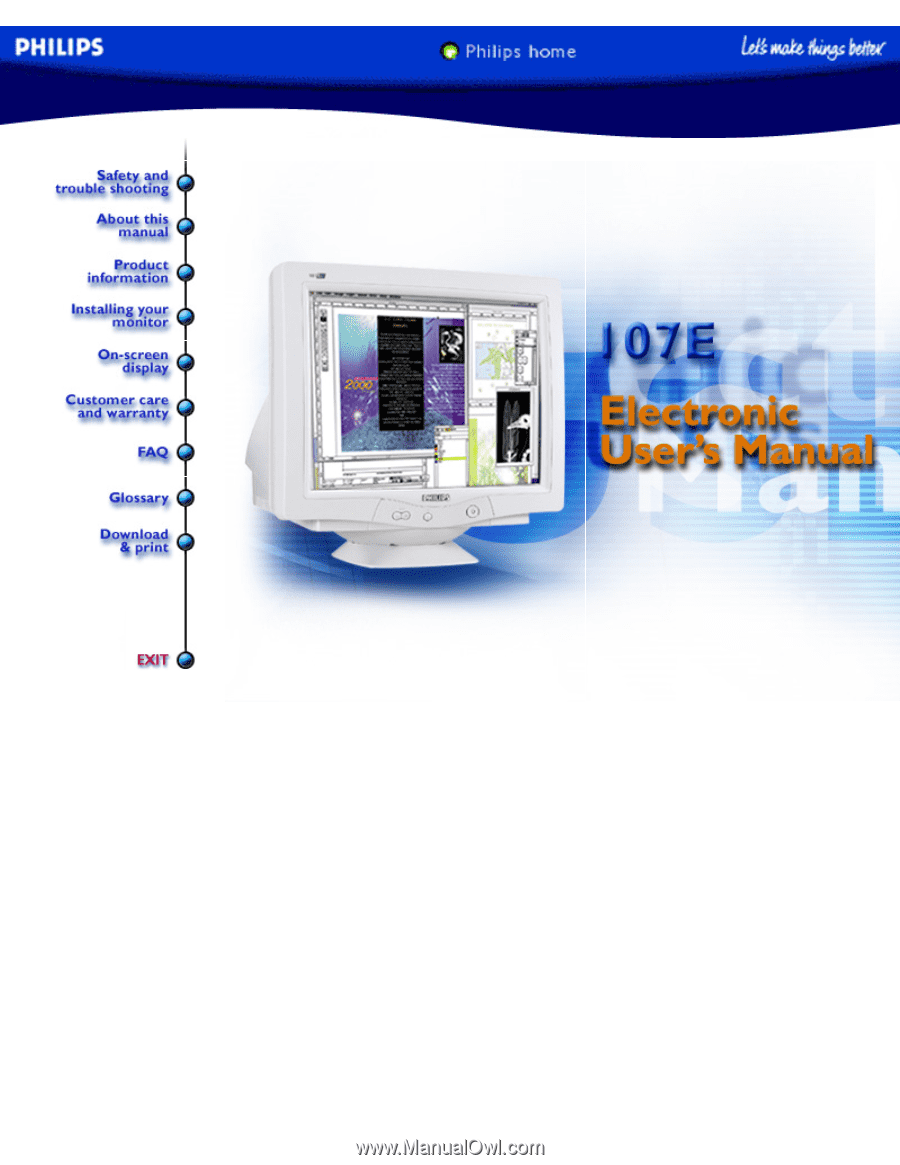
electronic user's manual
file:///D|/EDFU/crt_17_5/edoc/ENGLISH/107E/manual.html7/15/2004 5:05:28 PM









