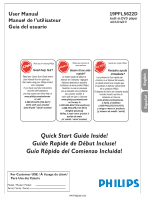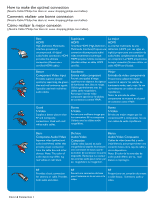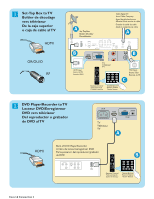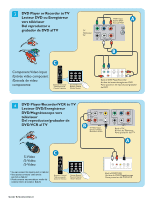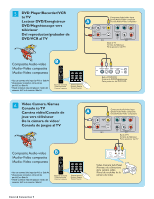Philips 19PFL5622D User manual
Philips 19PFL5622D - 19" LCD TV Manual
 |
UPC - 609585126374
View all Philips 19PFL5622D manuals
Add to My Manuals
Save this manual to your list of manuals |
Philips 19PFL5622D manual content summary:
- Philips 19PFL5622D | User manual - Page 1
19PFL5622D built-in DVD player with DivX® Thank you for choosing Philips. Need help fast? Read your Quick Start Guide and/or User Manual first for quick tips that make using your Philips product more enjoyable. If you have read your instructions and still need assistance, you may access our online - Philips 19PFL5622D | User manual - Page 2
Philips has them at: www. shopping.philips.com/cables) Best HDMI High-Definition Multimedia Interface provides an uncompressed, all-digital green, blue and red luminance signals. Typically used with red/white base pour l'antenne ou le service et la vidéo. RF Proporciona una conexión de antena - Philips 19PFL5622D | User manual - Page 3
Pb Pr L R AUDIO IN AV1 75 / RF AV1 - Component Video (YPbPr), Audio L/R input AV2 - Composite Video (Video In), S-Video, Audio L/R input SPDIF output (Digital Only) PC - VGA, Audio HDMI AC In Side AV Composite Video (Video In), S-Video, Audio L/R input, Earphone 75 / RF AV1 - Vidéo composante - Philips 19PFL5622D | User manual - Page 4
décodage vers téléviseur De la caja superior o caja de cable al TV HDMI OR/OU/O RF A A B VGA Pb Pr HDMI B L R PC IN C 2 DVD Player/Recorder to TV Lecteur DVD/Enregistreur DVD vers téléviseur Del reproductor o grabador de DVD al TV HDMI AC IN HDMI VGA AUDIO PC IN A B Cover - Philips 19PFL5622D | User manual - Page 5
/Entrada de video componente Y Pb Pr SPDIF OUT L R AUDIO IN AV 1 B A 4 DVD Player/Recorder/VCR to TV Lecteur DVD/Enregistreur DVD/Magnétoscope vers téléviseur Del reproductor/grabador de DVD/VCR al TV AUDIO AUDIO IN L VIDEO IN R S-VIDEO B AV 2 Y Pb Pr SPDIF OUT L R AUDIO - Philips 19PFL5622D | User manual - Page 6
5 DVD Player/Recorder/VCR to TV Lecteur DVD/Enregistreur DVD/Magnétoscope vers téléviseur Del reproductor/grabador de DVD/VCR al TV A AUDIO AUDIO IN L VIDEO IN R S-VIDEO AV 2 Y Pb Pr SPDIF OUT L R AUDIO IN AV 1 Composite Audio-video B /Audio-Vidéo composite /Audio-Video compuesto * - Philips 19PFL5622D | User manual - Page 7
) Audio vers chaîne haute fidélité (Numérique) Audio al sistema Hi-fi (Digital) SPDIF AUDIO IN L VIDEO IN R S-VIDEO AV 2 Y Pb Pr SPDIF OUT L R AUDIO IN AV 1 A A 8 PC connects to TV (as PC monitor) L'ordinateur se connecte sur un téléviseur (en tant que moniteur d'ordinateur) El - Philips 19PFL5622D | User manual - Page 8
Return your Product Registration Card or register online at www.philips.com/welcome today to get the very most from your purchase. Registering your model with PHILIPS makes you eligible for all of the valuable benefits listed below, so don't miss out. Complete and return your Product Registration - Philips 19PFL5622D | User manual - Page 9
these instructions. 19. Outdoor Antenna Grounding - If an outside antenna is 2. Keep these instructions. connected to the receiver, be sure the antenna system is 3. Heed all warnings. grounded so as to provide some protection against voltage 4. Follow all instructions. surges and built up - Philips 19PFL5622D | User manual - Page 10
condensation when temperature changes occur. Condensation can cause damage to the LCD screen and electrically parts. After condensation fades, spots or blemishes will be present on the LCD screen. POSITIONING THE LCD TELEVISION • Place the LCD TV on a solid, sturdy base or stand. Be sure the stand - Philips 19PFL5622D | User manual - Page 11
If this User Manual does not provide an answer or if the "Trouble Shooting Tips" do not solve your TV problem, you can call the Philips Customer Care Center at 1-888-PHILIPS (744-5477) Please have your model and serial number of your TV before making this call. You can find your TV's model and serial - Philips 19PFL5622D | User manual - Page 12
with a widescreen picture. Note: Progressive scan video (p) is more like what you see in a movie theater. Images are much more distinct, free of flicker and motion is smoother. Your TV has an integrated HDTV tuner, which receives and decodes terrestrial ATSC and unscrambled cable (QAM) signals and - Philips 19PFL5622D | User manual - Page 13
IN) and AUDIO (labeled L and R) jacks on the back of the TV. • To view programs from your cable box, first press the SOURCE button on the remote control. • Press the cursor down or up buttons until the AV2 or Side AV signal source is selected. • Press the OK button to confirm your selection - Philips 19PFL5622D | User manual - Page 14
receiver boxes to decode their signals and send them to your digital TV set. These boxes may include a digital TV tuner for off-air DTV broadcasts. Satellite broadcasters also provide major local channels, depending on the market in which you live. DBS also provides service in areas not covered by - Philips 19PFL5622D | User manual - Page 15
Use of the remote control Note: Pressing most buttons once will activate the assigned function. Pressing a second time will de-activate it. When a button enables multiple options, a small list will be shown. Press repeatedly to select the next item in the list. The list will be removed automatically - Philips 19PFL5622D | User manual - Page 16
formats are determined by the type of signal you are receiving. To choose the display format you prefer, press the FORMAT button repeatedly: For 19PFL5622D Automatic, Super Zoom, 4:3, Movie expand 14:9, Movie expand 16:9, 16:9 subtitle and Widescreen. Automatic Super zoom 4:3 Movie expand 14 - Philips 19PFL5622D | User manual - Page 17
disc contents menu. Switches on or off the playback control mode (for VCD version 2.0 only) AUDIO Select the DVD audio language. SUBTITLE Select the the DVD subtitle language. ANGLE Select a DVD camera angle. EJECT Eject the disc from the DVD player. PLAY / PAUSE Press the key once to start plyback - Philips 19PFL5622D | User manual - Page 18
buttons to select the TV channels or sources. The MENU button can be used to display the Settings menu without the remote control. MENU button can remote control, you still operate DVD player by using the buttons on the front side of the DVD base. Press: • the EJECT button to eject the disc from DVD - Philips 19PFL5622D | User manual - Page 19
will be displayed on your TV. Please, follow the displayed instructions and read the help text on the specific item highlighted. The color buttons perform different actions, when using on screen menu. By pressing the corresponding color button on the remote control to perform the required action - Philips 19PFL5622D | User manual - Page 20
on the remote control. 2 Use TV will detect cable company supplied signals and will search for cable TV (NTSC, ATSC, QAM modulated) channels available in your area. Make sure that registration with your cable TV digital TV channels found. Auto programming may take up to 20 minutes to complete. Digital - Philips 19PFL5622D | User manual - Page 21
digital QAM) - Terrestrial (analog NTSC or digital ATSC) If a tuned channel is not yet in the master channel map, the TV XXXXX PH 1 DS 16:9 DVD DVD Version: 19G1 V XXX list of TV channels. Select the "Start" by pressing red button on the remote control; TV set will detect the signal. 2 The signal - Philips 19PFL5622D | User manual - Page 22
TV Source DVD TV AV 1 DVD TV's DIGITAL AUDIO OUT (SPDIF OUT). See Cover and Connection. Clock This allows you to use your TV as a clock. 1 Press the MENU button on the remote control. 2 Use the cursor down to select Installation in the Settings menu. 3 Press the cursor right to enter the list - Philips 19PFL5622D | User manual - Page 23
-Features Settings Picture Sound Features Parental control Installation Exit Info 6 Features 6 Closed captions Caption service Digital caption service Digital caption options Preferred channels Sleeptimer Features menu 1 Select Features in the TV Settings menu. 2 Press the cursor right - Philips 19PFL5622D | User manual - Page 24
the individual caption provider to utilize the remaining service channels. Digital caption options Features Closed captions 6 Sleeptimer Caption service This allows you to modify how digital captions are displayed on your Digital caption service TV. Select from the following options to change - Philips 19PFL5622D | User manual - Page 25
service Digital caption service Digital caption options Preferred channels Sleeptimer 0 Sleeptimer Info Preferred channels A channel, when installed, is marked as preferred by default and added to the channel list time period after which the TV automatically turns to standby. 1 Select Sleeptimer. 2 - Philips 19PFL5622D | User manual - Page 26
HD sources. 1 Select Picture in the TV list of predefined picture settings, each corresponding with specific factory settings. Personal refers to the personal preference settings of picture in the picture menu. Note: This Philips TV the remote control parts in the picture but keep the dark parts - Philips 19PFL5622D | User manual - Page 27
remote control. See Use of the remote control, p.9. Settings Picture Sound Features Parental control Installation Exit Info 6 Sound 5 Smart sound Sound mode Alternate audio Digital and Bass. 1 Press the cursor right key to enter the list. 2 Press the cursor up/down key to select a predefined - Philips 19PFL5622D | User manual - Page 28
Sound 5 AVL 2 Smart sound Off Sound mode On Alternate audio Digital audio language AVL Info Sound mode This select the modes for more spatial or surround sound reproduction dependent on the broadcast signals or signals from external inputs received. Alternate audio This gives you the - Philips 19PFL5622D | User manual - Page 29
allows you to control access to individual programs based on their movie and TV ratings. All settings apply to all AV inputs, except HDMI. The program content advisory data are sent by the broadcaster or program provider. 1 Select TV ratings lock with the cursor down. A list appears, showing the - Philips 19PFL5622D | User manual - Page 30
none (FV) Fantasy Violence TV-G none TV-PG (D) Dialog (L) Language (S) Sex (V) Violence TV-14 (D) Dialog (L) Language (S) Sex (V) Violence TV-MA (L) Language (S) Sex (V) Violence When All has been selected, all items in the age-based and in the contents-based lists are locked. If, while - Philips 19PFL5622D | User manual - Page 31
ratings lock Clear regions lock Parental control Change PIN Channel lock TV ratings lock Movie ratings lock Info Region to control access to individual movies based on their MPAA ratings (Motion Picture Association of America). 1 Select Movie ratings lock with the cursor down. A list appears - Philips 19PFL5622D | User manual - Page 32
TV ratings lock Start now Movie ratings lock Region ratings lock Clear regions lock Change PIN Info Region ratings lock This allows you to control access to individual programs base on their broadcasted regional rating. 1 Select Region ratings lock with the cursor down. A list 4-digit PIN - Philips 19PFL5622D | User manual - Page 33
) 1 Press the "SOURCE" button to select source DVD 3 function. Make sure the source "DVD" is selected. Note: Make sure the TV power is "ON". 2 Press MENU to enter DVD menu. 3 Use the to select "Installation" page. Press keys on the remote control to navigate in the menu. 4 Move to "Language - Philips 19PFL5622D | User manual - Page 34
into integrated DVD player. Note: Make sure the label side is facing up. For double-sided discs, load the side you want to play facing down. 3 Playback will start automatically. (Exclude MP3, JPEG) Note: If the disc is locked by parental control, you must enter your four-digit password or default - Philips 19PFL5622D | User manual - Page 35
track/title. - REPEAT ALL: to repeat playback of all the disc and all the programmed tracks. - REPEAT OFF: to cancel the repeat mode. Repeat A-B (DVD/SVCD/VCD/CD) 1 Press REPEAT A-B at your chosen starting point. 2 Press REPEAT A-B again at your chosen end point. The section A and B can be - Philips 19PFL5622D | User manual - Page 36
/VCD) or intermittent (CD). 2 To return to normal speed, press PLAY . Special disc features Playing a title (DVD) (When DVD disc is support) 1 Press DISC MENU. The disc title menu appears on the TV screen. 2 Use keys or numeric keypad (0-9) to select a play option. 3 Press OK key to confirm - Philips 19PFL5622D | User manual - Page 37
system supports the playback of DivX movies which you can copy from your computer onto a CD-R/ RW, DVD+R/+RW disc. 1 Insert a DivX disc. 2 If the DivX movie contains external subtitles, the subtitle menu will appear on th TV for your selection. In this case, pressing SUBTITLE on the remote control - Philips 19PFL5622D | User manual - Page 38
HD sources. 1 Select Picture in the TV list of predefined picture settings, each corresponding with specific factory settings. Personal refers to the personal preference settings of picture in the picture menu. Note: This Philips TV the remote control parts in the picture but keep the dark parts - Philips 19PFL5622D | User manual - Page 39
as the FORMAT button on the remote control. See Use of the remote control, p.9. Sound menu 1 Select Sound in the TV Settings menu. 2 Press the cursor of Treble and Bass. 1 Press the cursor right key to enter the list. 2 Press the cursor up/down key to select a predefined sound DVD sound. Info 32 - Philips 19PFL5622D | User manual - Page 40
PIN Info Parental Control menu This menu can control special functions for the TV channels. 1 Select Parental Control in the TV settings menu with are unlocked. When All has been selected, all items on the movie ratings list become selected. (All movies are locked.) If, while All is selected, any - Philips 19PFL5622D | User manual - Page 41
control Movie ratings lock Change PIN 2 Change PIN Please enter your PIN Info Change PIN 1 Select Set or Change PIN with the cursor down. 2 If no PIN-code exists, the menu item is set to Set PIN. Follow the instructions personal 4-digit PIN code. The previous code is erased and your new PIN-code - Philips 19PFL5622D | User manual - Page 42
rent the videos from DivX VOD service at https://vod.divx.com. Follow the instructions and copy the video from your computer onto a CD-R/RW disc for playback on this DVD system. Note: All the downloaded videos from DivX VOD can only be played back on this DVD player. For more information, visit us - Philips 19PFL5622D | User manual - Page 43
Language TV Source DVD Picture adjustment remote control. 2 Use the cursor down to select Installation in the Settings menu. 3 Use the cursor right to enter the Installation menu. 4 Select Language and enter the list . 3 You can choose Auto adjust or Manual adjust with cursor up/ down and press - Philips 19PFL5622D | User manual - Page 44
Picture menu 1 Select Picture in the TV Settings menu. 2 Press the cursor settings with the cursor left/right key or enter the list of submenu items with the cursor right key. Select adjust the intensity of bright parts in the picture but keep the dark parts unchanged. Brightness This will adjust 37 - Philips 19PFL5622D | User manual - Page 45
Smart sound On Incredible surround Off Sound menu 1 Select Sound in the TV Settings menu. 2 Press the cursor right key to enter the sound key. 4 Remember, control settings are at normal mid-range levels when the bar scale is entered. Smart Sound Select Smart sound to display a list of predefined - Philips 19PFL5622D | User manual - Page 46
L R VIDEO Recorder TV Record a TV program You can record a TV program using your recorders tuner without affecting your TV. 1 Select the See the handbook for your recorder. Note: Switching channel numbers on your TV does not disturb recording ! To select connected devices 1 Press the SOURCE - Philips 19PFL5622D | User manual - Page 47
at the bottom of the TV to see if they are properly connected to the TV. • Possible broadcast station trouble. Try another channel. • Adjust supported code. • Increase the VOLUME. • Check that the TV is not muted, press the MUTE button on the remote control. • When no signal is detected, the TV - Philips 19PFL5622D | User manual - Page 48
the batteries in the remote control. • Re-insert the batteries with their polarities (+/- signs) as indicated. Player does not respond to some operating commands during playback. DVD Player cannot read CDs/DVDs • Operations may not be permitted by the disc. Refer to the instructions of the disc - Philips 19PFL5622D | User manual - Page 49
set top boxes or analog DVD players to connect a signal to the TV. By offering the cinch-type input (YPbPr) the primary colors, red, green and blue are connected from a set top box directly into the TV allowing for the signal to display on the screen. Digital television. Generic term that refers - Philips 19PFL5622D | User manual - Page 50
" images can be left on the LCD screen. Sources of stationary images may be Laser discs, video games, Compact Discs Interactive (CD-i), paused Digital Video Discs (DVDs) or video tapes. Here are some common examples of stationary images: • DVD menus list DVD content. • Letter box black bars that - Philips 19PFL5622D | User manual - Page 51
and found to comply with the limits for a Class B digital device, pursuant to Part 15 of the FCC Rules. These limits are designed to which the receiver is connected. • Consult the dealer or an experienced radio/TV technician for help. Changes or modifications not expressly approved by the party - Philips 19PFL5622D | User manual - Page 52
found to comply with the limits for a Class B digital device, pursuant to part 15 of the FCC Rules. These limits are designed changes or modifications made to this device that are not expressly approved by Philips Consumer Electronics may void the user's authority to operate the equipment. Cables - Philips 19PFL5622D | User manual - Page 53
TV Consumption Mains Power 19PFL5622D Widescreen Progressive Scan, , Audio L/R input PC- VGA, Audio HDMI AC In SPDIF output (Digital Only) Side AV-Composite Video (Video In), S-Video, Audio L/R input 541 x 284 x 503 mm 21.3" x 11.18" x 19.8" 491 x 437 x 223 mm 19.33" x 17.20" x 8.78" 50W < 1W 100- - Philips 19PFL5622D | User manual - Page 54
been manufactured from new, or serviceable used parts and is at least functionally equivalent or most comparable to the original product in Philips current inventory, or (3) refund the original purchase price of the product.Philips warrants replacement products or parts provided under this warranty
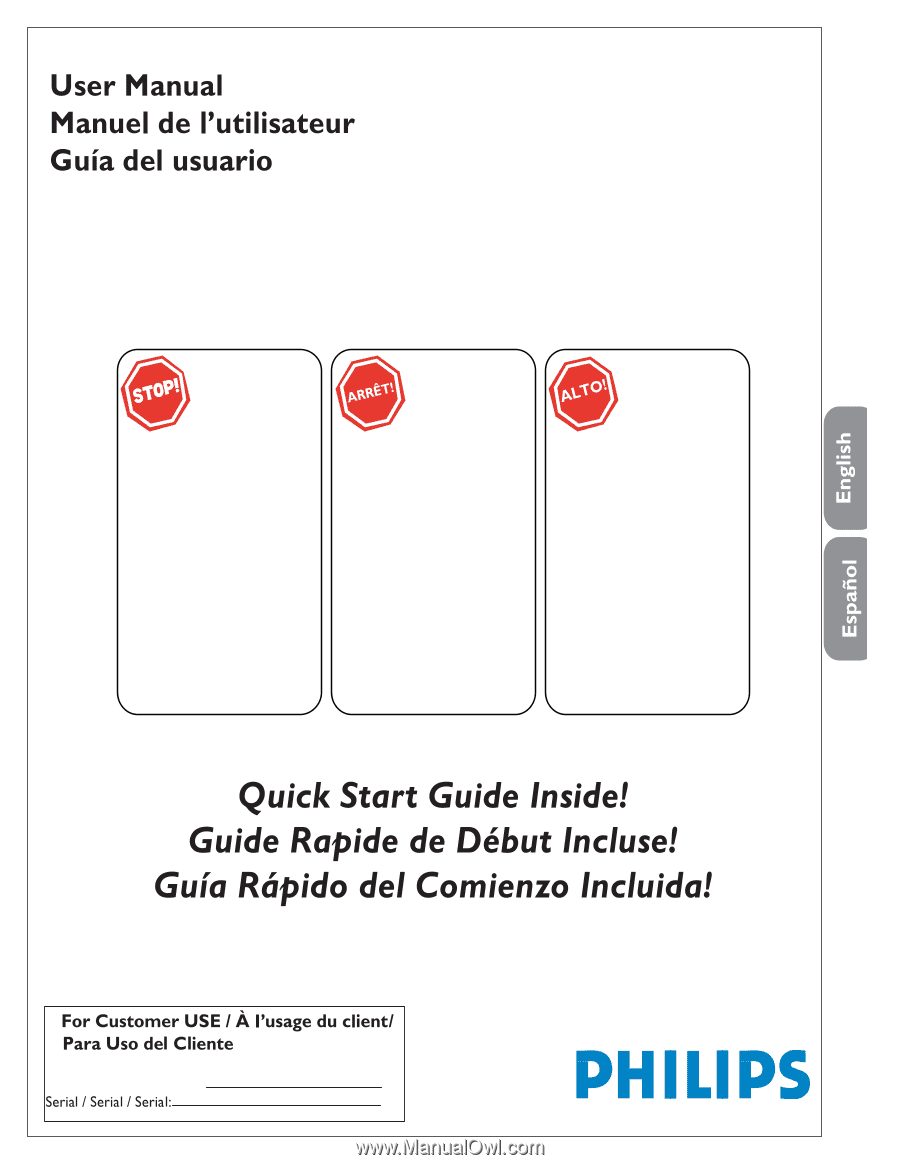
P41T9021813 1B
Model / Model / Model:
19PFL5622D
built-in DVD player
with DivX®
Thank you for choosing Philips.
Need help fast?
Read your Quick Start Guide and/or
User Manual first for quick tips
that make using your Philips product
more enjoyable.
If you have read your instructions
and still need assistance,
you may access our online help at
www.philips.com/welcome
or call
1-888-PHILIPS (744-5477)
while with your product
(and Model / Serial number)
Philips vous remercie de
votre confiance.
Besoin d'une aide
rapide?
Le Guide rapide de début et
Manuel de l'utilisateur regorgent
d'astuces destinées à simplifier
l'utilisation de votre produit Philips.
Toutefois, si vous ne parvenez
pas à résoudre votre problème,
vous pouvez accéder à
notre aide en ligne à l'adresse
www.philips.com/welcome
ou formez le
1-800-661-6162 (Francophone)
1-888-PHILIPS (744-5477)
(English speaking)
Veillez à avoir votre produit à
portée de main
(et model / serial nombre)
Gracias por escoger Philips
Necesita ayuda
inmediata?
Lea primero la Guía rápida del
comienzo o el Manual del usuario,
en donde encontrará consejos que
le ayudarán a disfrutar plenamente
de su producto Philips.
Si después de leerlo aún necesita ayuda,
consulte nuestro servicio de
asistencia en línea en
www.philips.com/welcome
o llame al teléfono
1-888-PHILIPS (744-5477)
y tenga a mano el producto
(y número de model / serial)