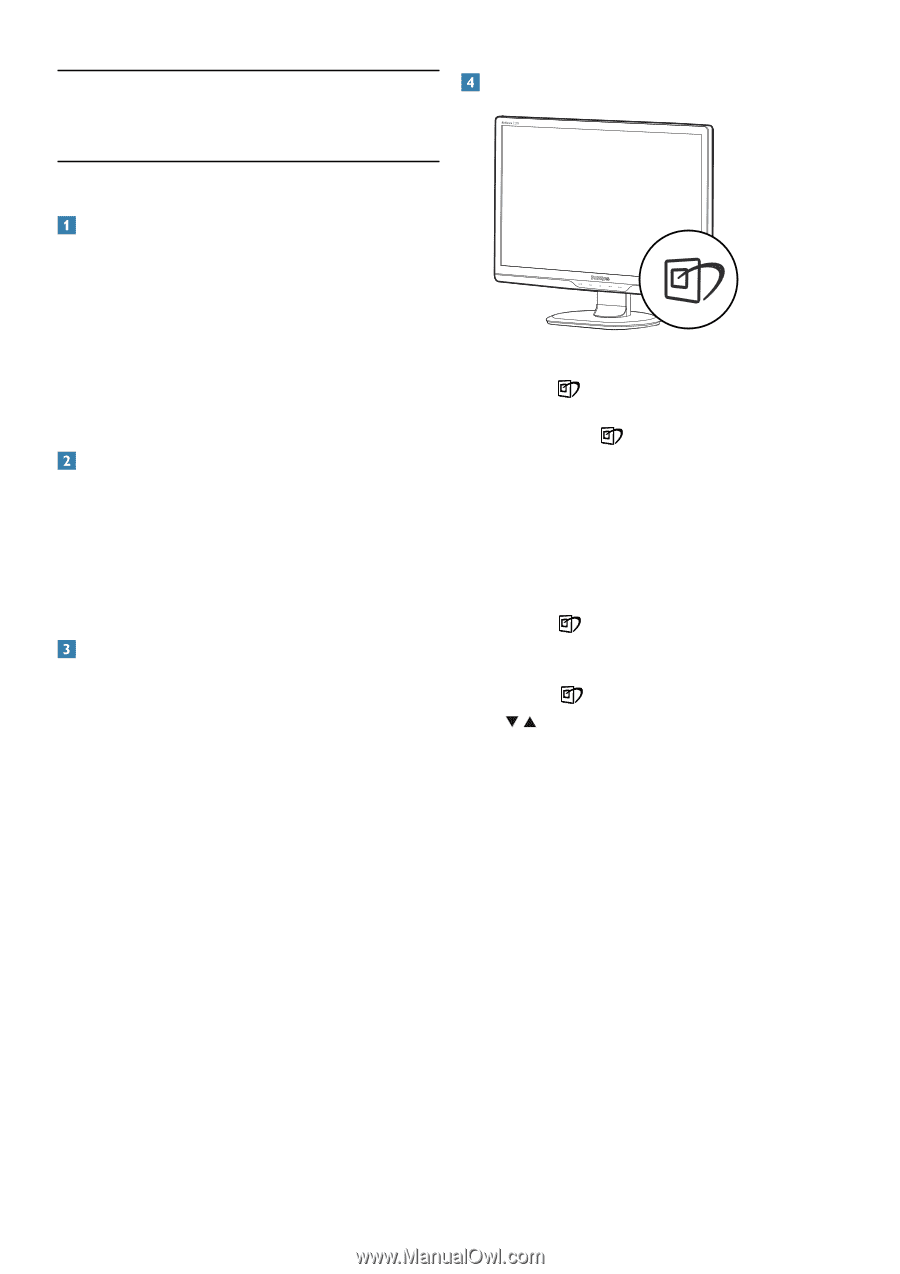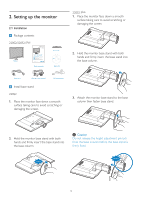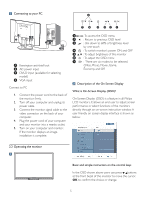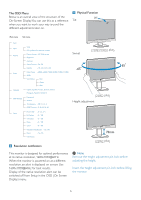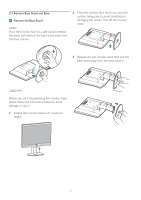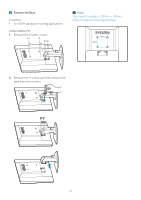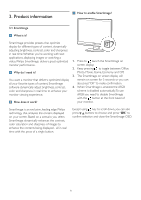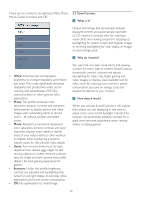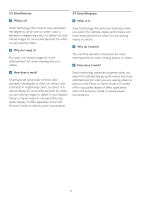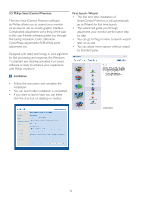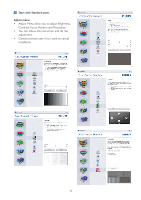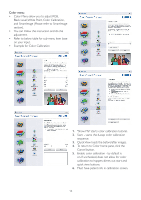Philips 220S2CB User manual (English) - Page 11
Product information
 |
View all Philips 220S2CB manuals
Add to My Manuals
Save this manual to your list of manuals |
Page 11 highlights
3. Product information How to enable SmartImage? 3.1 SmartImage What is it? SmartImage provides presets that optimize display for different types of content, dynamically adjusting brightness, contrast, color and sharpness in real time.Whether you're working with text applications, displaying images or watching a video, Philips SmartImage delivers great optimized monitor performance. Why do I need it? You want a monitor that delivers optimized display all your favorite types of content, SmartImage software dynamically adjust brightness, contrast, color and sharpness in real time to enhance your monitor viewing experience. How does it work? 1. Press to launch the SmartImage on screen display; 2. Keep pressing to toggle between Office, Photo, Movie, Game, Economy and Off; 3. The SmartImage on screen display will remain on screen for 5 seconds or you can also press"OK" to make confirmation. 4. When SmartImage is enabled, the sRGB scheme is disabled automatically.To use sRGB you need to disable SmartImage with the button at the front bezel of your monitor. SmartImage is an exclusive, leading edge Philips technology that analyzes the content displayed on your screen. Based on a scenario you select, SmartImage dynamically enhances the contrast, color saturation and sharpness of images to enhance the contents being displayed - all in real time with the press of a single button. Except using key to scroll down, you can also press buttons to choose and press "OK" to confirm selection and close the SmartImage OSD. 9