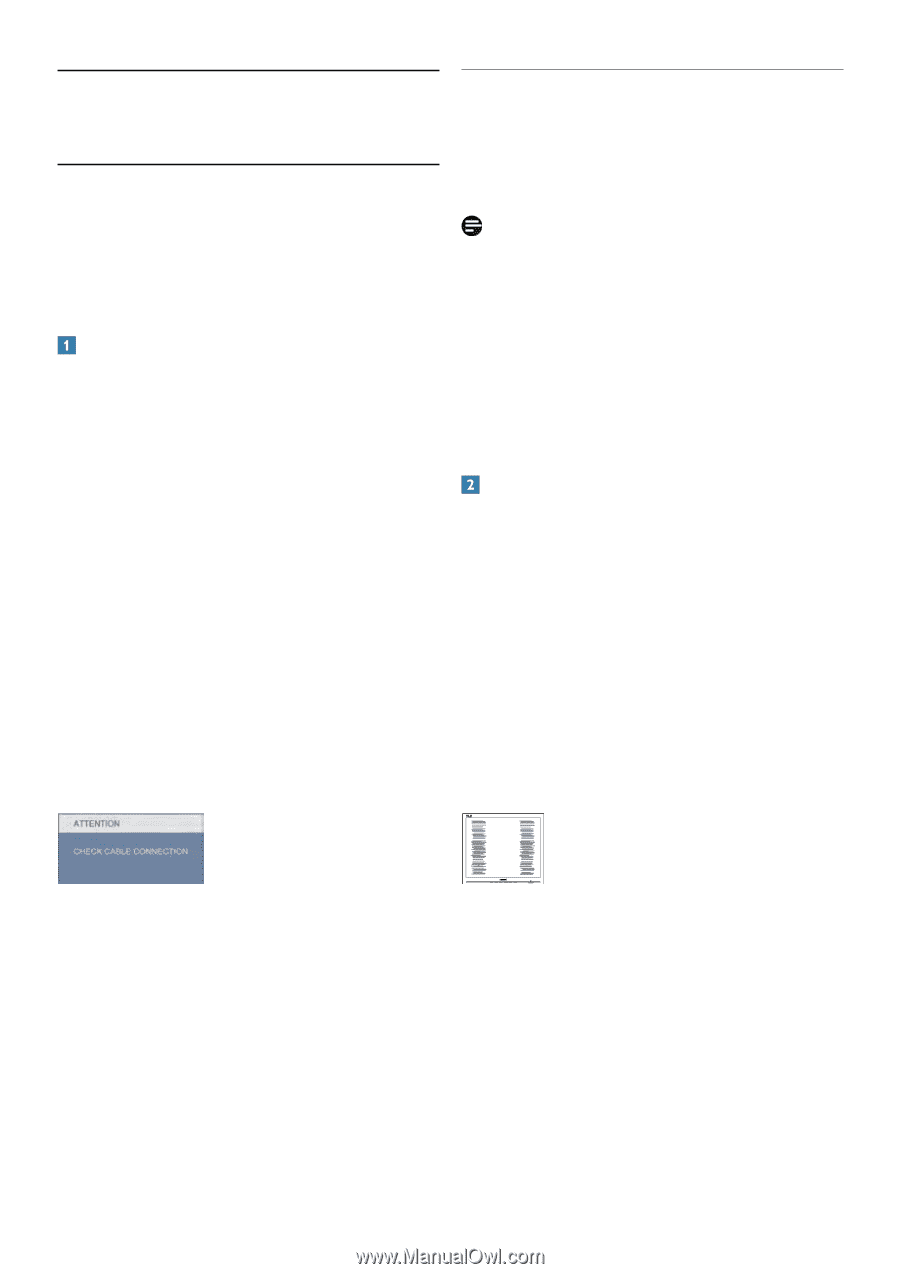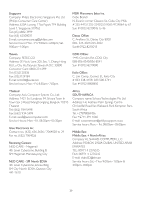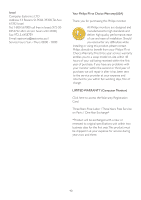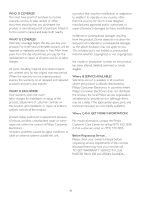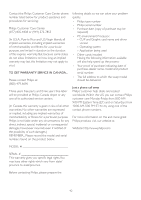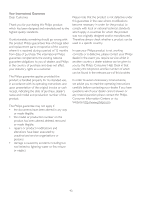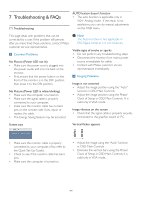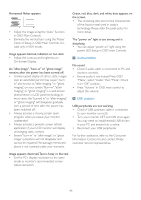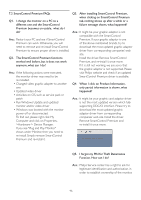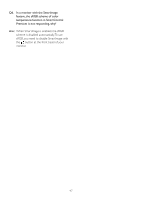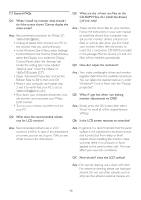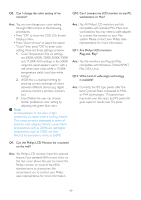Philips 220S2CB User manual (English) - Page 46
Troubleshooting & FAQs
 |
View all Philips 220S2CB manuals
Add to My Manuals
Save this manual to your list of manuals |
Page 46 highlights
7 Troubleshooting & FAQs 7.1 Troubleshooting AUTO button doesn't function • The auto function is applicable only in VGA- Analog mode. If the result is not satisfactory, you can do manual adjustments via the OSD menu. This page deals with problems that can be corrected by a user. If the problem still persists after you have tried these solutions, contact Philips customer service representative. Common Problems No Picture (Power LED not lit) • Make sure the power cord is plugged into the power outlet and into the back of the monitor. • First, ensure that the power button on the front of the monitor is in the OFF position, then press it to the ON position. No Picture (Power LED is white blinking) • Make sure the computer is turned on. • Make sure the signal cable is properly connected to your computer. • make sure the monitor cable has no bent pins on the connect side. If yes, repair or replace the cable. • The Energy Saving feature may be activated Note The Auto Function is not applicable in DVI-Digital mode as it is not necessary. Visible signs of smoke or sparks • Do not perform any troubleshooting steps • Disconnect the monitor from mains power source immediately for safety • Contact with Philips customer service representative immediately. Imaging Problems Image is not centered • Adjust the image position using the "Auto" function in OSD Main Controls. • Adjust the image position using the Phase/ Clock of Setup in OSD Main Controls. It is valid only in VGA mode. Image vibrates on the screen • Check that the signal cable is properly securely connected to the graphics board or PC. Screen says Vertical flicker appears • Make sure the monitor cable is properly connected to your computer. (Also refer to the Quick Set-Up Guide). • Check to see if the monitor cable has bent pins. • Make sure the computer is turned on. • Adjust the image using the "Auto" function in OSD Main Controls. • Eliminate the vertical bars using the Phase/ Clock of Setup in OSD Main Controls. It is valid only in VGA mode. 44