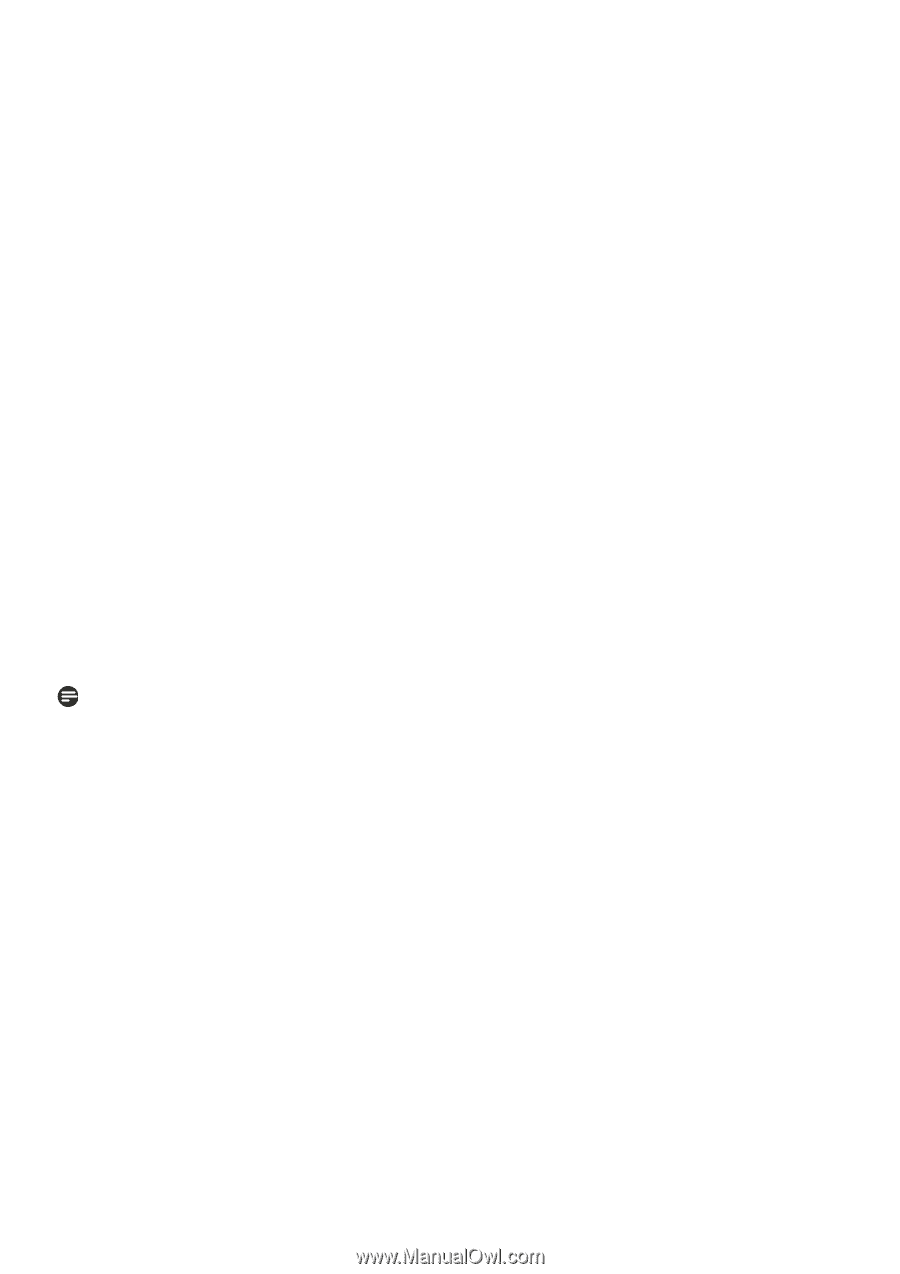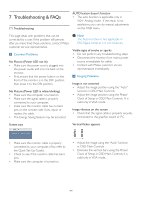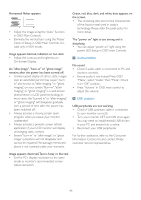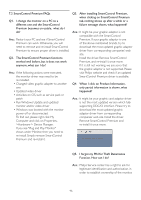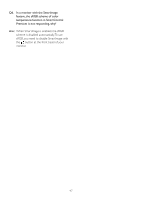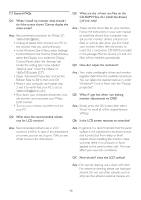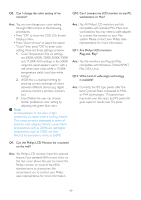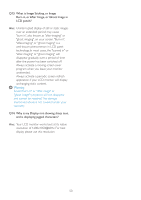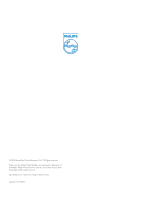Philips 220S2CB User manual (English) - Page 51
Press OK to show the OSD On Screen
 |
View all Philips 220S2CB manuals
Add to My Manuals
Save this manual to your list of manuals |
Page 51 highlights
Q8: Can I change the color setting of my monitor? Q10: Can I connect my LCD monitor to any PC, workstation or Mac? Ans.: Yes, you can change your color setting through OSD control as the following procedures, • Press "OK" to show the OSD (On Screen Display) menu • Press "Down Arrow" to select the option "Color" then press "OK" to enter color setting, there are three settings as below. 1. Color Temperature;The six settings are 5000K, 6500K, 7500K, 8200K, 9300K and 11500K.With settings in the 5000K range the panel appears 'warm,' with a red-white color tone, while a 11500K temperature yields 'cool, blue-white toning." 2. sRGB; this is a standard setting for ensuring correct exchange of colors between different device (e.g. digital cameras, monitors, printers, scanners, etc) 3. User Define; the user can choose his/her preference color setting by adjusting red, green blue color. Note: A measurement of the color of light radiated by an object while it is being heated. This measurement is expressed in terms of absolute scale, (degrees Kelvin). Lower Kevin temperatures such as 2004K are red; higher temperatures such as 9300K are blue. Neutral temperature is white, at 6504K. Ans.: Yes. All Philips LCD monitors are fully compatible with standard PCs, Macs and workstations.You may need a cable adapter to connect the monitor to your Mac system. Please contact your Philips sales representative for more information. Q11: Are Philips LCD monitors Plug-and- Play? Ans.: Yes, the monitors are Plug-and-Play compatible with Windows 7/Vista/XP/NT, Mac OSX, Linux Q12: What kind of wide-angle technology is available? Ans.: Currently, the IPS type panels offer the best Contrast Ratio, compared to MVA, or PVA technologies. TN panels have improved over the years, but IPS panel still gives superior results over TN panel. Q9: Can the Philips LCD Monitor be mounted on the wall? Ans.: Yes. Philips LCD monitors have this optional feature. Four standard VESA mount holes on the rear cover allows the user to mount the Philips monitor on most of the VESA standard arms or accessories.We recommend you to contact your Philips sales representative for more information. 49