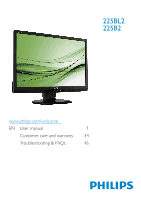Philips 225B2CB User manual
Philips 225B2CB Manual
 |
UPC - 609585188396
View all Philips 225B2CB manuals
Add to My Manuals
Save this manual to your list of manuals |
Philips 225B2CB manual content summary:
- Philips 225B2CB | User manual - Page 1
225BL2 225B2 www.philips.com/welcome EN User manual 1 Customer care and warranty 34 Troubleshooting & FAQs 46 - Philips 225B2CB | User manual - Page 2
PowerSensor 21 3.7 Philips' Flat Panel Monitors Pixel Defect Policy 22 4 Technical Specifications 4.1 Resolution & Preset Modes 27 4.2 Automatic PowerSaving 27 5 Regulatory Information 28 6 Customer care and warranty 34 7 Troubleshooting & FAQs 7.1 Troubleshooting 46 7.2 SmartControl Premium - Philips 225B2CB | User manual - Page 3
1. Important This electronic user's guide is intended for anyone who uses the Philips monitor.Take time to read this user manual before you use your monitor. It contains important information and notes regarding operating your monitor. The Philips guarantee applies provided the product is handled - Philips 225B2CB | User manual - Page 4
such cases, the specific presentation of the warning is mandated by the relevant regulatory authority. Note Consult a service technician if the monitor does not operate normally, or you are not sure what procedure to take when the operating instructions given in this manual have been followed. 2 - Philips 225B2CB | User manual - Page 5
and packing material Waste Electrical and Electronic EquipmentWEEE The monitor contains parts that could cause damage to the nature environment.Therefore, it is vital that the monitor is recycled at the end of its life cycle. For help and service, please contact Consumers Information Center or - Philips 225B2CB | User manual - Page 6
/ Regolazioni ergonomiche Register your product and get support at www.philips.com/welcome Quick start guide d in China. Version M2225B 5B.0V601.001 © 2010 Koninklijke Philips Electronics, N.V.All Base stand rights reserved. Philips and the Philips' Shield Emblem are registered trademarks of - Philips 225B2CB | User manual - Page 7
Connect to PC 1. Connect the power cord to the back of the montior firmly. 2. Turn off your computer and unplug its power cable. 3. Connect the monitor signal cable to the video connector on the back of your computer. 4. Connect the PC audio cable to the audio connector on the back of - Philips 225B2CB | User manual - Page 8
Philips LCD monitors. It allows an end user to adjust screen performance or select functions of the monitors directly through an on-screen instruction Off, 1, 2, 3, 4 5, 10, 20, 30, 60 Setup Power LED Pixel Orbiting Over Scan H. Position V. Position Phase Clock Resolution Notification Reset - Philips 225B2CB | User manual - Page 9
is designed for optimal performance at its native resolution, 1680x1050@60Hz. When the monitor is powered on at a different resolution, an alert is displayed on screen: adjusting the height. Insert the height adjustment pin lock before lifting the monitor. Zero power switch Swivel -65˚ +65˚ 7 - Philips 225B2CB | User manual - Page 10
2.3 Remove Base Stand and Base Remove the Base Stand Before you start disassembling the monitor base, please follow the instructions below to avoid damage or injury. 1. Extend the monitor base to its maximum height. 3. Release the lock of base stand then pull the base stand away from the base - Philips 225B2CB | User manual - Page 11
Remove the Base Condition: • For VESA standard mounting applications 1. Remove the 8 screw covers. Note This monitor accepts a 100mm x 100mm VESA-Compliant mounting interface. 100mm 100mm 2. Remove the 4 screws and then remove the base from the monitor. 9 - Philips 225B2CB | User manual - Page 12
disabled automatically.To use sRGB you need to disable SmartImage with the button at the front bezel of your monitor. SmartImage is an exclusive, leading edge Philips technology that analyzes the content displayed on your screen. Based on a scenario you select, SmartImage dynamically enhances the - Philips 225B2CB | User manual - Page 13
3.2 SmartContrast Movie, Game, Economy and Off. What is it? Unique technology that dynamically analyzes displayed content and automatically optimizes a LCD monitor's contrast ratio for maximum visual clarity and viewing enjoyment, stepping up backlighting for clearer, crisper and brighter images or - Philips 225B2CB | User manual - Page 14
3.3 SmartSaturate 3.4 SmartSharpness What is it? What is it? Smart technology that controls color saturation, the degree to which one on screen color is blended in neighboring colors, to deliver rich and vibrant images for more entertainment fun when you are viewing videos. Why do I need it? You - Philips 225B2CB | User manual - Page 15
3.5 Philips SmartControl Premium The new SmartControl Premium software by Phillips allows you to control your monitor via an easy to use on-screen graphic interface. Complicated adjustments are a thing of the past as this user friendly software guides you through fine-tuning resolution, Color - Philips 225B2CB | User manual - Page 16
Start with Standard pane: Adjust menu: • Adjust Menu allow you to adjust Brightness, Contrast, Focus, Position and Resolution. • You can follow the instruction and do the adjustment. • Cancel prompts user if you want to cancel installation. 14 - Philips 225B2CB | User manual - Page 17
Menu allow you to adjust RGB, Black Level, White Point, Color Calibration, and SmartImage (Please refer to SmartImage section). • You can follow the instruction and do the adjustment. • Refer to below table for sub-menu item base on your input. • Example for Color Calibration 1. "Show Me" starts - Philips 225B2CB | User manual - Page 18
First color Calibration Screen: ECO • Previous button is disabled until the second color screen. • Next goes to the succeeding target (6-targets). • Final next goes File>Presets pane. • Cancel closes the UI and returns to the plug in page. SmartImage Allows user to change setting for better - Philips 225B2CB | User manual - Page 19
. Enable context menu shows the task tray menu for SmartControl Premium. A right click on the task tray icon displays the menu options for Help,Technical Support. Check for Upgrade, About, and Exit.When Enable task tray menu is disabled, the task tray icon will only display EXIT. • Run at Startup is - Philips 225B2CB | User manual - Page 20
- Will only be active when selecting Volume from the drop-down Options menu. On a non-supported display capable of DDC/CI, only the Help and Options tabs are available. • Display the Source instruction pane and current input source setting. • On single input displays, this pane will not be visible - Philips 225B2CB | User manual - Page 21
only be active when selecting User Manual from the drop-down Help menu. On a non-supported display capable of DDC/CI, only only be active when selecting Version from the drop- down Help menu. On a non-supported display capable of DDC/CI, only the Help and Options tabs are available. The Context - Philips 225B2CB | User manual - Page 22
Run at Startup in Options>Preferences. The task tray has five entries: • Help - Access to User Manual file: Open User Manual file using the default browser window. • Technical Support - displays the tech support page. • Check for Update - takes the user to PDI Landing and checks the user's version - Philips 225B2CB | User manual - Page 23
Philips which enables user to save upto 70% of power consumption. In line with Philip adjustment to Setting 4 and press OK. • Test the new setup to see if PowerSensor properly monitor. Hot key PowerSensor detection adjustment 0 3 (default) 4 Sensor distance 4 321 0 0 1 2 3 4 Note A manually - Philips 225B2CB | User manual - Page 24
LCD panels used in flat panel monitors are sometimes unavoidable. No manufacturer can guarantee that all panels will be free from pixel defects, but Philips guarantees that any monitor on the screen when the monitor displays a dark pattern. Light Blue) Three adjacent lit sub pixels (one white pixel - Philips 225B2CB | User manual - Page 25
dark dot is a sub-pixel that stands out on the screen when the monitor displays a light pattern.These are the types of black dot defects: BRIGHT DOT DEFECTS MODEL pixel defects during the warranty period, a TFT LCD panel in a Philips flat panel monitor must have pixel or sub pixel defects exceeding - Philips 225B2CB | User manual - Page 26
4 Technical Specifications Picture/Display LCD panel type Backlight Panel size Aspect ratio User Convenience OSD Languages Other convenience Plug & Play Compatibility Stand Tilt Swivel Height adjustment TFT-LCD CCFL (225B2), LED (225BL2) 22'' W (55.9 cm) 16:10 0.282 x 0.282 mm 250 cd/m² 500,000 - Philips 225B2CB | User manual - Page 27
Power On mode On mode (ECO mode) (typical) Energy Consumption (EnergyStar 5.0 test method) Normal Operation (typical) Sleep (typical) Off Heat Dissipation* Normal Operation Sleep (typical) Off Power LED indicator Power Supply Dimension Product with stand (WxHxD) Product without stand (WxHxD) Box - Philips 225B2CB | User manual - Page 28
5.0, FCC Class B, SEMKO,TCO5.0, TÜV/GS,TÜV Ergo, UL/cUL Black/Sliver, Black/Black Texture Note This data is subject to change without notice. Go to www.philips.com/support to download the latest version of leaflet. 26 - Philips 225B2CB | User manual - Page 29
75.000 56.250 60.317 75.000 60.004 75.029 60.020 75 .025 59.901 59.887 74.984 60.000 74.892 4.2 Automatic PowerSaving If you have VESA DPM compliance display card or software installed in your PC, the monitor monitor LED color OFF This monitor is ENERGY STAR monitor - Philips 225B2CB | User manual - Page 30
to reduce sight and strain problems. Important parameters are: • Light levels without color tint, Uniform color and luminance,Wide color gamut EPEAT (www.epeat.net) "The EPEAT (Electronic Product Environmental Assessment Tool) program evaluates computer desktops, laptops, and monitors based on 51 - Philips 225B2CB | User manual - Page 31
test methods for electronic monitor must be connected to a computer which supports VESA DPM.Time settings are adjusted from the system unit by software. Normal operation Power Saving Alternative 2 One step VESA State ON (Active) Sleep (typ.) Switch Off LED Indicator White Power Consumption 22 - Philips 225B2CB | User manual - Page 32
) This equipment has been tested and found to comply with installed and used in accordance with the instructions, may cause harmful interference to radio communications only RF shielded cable that was supplied with the monitor when connecting this monitor to a computer device. To prevent damage which - Philips 225B2CB | User manual - Page 33
EN 55022 Compliance (Czech Republic Only) Cet équipement a été testé et déclaré conforme auxlimites des appareils numériques de class é en radio/télévision. Toutes modifications n'ayant pas reçu l'approbation des services compétents en matière de conformité est susceptible d'interdire à l' - Philips 225B2CB | User manual - Page 34
Polish Center for Testing and Certification Notice The equipment should draw power from a socket with an attached protection circuit (a threeprong socket). All equipment that works together (computer, monitor, printer, and so on) should have the same power supply source. North Europe (Nordic - Philips 225B2CB | User manual - Page 35
The People's Republic of China released a regulation called "Management Methods for Controlling Pollution by Electronic Information Products" or commonly referred to as China RoHS. All products including CRT and LCD monitor which are produced and sold for China market have to meet China RoHS request - Philips 225B2CB | User manual - Page 36
Warranty PLEASE SELECT YOUR COUNTRY/AREA TO REVIEW DETAILS OF YOUR WARRANTY COVERAGE WESTERN Philips helpdesk directly to benefit from your Philips F1rst Choice Warranty.This three-year service warranty entitles you to a swap model on-site if your monitor turns out to be faulty or defective. Philips - Philips 225B2CB | User manual - Page 37
been executed by unauthorized service organizations or persons; • instructions carefully or go to the www.philips.com/support website for additional support before contacting the Philips helpdesk. To solve your problem faulty monitor has to be collected and the swap model should be delivered. Philips' - Philips 225B2CB | User manual - Page 38
+45 +358 +352 +31 +47 +48 +351 +34 +46 +41 +44 Telephone number 0810 000206 078 250851 3525 8761 840 320 041 26 84 30 00 0900 0400 063 2270 8250 0223491505 2 1359 1440 902 888 785 08 632 0016 02 2310 2116 0207 949 0069 Tariff €0.07 €0.06 Local call - Philips 225B2CB | User manual - Page 39
whether a product can be used in a specific country. Just a click away In case of any problems, we advise you to read the operating instructions carefully or go to the www.philips.com/support website for additional suppor t. Just a phone call away In order to avoid unnecessary inconvenience, we - Philips 225B2CB | User manual - Page 40
140, Mimi Balkanska Str. Office center Translog 1540 Sofia, Bulgaria Tel: +359 2 960 2360 www.lan-service.bg CZECH REPUBLIC General Consumer Information Center 800 142100 Xpectrum Lu.ná 591/4 CZ - 160 00 Praha 6 Tel: 800 100 697 or 220 121 435 Email:[email protected] www.xpectrum.cz HUNGARY Serware - Philips 225B2CB | User manual - Page 41
TURKEY Türk Philips Ticaret A.S. Yukari Dudullu Org.San.Bolgesi 2.Cadde No:22 34776-Umraniye/Istanbul Service Company, Mishina str. 3, Kiev Ukraine-03151 Tel: +38 044 245 73 31 Latin America ARGENTINA Azopardo 1480. (C1107ADZ) Cdad. de Buenos Aires Tel: 0800 3330 856 Email: CIC.monitores@Philips - Philips 225B2CB | User manual - Page 42
Petaling Jaya, Selangor DE, Malaysia. Phone: 603 7953 3370 Philips Info Line: 1-800-880-180 Fax: 603 7953 3338 E-mail: [email protected] Service Hours: Mon.~Fri. 8:15am~5:15pm; Sat. 9:00am~1:00pm Pakistan Philips Consumer Service Address: Mubarak manzil, 39, Garden Road, Saddar, Karachi-74400 - Philips 225B2CB | User manual - Page 43
Singapore Company: Philips Electronics Singapore Pte Ltd (Philips Consumer Care Center) Address: 620A Lorong 1 Toa Payoh,TP4 Building Level 1, Singapore 319762 Tel: (65) 6882 3999 Fax: (65) 62508037 E-mail: [email protected] Service hours: Mon.~Fri. 9:00am~6:00pm; Sat. 9:00am~1:00pm MDR - Philips 225B2CB | User manual - Page 44
in Israel; (972-508353722 after service hours until 20:00) Fax: 972-3-6458759 E-mail: [email protected] Service hours: Sun.~Thurs. 08:00 - 18:00 Your Philips F1rst Choice Warranty(USA) Thank you for purchasing this Philips monitor. All Philips monitors are designed and manufactured to - Philips 225B2CB | User manual - Page 45
distributed by Philips Consumer Electronics. In countries where Philips Consumer Electronics does not distribute the product, the local Philips service organization will attempt to provide service (although there may be a delay if the appropriate spare parts and technical manual(s) are not - Philips 225B2CB | User manual - Page 46
may not apply to you.) TO GET WARRANTY SERVICE IN CANADA... Please contact Philips at: (800) 479-6696 Three years free parts and three years the product below. following details so we can solve your problem quickly. • Philips type number • Philips serial number • Purchase date (copy of purchase may - Philips 225B2CB | User manual - Page 47
In case your Philips product is not working correctly or is defective, please contact your Philips dealer. In the event you require service whilst in . The Philips guarantee applies provided the product is handled properly for its intended use, in accordance with its operating instructions and upon - Philips 225B2CB | User manual - Page 48
. Visible signs of smoke or sparks • Do not perform any troubleshooting steps • Disconnect the monitor from mains power source immediately for safety • Contact with Philips customer service representative immediately. Imaging Problems Image is not centered • Adjust the image position using the - Philips 225B2CB | User manual - Page 49
detail. The "power on" light is too strong and is disturbing • You can adjust "power on" light using the power LED Setup in OSD main Controls. Philips customer service representative. Image appears distorted.Text is fuzzy or blurred. • Set the PC's display resolution to the same mode as monitor - Philips 225B2CB | User manual - Page 50
working, we are sorry that the graphic adaptor is not supported. Please visit Philips website and check if an updated SmartControl Premium driver is do? Ans.: Philips Service center has a right to ask for legitimate identification and authorization, in order to establish ownership of the monitor. 48 - Philips 225B2CB | User manual - Page 51
Q6. In a monitor with the Smartlmage feature, the sRGB scheme of color temperature function in SmartControl Premium is not responding, why? Ans.: When Smartlmage is sRGB scheme is disabled automatically.To use sRGB, you need to disable Smartlmage with the button at the front bezel of your monitor. 49 - Philips 225B2CB | User manual - Page 52
. Q2: What does the recommended refresh rate for LCD monitor? Q3: What are the .inf and .icm files on the CDROM? How do I install the drivers (.inf and .icm)? Ans.: These are the driver files for your monitor. Follow the instructions in your user manual to install the drivers.Your computer may ask - Philips 225B2CB | User manual - Page 53
of light radiated by an object while it is being heated. This measurement is expressed in terms of absolute scale, (degrees Kelvin). Lower Kevin temperatures such as 2004K are red; higher temperatures such as 9300K are blue. Neutral temperature is white, at 6504K. Q9: Can the Philips LCD Monitor be - Philips 225B2CB | User manual - Page 54
the power has been switched off.Always activate a moving screen saver program when you leave your monitor unattended. Always activate a periodic screen refresh application if your LCD monitor will display unchanging static content. Warning Severe"burn-in" or "after-image" or"ghost image" symptoms - Philips 225B2CB | User manual - Page 55
2010 © Koninklijke Philips Electronics N.V. All rights reserved. Philips and the Philips Shield Emblem are registered trade marks of Kcninkiljke Philips Electronics N.V. and are used under license from Knoinkljke Philips Elecrtonics N.V. Specifications are subject to change without notice. Version:

EN
User manual
1
Customer care and warranty
34
Troubleshooting & FAQs
46
225BL2
225B2
www.philips.com/welcome