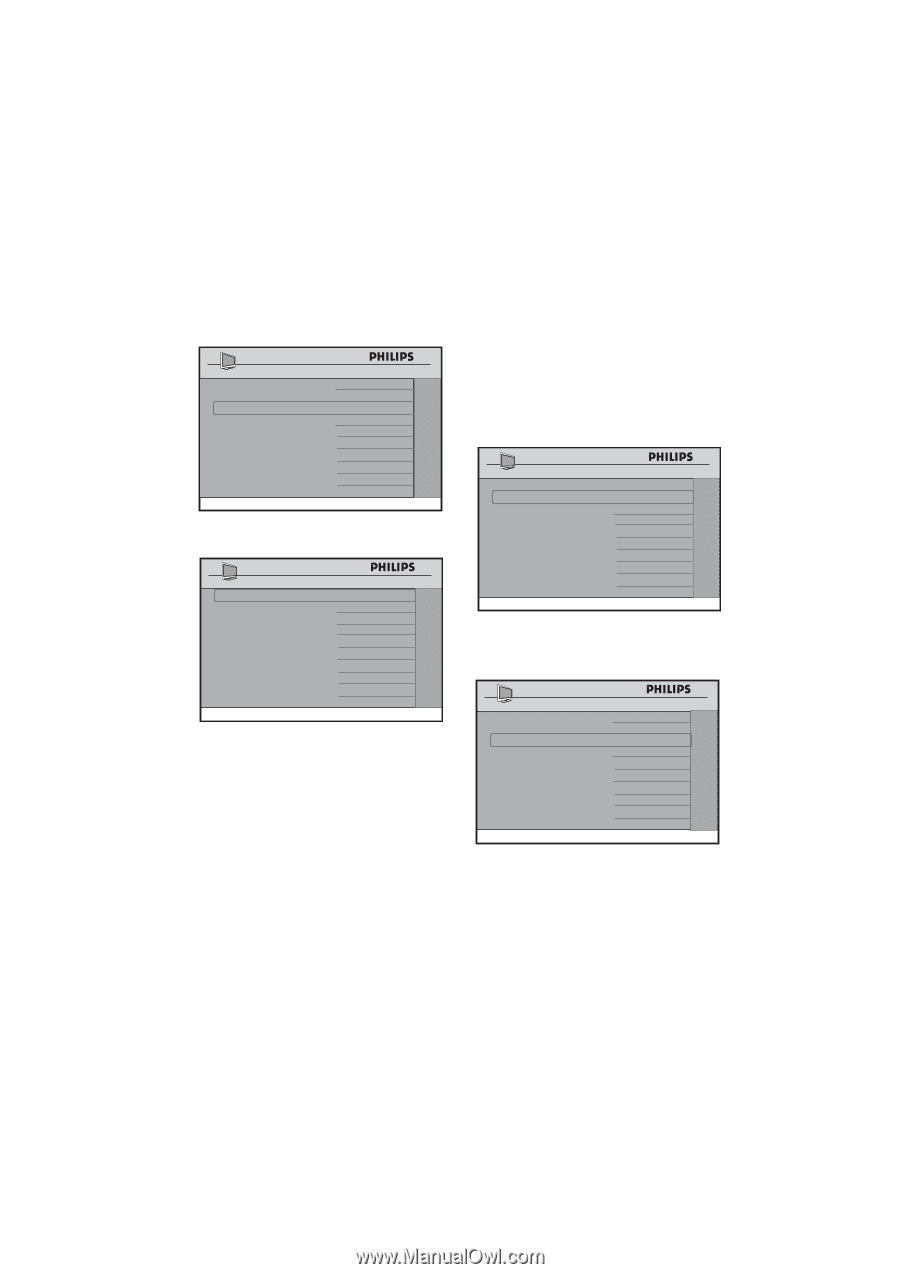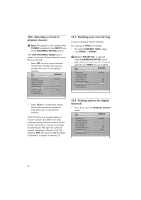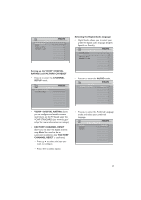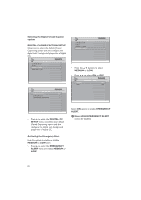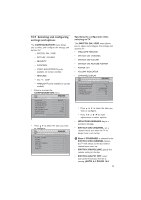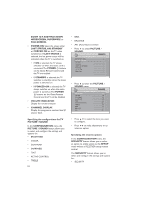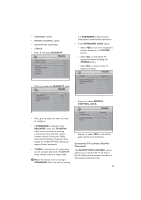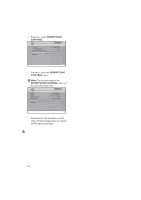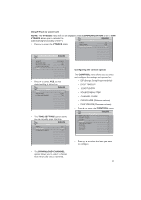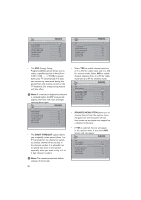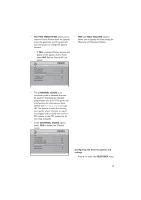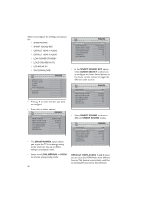Philips 32HFL5860D User manual - Page 26
Security, Standard, Tv Setup, Keyboard Lock, Power, Remote, Control Lock, Convert The Tv Set From
 |
View all Philips 32HFL5860D manuals
Add to My Manuals
Save this manual to your list of manuals |
Page 26 highlights
• KEYBOARD LOCK • REMOTE CONTROL LOCK • DECRYPTION CONTROL • VTRACK • Press ï and select SECURITY. CHACNONNEFLIIGNUSRTATLILON SWITCH ON / OSD > PICTURE / SOUND > SECURITY > CONTROL > VIDEO ADJUSTMENTS > FEATURES > CC / V-CHIP > AMBILIGHT > • Press Æ to enter the SECURITY menu. CHANNSEELCUINRSITAYLL SECURITY KEYBOARD LOCK REMOTE CONTROL LOCK DECRYPTION CONTROL VTRACK STANDARD ALL YES > > is in STANDARD mode, it may be vulnerable to unauthorized operations. • In the KEYBOARD LOCK option. • Select YES to lock the TV keyboard buttons except for the POWER button. • Select ALL to lock all the TV keyboard buttons including the POWER button. • Select NO to unlock all the TV keyboard buttons. CHANNSEELCUINRSITAYLL SECURITY KEYBOARD LOCK REMOTE CONTROL LOCK DECRYPTION CONTROL VTRACK STANDARD ALL YES > > • Press ï to select REMOTE CONTROL LOCK. • Press Î ï to select the item you want to configure. • If STANDARD is selected in the SECURITY menu, the TV SETUP menu can be accessed by entering a special security code with a guest remote control. Contact the Philips Commercial Solutions Customer Care Center at +1 866 497-4225 should you require further assistance. • If HIGH is selected, the TV setup menu can be accessed only with a RC2573GR setup remote control in setup mode. D Note: The default security setting is STANDARD.When the security setting CHANNSEELCUINRSITAYLL SECURITY KEYBOARD LOCK REMOTE CONTROL LOCK DECRYPTION CONTROL VTRACK STANDARD ALL YES > > • Press Æ to select YES to lock all the guest remote control buttons. Convert the TV set from a Pay-PerView mode The DECRYPTION CONTROL option allows you to convert the TV set from a Pay-Per-View content protected mode to a Stand-alone protected mode. 25