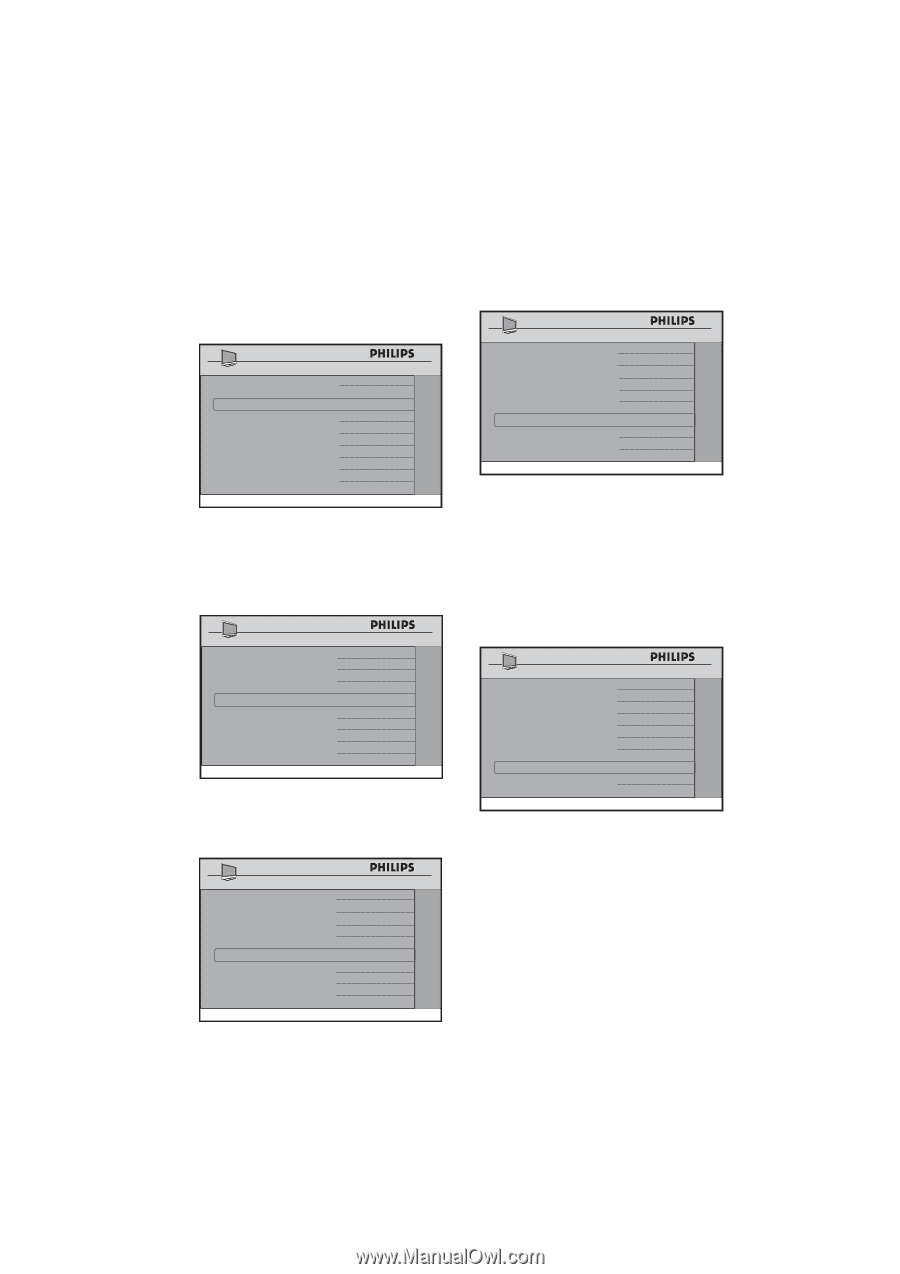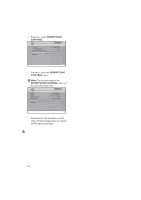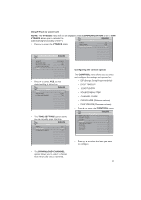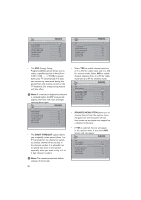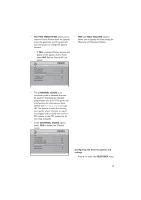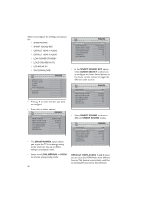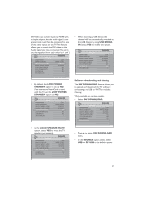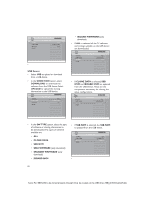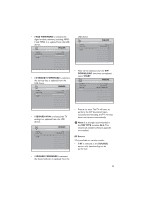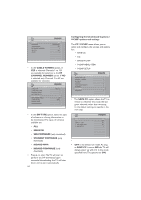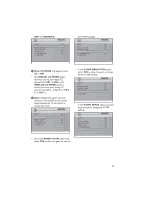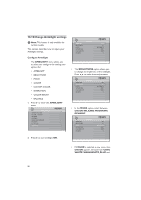Philips 32HFL5860D User manual - Page 32
LOW POWER, STANDBY, LOUD SPEAKER MUTE, USB BREAK, Software downloading and cloning, SW DOWNLOAD,
 |
View all Philips 32HFL5860D manuals
Add to My Manuals
Save this manual to your list of manuals |
Page 32 highlights
DVI Video can convert easily to HDMI with a simple adaptor, but the audio signal is not present and must then be connected to one of the other inputs on the TV.This feature allows you to match the DVI video to the Audio signal you have connected.The ports are distinguished from each other by 1 and 2. CHANNFELATINUSRTEASLL SMARTPOWER SMART SOUND KEY DEFAULT HDMI 1 AUDIO DEFAULT HDMI 2 AUDIO LOW POWER STANDBY LOUD SPEAKER MUTE USB BREAK-IN SW DOWNLOAD LOW SMART SOUND AV AUDIO AV AUDIO YES NO NO > • When inserting a USB device, the channel will be automatically switched to the USB directory using USB BREAKIN. Select YES to enable this option. CHANNFELATINUSRTEASLL SMARTPOWER SMART SOUND KEY DEFAULT HDMI 1 AUDIO DEFAULT HDMI 2 AUDIO LOW POWER STANDBY LOUD SPEAKER MUTE USB BREAK-IN SW DOWNLOAD LOW SMART SOUND AV AUDIO AV AUDIO YES NO YES > • By default, the LOW POWER STANDBY option is set to NO. If an interactive SmartCard is used with the TV, set the LOW POWER STANDBY option to NO. FEATURES SMARTPOWER SMART SOUND KEY DEFAULT HDMI 1 AUDIO DEFAULT HDMI 2 AUDIO LOW POWER STANDBY LOUD SPEAKER MUTE USB BREAK-IN SW DOWNLOAD LOW SMART SOUND AV AUDIO AV AUDIO YES NO NO > Software downloading and cloning The SW DOWNLOAD feature allows you to upload and download the TV software and settings via USB or *RF. This includes Cloning. *Only available on certain models. • Select SW DOWNLOAD. FEATURES SMARTPOWER SMART SOUND KEY DEFAULT HDMI 1 AUDIO DEFAULT HDMI 2 AUDIO LOW POWER STANDBY LOUD SPEAKER MUTE USB BREAK-IN SW DOWNLOAD LOW SMART SOUND AV AUDIO AV AUDIO YES YES YES > • In the LOUD SPEAKER MUTE option, select YES to mute the TV speakers permanently. CHANNFELATINUSRTEASLL SMARTPOWER SMART SOUND kEY DEFAULT HDMI 1 AUDIO DEFAULT HDMI 2 AUDIO LOW POWER STANDBY LOUD SPEAKER MUTE USB BREAK-IN SW DOWNLOAD LOW SMART SOUND AV AUDIO AV AUDIO YES YES NO > • Press Æ to enter SW DOWNLOAD menu. • In the SOURCE option, select either USB or RF. USB is the default option. 31