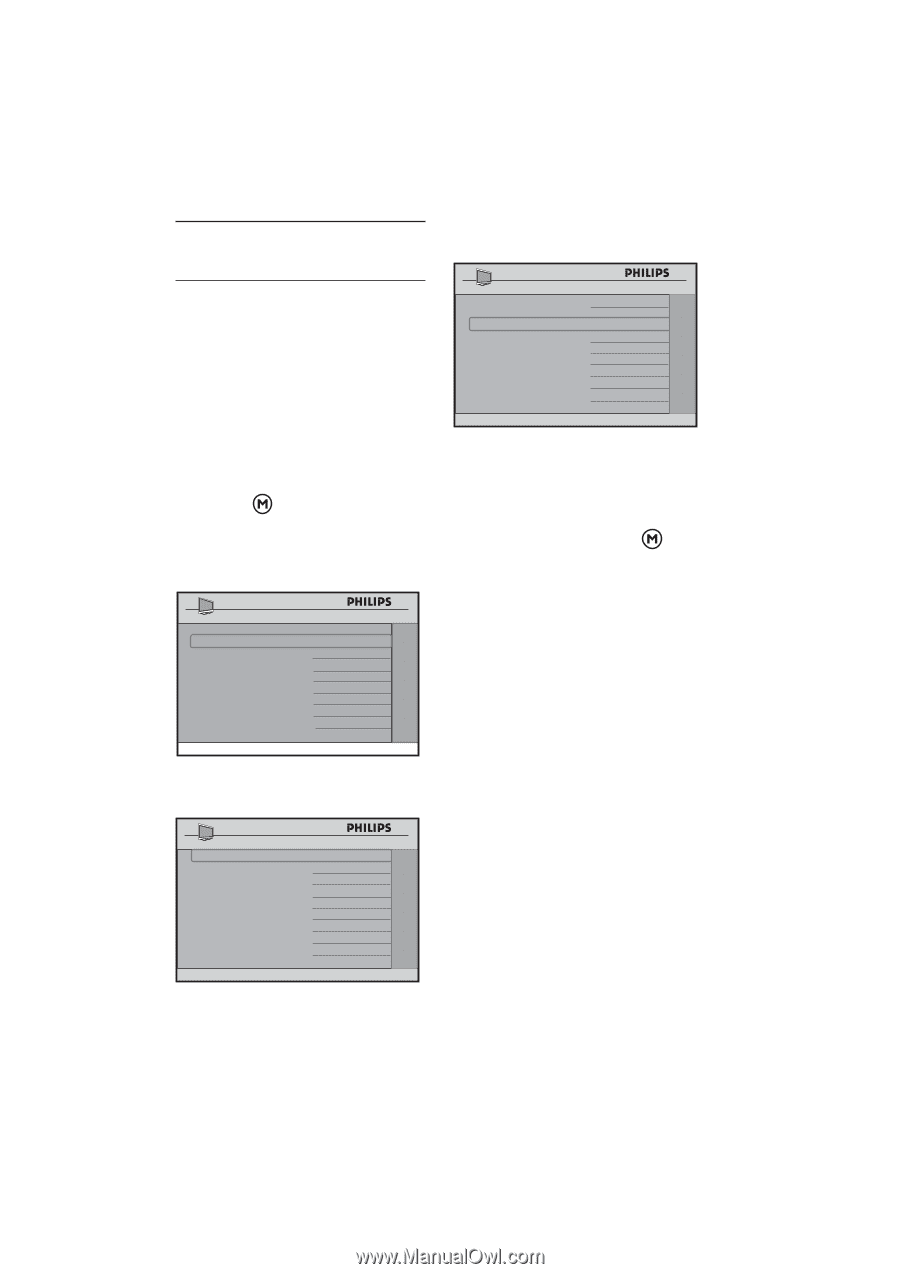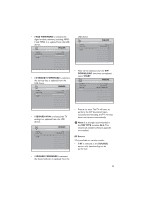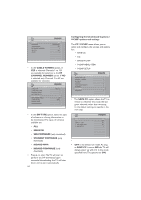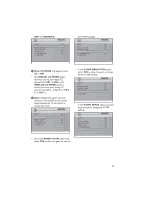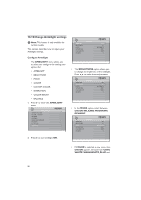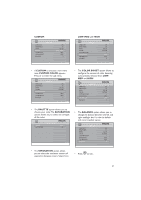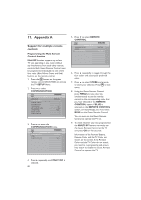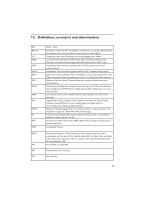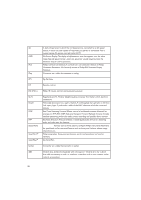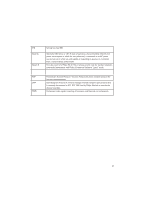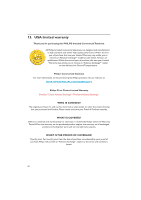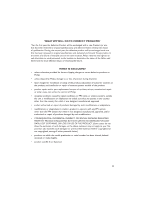Philips 32HFL5860D User manual - Page 39
Appendix
 |
View all Philips 32HFL5860D manuals
Add to My Manuals
Save this manual to your list of manuals |
Page 39 highlights
11. Appendix A Support for multiple remote controls Programming the Multi Remote Controls function Multi RC function supports up to four TV sets operating in one room without any interference from each other remote controls. Each Guest Remote Control must be programmed individually to one of the four color (Blue,Yellow, Green and Red) buttons on the remote control. 1. Press the button on the green remote control (RC2573GR) to activate the TV SETUP Menu. 2. Press ï to select COMMUNICATION. SETUP LANGUAGE COMMUNICATION CHANNEL INSTALL AUTO INSTALL TV CABLE TUNING USE CHANNEL TABLE CURRENT RING DIGITAL SETUP CONFIGURATION ENGLISH > > > NO NO RING1 > > 3. Press Æ to enter the COMMUNICATION menu. COMMUNICATION COMMUNICATION STORE REMOTE CONTROL MULTI RC > BLUE 5. Press ï to select REMOTE CONTROL. COMMUNICATION COMMUNICATION STORE REMOTE CONTROL MULTI RC > YELLOW 6. Press Æ repeatedly to toggle through the four colors and select your preferred color. 7. Press Î to select STORE and press Æ to store your selection. Press to exit menu. 8. Using the Guest Remote Control, press MENU and any color key simultaneously to set the remote control to the corresponding color that you have selected in the REMOTE CONTROL option. If BLUE is selected on the REMOTE CONTROL option, correspondingly, you must select BLUE on the Guest Remote Control. You can now use the Guest Remote Control to operate the TV set. 9. To check whether you have programmed the MULTI RC function correctly, aim the Guest Remote Control at the TV and press OK for five seconds. Information of the Remote Battery, Remote Color and the TV Color are shown on the screen. If the Remote Color and the TV Color do not match, you need to re-programme and ensure they match to enable the Guest Remote Control to operate the TV. 4. Press Æ repeatedly until MULTI RC is selected. 38