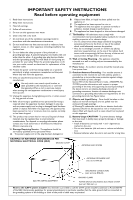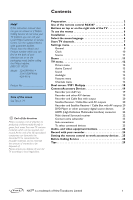Philips 32PF9996 User manual
Philips 32PF9996 Manual
 |
View all Philips 32PF9996 manuals
Add to My Manuals
Save this manual to your list of manuals |
Philips 32PF9996 manual content summary:
- Philips 32PF9996 | User manual - Page 1
- Philips 32PF9996 | User manual - Page 2
- Philips 32PF9996 | User manual - Page 3
entitled to protection by one of the most comprehensive warranties and outstanding service networks in the industry. What's more, your purchase guarantees you' read the enclosed literature closely to prevent operating and maintenance problems. WARNING:To reduce the risk of fire or electric shock - Philips 32PF9996 | User manual - Page 4
openings. Install in accordance with the manufacturers instructions. 8. Do not install near any heat of time. 14. Refer all servicing to qualified service personnel. Servicing is required when the apparatus has to proper grounding of the mats and supporting structure grounding of the lead-in wire - Philips 32PF9996 | User manual - Page 5
Contents Help? If this instruction manual does not give an answer or if 'Before Calling Service' do not solve your TV problem, you can call your Local Philips Customer or Service Centre. See the supplied Worldwide guarantee booklet. Please, have the Model and Product number which you can find at - Philips 32PF9996 | User manual - Page 6
For the wall mounting instructions follow the illustrated steps printed on the separate template. Make sure that the wall mount is being fixed securely enough so that it meets safety standards. The weight of the TV (excl. packaging) is about 44 Lbs (32PF9996, 32PF9966); 77 Lbs (42PF9996); 92 Lbs - Philips 32PF9996 | User manual - Page 7
Use of the remote control RC4307 Note: For most buttons pressing a button once will activate the function. Pressing a second time will de-activate it. When a button enables multiple options, a small list will be shown. Press repeatedly to select the next item in the list. The list will be removed - Philips 32PF9996 | User manual - Page 8
POWER DVD/R CBL TV VCR AUX ® INFO Ò TV SELECT º PIXEL PLUS ‡ π † CC SURR HD SURF SCREEN FORMAT ® ® OK ® ® PIP MENU + + VOL MUTE CH - - 1 2 3 4 5 6 7 8 9 AV+ 0 - ACTIVE SAP CONTROL CLOCK ON/OFF Ambilight MODE SURF With this feature you can easily switch - Philips 32PF9996 | User manual - Page 9
7 8 9 AV+ 0 - ACTIVE SAP CONTROL CLOCK ON/OFF Ambilight MODE AV+ Keep this button pressed and then press repeatedly to select AV1, AV2, HDMI (AV3), SIDE or TV channels when in TV mode, according to where you connected the accessory devices (p. 19). - To type the dot (.) for digital - Philips 32PF9996 | User manual - Page 10
Press the MENU button on the remote control. é Use the cursor down to select Install. " Use the cursor right to select Language. Follow the instructions on screen. ' Use the cursor up/down to select your preferred language and press the OK button to confirm your selection. ( Proceed with the Install - Philips 32PF9996 | User manual - Page 11
Store TV channels Autoprogram Install Antenna Install mode Automatic Cable Install Start & Select Autoprogram in the Install menu. é Press the cursor down to select Install mode. " Press the cursor right. Note: It is recommended to keep the predefined Automatic way of autoprogramming. In - Philips 32PF9996 | User manual - Page 12
that are presumably adjusted less frequently than most other settings. General Settings Menu background Surf PIP format Reset AV settings Caption Service OSD Set/Change pin Subwoofer (Intelligent lights) Menu background & Select Menu Background with the cursor down and press the cursor right - Philips 32PF9996 | User manual - Page 13
guide, schedules, bulletin board information for Closed Caption programs, news, weather informations or stock market reports. Not all Caption Services Change PIN. Follow the instructions on screen. All number combinations Intelligent lights (only present with 32/42PF9996 sets) Select Yes if you want - Philips 32PF9996 | User manual - Page 14
& Select Clock with the cursor right. é Press the cursor down to select the Auto clock mode. " Press the cursor right to instruct the TV to get the time automatically or manually. Auto clock channel With the cursor buttons, select the channel number where time can be found by the TV.Typically time - Philips 32PF9996 | User manual - Page 15
Source Settings Source AV1 AV2 HDMI Side Center input (Center in volume) & Select Source with the cursor right. é Press the cursor down to select one of the external AV inputs. " Press the cursor right to enter the list of types of devices attached to the selected input. ' Select the accessory - Philips 32PF9996 | User manual - Page 16
TV menu Press the MENU button on the remote control to summon the main menu. Note: Dependent on the input signal, one or more menu items may not be selectable. Press the INFO button on the remote control to get information about the selected menu item. Picture menu Picture Sound Ambilight Features - Philips 32PF9996 | User manual - Page 17
Color enhancement When activated, this feature automatically controls green enhancement and blue stretch. It makes the colors more vivid. & Press the cursor right. é Select On or Off in order to activate/deactivate Color enhancement with the cursor right. Tint Allows you to select the color mix ( - Philips 32PF9996 | User manual - Page 18
Ambilight Ambilight TV Ambilight Ambilight mode Brightness Modes (Palette) (Saturation) The Ambilight menu contains options for controlling the ambient lighting at the rear of the TV. Using ambient light both improves picture quality and delivers a far more immersive viewing experience, all with - Philips 32PF9996 | User manual - Page 19
the cursor right. " Select On, Off or On during mute When On is selected, the TV will display the currently display Caption Service, assuming that the service is available in the broadcast. When Off is selected, the TV will not display Closed Captions information; When On during Mute is selected - Philips 32PF9996 | User manual - Page 20
TV Ratings Lock Your TV is equipped with a V-chip. This allows you to control access to individual programs based on their movie and TV ratings. All settings apply to all AV inputs, except HDMI. The program content advisory data are sent by the broadcaster or program provider. & Select TV ratings - Philips 32PF9996 | User manual - Page 21
Movie Ratings Lock TV Settings Demo Install Picture Sound Ambilight Features Channels Channel list Lock after Channel lock TV ratings lock Movie ratings lock Channel remove (Antenna attenuator) This function allows you to control access to individual movies based on their MPAA ratings (Motion - Philips 32PF9996 | User manual - Page 22
not possible to display a HDMI or HD source in a Dual screen/PIP screen. - When Dual screen mode is selected, two picture formats are supported: Full screen or 4:3 letterbox picture format (vertical squeeze). - Audio from the right screen or the PIP plays to the headphones. ® OK ® ® PIP MENU - Philips 32PF9996 | User manual - Page 23
Connect Accessory Devices There is a wide range of audio and video devices that can be connected to your TV.The following connection diagrams show you how to connect them to the TV. AV1 can handle YPbPr,Y/C and CVBS; AV2 YPbPr (RGB), CVBS and Y/C; HDMI (AV3) ; Side: CVBS and Y/C. AV2 AV1 R Pr - Philips 32PF9996 | User manual - Page 24
Recorder and Cable Box with output ANTENNA 75 4 OUT OUT IN 3 RECORDER 2 OUT IN Cable Box & Use an optional signal splitter. é Connect one of the cable TV signal splitter outputs 1 to the cable box's IN jack. CABLE " Connect the other cable TV signal splitter output 2 to the 75 ø x - Philips 32PF9996 | User manual - Page 25
R stand for the blue and red component signals, respectively, and Y indicates the luminance signal. Refer to the DVD player's or devices instructions for use for definitions and connection details. - This television is designed to accept high definition signal standards 480p, 720p (not with 42PF9966 - Philips 32PF9996 | User manual - Page 26
HDMI (High Definition Multimedia Interface) connector AUDIO CENTRE R HDMI IN R HDMI SUBW. L L 2 1 1 HDMI is the leading new standard for Digital High Definition video and audio interconnection. Eg. with a Digital Set top box, with HDMI-equipped devices like a PC, DVD-R, AV receiver... Note: - Philips 32PF9996 | User manual - Page 27
on the subwoofer. ' Adjust the volume level of the external subwoofer, presumed this control is present on the subwoofer. See also the instruction manual of the external subwoofer. Camera, Camcorder, Game & Connect your camera, camcorder or game as shown. é Connect to VIDEO 2 and AUDIO L 3 for mono - Philips 32PF9996 | User manual - Page 28
Audio- and video equipment buttons Most of the audio and video equipment from our range of products can be operated with the remote control of your TV. POWER DVD/R CBL TV VCR AUX ® INFO Ò TV SELECT º PIXEL PLUS ‡ π † CC SURR HD SURF SCREEN FORMAT ® ® OK ® ® PIP MENU + + VOL - Philips 32PF9996 | User manual - Page 29
Setting the remote control to work accessory devices Your remote control is set to work your TV and many infrared remote (IR) control VCRs, Cable TV Converter Boxes, DVD players, Satellite Receivers, etc. Press the Select button repeatedly to select DVD/R, CBL, VCR or AUX according to the accessory - Philips 32PF9996 | User manual - Page 30
Remote Control Direct Entry Codes for Accessory Devices Amplifier Carver 0296 Curtis Mathes 0327 GE 0105 JVC 0358 Linn 0296 Magnavox 0296 Marantz 0296 Optimus 0422, 0327 Philips 0296 Pioneer 0327 Polk Audio 0296 RCA 0327 Realistic 0422 Sony 0716, 0247 Soundesign 0105 Victor 0358 - Philips 32PF9996 | User manual - Page 31
installation.This equipment generates, uses, and can radiate radio frequency energy and, if not installed and used in accordance with the instructions, may cause harmful interference to radio communications. However, there is no guarantee that interference will not occur in a particular installation - Philips 32PF9996 | User manual - Page 32
TBeipfos re Calling Service Symptoms Items to Check and Actions to follow "Ghost" or the bottom of the TV to see if it properly connected to the TV. • Possible broadcast station trouble.Try another channel. • Adjust the contrast and brightness settings.Try another auto picture setting. • Check - Philips 32PF9996 | User manual - Page 33
right side of the screen, it is recommended to change to a picture format so that the picture fills the entire screen; • TV channel logo: present a problem if they are bright and stationary. Moving or low-contrast graphics are less likely to cause uneven aging of the screen; • Stock market stickers - Philips 32PF9996 | User manual - Page 34
Consumer Electronics Company. • reception problems caused by signal conditions or cable manual before requesting service. Adjustments of the controls discussed there may save you a service call. TO GET WARRANTY SERVICE.... Repair must be performed by an authorized service center or a factory service - Philips 32PF9996 | User manual - Page 35
llame al lugar más cercano de los abajo indicados. In Canada How you can obtain efficient and expedient carry-in, mail-in, or in-home service for your product Please contact Philips at 1-800-661-6162 (French speaking) 1-800-531-0039 (English or Spanish speaking) Au Canada Comment obtenir le - Philips 32PF9996 | User manual - Page 36
aux consommateurs le plus proche pour savoir l'emplacement de ces dépôts dans un rayon de 50 à 75 miles (80 km à 120 km) du centre de service local. Cómo obtener un servicio oportuno y eficiente por correo, en casa o en persona para su producto a través de un centro Philips de servicio. Mas de - Philips 32PF9996 | User manual - Page 37
- Philips 32PF9996 | User manual - Page 38