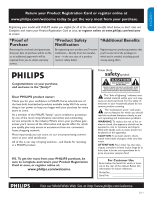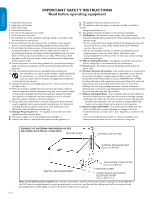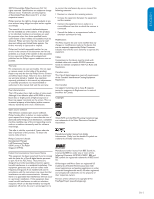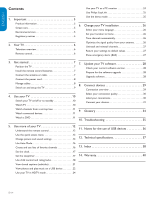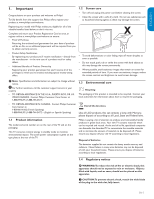Philips 32PFL5403D User manual
Philips 32PFL5403D - 32" LCD TV Manual
 |
UPC - 609585154780
View all Philips 32PFL5403D manuals
Add to My Manuals
Save this manual to your list of manuals |
Philips 32PFL5403D manual content summary:
- Philips 32PFL5403D | User manual - Page 1
32PFL3403D /85 42PFL3403D 42PFL3603D 47PFL3603D 52PFL3603D 32PFL5403D 42PFL5403D 32PFL5413D 42PFL5603D 47PFL5603D 52PFL5603D 42PFL7403D 47PFL7403D 52PFL7403D EN User Manual FR Manuel de l'utilisateur ES Guía del usuario EN: For further assistance, call the customer support service in your country - Philips 32PFL5403D | User manual - Page 2
philips.com/welcome Know these safetysymbols CAUTION RISK OF ELECTRIC SHOCK DO NOT OPEN CAUTION: TO REDUCE THE RISK OF ELECTRIC SHOCK, DO NOT REMOVE COVER (OR BACK). NO USER-SERVICEABLE PARTS INSIDE. REFER SERVICING TO QUALIFIED SERVICE prevent operating and maintenance problems. WARNING: To reduce - Philips 32PFL5403D | User manual - Page 3
ESPAÑOL FRANÇAISE ENGLISH )-0/24!.4 - Philips 32PFL5403D | User manual - Page 4
in the content of this document nor for any problems as a result of the content in this document. Errors reported to Philips will be adapted and published on the Philips support website as soon as possible. Warranty No components are user-serviceable. Do not open or remove covers to the inside - Philips 32PFL5403D | User manual - Page 5
connected devices 11 Watch a DVD 11 10. Troubleshooting 35 5. Use more of your TV 12 11. Notes for the use of USB devices 36 Understand the remote control 12 Use the quick access menu 13 Change picture and sound settings 13 12. Technical specifications 37 Use Auto Mode 16 Create and use - Philips 32PFL5403D | User manual - Page 6
to avoid screen damage. D Note: Specifications and information are subject to change without notice. For further assistance, call the customer support service in your country. • TO OBTAIN ASSISTANCE IN THE U.S.A., PUERTO RICO, OR U.S. VIRGIN ISLANDS. Contact Philips Customer Care Center at: 1-888 - Philips 32PFL5403D | User manual - Page 7
1 POWER 5 1. Power switch 2. Channel up/down 3. Menu The MENU key can be used as an OK key in some submenus. 4. Volume up/down 5. Remote control sensor Side connectors For more information about TV connections, see Connect your devices on page 31. 2.2 Remote control 1 2 3 4 5 6 7 8 Use the TV side - Philips 32PFL5403D | User manual - Page 8
. 1. Open the battery cover on the back of the remote control. 2. Insert the 2 batteries supplied. Make sure the + and - ends of the Connect to a set-top box A cable box or satellite set-top box can be connected to the TV through the following connections: • ANT • A/V (Composite Video and Audio - Philips 32PFL5403D | User manual - Page 9
box or satellite set-top box via a coaxial connection, set the TV to channel 3 and 4, or the channel specified by the service provider. To connect the power cord 1. Locate the power connector at the back of the TV. The location of the power connector varies according to TV model. TV ANTENNA HDMI - Philips 32PFL5403D | User manual - Page 10
Press the GREEN Next button located on your remote control to proceed. Follow the on-screen instructions to select your language and complete your TV setup. Installation takes approximately 10 minutes. D Note: If you connect your TV to a cable box or satellite set-top box, you do not need to install - Philips 32PFL5403D | User manual - Page 11
power consumption. D Note: You can also adjust the volume by pressing VOLUME - or + on the side controls of the TV. To increase the headphone volume, press the volume button on the TV or remote control. When headphones are plugged into the TV, the loud speakers are automatically muted. EN-10 - Philips 32PFL5403D | User manual - Page 12
seconds for the picture to appear. 2. Use the remote control of your set-top box to select channels. 4.4 Watch connected devices 1. Switch the connected device on. The picture from your connected device might appear automatically on the TV. If the picture does not appear 1. Press SOURCE repeatedly - Philips 32PFL5403D | User manual - Page 13
TV. 5.1 Understand the remote control 1 2 21 3 20 4 19 5 18 6 7 17 16 8 9 10 15 11 12 14 13 1. . Switches the TV on from standby or back to standby. The TV is never powered 18. AUTO MODE Toggles between preset picture and sound settings. For information, see Use Auto Mode on page - Philips 32PFL5403D | User manual - Page 14
guides you through a picture settings wizard. 1. Press MENU on the remote control. 5.3 Change picture and sound settings Change picture settings This section describes how to adjust your picture settings. 1. Press MENU on the remote control. 2. Press Æ to enter the Settings assistant menu. TV - Philips 32PFL5403D | User manual - Page 15
provide the best picture possible according to lighting conditions in the room. You can switch Active Control to one of these settings: Off, On with light sensor or On without light sensor. • Picture format - Changes the format of the picture. • Horizontal shift - Adjusts the horizontal position of - Philips 32PFL5403D | User manual - Page 16
This section describes how to adjust your sound settings. 1. Press MENU on the remote control and select TV settings > Sound. TV menu TV Settings Settings assistant Picture Sound Sound Equalizer Balance Digital audio language Alternate audio Mono/Stereo Incredible surround AVL BBE 2. Press - Philips 32PFL5403D | User manual - Page 17
FAV key on the remote control. 2. Press Î or ï to select one of the following settings: • Personal The customized settings you defined by using the Picture menu. • Sports Vivid picture settings and clear sound for high action. • Standard For normal TV viewing. • Movie Brilliant picture settings for - Philips 32PFL5403D | User manual - Page 18
. 2. Select Automatic, and press Í to confirm your choice. Set the time manually 1. Press MENU on the remote control and select Installation > Clock > Auto clock mode. 2. Press Î or ï to select Manual, and press Í to confirm your choice. TV menu I Installation Clock Auto clock mode Time Day Auto - Philips 32PFL5403D | User manual - Page 19
remote control and select Features > Child lock > Channel lock. 2. Enter your PIN. If you do not have a PIN, set one as described in Set or change your PIN on this page. TV menu Features Child Lock Lock after Channel lock TV ratings lock Movie to exit. TV menu Features press Æ to set the time. Use - Philips 32PFL5403D | User manual - Page 20
or cable box must be connected through RF or AV connectors. 1. Press MENU on the remote control and select Features > Child lock > TV ratings lock. 2. Enter your PIN. If you do not have a PIN, set one as described in Set or change your PIN on the previous page. 3. Press Î or ï and then press OK to - Philips 32PFL5403D | User manual - Page 21
MENU on the remote control and select Features > Child lock. 2. Select one of the menus for movie ratings lock. • In the USA, select Movie ratings lock. • In Canada, select Canada English ratings lock or Canada French ratings lock. 3. Enter your PIN. If you do not have a PIN, set one as described - Philips 32PFL5403D | User manual - Page 22
TV menu and select Features > Child lock > Region ratings lock. TV menu Features Child Lock Lock after Channel lock TV ratings lock Movie noted in the TV listings with service marks such as 'CC'. Display captions 1. Press MENU on the remote control and select Features > Caption settings > Closed - Philips 32PFL5403D | User manual - Page 23
be held responsible if your USB device is not supported, nor will Philips accept any liability for damage or loss of stored data. • The USB device is not supplied with the TV. Insert a USB device 1. While your TV is on, connect your USB device to the USB port on the side of your TV. The main menu - Philips 32PFL5403D | User manual - Page 24
slide show. Listen to music on a USB device 1. After connecting your USB storage device to the TV, press Æ to enter the Multimedia menu. song or a music album. • Press the color keys on the remote control to repeat, shuffle or change the settings of the album. • Press OK to pause, press OK again to - Philips 32PFL5403D | User manual - Page 25
Connect your devices on page 31. 2. Press MENU on the remote control and select Features > Mode Selection. TV menu Features Mode Selection Caption settings Sleeptimer Child Lock Change PIN Demo Mode Selection PC HDTV 3. Select HDTV and press Í to confirm your choice. 4. If necessary, adjust the - Philips 32PFL5403D | User manual - Page 26
HDMI connector. One-touch play When you connect your TV to devices that support one-touch play, you can control your TV and the devices with one remote control. For example, when you press Play on your DVD remote control, your Philips TV will automatically switch to the correct channel to show the - Philips 32PFL5403D | User manual - Page 27
and make basic choices for picture and sound settings. Use this chapter to reinstall the TV, to set preferences in the TV menus, or to tune new TV channels. 6.1 Select your menu language 1. Press MENU on the remote control and select Installation > Language. If you have forgotten your PIN, reset - Philips 32PFL5403D | User manual - Page 28
remote control and select Installation > Reset AV settings. The SCTE18 standard defines an emergency alert signalling method for use by cable TV systems. EAS can be broadcast to digital devices such as digital set-top boxes, digital TVs Press Í to confirm your choice. 4. Press MENU to exit. EN-27 - Philips 32PFL5403D | User manual - Page 29
from the www.philips.com/welcome website. Use the type number of your TV (e.g. 42PFL5603D/27) to find information. For information about using a USB device, see Notes for the use of USB devices on page 36. 7.1 Check your current software version 1. Press MENU on the remote control and select - Philips 32PFL5403D | User manual - Page 30
3 DVI AUDIO IN HDMI 3 11 10 98 TV ANTENNA R R R SERV. U 12 R AUDIO L 13 VIDEO S-VIDEO 14 HDMI 4 15 USB 16 1. Antenna input 2. AV1 Component connectors for camcorder, game console, etc. 5. Service UART For use only by authorized service personnel. 6. SPDIF Out Digital audio out. - Philips 32PFL5403D | User manual - Page 31
and audio L/R input connectors on the side of the TV. D Note Philips HDMI supports High-bandwidth Digital Contents Protection (HDCP). HDCP is remote control and select Installation > Source Labels. TV menu Installation Language Channels Preferences Source labels Clock Reset AV settings Software - Philips 32PFL5403D | User manual - Page 32
the connectors on the TV. Connect a set-top box and a 3 DVI AUDIO IN HDMI 3 R AUDIO L AUDIO L/R VIDEO S-VIDEO HDMI 4 USB D Note When you use an S-Video connector, do not connect any device to the Use a mono to stereo adapter (not supplied) for sound reproduction via all internal loudspeakers - Philips 32PFL5403D | User manual - Page 33
adapter (not supplied) for sound 1080p, 720p or 480p. A DTV signal must be available in your area. TV ANTENNA HDMI 1 R R R SERV. U L L L Pr Pr SPDIF OUT Pb Pb Y Y VIDEO L S-VIDEO R HDMI 2 AV 1 AV 2 AV 3 DVI AUDIO IN HDMI 3 AV1 / AV2 : AUDIO L + R AV1 / AV2 : DVD / Set - Philips 32PFL5403D | User manual - Page 34
Pb Pb Y Y VIDEO L S-VIDEO R HDMI 2 AV 1 AV 2 AV 3 DVI AUDIO IN HDMI 3 R AUDIO L VIDEO S-VIDEO HDMI 4 USB AUDIO OUT S VIDEO Connect a PC with an HDMI connector TV ANTENNA HDMI 1 R R R SERV. U L L L Pr Pr SPDIF OUT Pb Pb Y Y VIDEO L S-VIDEO R HDMI 2 AV 1 AV 2 AV 3 DVI - Philips 32PFL5403D | User manual - Page 35
have a ratio of 4 by 3. Provides an uncompressed, all digital audio/video interface between the TV and any HDMI-equipped audio/video component, such as set-top box, DVD player and A/V receiver. HDMI supports enhanced or high definition video plus two-channel digital audio. Television pictures are not - Philips 32PFL5403D | User manual - Page 36
that you are using the remote control supplied with the TV. 3. Ensure that the batteries of the remote control are inserted according to the illustration on the remote control and that the batteries do not need to be replaced. 4. Remove the power cord from the power socket outlet, wait 60 seconds - Philips 32PFL5403D | User manual - Page 37
. • The length of a filename or directory name is limited to the length specified by the FAT16/32 file systems. • Full support of SubClass Code = 06h; SCSI transparent command set. • For large USB memory devices, when you are in the Content Browser, it may take a long time before you can access - Philips 32PFL5403D | User manual - Page 38
Sensor Mono/Stereo/BBE Power output (RMS Watts) Equalizer Video modes PC input Photo Slide Show MP3 Playback Component video input with Audio L/R Composite video input with audio L/R and S-Video HDMI Digital audio out Headphone USB Auto multi-voltage Table Top Stand Swivel 7000 42-52PFL7403D 1080p - Philips 32PFL5403D | User manual - Page 39
cable 30 Configuring the TV in HDTV mode 24 Connection Antenna 7 Back connectors 6 Cable quality 30 DBS 7 Devices 31 Label 30 Overview 29 PC 33 Power cord 8 Set-top box 8 Side connectors 6 Contrast 14 Controls 6 Customer support service 5 EAS 27 Emergency alerts 27 Environmental care 5 Equalizer 15 - Philips 32PFL5403D | User manual - Page 40
with music 23 Picture Adjust settings 13 Auto modes 16 Change format 14 PIN code 18 Power cord Connect 8 Disconnect 8 Product information 5 Q Quick access menu 13 R Ratings Movie 20 Region 21 TV 19 Recycling 5 Region ratings 21 Register your TV 5 Remote control Advanced use 12 Basic use 6 Batteries - Philips 32PFL5403D | User manual - Page 41
, adjust- ment of customer controls on the product, and installation or repair of antenna/signal source systems outside of the product. • Product repair and/or part replacement because of improper installation or maintenance, connections to improper voltage supply, power line surge, lightning damage - Philips 32PFL5403D | User manual - Page 42
EN-41 ESPAÑOL FRANÇAISE ENGLISH - Philips 32PFL5403D | User manual - Page 43
ESPAÑOL FRANÇAISE ENGLISH EN-42 - Philips 32PFL5403D | User manual - Page 44
© 2007 Koninklijke Philips Electronics N.V. All rights reserved. Document order number: 12NC: 3139 125 39464

Register your product and get support at
32PFL3403D /85
42PFL3403D
42PFL3603D
47PFL3603D
52PFL3603D
32PFL5403D
42PFL5403D
32PFL5413D
42PFL5603D
47PFL5603D
52PFL5603D
42PFL7403D
47PFL7403D
52PFL7403D
EN
: For further assistance, call the customer support service in your country.
U.S.A., PUERTO RICO, OR U.S.
VIRGIN ISLANDS:
•
1-888-PHILIPS (1-888-744-5477)
CANADA: 1-800-661-6162 (French speaking),
•
1-888-PHILIPS (1-888-744-5477) - (English or Spanish)
Enter below the Serial No. located on the rear of the cabinet.
FR
: Pour obtenir de l’aide supplémentaire, communiquez avec le centre de service à la
clientèle de votre pays.
POUR OBTENIR DE L’AIDE AUX ÉTATS-UNIS, À PUERTO RICO OU AUX ÎLES
•
VIERGES AMÉRICAINES:
1-888-PHILIPS (1-888-744-5477)
CANADA : 1-800-661-6162 (pour français),
•
1-888-PHILIPS (1-888-744-5477) - (pour anglais ou en espagnol)
Entrez ci-dessous le numéro de série qui se trouve à l’arrière du boîtier du dispositif.
ES
: Para obtener más información, llame al servicio de soporte al cliente de su país.
LOS ESTADOS UNIDOS, PUERTO RICO O EN LAS ISLAS VÍRGENES DE LOS
•
ESTADOS UNIDOS:
1-888-PHILIPS (1-888-744-5477)
CANADÁ:
1-800-661-6162 (en francés),
•
1-888-PHILIPS (1-888-744-5477) - (en inglés o español)
Escriba a continuación el Nº de serie, el cual se encuentra en la parte posterior del gabinete.
Model / Modèle / Modelo :
Serial / Série / Serie:
EN User Manual
FR
Manuel de l’utilisateur
ES Guía del usuario