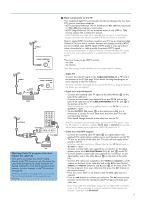Philips 42PF9630A User manual
Philips 42PF9630A Manual
 |
UPC - 037849962589
View all Philips 42PF9630A manuals
Add to My Manuals
Save this manual to your list of manuals |
Philips 42PF9630A manual content summary:
- Philips 42PF9630A | User manual - Page 1
power to keep you happy with your purchase for many years to come. As a member of the PHILIPS "family," you're entitled to protection by one of the most comprehensive warranties and outstanding service -SERVICEABLE PARTS INSIDE. REFER SERVICING TO QUALIFIED SERVICE and maintenance problems. WARNING:To - Philips 42PF9630A | User manual - Page 2
GROUNDING AS PER NATIONAL ELECTRICAL CODE (NEC) GROUND CLAMP ANTENNA LEAD IN WIRE ANTENNA DISCHARGE UNIT (NEC SECTION 810-20) ELECTRIC SERVICE EQUIPMENT GROUNDING CONDUCTORS (NEC SECTION 810-21) GROUND CLAMPS POWER SERVICE GROUNDING ELECTRODE SYSTEM (NEC ART 250, PART H) Note to the CATV - Philips 42PF9630A | User manual - Page 3
Help? If this instruction manual does not give an answer or if 'Before Calling Service' does not solve your TV problem, you can call your Local Philips Customer or Service Centre. See the supplied Worldwide guarantee booklet. Please, have the Model and Serial number which you can find at the back of - Philips 42PF9630A | User manual - Page 4
slot. Do not insert the power plug in a wall socket or hang the TV to the wall before all connections are made. & Place the TV on a solid surface or place the TV on the supplied stand. For the mounting instructions of the stand, see the separate leaflet supplied. For ventilation, leave at least - Philips 42PF9630A | User manual - Page 5
connections to the TV Your integrated digital TV automatically decodes and displays the four basic DTV picture resolution standards. - SDTV (Standard Definition TV) are broadcast as 480i (480-line interlaced) or 480p (480-line progressive scan) video. - HDTV (High-Definition TV) are broadcast either - Philips 42PF9630A | User manual - Page 6
voltage. Insert the power cord in the wall socket. Consult your local dealer if your mains supply is different.To prevent damaging the mains (AC) cord which could cause a fire or electric shock, do not place the TV on the cord. ( Remote control: Insert the 2 batteries supplied (Type R6-1,5V - Philips 42PF9630A | User manual - Page 7
go deeper into the structure. • Television: TV channels leading to the list of TV channels; the left panel will contain the analog channel numbers, the one-part channel numbers and the major channel numbers in case of two-part digital channels.The right panel will contain the available subchannels - Philips 42PF9630A | User manual - Page 8
remote control returns to TV mode. After an action in the selected system mode the remote control will remain in this mode for 60 seconds and will then return to TV restore it. SWIVEL POWER DVD/R CBL TV VCR AUX A/CH SELECT DEMO CLOCK GUIDE MY CONTENT = ® INFO ® OK ® ® MENU PIP + + - Philips 42PF9630A | User manual - Page 9
SWIVEL POWER DVD/R CBL TV VCR AUX A/CH SELECT DEMO CLOCK GUIDE MY CONTENT = ® INFO ® OK ® ® MENU PIP + + VOL MUTE CH/ PAGE - - _- ABC DEF 1 2 When in Movie expand 14:9, Movie expand 16:9 or Super zoom picture format, you can make subtitles visible with the cursor up/down. - Philips 42PF9630A | User manual - Page 10
POWER DVD/R CBL TV VCR AUX A/CH SELECT DEMO CLOCK GUIDE MY CONTENT = ® INFO ® OK ® ® MENU menu. See p. 8. Text is entered similar to the method used for entering text messages on a cellular phone. When a letter or number Move to the left panel. Button Default RC_CURSOR_UP/ - Philips 42PF9630A | User manual - Page 11
settings and preferences. • Press the MENU button on the remote control to summon the Settings menu. - On the left panel the highlight can be set on a menu item with the cursor up/down. The right panel shows the content of the highlighted menu item in the left panel. Note: Sometimes not all the - Philips 42PF9630A | User manual - Page 12
are completed. ( Press the green button "Next" on the remote control. Note: All channels must be unlocked in order to autoprogram. If requested, enter your PIN code to unlock all channels. See Menu preferences in the Settings, TV menu, p. 15. § Press the green button "Start" to start autoprogramming - Philips 42PF9630A | User manual - Page 13
program channels under a single major channel number which can be selected by pressing the digit remote control direct-acces channel number entry. Important: After the installation of the TV channels has been done, always make a selection in the Installation menu between Antenna or Cable whether you - Philips 42PF9630A | User manual - Page 14
Picture/sound preferences menu. Picture/sound preferences PIP format This menu allows you to select the preferred format (PIP or Dual screen) which can then be displayed toggling the PIP button on the remote remote control is pressed and when - PIP is selected, the TV plays from the main, when PIP has - Philips 42PF9630A | User manual - Page 15
guide, schedules, bulletin board information for Closed Captions programs, news, weather informations or stock market reports. Not all Caption services are necessarily being used by a TV channel during the transmission of a Closed Caption program. ' See Closed Caption in the TV, Features menu - Philips 42PF9630A | User manual - Page 16
Digital caption options This allows you to modify how digital captions are displayed on your TV. Select from the following options to change the visual characteristics of your TV's digital captioning. • Reset to default Select this option to reset the digital caption options back to the captions - Philips 42PF9630A | User manual - Page 17
PIN-code is stored. Menu preferences OSD & Select OSD. é Press the cursor right to select Normal or Minimum. Normal to activate the continuous display of the channel number (for max. 10 minutes) and extended display of TV channel and program information on screen. E.g. information on the main or - Philips 42PF9630A | User manual - Page 18
connected to the external inputs/outputs. & Select Source in the Setup menu. é Press the cursor right. " Select the input to which the and when you press the AV+ button on the remote control. Digital Audio Select Digital Audio In when the TV expects digital audio for a connected device to come from - Philips 42PF9630A | User manual - Page 19
See use of the remote control, p. 7) and Lock after (See TV settings, Channels, p. 24) features. Auto clock mode & Select Clock in the Setup menu. é Press the cursor right to select the Auto clock mode. " Press the cursor right to instruct the TV to get the time automatically or manually. Auto clock - Philips 42PF9630A | User manual - Page 20
at the bottom of your television. See CableCARD, p. may have to subscribe to those services. Contact your cable company regarding card, the bottom side facing the front of your TV, into the slot with one hand. é Push é Select CableCARD applications in the Settings menu. " Press the cursor right to - Philips 42PF9630A | User manual - Page 21
refers to the personal preference settings of picture in the picture menu. Note: This Philips TV has been set at the factory to a red tint. Digital processing • Standard = line doubling eliminates the flicker. • Pixel Plus = for everyday viewing. Pixel Plus is the most ideal setting, as it fully - Philips 42PF9630A | User manual - Page 22
. Picture format This menu item performs the same as the SCREEN FORMAT button on the remote control. See Use of the remote control, p. 7. Active Control The TV continuously measures and corrects all incoming signals in order to provide the best picture possible. It also uses a sensor which monitors - Philips 42PF9630A | User manual - Page 23
analog broadcast signals) This gives you the possibility to swap between the Main and Second audio Program (SAP) when it is available. Digital default language for the digital channels is the installed menu language. Mono/Stereo This selects, per TV channel, Mono or Stereo sound when analog stereo - Philips 42PF9630A | User manual - Page 24
in the TV Settings menu. é Press the cursor right to enter the Features menu. " Select the menu items with the cursor up/down and adjust the settings with the cursor left/right. Closed captions This displays the transmitted CC- or CS-text on the screen according to your chosen CC or CS service in - Philips 42PF9630A | User manual - Page 25
, or the lights can be set to any fixed color and many shades of white. Ambilight creates the ideal viewing environment for your TV resulting in improved relaxed viewing, improved perceived picture detail, contrast and color. & Select Ambilight in the TV menu. é Press the cursor right to enter the - Philips 42PF9630A | User manual - Page 26
(see Set/Change PIN, p. 15). If the code is correct, the TV ratings lock menu reappears. ( Select another content-based rating if you like and press OK again. You need only enter your PIN-code once while the menu is active. You can lock/unlock any number of ratings on the list without re-entering - Philips 42PF9630A | User manual - Page 27
same group are locked as well. When you select a content-based rating, all identical content-based ratings in the younger age-based categories are also selected. Age-based Rating Content-based Rating All None TV-Y TV-Y7 TV-G TV-PG TV-14 TV-MA none none none (FV) Fantasy Violence none (D) Dialog - Philips 42PF9630A | User manual - Page 28
Picture Association of America). & Select Movie ratings lock with the cursor down. A list appears, showing all valid MPAA content ratings. é Press the cursor right to enter the list. You are asked to enter your code. (See Set/Change PIN, p. 15.) If the code is correct, the Movie ratings lock menu - Philips 42PF9630A | User manual - Page 29
to www.philips.com/support for more information. - Philips cannot be responsible if your USB device or memory card is not supported. Viewing content from a Memory card / USB device Inserting a memory card / USB device Note: Memory cards or USB devices are not supplied with this TV. Insert a memory - Philips 42PF9630A | User manual - Page 30
panel browser will be shown with the left panel containing the content types (Music, Picture). The right panel the Multimedia menu. ! Press one of the color buttons on the remote control to perform press the ‡ button on the remote control. Notes: • Your TV supports slide shows with background music. - Philips 42PF9630A | User manual - Page 31
devices that can be connected to your TV.The following connection diagrams show you how to connect them to the TV. AV1 can handle YPbPr, S-VIDEO, L Pb R Y HDMI 1 HDMI 2 CABLE / ANTENNA DIGITAL AUDIO OUT 75 MONITOR OUT L R VIDEO IR OUT HDMI 1 HDMI 2 CABLE / ANTENNA DIGITAL AUDIO - Philips 42PF9630A | User manual - Page 32
VIDEO AV2 L Pb R Y AV2 : L + R + VIDEO MONITOR OUT L R VIDEO IR OUT 75 3 CABLE OUT OUT IN from the output OUT of your recorder to the TV's CABLE/ANTENNA 75 Ω x jack. " Better your recorder has an S-VHS video jack: For improved picture quality, connect an S-video cable with the S-VIDEO - Philips 42PF9630A | User manual - Page 33
of your recorder to the TV's input CABLE/ANTENNA 75 to stereo adapter (not supplied) for sound reproduction MONITOR OUT L R VIDEO IR OUT IN OUT RECORDER The MONITOR OUT connector can be used for a daisy chaining or to record programs from your TV 6. Only when a recorder is connected to MONITOR - Philips 42PF9630A | User manual - Page 34
R Y AV2 : ACE NETWORK HDMI 1 HDMI 2 CABLE / ANTENNA DIGITAL AUDIO MONITOR OUT L + R + VIDEO OUT L R VIDEO IR OUT 2 75 1 splitter. é Connect one of the cable TV signal splitter outputs 1 to the cable box's IN jack. " Connect the other cable TV signal splitter output 2 to the CABLE/ - Philips 42PF9630A | User manual - Page 35
satellite receiver or cable box has an S-Video jack: For improved picture quality, connect an S-Video cable to the S-VIDEO input instead IN IN OUT RECORDER CABLE / ANTENNA 3 75 & Connect the RF Antenna or Cable TV cable as described above. é Connect the AV cables 1 to the satellite receiver's or - Philips 42PF9630A | User manual - Page 36
when displaying signals from connected digital equipment, automatically the Auto picture setting Soft is selected, if you selected Digital STB in the Source menu. See Picture menu, Auto picture, p. 19. Changing this setting during reviewing will not be stored as Personal setting after switch off - Philips 42PF9630A | User manual - Page 37
in the Setup, Source menu, p. 16. The HDMI IN connectors allow the following TV and monitor display modes: HD Standard Definition TV (SDTV) 640/720 x 480i Enhanced Definition TV (EDTV) 640/720 x 480p High Definition TV (HDTV) 1920x1080i 1280x720p PC VGA 640x480 SVGA 800x600 XGA 1280x768 - Philips 42PF9630A | User manual - Page 38
connect cable 1 and 2 at the same time. This may cause picture distortion ! Headphone & Insert the plug into the headphone socket L as shown. é Press the MUTE button on the remote control to switch off the internal loudspeakers of the TV. The headphone impedance must be between 8 and 4000 Ohm. The - Philips 42PF9630A | User manual - Page 39
recorder to record. Do not switch channels or turn off your TV when you are recording through MONITOR OUT. Notes: - When a TV channel or AV source is blocked because of a rating set via the Channels menu (see p. 24), also the record output picture and sound are muted. - In case of an analog copy - Philips 42PF9630A | User manual - Page 40
- and video equipment buttons SWIVEL POWER DVD/R CBL TV VCR AUX A/CH SELECT DEMO CLOCK GUIDE MY CONTENT = ® INFO ® OK ® ® MENU PIP + + VOL MUTE CH of the remote (TV mode) repeat what is explained above, selecting the TV mode. Note: LED behavior - If the LED blinks once after - Philips 42PF9630A | User manual - Page 41
to the device(s) you own, you may make your remote control ready for them by a direct entry code. Proceed as following. SWIVEL POWER DVD/R CBL TV VCR AUX A/CH SELECT DEMO CLOCK GUIDE MY CONTENT = ® INFO ® OK ® ® MENU PIP + + VOL MUTE CH/ PAGE - - _- ABC DEF 1 2 3 GHI - Philips 42PF9630A | User manual - Page 42
Remote Control Direct Entry Codes for Accessory Devices Cable Box ABC 008, 009 GE 008, 009 General Instrument 004, 009, 011 Hitachi 009 Jerrold 009, 011 Motorola 005, 006, 007, 015 Philips 003, 022 Zenith 028 TV/VCR Action 001 Precision 001 pursuant to part 15 of with the instructions, may - Philips 42PF9630A | User manual - Page 43
can put whatever function of your other device remote under one of the highlighted buttons. DVD/R CBL VCR AUX SWIVEL SWIVEL SWIVEL SWIVEL POWER DVD/R CBL TV VCR AUX A/CH SELECT DEMO CLOCK GUIDE MY CONTENT = ® INFO ® OK ® ® MENU PIP + + VOL MUTE CH/ PAGE - - _- ABC DEF - Philips 42PF9630A | User manual - Page 44
To put the remote control function buttons back to the factory mode & Press the SELECT button repeatedly to select TV mode. é Press the OK button and the MUTE button simultaneously for at the external devices at once. All the buttons from the TV remote control will have their factory function again - Philips 42PF9630A | User manual - Page 45
VGA picture Check if you have selected the correct VGA mode in your PC. See HDMI connectors, p. 35. If your problem is not solved Turn your TV off and then on again once. Never attempt to repair a defective TV yourself. Check with your dealer or call a TV technician. Telephone number Philips - Philips 42PF9630A | User manual - Page 46
only for PDP Displays) A characteristic of Plasma Display Panels is that displaying the same image for a long time can cause a permanent after-image to remain on the screen.This is called phosphor burn in. Normal use of the TV should involve the showing of pictures that contain constantly moving and - Philips 42PF9630A | User manual - Page 47
with a lock. One end has to be fixed to the opening of the TV and locked with a special key.The other end is attached to a fixed point. ® Kensington and MicroSaver are registered US trademarks of ACCO World Corporation with issued registrations and pending applications in other countries throughout - Philips 42PF9630A | User manual - Page 48
software can be obtained from your dealer or can be downloaded from the www.philips.com/support website: & Go to www.philips.com/support using the web browser on your PC. é Follow the procedure to find the information and the software related to your TV. " Select the latest software upgrade file and - Philips 42PF9630A | User manual - Page 49
the POWER button on your remote control. Your TV will start up with the new software. Note: Once the upgrade is finished use your PC to remove the TV software from your USB portable memory. Manual software upgrade procedure For a manual software upgrade copy the "autorun.upg" file in a directory - Philips 42PF9630A | User manual - Page 50
version of this document can be found on the Philips support website (www.philips.com/support). Use the type number of your TV (e.g. 42PF9630A/37) to find this documentation and other related files. - Philips can't be held responsible for any problems that may occur as a result of the content in - Philips 42PF9630A | User manual - Page 51
Supported XML-tags The following table gives a description of the XML syntax. Tag Name Use philips-slideshow mandatory title optional audio optional slide-duration optional slides slide mandatory optional Description Philips The TV application isn't obliged to support this tag. The TV - Philips 42PF9630A | User manual - Page 52
- The software of your TV is upgradeable. If you have problems first check if you have the latest software installed on your TV. The latest software, together with instructions, can be found on the Philips support website. Use the type number of your TV (e.g. 42PF9630A/37) to find this documentation - Philips 42PF9630A | User manual - Page 53
= 05h; SFF-8070i spec. - Full support of SubClass Code = 06h; SCSI transparent command set. • For large USB memory devices, when you are in the Content Browser, it may take a long time before you can access your files. • When using a USB portable harddisk: Due to the high power consumption of the - Philips 42PF9630A | User manual - Page 54
from the date of purchase, Philips will repair or replace the product, at its option, at no charge, or pay the labor charges to any Philips authorized service center. After the period of one (1) year, Philips will no longer be responsible for charges incurred. PARTS: For a period of one (1) year - Philips 42PF9630A | User manual - Page 55
, de modo que es posible que las limitaciones o exclusiones anteriores no se apliquen a usted. Además, si usted celebra un contrato de servicio con la sociedad PHILIPS en un plazo de noventa (90) días a partir de la fecha de venta, no se aplicará la limitación sobre la duración de la garantía impl - Philips 42PF9630A | User manual - Page 56
s'engage, à son choix, à réparer ou à remplacer le produit gratuitement, ou à rembourser les frais de main d'œuvre du centre de service agréé Philips. Suivant cette période de un (1) an, Philips ne sera plus responsable d'aucun frais encouru. PIÈCES : Pour une période de un (1) an à partir de
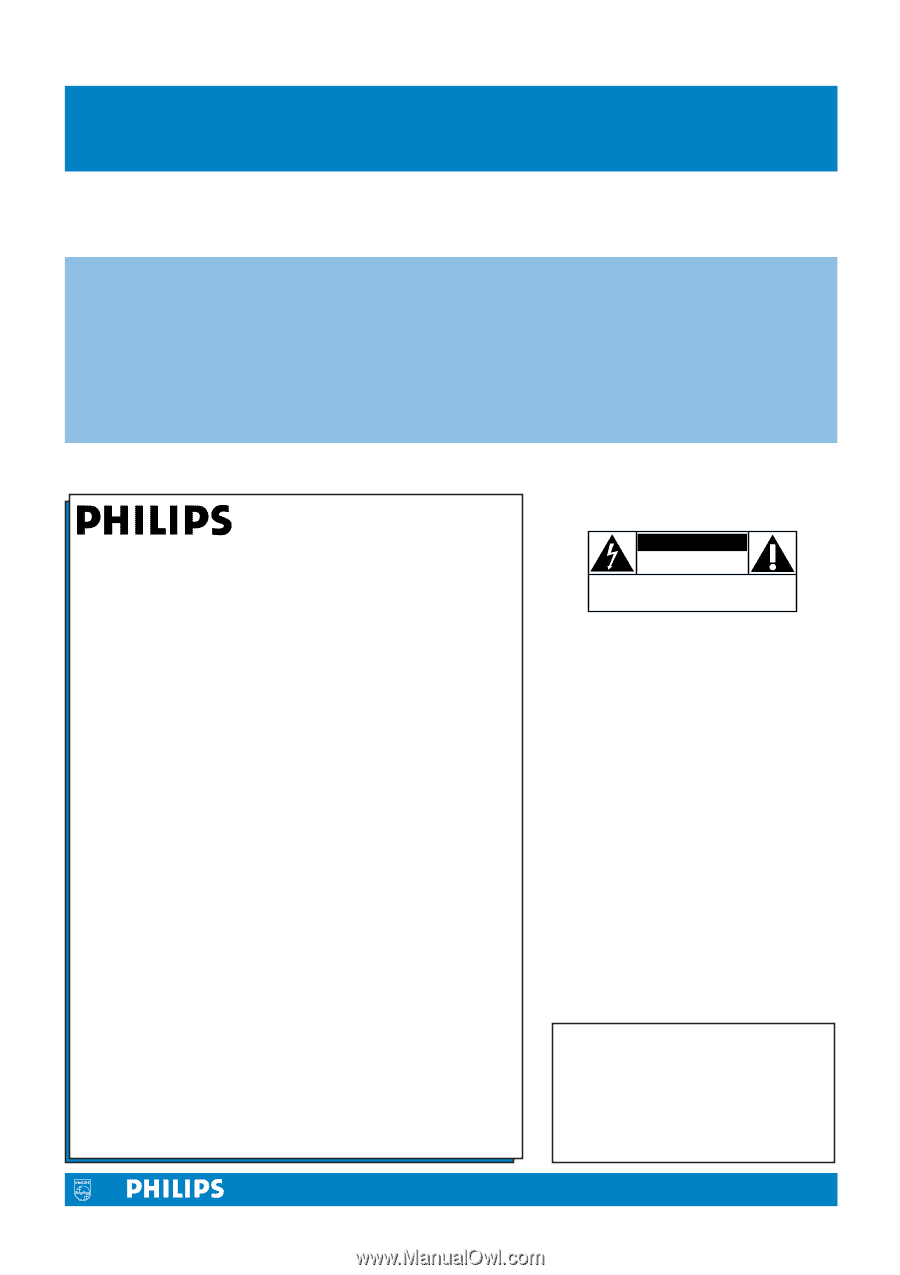
Registering your model with PHILIPS makes you eligible for all of the valuable benefits
listed below, so don’t miss out. Complete and return your Product Registration Card at
once to ensure:
Return your Warranty Registration card today to
ensure you receive all the benefits you’re entitled to
For Customer Use
Enter below the Serial No., which is
located on the rear of the cabinet. Retain
this information for future reference.
Model No. __________________________
Serial No.
__________________________
Congratulations on your purchase, and welcome to the
“family!”
Dear PHILIPS product owner:
Thank you for your confidence in PHILIPS.You’ve selected one
of the best-built,best-backed products available today.We’ll do
everything in our power to keep you happy with your
purchase for many years to come.
As a member of the PHILIPS “family,” you’re entitled to
protection by one of the most comprehensive warranties and
outstanding service networks in the industry.
What’s more,your purchase guarantees you’ll receive all the
information and special offers for which you qualify, plus easy
access to accessories from our convenient home shopping
network.
Most importantly, you can count on our uncompromising
commitment to your total satisfaction.
All of this is our way of saying welcome - and thanks for
investing in a PHILIPS product.
P.S.
To get the most from your PHILIPS purchase,be
sure to complete and return your Product
Registration Card at once.
Know these
safety
symbols
This “bolt of lightning” indicates
uninsulated material within your unit
may cause an electrical shock. For the safety
of everyone in your household, please do not
remove product covering.
The “exclamation point” calls attention
to features for which you should read
the enclosed literature closely to prevent
operating and maintenance problems.
WARNING
:To reduce the risk of fire or
electric shock, this apparatus should not be
exposed to rain or moisture and objects
filled with liquids, such as vases, should not
be placed on this apparatus.
CAUTION:
To prevent electric shock,
match wide blade of plug to wide slot, fully
insert.
ATTENTION
: Pour éviter les chocs
électriques, introduire la lame la plus large de
la fiche dans la borne correspondante de la
prise et pousser jusqu’au fond.
CAUTION
RISK OF ELECTRIC SHOCK
DO NOT OPEN
CAUTION: TO REDUCE THE RISK OF ELECTRIC SHOCK, DO NOT
REMOVE COVER (OR BACK). NO USER-SERVICEABLE PARTS
INSIDE. REFER SERVICING TO QUALIFIED SERVICE PERSONNEL.
* Proof of Purchase
Returning the enclosed card
guarantees that your date of
purchase will be on file, so no
additional paperwork will be
required from you to obtain
warranty service.
* Product Safety
Notification
By registering your product you’ll
receive notification - directly
from the manufacturer - in the
rare case of a product recall or
safety defect.
* Additional Benefits of
Product Ownership
Registering your product
guarantees that you’ll receive all
of the privileges to which you’re
entitled, including special money-
saving offers.
Visit our World Wide Web Site at
www.usasupport.philips.com
t
s